How to activate god mode in Windows 11
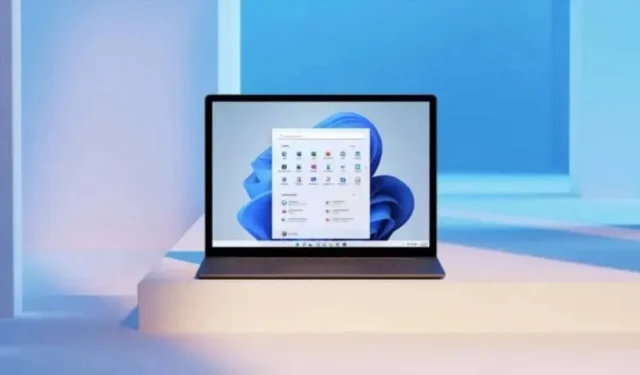
How to activate God Mode in Windows 11? Very simple and very useful daily procedure. Explanation.
If you don’t like navigating through the numerous menus of Windows 11 to find a tool or a specific option hidden in Control Panel or System Preferences, try activating the hidden feature Control Panel Wizard or God Mode (“God Mode”). most famous name.
How to activate god mode in Windows 11
Typically, Windows hides many important settings in its Control Panel and Settings menus, forcing users to dig into these tools to do simple things like change the date and time on their PC, defragment their hard drive, or restore the system. dot.
Activating god mode in Windows 11 adds a shortcut to the main control panel, a much richer control panel with over 260 shortcuts and options that are usually scattered throughout the control panel and settings menus. From here, you can do a lot of things like manage your USB devices, uninstall programs, change your PC’s power settings, and more right from your desktop.
Very simple and very useful procedure for every day
God Mode in Windows 11 not only looks like a real cheat code to make your life easier, you also need to use a secret code to activate it, just like in an old video game. Here’s how to do it:
- Right-click on an empty area of the desktop.
- Select New > Folder.
- Rename the folder to “GodMode. {ED7BA470-8E54-465E-825C-99712043E01C}”(without quotes).
- Open this new folder, Windows will automatically convert it to the main control panel.
God Mode activated! This procedure also works on Windows 10 and earlier versions such as Windows 7, 8, and 8.1.
Please note that God Mode itself does not make any changes to your machine and does not require any technical knowledge to use. That being said, you should only use the various tools in this folder when you need them. And don’t mess with advanced settings unless you know exactly who they’re for.
The various features and settings of God Mode vary depending on the operating system, but everything you will usually find in the Windows Control Panel. You can even drag and drop any item from this master control panel’s list directly onto your desktop to create a shortcut for even faster access. And there is a search bar that you can use to access such and such a function more quickly.
If you decide you don’t need this God Mode anymore, just delete the folder from your desktop and you’re good to go.
Leave a Reply