How to Add Face ID Lock to Any iOS App
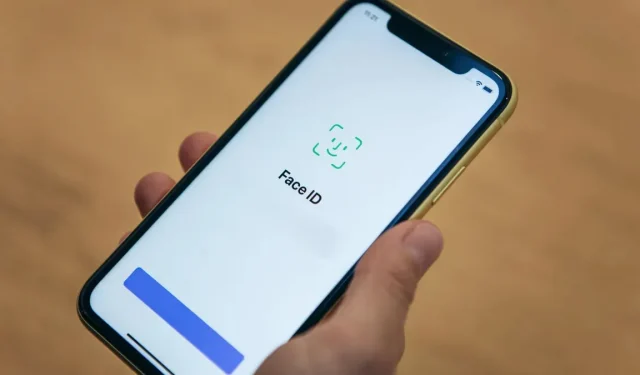
Did you know that you can set up Face ID lock even on iOS apps that don’t offer it natively? Here’s how.
Face ID is a very good solution for locking and unlocking your iPhone, and even better, so to speak, for authenticating yourself to apps that contain sensitive information. While many apps support Face ID authentication, there are some that don’t. Luckily, there is a very interesting solution to add this protection to iOS apps that don’t have it natively.
Set up automation to lock apps with Face ID
The Apple Shortcuts app never ceases to amaze us with its usefulness. Perhaps one of the weirdest and most useful hacks is the one that puts any app behind Face ID, as Reddit user /u/fishmiloo discovered.
To set up this automation, open the Clock app on your iPhone and select the Timer tab. Tap “When Timer Ends”and select “Stop Playing.”This function reverses the timer. Instead of an audible alert when the timer expires, Stop Play stops any sound that was playing on your iPhone, making it a good solution to help you fall asleep. But here’s what’s really cool: as soon as the timer expires, the iPhone will lock. You can use this feature to block certain apps for Face ID – don’t change one to a ringtone, then the Face ID hack will stop working.
Now open Shortcuts and select the Automation tab. Tap the + icon in the top right corner and select Create Personal Automation. Scroll down and select Application. On the next page, select an application to protect. Make sure the trigger is set to Open, which is the default setting, and click Next. On the next page, select “Add Section”and use the search bar to find “Start Timer”.
Set this action to start a timer for 1 second and click next. Turn off “Ask before launch”and click “Finish”. And so! If someone else opens the corresponding app, your iPhone will automatically lock in a second. But if you’re using a phone, Face ID will automatically unlock the device and you’ll be able to use the app. This feature is especially useful if you want to hide sensitive data from prying eyes.
A very simple trick to protect your sensitive data
Therefore, you should create such automations for all applications containing personal information about you, whether financial, sentimental, professional or otherwise. You can even use this trick as a defense by blocking the Settings and Shortcuts apps.
The only limitation, finally, is that you can no longer use the Timer feature on your iPhone. You can get around this by using the alarm feature instead. It’s pretty easy to ask Siri to ring an alarm at a specific time, which is an effective alternative.
Leave a Reply