How to Add Music to Your Facebook Profile and Story on iPhone and Android

I love music and I love to lead my friends along melodic lines whenever I hear resonant harmonies. I do it in many ways, but I find my Facebook profile and story to be convenient for sharing music with my followers and friends.
So if you’re like me, you can entertain your Facebook profile viewers with a tune. All you have to do is add music to your Facebook profile.
The process is simple. But how can you do it? Hold on to the end and I’ll show you. However, make sure you update your Facebook mobile app to the latest version before proceeding, as older versions don’t have the music feature.
How to Add Music to Your Facebook Profile
To get started, open the Facebook app on your iPhone or Android phone and follow these steps:
- Tap your profile icon in the top left corner.
- Scroll down and tap Music under the Messages section.
- Tap the + icon in the top right corner. You will see a list of custom songs from Facebook partners.
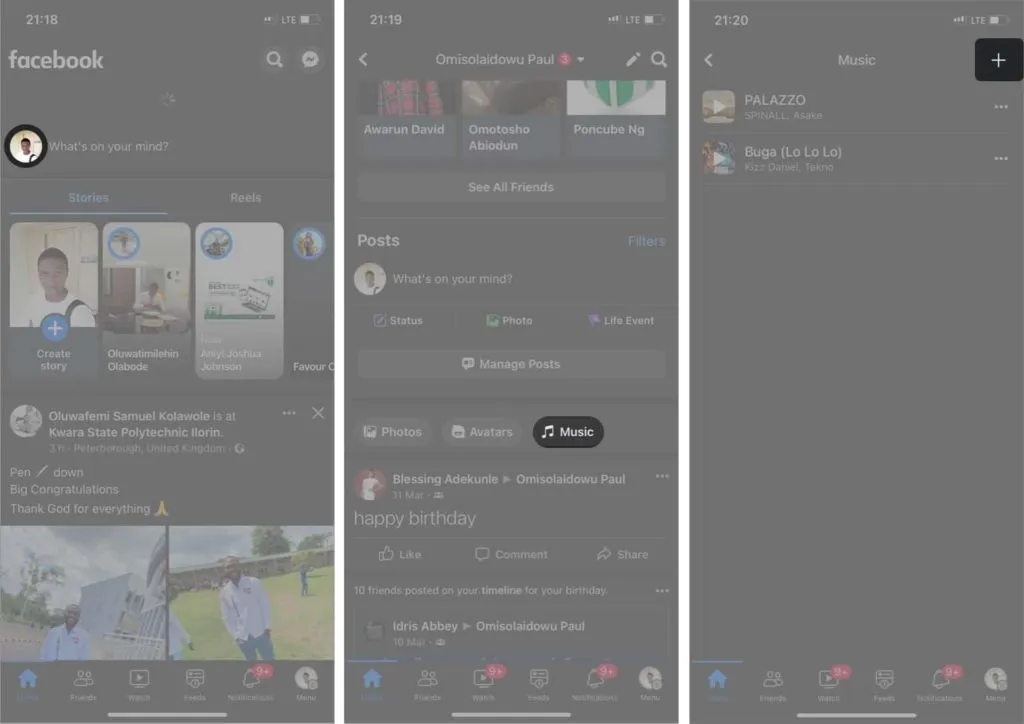
- Select a song (or enter a query through the search bar) to add it to your Facebook profile. You can add as many as you like.
- Touch the close icon in the top left corner to close this menu. After that, you will see previously added songs.
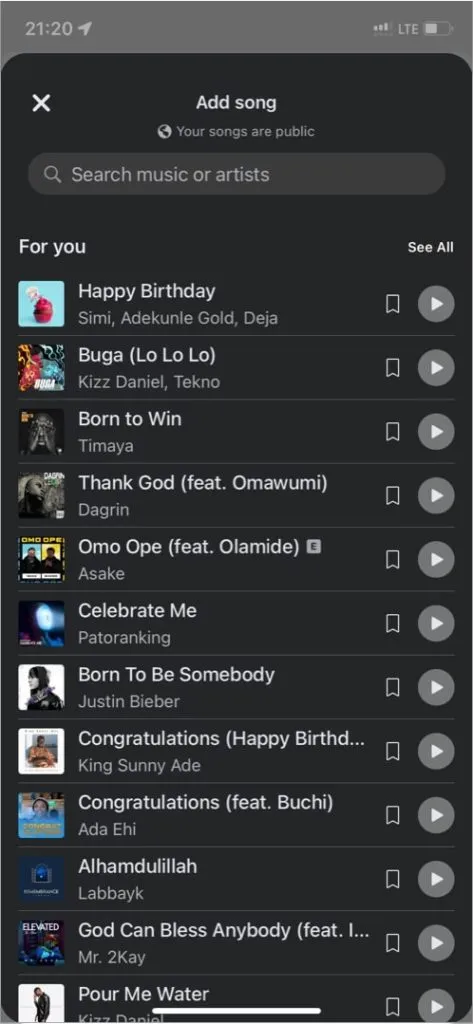
That’s all! You have successfully added songs to your profile. But what else? You can pin the song to your Facebook profile so your friends and followers can see it when they visit. In the next section, you will see how to do this.
How to Attach Music to Your Facebook Profile
Your friends and followers can only see the songs you added when you attach them to your profile. Keep in mind that you cannot pin more than one song at a time. To pin added songs to your Facebook profile:
- Click “Music”on your Facebook profile. You will see a list of songs that you added earlier.
- Tap the three dots icon next to a song → select Pin to profile.
- Now click the back arrow in the top left corner to go to your profile. You will see the pinned song right below your name. Anyone who visits your Facebook profile can click to play the song through Facebook.
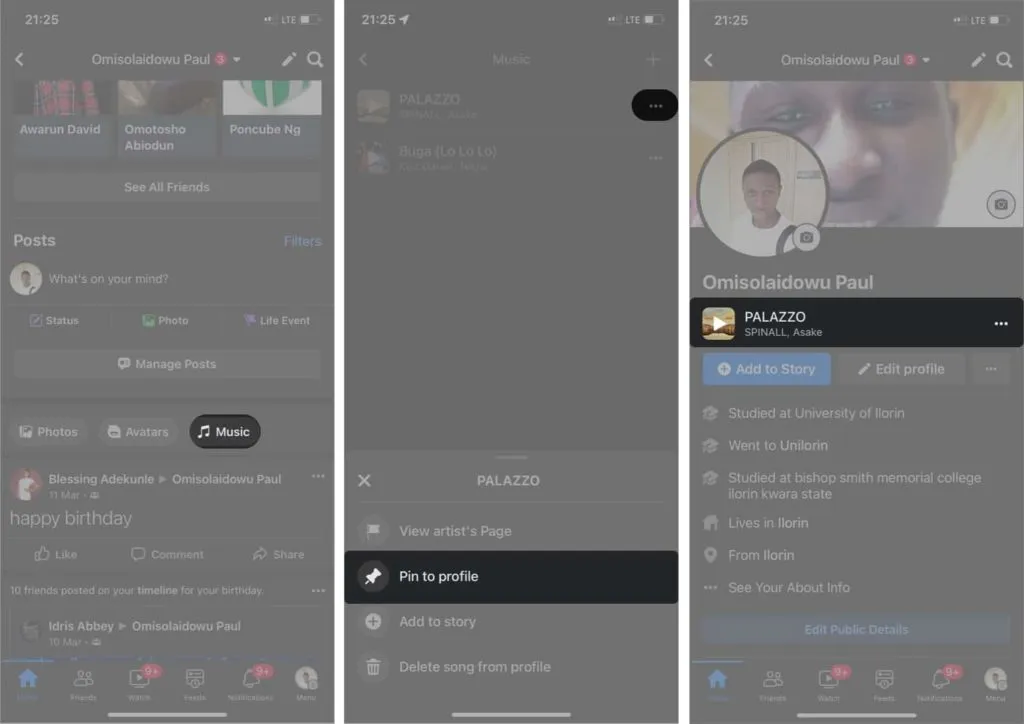
How to unpin a song from a Facebook profile
- Tap the three-dot icon next to the pinned song.
- Select Unpin from profile.
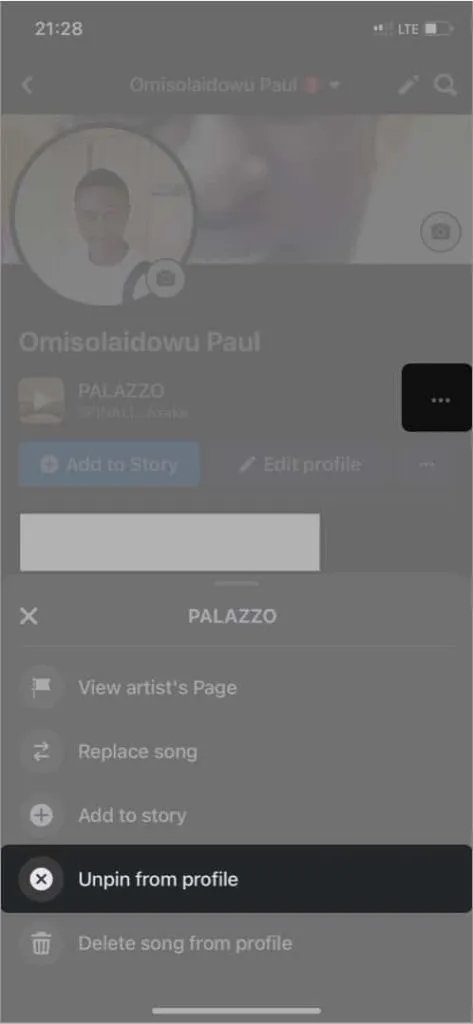
You or your friends will no longer be able to see the song on your Facebook profile after it has been unpinned.
Play songs you have added to your Facebook profile
- Go to the Music section from your Facebook profile.
- Touch a song you added earlier to play it. Note. The built-in Facebook music player will only play a preview of the selected song, but you can continue listening to the song on a dedicated music streaming app like Spotify.
- To play the entire song:
- Click anywhere in the music player.
- Click “Play Full Song”in the top left corner.
- Select a music player (such as Spotify) from the options provided.
- Tap “Open”if prompted to open the music app from Facebook.
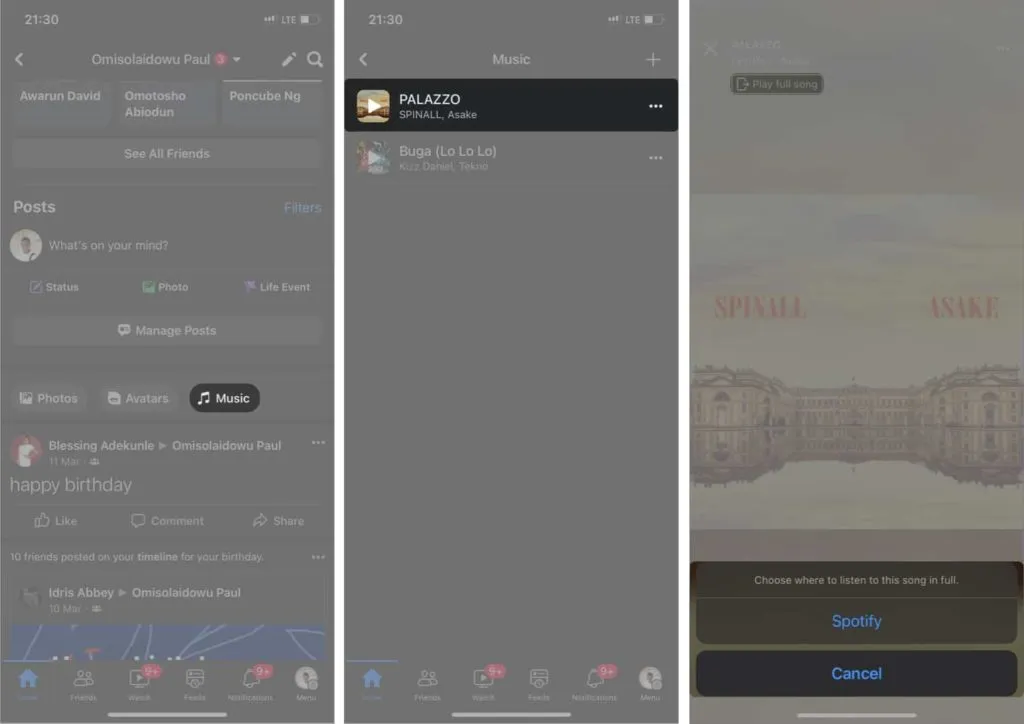
How to remove a song from your Facebook profile
- Go to the “Music”section from your profile.
- Tap the three-dot icon next to the song you want to delete.
- Select Remove song from profile to remove it from your Facebook profile.
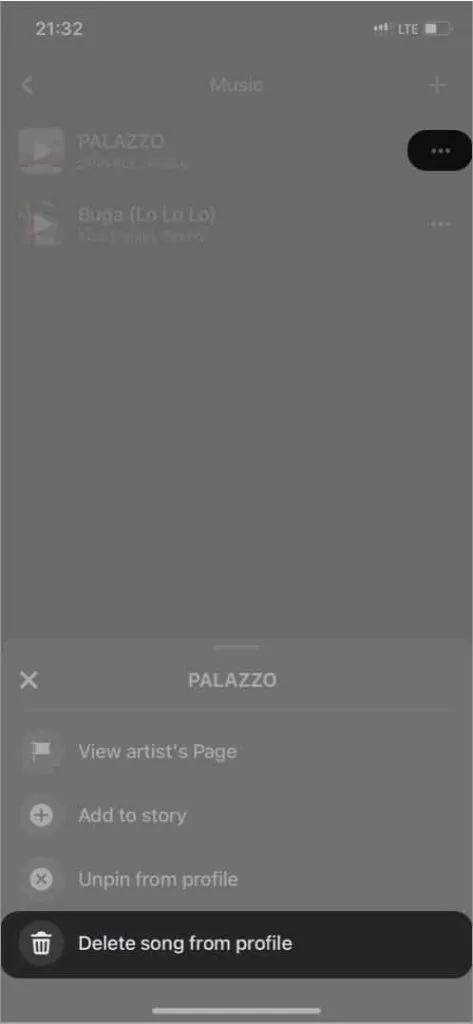
Why can’t you add songs to your Facebook profile?
Many factors can prevent you from seeing the Music feature in the Facebook mobile app. You most likely won’t see this feature if your version of Facebook is out of date. Check the App Store or Play Store (if you’re on Android) for updates.
In addition, Facebook has launched a music feature in 30 countries, according to a post on its media page. While the firm continues to expand this feature to cover more countries, it probably isn’t rolling out to your region yet.
Add Music to Your Facebook Story
Apart from adding music to your Facebook profile, you can also entertain your Facebook viewers with the songs listed on the platform. Interestingly, you can even display the lyrics of the song. To add music to your Facebook story:
- Open the Facebook app and tap the “Create Story”banner.
- Then tap the Music banner at the top.
- Tap a song from the list to add it to your story. Tip: Use the search bar to search for a specific song, or tap any tag at the top to search for songs by category.
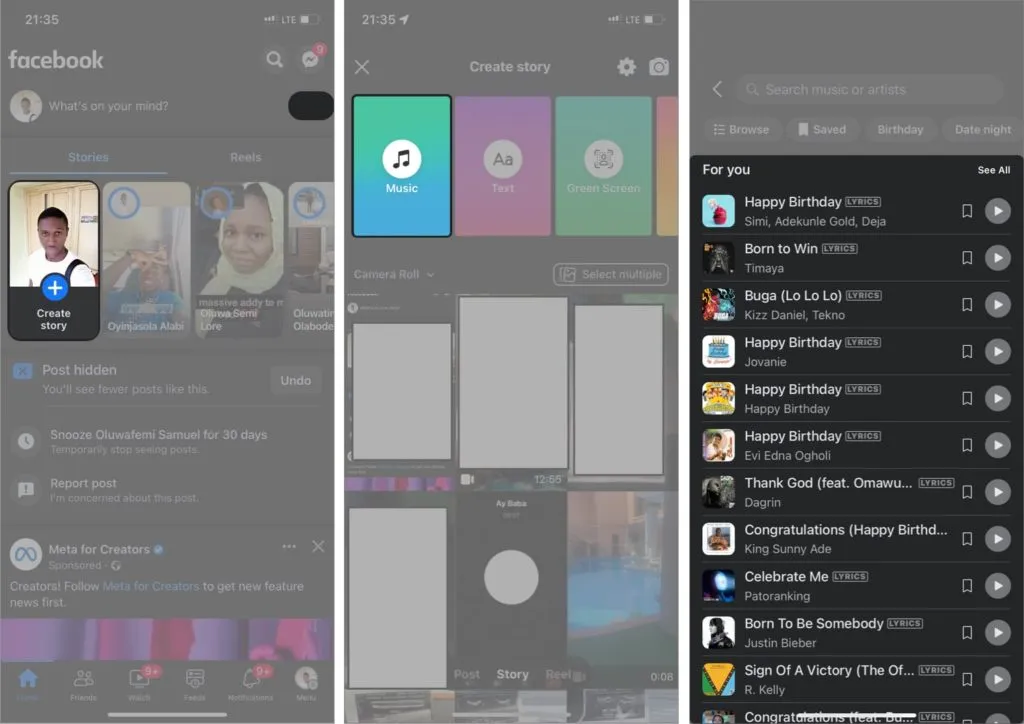
- Optional: To add lyrics, select a song labeled LYRICS.
- Finally, click “Share to Story”in the bottom right corner to post it.
FAQ:
You can find music sticker on Facebook by opening your Facebook profile. Scroll down. You’ll see a “Music”sticker right below the “Manage Posts”button.
Yes. You can remove songs that you have added from your profile. All you have to do is click the More button (…) next to the songs you’ve added and select “Remove song from profile”.
That’s all it takes to add music to your Facebook profile and story. Remember to update your pinned songs frequently so your followers and friends can keep up with your favorite songs.
Now that you know how to add songs to your Facebook profile and story, how are you going to use them? Let me know in the comments section below.
Leave a Reply