How to Add Music to Your Instagram Story in 2022

Do you want to know how to add music to Instagram story?
If you’re a content creator or marketer, then you know that using creative visuals is key to getting people’s attention on social media.
One of the best ways to grab attention is to create Instagram Stories that vibrate. You’ll want to add music to set the mood, and this article will teach you how to do it in six different ways.
How to Add Music to an Instagram Story
Adding music to your Instagram story in the app is quite easy! And it’s a necessary skill for any decent marketer or content creator.
Also, once you’ve mastered Instagram Stories, you can move on to the rest of your Instagram marketing strategy. We can also help you create a hot ad on Instagram Story.
Stay tuned and you’ll start engaging and entertaining your followers in no time.
Follow these eight steps to add music to your Instagram story.
Step 1. Open the Instagram app.
Step 2: Click on the “Your Story”icon in the top left corner of the screen, or find the post you would like to share and click on the airplane widget, then click on “Add Post to Your Story”.
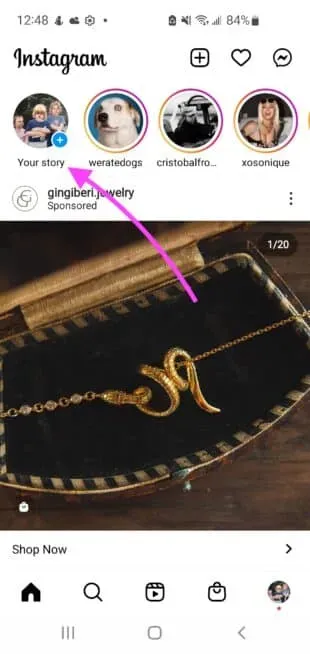
Or:
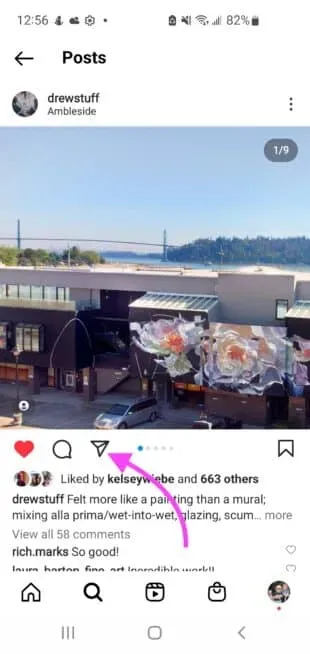
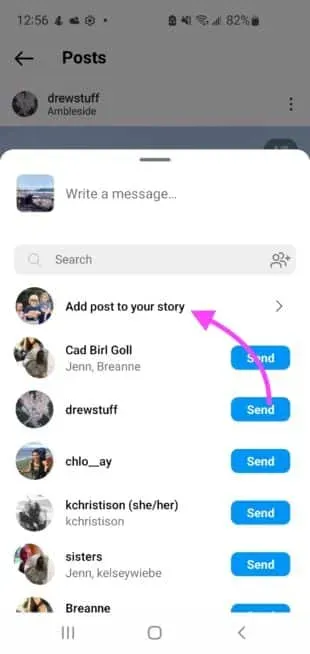
Step 3: If you choose to add a story from the Your Story icon, click on the camera square in the top left corner, or select a photo or video from your camera roll.
If you’re sharing someone’s post on a feed, skip to step 4.
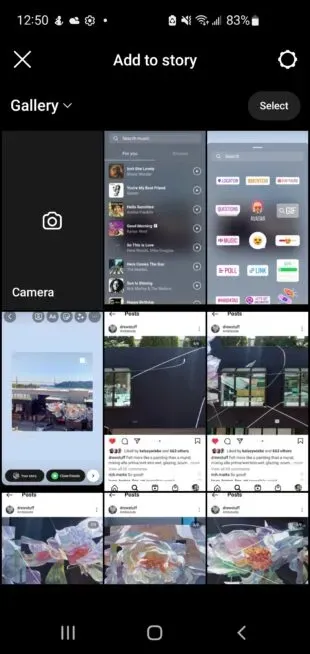
Step 4. On the top widget bar, navigate to stickers.
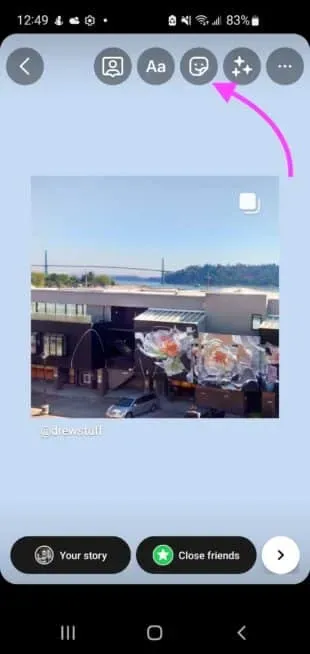
Step 5. Click on the “Music”sticker.
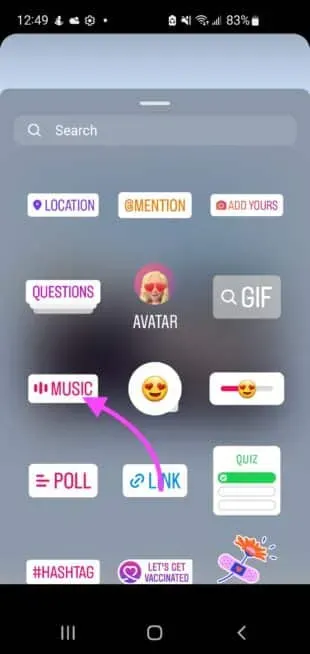
Step 6. Select a song from the For You library or find a specific song using Browse.
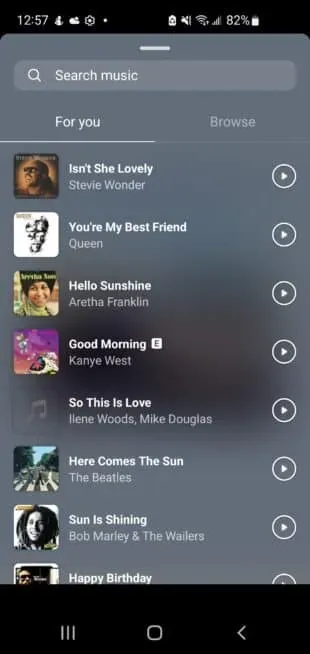
Step 7: Once you have selected a song, you will have the option to show either just the song title or the album art. Here you can scroll through the song and select where you want the music to start.
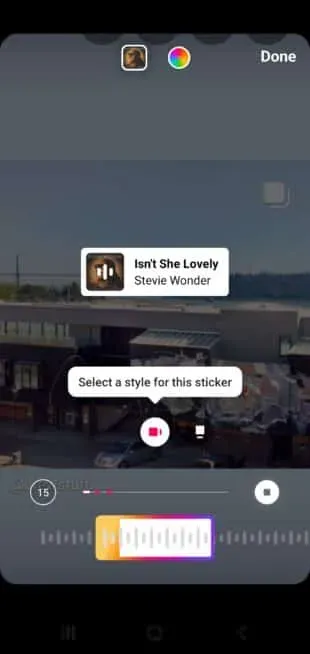
Step 8. Share with your close friends or with all followers by clicking “Your story”.
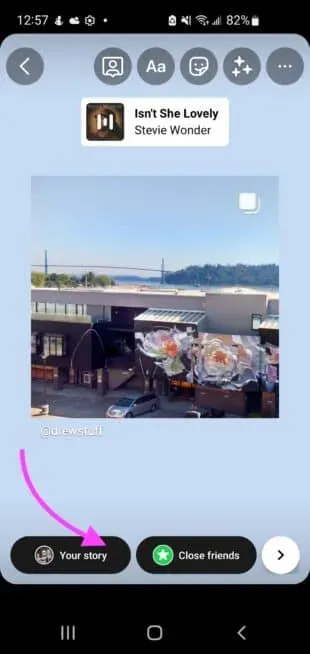
How to add music to Instagram story without a sticker
If you followed the steps above but don’t see the music sticker in your app, there are 3 possible reasons:
- You need to update the app
- The Instagram music feature is not available in your country.
- You’re sharing a branded content campaign
Copyright laws and Instagram advertising rules mean that certain features (such as music) cannot be included in branded content ads.
But you might be wondering how to add music to your Instagram story without a sticker. Well, good news friend, there is a pretty simple workaround.
Step 1: Open a music streaming app like Spotify or Apple Music.
Step 2. Start playing the song you want to use.
Step 3. With the song still playing, go to Instagram and write down your story. The music playing on your phone will be included in the final result.
Just a note: this workaround won’t show your followers the album art or lyrics.
This is technically not sanctioned by Instagram, so you won’t have the same features that the app offers. It’s more like a “desperate times call for desperate measures”situation.
You can also be on the hook for copyright infringement, which Instagram is pretty strict about. If so, Instagram will delete your story and may tag your account.
For your information, Instagram defines its “general copyright guidelines “as follows:
- Music in stories and traditional live music performances (such as filming a live performance by an artist or band) are allowed.
- The greater the number of full-length recorded tracks in a video, the more likely it is to be limited.
- For this reason, shorter music videos are recommended.
- Your video should always have a visual component; the recorded audio should not be the main target of the video.
Thus, if you use the workaround described above, it will be beneficial for you to use a shorter clip and accompany the recording with a visual component. If you need inspiration for a visual component, here are over 30 story ideas you can shamelessly steal!
The only problem with so much story inspiration is that you probably don’t want to post them all at once. Being able to schedule Instagram Stories in 4 easy steps is a must for busy content creators.
How to Add Music to Instagram Story with Spotify
Vibing to a song on Spotify that you think your Instagram community will love? Well, you can add music to Instagram stories directly from Spotify.
Step 1Open the Spotify App
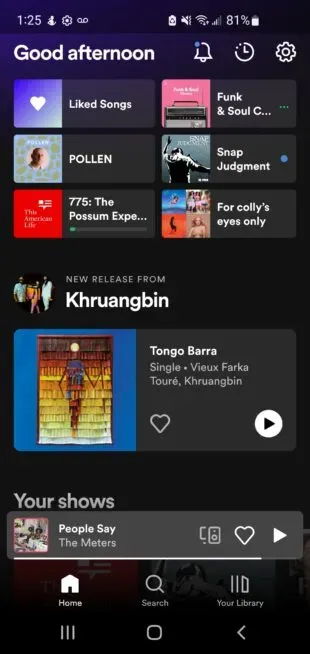
Step 2. Find the music you want to add to your Instagram story.
Step 3. Tap the vertical ellipsis icon on a song, album, or playlist.
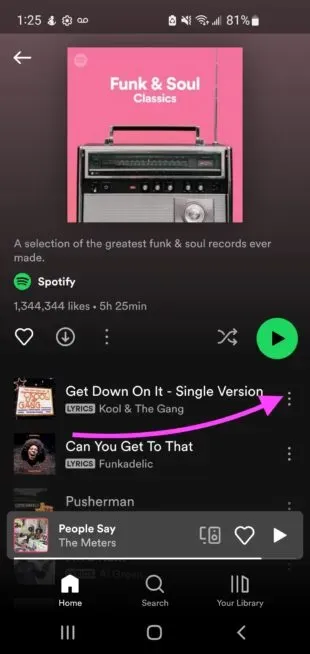
Step 4: Select “Share”from the pop-up menu.
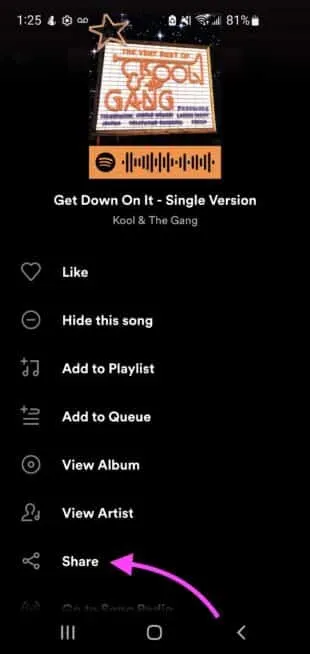
Step 5: Go to Instagram stories. You may need to give permission to open Instagram
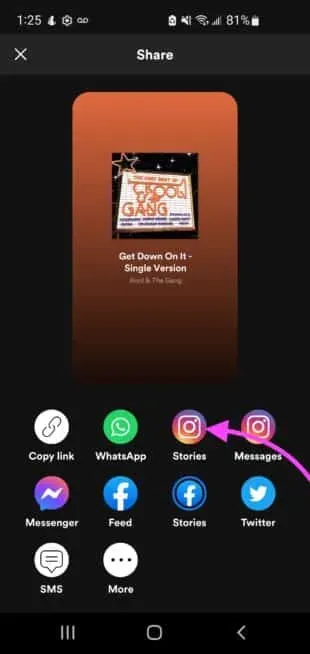
Step 6: Spotify will open a new story for you by uploading the artwork of a song, album or playlist.
Once you post your story, your followers will be able to navigate through your story to the song you posted on Spotify.
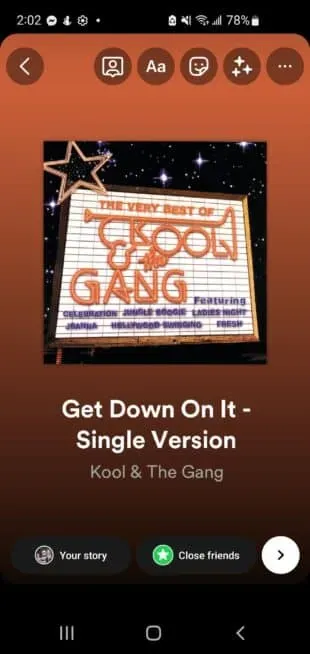
Step 7: To have music play over the cover, add a song by following the steps above in How to Add Music to Your Instagram Story.
If you’re getting the error “You can’t add a song to a story you’ve shared from another app,”you might not be able to play music over the cover, but there’s a workaround!
Follow the steps above and then click the download button or take a screenshot. Discard this story and create a new one using the downloaded or screenshot version and add music as you normally would.
This means that your followers will not be able to go to the song on Spotify from your Instagram story.
How to Add Music to Instagram Story with Apple Music
Posting music to Instagram stories through Apple Music is very easy. In just four easy steps, you can publish songs to your apps.
Step 1. Open the Apple Music app.
Step 2: Find the song, album, or playlist you want to share.
Step 3: Touch and hold a snippet, then tap Share.
Step 4: In this menu, click on Instagram and post as usual.
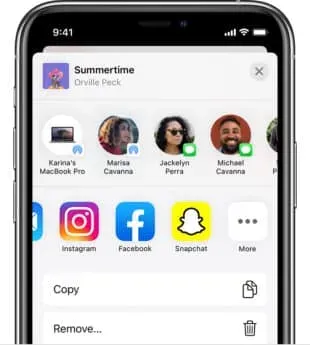
Source: Apple
How to Add Music to Instagram Story Using SoundCloud
Adding music from Soundcloud directly to your Instagram story is especially useful for musicians. This way you can promote your new music to your Instagram followers. People who see your Instagram Story will be able to click on your song and listen to it on Soundcloud.
Step 1: Open the SoundCloud App
Step 2. Find the song, album or playlist you want to share, click the share icon.
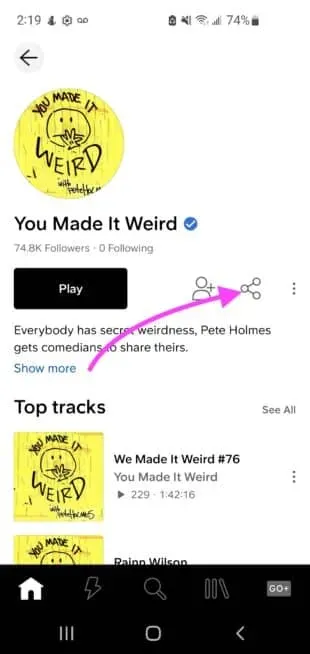
Step 3: Select Stories from the pop-up menu. You may need to give permission to open the Instagram app.
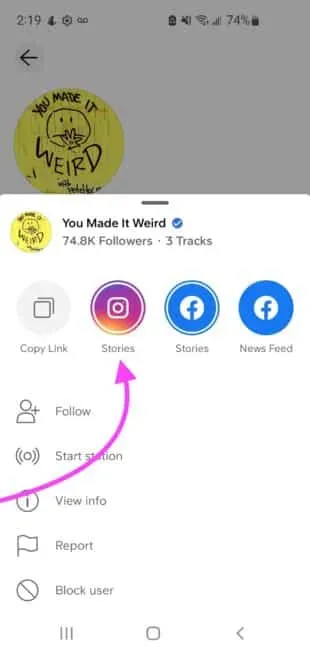
Step 4: SoundCloud will upload the cover art to your Instagram story.
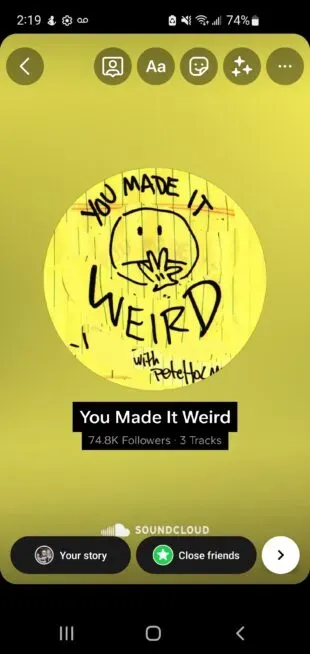
Step 5. To have music play over the cover, add a song by following the steps above in How to Add Music to Your Instagram Story.
Step 6. Once you publish your story, a link will appear at the top of the story that says “Play on SoundCloud”. If you click on this link, you will be taken directly to that song, album, or playlist on SoundCloud.
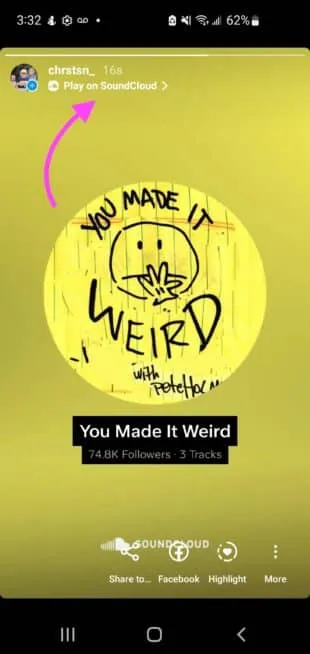
How to Add Music to an Instagram Story with Shazam
Step 1Open the Shazam App
Step 2. You can either tap Tap to Shazam to define a new song, or select a song from your library of previous Shazams.
Step 3: Tap the share icon in the top right corner.
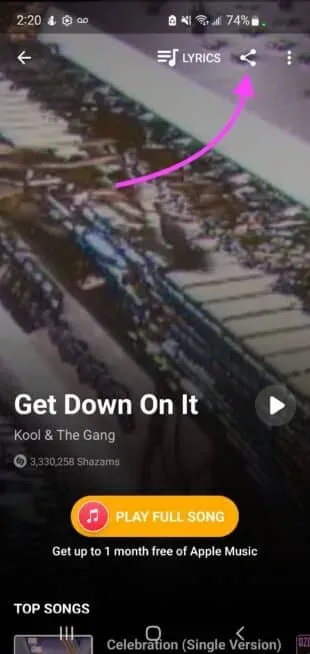
Step 4: Select Instagram. You may need to give permission to open the Instagram app.
Step 5: Shazam will create a new story with the cover of the song.
Step 6. To have music play over the cover, add a song by following the steps above in How to Add Music to Your Instagram Story.
Step 7. After you publish your story, a link will appear at the top of the story that says “Learn more about Shazam”. If you click on this link, you will be taken directly to that song, album, or playlist in Shazam.
Why can I only see a limited selection of music on Instagram?
If you can only see a limited selection of music, it’s probably one of two things. This could be your professional account or the copyright laws in your country.
Do you have a business account? Instagram restricts the use of songs for business accounts. You can switch to a personal or creator account, but be sure to weigh the pros and cons of your Instagram business, creator, or personal account first.
Your choice of music may depend on where you live. Music from Instagram is not available in all countries and they strictly abide by the copyright laws of the country in which they operate.
Leave a Reply