How to add emoticons on Android?
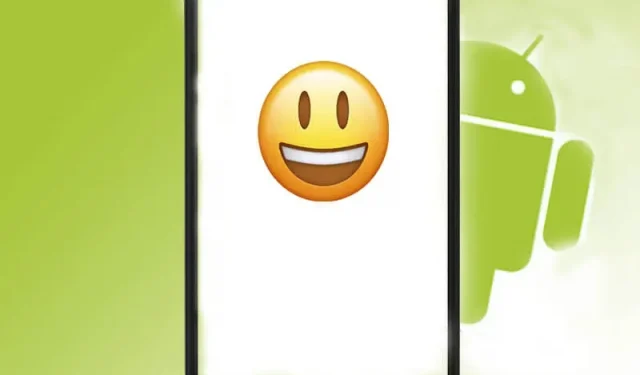
Emoticons have changed the way emotions are expressed. Add emoticons for android, and now we can talk about our heartfelt feelings and moods, which are difficult to express in words.
Most Android devices come preloaded with emoji (emoji font). However, a few methods can also add new emoji designs to your collection.
This article explains how to add or paste more emoji styles and the latest emoji to your Android device.

Check if your Android device supports emoji
Today, most Android phones and tablets (Android 4.1 or later) either have emojis preinstalled or support emoji input.
You can check your device’s current Android version to make sure.
Note. Even if your Android does not support the emoji feature (an older version of Android OS), you can still use a third-party keyboard or messaging/texting app (such as Facebook Messenger, Whatsapp, etc.) that supports emoji.
- Open settings. Go to “About phone”-> “Android version”.
- Please note that on some Android devices, you need to go to “Settings”-> “System”. Then you can find “Phone Information”.
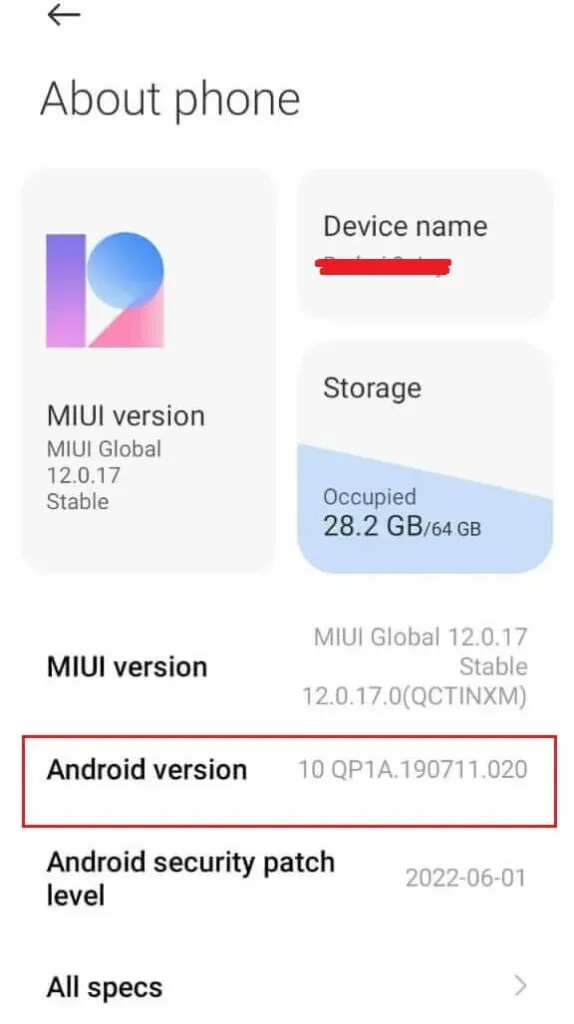
- In the “Android Version”section, you can see the version (4.0, 4.1, 5.0, 7.0, 10.0) of your Android OS. The number represents the Android OS version.
How to activate/enable emoji input on Android?
If you are unable to use or access emoji fonts on your Android, it may be that your default keyboard does not support emoji files.
You can fix this situation by changing the default keyboard to an alternative option (Gboard in this article).
- Launch the Settings app on your Android device.
- Go to “System”-> “Language and input”(the location of the “Language and input”section may vary for different brands of Android).
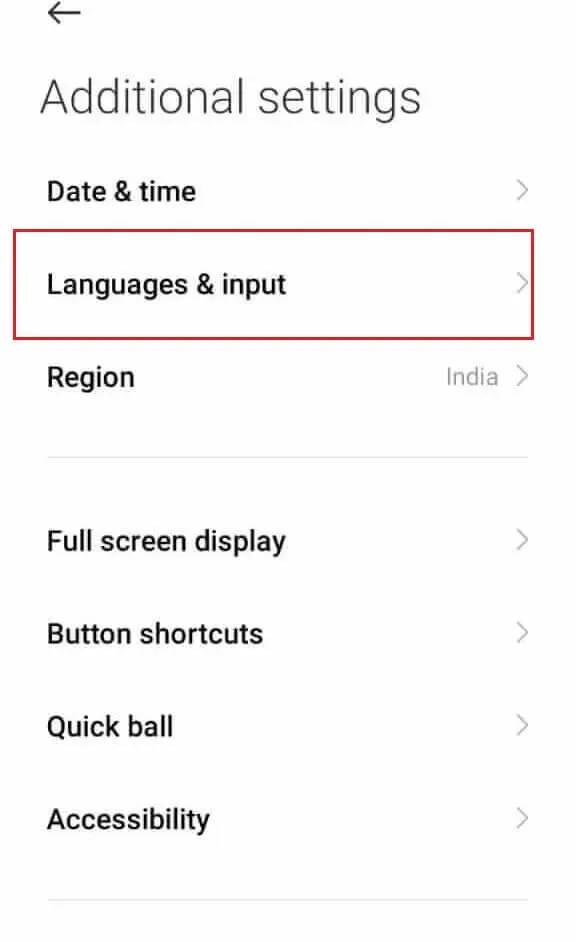
- Select the Current Keyboard option and set Gboard as your default keyboard.
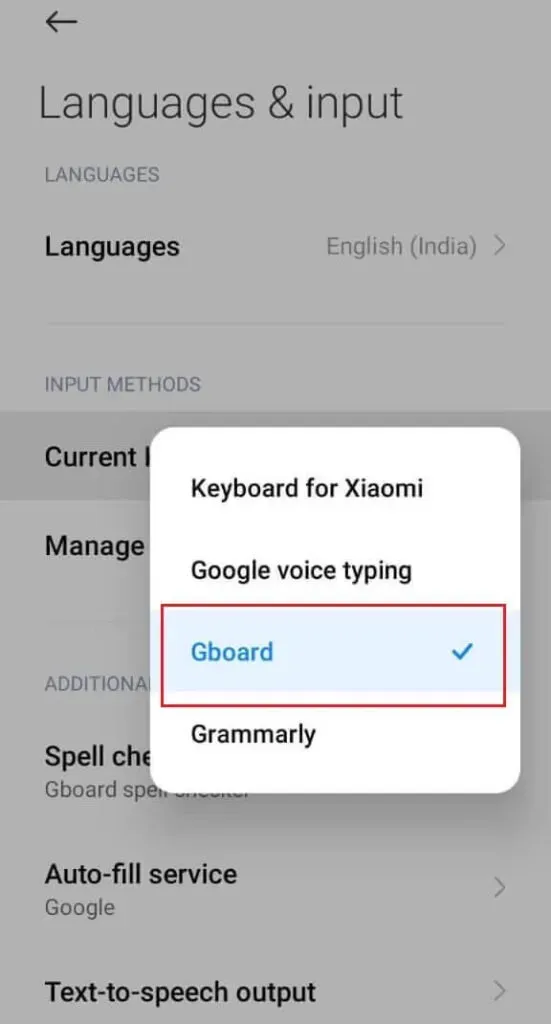
- Go to “Manage Keyboards”-> “Gboard Settings”-> “Settings”.
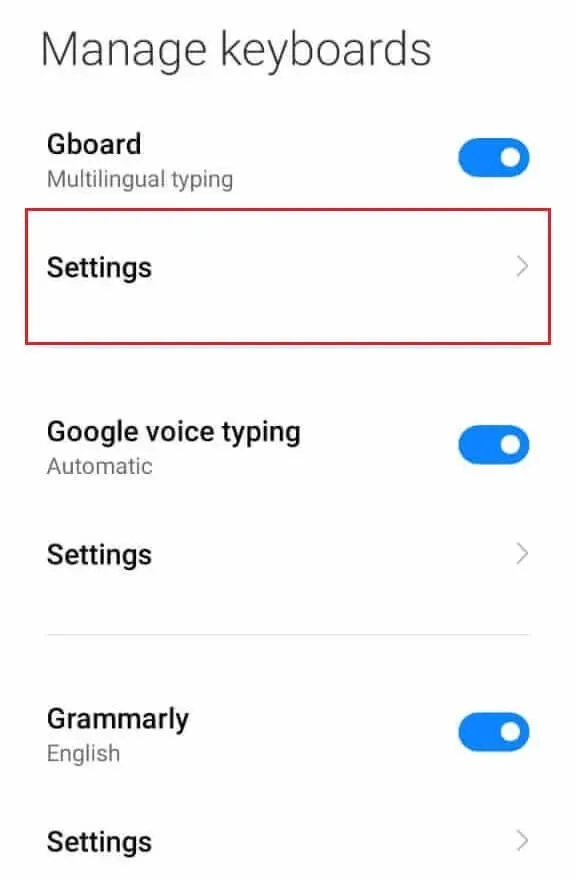
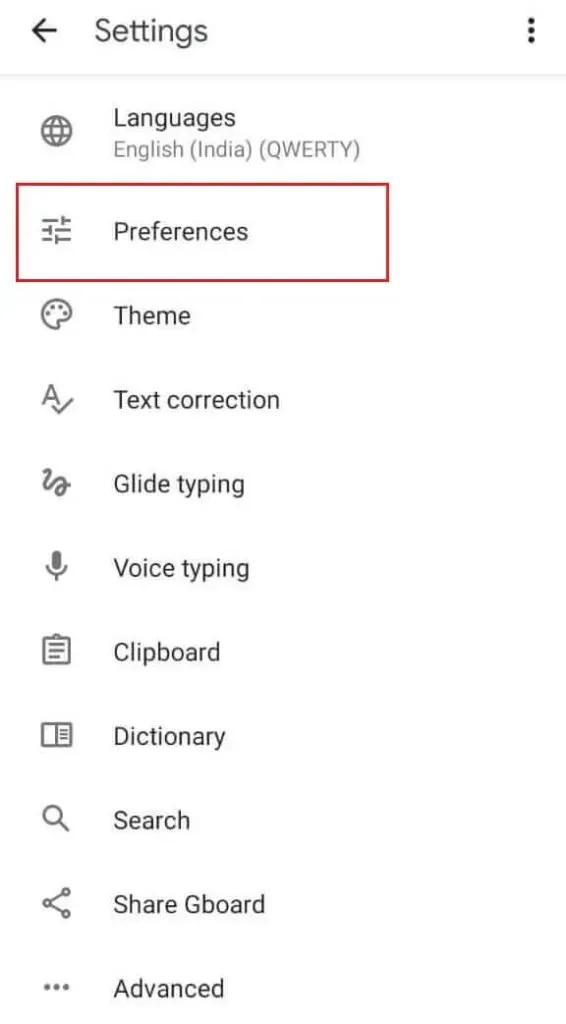
- Turn on Show Emoji Toggle Key, Emoji Stickers, and Emoji Shortcut Row.
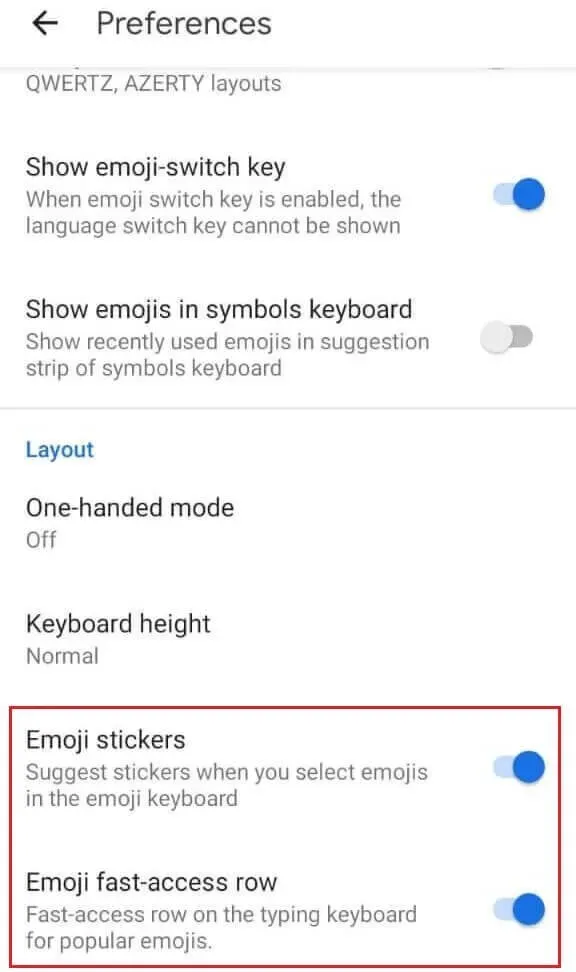
- Save your settings and close the Settings app.
Now you can check if the previous steps have activated the emoji keyboard.
- Open the text messaging app or social media app of your choice.
- Pick someone from your friends list and start a random conversation. Note that when you access the keyboard by typing in a text field, a smiley icon or button will appear on the text field.
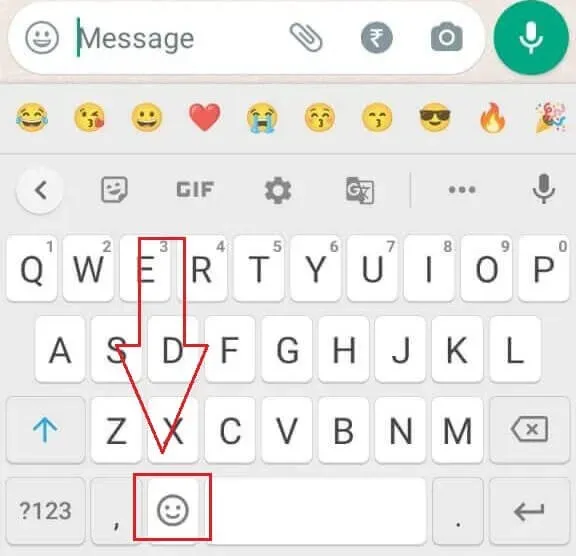
- Click the smiley button. This action will open the emoji tab or emoji keyboard.
- Click on the emoji you want, then select the submit button or the arrow button.
How to add emoji to your android device?
There are several ways to add or update your emoji collection. They are:
- Update your Android to the latest version.
- Create your own emojis with Emoji Kitchen.
- Accessing new emoji fonts through a third-party keyboard
- Import emoji from other platforms (iOS, Windows, Facebook and social media apps).
Update your Android to the latest version.
Upgrading your Android version is the easiest way to increase the number of emojis in your collection.
For example, if you update your Android OS to Android 11, you will have 117 new additions to your emoji library.
The latest version of Android, Android 12, released in 2021, adds 107 new emoji designs and updates thousands of previously available emojis.
Follow the instructions below to find out what version of Android is currently running on your phone.
- Launch your Android’s Settings app.
- Go to About (or About Phone) -> Android Version.
- Here you can check the OS version of your Android phone. (On some devices you may need to go to System->About)
- Click Check for updates. Check if there are updates available to install.
- Select Download and Install. If the test results are positive.
- Wait for your smartphone to complete the update.
To check if the update was successful, go to Settings->About phone->Android version.
Information under Android version will change.
Create your own emojis with Emoji Kitchen and add emojis on Android.
You may be wondering what is an emoji kitchen? This is a Gboard feature that allows users to combine two emoji to create a more complex and varied emoji.
For example, the combination of emoji and heart emoji returns “heart emoji”.
Follow the instructions below to get the combined sticker.
- Launch/open the messaging app of your choice. This article uses Whatsapp messaging app.
- Enter the conversation space by clicking on your friend’s name.
- Click on the text line. The keyboard (Gboard) will appear on the screen.
- Tap the smiley icon.
- Select emoji from the collections. You can now see various enlarged emojis appearing in the empty box above the emoji collections.
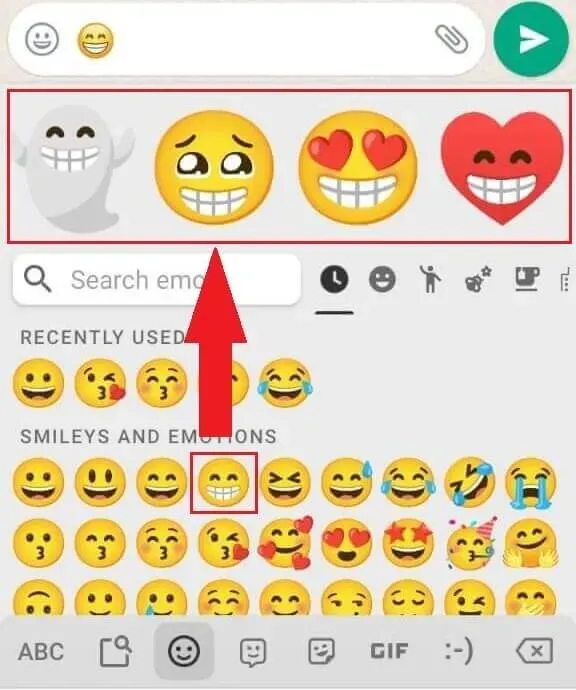
- Swipe left and right and select the combination you want to send.
Accessing New Emoji Fonts Through a Third-Party Keyboard
Your Android may not support emoji fonts if it is running an older version of the Android OS.
Don’t worry if you can’t update Android version due to low system configuration.
You can still access emoji fonts through third-party keyboards or social media apps.
You can search third-party emoji keyboards on the Google Play Store.
You can find several popular keyboards in the store with constant emoji templates and design updates, as well as technical support from the developers.
Import emoji from other platforms (iOS, Windows, Facebook and social media apps)
Each major platform has its own emoji pattern database. Although most of them have something in common, you can still find some emoji that are unique to this platform.
A font editor is needed to import emoji from other platforms (say iOS).
You may have several options to choose from when searching the Google Play Store.
However, be aware that there may be slight discrepancies when displaying emoji on a different platform due to the difference in the root configuration.
Conclusion
Emoticons are a great addition to our social life. The expression of emotions such as shock, laughter, fear, joy, anger, etc., has become simple and compact.
With continuous development, users have more options to choose from and express more emotions. Adding emoji to Android is a great way to diversify your emoji selection.
Frequently Asked Questions (FAQ)
Can I add more emoji to my Android phone?
Answer: Yes. You can add more emoji to your android smartphone. Emoji is a font category that is constantly evolving. The most common way to add emoji to your collection is to update your current version of Android. Android developers are constantly adding new emoji and updating existing ones.
How to install emoji on Android?
Updating the Android version of your smartphone is the easiest way to add/install new emojis to your collection. Secondly, you can create your own emoji yourself. Many popular emoji maker apps are available for download from the Google Play store. You can also use Gboard’s Emoji Kitchen feature to combine multiple emoji and create a new one.
Why can’t I see emoji on my Android?
There are two reasons why you can’t see the emoji font on your Android. First, the current version of Android does not support the emoji feature. You can fix this situation by updating the version of Android on your phone. Don’t worry if your smartphone doesn’t meet the system requirements for updating to a newer version of Android. You can use a third party social media app and access the app’s emoji feature. Secondly, your keyboard may not be set to Gboard by default.
How can I set up emoji for Android?
Customize your emojis with the Emoji Kitchen. Emoji Kitchen is an optional feature of Google Keyboard (Gboard) that allows Android users to combine multiple emoji templates or create more complex versions of emoji as stickers. Access the emoji tab from any texting app (Snapchat, Whatsapp, Line, etc.). Choose an emoji as your base template. The top empty section will now have different new emojis waiting for you to select.
Leave a Reply