How to add funds to wallet on PS4 and PS5 account
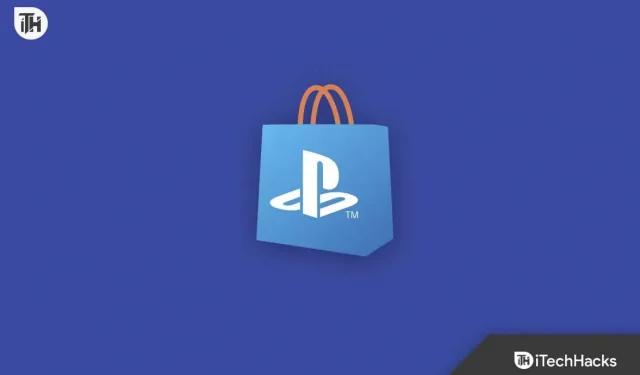
With PS4 and PS5, you can download games and downloadable content, as well as make in-game purchases from the PlayStation Store. Before purchasing these items, you will need to add money to your wallet. In this article, we’ll walk you through the steps you need to follow to add funds to your PlayStation Wallet on both PS4 and PS5.
Content:
- 1 How does the PlayStation Store Wallet work?
- 2 Can we top up wallet on PS4 and PS5?
- 3 What is the best way to add funds to PlayStation on PS4 or PS5 Wallet?
- 4 Some frequently asked questions
How does the PlayStation Store Wallet work?
Players can store money in the PlayStation Store and make purchases from the PlayStation Store using a wallet. With this wallet, you can buy games, DLC, in-game items and other digital content. You can fund your account with a credit card, PayPal or PSN card.
It can be used to make purchases without entering payment information every time in the account information section of the home screen. The PlayStation Store has a wallet system that makes it easy to shop online.
Can we add funds to the wallet on PS4 and PS5?

Yes, funds can be added to the PlayStation Wallet on PS4 and PS5. With PlayStation Wallet, you can store funds to purchase PlayStation Store games, downloadable content, and more. Using a credit or debit card, PayPal, or a PlayStation online card, you can add funds to your PlayStation Wallet. Your wallet allows you to use funds to make purchases on your PS4 or PS5 without having to enter your payment information every time you make a purchase.
What is the best way to add PlayStation funds to PS4 or PS5 Wallet?
It’s quick and easy to add funds to your PlayStation Wallet on PS4 or PS5 to buy items from the PlayStation Store. When you have funds in your wallet, you can make purchases without entering payment information whenever you want to buy games, DLC, in-game items, or other digital content. So let’s take a look at the different steps you need to take to add funds to your PlayStation Wallet on PS4:
PS4:
To add funds to PlayStation Wallet on PS4, you need to follow these steps:
- Go to PlayStation Store. Click the PlayStation Store icon on the PS4 home screen. It is located under the PlayStation Store icon on the home screen or in the library.
- Select Add Funds. From the left menu of the PlayStation Store, select Add Funds.
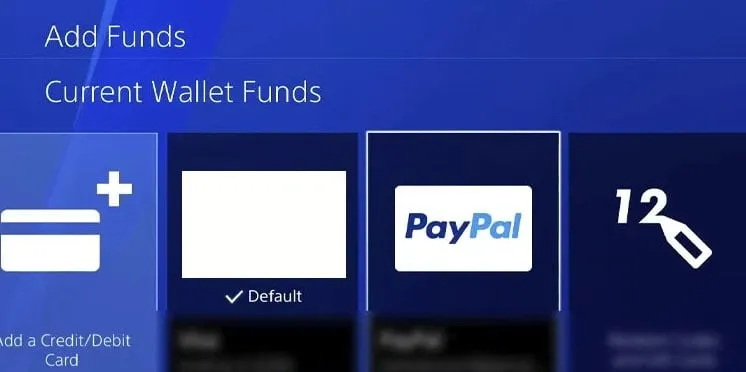
- Choose your payment method: Then choose your preferred payment method. Credit cards, PayPal or PSN cards can make payments.
- Enter payment information: Select a payment method and enter payment information. It will include information about your credit card, PayPal account, or PSN card.
- Confirm Payment: Make sure the payment information looks correct, then click the Confirm Payment button .
- Wait for confirmation: Make sure you wait for confirmation that your payment has been processed. You only need to wait a few seconds for this to complete.
- Wallet balance check. From the Account Management section on the home screen, select Account Information. At the top there is an indication of the balance of the wallet.
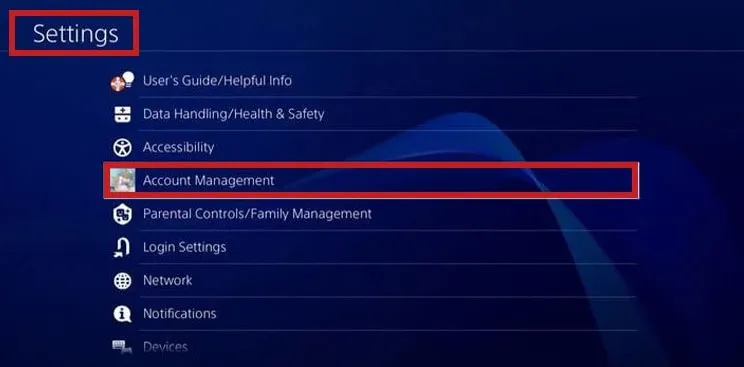
PS5:
So, in order to add funds to the PlayStation Wallet on PS5, you need to follow these steps:
- Go to PlayStation Store: Go to PlayStation Store from the PS5 home screen. On the home screen, it’s under the Store icon .
- Select Add Funds. From the left menu of the PlayStation Store, select Add Funds .
- Choose your payment method: Then choose your preferred payment method. Several payment options are available, including credit cards, PayPal, and PlayStation Network cards.
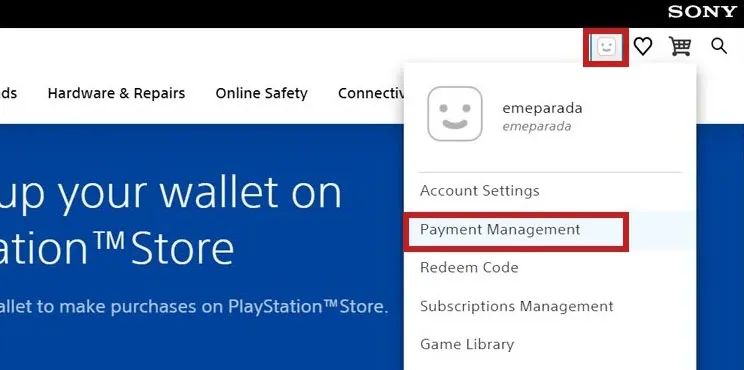
- Enter billing information: Fill in the billing information for the selected payment method. This may include information about your credit card, PayPal account, or PSN card.
- Confirm Payment: After reviewing your payment information, click Confirm Payment if everything looks correct.
- Wait for confirmation: Check that your payment was successful by waiting for the confirmation message. It will only take a few seconds to complete this process.
- Wallet balance check. From the home screen, select” Settings “then “Account Information”. In the Wallet Balance section , you can view your wallet balance.
Some frequently asked questions
Why can’t I add money to my PlayStation Wallet?
If you are unable to add money to your PlayStation Wallet, there may be several reasons for this:
- Payment information is incorrect.
- The payment method is not supported.
- Payment declined.
- The server is down.
- PlayStation accounts with limited access.
You can contact PlayStation Support if you’re having trouble topping up your wallet.
Will the amount in our PSN wallets carry over to PS5?
It’s easy to transfer money from your PSN wallet to your PS5. You can access your PSN Wallet balance on any PlayStation console, including PS5, as long as it is linked to your PSN ID.
Just like you can make purchases on PS4, you can use your wallet money on PS5. With this feature, you won’t need to add money to your wallet again when you upgrade to PS5. The balance will be available immediately after logging into your PlayStation 5 PSN account.
Can PS Plus be returned?
You can get a refund for a PlayStation Plus (PS Plus) subscription, but the terms and conditions must be met. It is generally not possible to receive a refund for digital content, including PS Plus subscriptions, unless it is defective.
You may contact PlayStation Support if you have legitimate reasons for requesting a refund, such as technical difficulties or a change in circumstances. They will review your request to determine if a refund is possible.
It is important to note that return requests have time limits and may not be available for all purchases. Refunds are a good idea after reviewing the PS Plus terms and conditions and consulting with PlayStation Support.
Can I delete my PSN account?
PlayStation Network (PSN) accounts can be deleted, but this is a permanent action that cannot be undone. You will not be able to recover any data associated with your PSN account if it is deleted. This includes game saves, purchase history, and wallet balance. You can delete your PSN account in the following ways:
- In a web browser, sign in to your PSN account.
- Visit the Sony Entertainment Network account management page.
- Click “Account Information”.
- Click “Privacy Settings”.
- Select “Delete Account”in the section on the right.
You should back up any important data before deleting your PSN account. Make sure you understand the implications of this and that you back up your data. You should contact PlayStation Support if you have technical problems or concerns about your account before deleting it.
Wrap
To sum up, adding funds from the PlayStation wallet to the PS4 or PS5 wallet is a simple and straightforward process. You can use your credit card, PayPal or PSN card to make a purchase. By following these steps, you can quickly and easily purchase games from the PlayStation Store. So, here’s how to add money to your PlayStation Wallet. We hope this guide has helped you. Meanwhile, if you need more information, leave a comment below and let us know.
Leave a Reply