How to trust an app on iPhone “Untrusted developer”
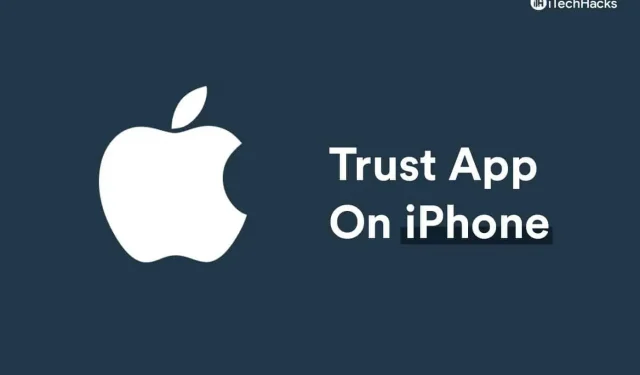
You may have heard that installing apps on iPhone from outside the App Store is not possible. The iPhone doesn’t let you install an app straight away from outside the App Store, but that doesn’t mean you can’t. Sometimes you may need to install enterprise apps that are not available in the App Store. Enterprise apps include apps from your school and organization. If you want to install a corporate app on your iPhone, you will have to trust the app on your iPhone to install it.
When it comes to Android phones, you can easily download and install third-party apps and use them, and it’s a hassle-free process. But the same can be said about the iPhone. You will need to go through the entire process to trust the use of the app on your iPhone.
Content:
- 1 How to trust an app on iPhone “Untrusted developer”
- 2 Trust An App Guides works on different iPhones:
- 3 App trust on iPhone
- 4 Frequently Asked Questions
- 5 Conclusion
How to trust an app on iPhone “Untrusted developer”
If you don’t know how to trust an app on iPhone, you don’t need to worry about it as it won’t prevent you from installing third party apps on iPhone. Here in this article, we will discuss how you can trust an app on iPhone.
Trust An App Guides works on different iPhones:
- Iphone 5c
- iPhone 6
- iPhone 6C
- iPhone SE
- iPhone 7
- iPhone 8
- iphone x
- iPhone xp
- iphone 11
- iPhone 11 Pro Max
- iphone 12
- iPhone 12 Pro Max
- iphone 13 mini
- iphone 13 pro
App trust on iPhone
First, you will need to download and install the app you want to use on your iPhone. While you can install the app on your iPhone, you cannot use it on your device. To use the application, you will have to trust it. We will discuss in advance how you can trust the app on iPhone. However, before you continue to trust the app on your iPhone, you need to make sure you have an active internet connection. You can’t trust the app if your phone doesn’t have an active internet connection, so make sure you have one before continuing.
To trust an app on iPhone, follow these steps:
- Go to the Settings app on your iPhone.
- In the Settings app , scroll down to find the General section . Click on it to open the General section .
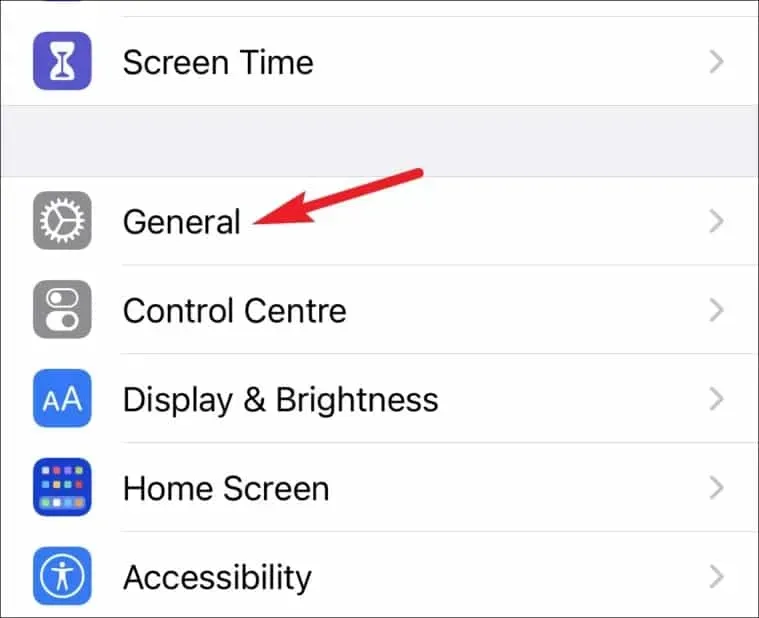
- Here, click on the section Profiles/Profiles and Device Management/Device Management. The option may vary depending on the version of iOS you’re running on your phone. However, you will only see the profile and device management option if your employer manages your device remotely, otherwise you will not see this option.
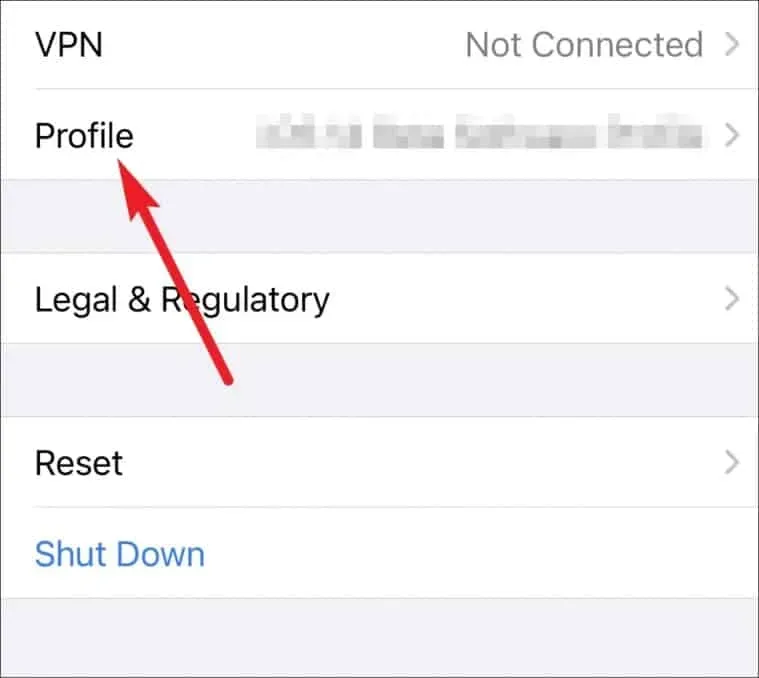
- Here you will see the Enterprise Application section . Click on your profile name in the corporate app section .

- Here, click” Trust [developer name]”. You will be prompted to verify your trust in the app.
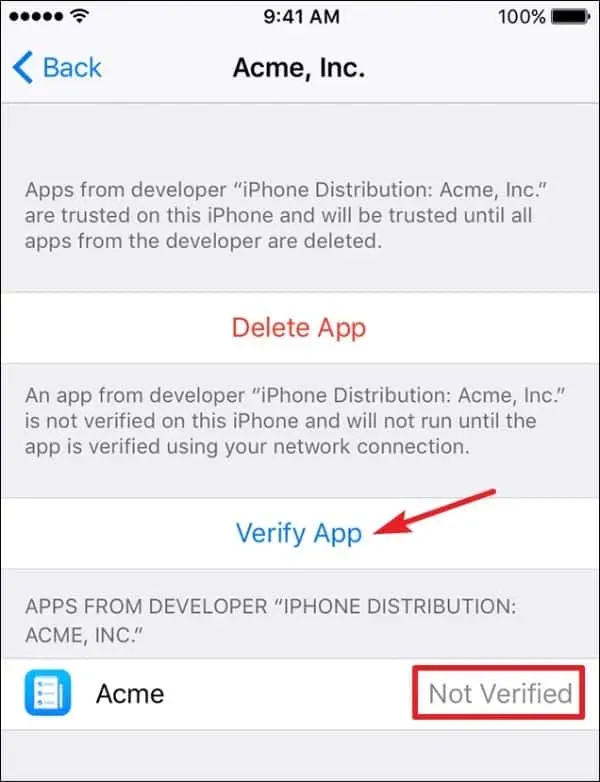
- Tap Verify App to trust the app on iPhone.
FAQ
Why do I need to trust an app on iPhone?
iOS does not allow you to use the application on your device if it is not from the App Store, if you do not trust it. You may need to trust certain applications, such as applications from enterprises. These apps are not available in the App Store and will not be able to run without trust permission on your iOS device.
How to allow iPhone to trust an app?
We discussed the process of trusting an app on an iPhone. You can follow the steps mentioned in this article to trust an app on iPhone.
Conclusion
This is the complete process to trust an app on iPhone. You will have to manually trust the app in order for you to be able to use it on your iPhone. If you don’t trust an app on your iPhone that you haven’t installed from the App Store, you won’t be able to use it.
Leave a Reply