How to Filter iMessages in Apple Messages
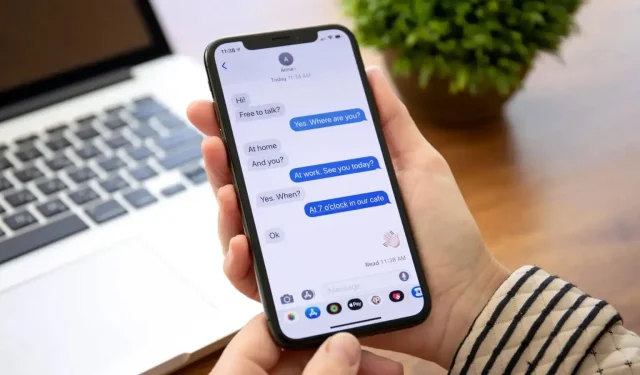
Apple Messages with iOS 16 has a very interesting filter. There is an option to display only unread messages. Handy for clearing conversations.
iOS 16 is full of great core features, but there are some smaller ones too, like the return of the battery percentage display, and the ability to enable haptic feedback on the native keyboard for the first time. One feature that hasn’t been mentioned is the addition of filters to the Messages app.
Apple Messages is getting a very interesting filter with iOS 16
“Filter unknown senders”has been around since iOS 10 or so. When this option is enabled, you can sort posts into some useful categories. As with emails or notes, you can filter messages based on contacts you have on your list and strangers who might be spam.
For those who receive a lot of messages, the new “Unread”filter in iOS 16 will be very practical, it allows you to view all unread messages in one view. You can use it to manage all your new messages at once, mark them all as read, for example, or dismiss the annoying notification on the Messages app icon. This is especially useful when you have unread messages that are out of date and hard to find among the many messages.
Option to display only unread messages
To access this feature, go to Settings > Messages and turn on the Filter Unknown Senders option (if you don’t see this option on the main Messages screen, it will be under Unknown & Spam). When you return to the Messages app, you will see a Filters button in the top right corner. Click on it to see all the available filters – by the way, there are more of them in India.
Practical for cleaning up your conversations
Click “Unread messages”and voila, only unread conversations will appear. Similarly, you can filter out messages from “Known Senders”only and thus ignore spam.
If you want to mark all unread messages as read, use the “Unread messages”filter, press the “Menu”button with three small dots at the top, select the “Select”option and click “All Read”in the lower right corner.
Leave a Reply