How to Use WhatsApp Avatar on iPhone and Android
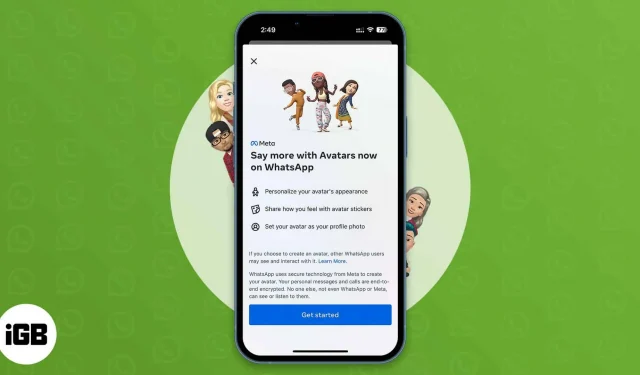
We’ve all been using avatars on Facebook, Instagram, and Messenger for a long time. Now WhatsApp is rolling out the same feature. So, you can create a WhatsApp avatar on your iPhone by choosing different outfits, hairstyles, and facial features. Would you like to learn how to use WhatsApp avatars on iPhone and Android? I have mentioned detailed steps below.
- What is a WhatsApp Avatar?
- How to Create a WhatsApp Avatar on iPhone and Android
- Set WhatsApp Avatar as Profile Photo
- How to Delete WhatsApp Avatar on iPhone and Android
What is a WhatsApp Avatar?
WhatsApp recently introduced great features such as the messaging tool, calling links, polls, and communities. And now you have a fresh, fun way to express yourself. WhatsApp allows you to create personalized digital avatars and make your WhatsApp avatar your profile photo.
Also, once created, you can share them with others. It offers 36 personalized stickers based on facial expressions and behaviors. WhatsApp has added additional styling features to improve the user experience, including lighting, hair textures, shading, and a host of other customization options.
Note. Update WhatsApp in the App Store or Play Store to access this feature.
How to Create a WhatsApp Avatar on iPhone and Android
- Launch WhatsApp → go to “Settings”.
- Click “Avatar”and then select “Create your own avatar”.
- You will be redirected to a new page and asked to create a WhatsApp avatar. Tap Start.
- Now you need to select a skin tone that will result in a preview of your avatar. Then customize it using style options like body, face shape, nose, lips, hairstyle, hair color, eye shape and color, eye makeup, outfit, etc. Use the front camera option (mirror icon) to make your avatar more realistic. Also, when you make any changes, you can see what it looks like in the preview above.
- When you’re done, click Done in the top right corner.
So, you have successfully created your WhatsApp avatar. WhatsApp will update your avatar and create stickers with the new avatar. You’ll see the stickers as soon as they’re ready, and you can share them directly in any conversation.
Just tap the emoji icon in the chat window and a new Avatar section will appear next to the stickers. When you send an avatar sticker, the recipient can reply with an emoji, reply or forward the message to others.
Set WhatsApp Avatar as Profile Photo
- Launch WhatsApp.
- Click Settings → your profile picture.
- Now select “Edit”to edit the profile → click “Edit”in the top right corner.
- After that, click “Use Avatar”to make your WhatsApp avatar your profile photo.
- You can select any expression and change any background color and click the checkmark button in the top right corner.
Keep in mind that the privacy settings of your existing profile photo will apply to your new avatar profile photo.
If you don’t want to have an avatar or create one from scratch again, you can delete your existing WhatsApp avatar. It will permanently remove the avatar along with the avatar sticker pack.
How to Delete WhatsApp Avatar on iPhone and Android
- Open WhatsApp → go to Settings → Avatar.
- Click Remove Avatar and confirm your choice by selecting Remove.
So that’s all for today, friends!
WhatsApp Avatars are fun, and many future features are lined up, such as creating multi-character avatar stickers using others’ avatars. I am so excited; What about you? Let me know in the comments below.
Leave a Reply