How to Use ECG on Apple Watch: The Complete Guide
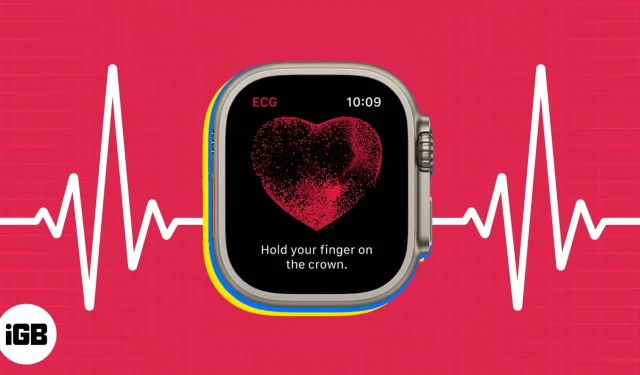
Your heart is the powerhouse of the body, and monitoring it periodically can help you avoid any potential health problems. An electrocardiogram (ECG) test records the electrical activity of the heart, and your Apple Watch promises to measure and monitor your heart health right from your wrist. In this post, I will show you how to set up and take an ECG using your Apple Watch.
- How to set up the ECG app on iPhone
- How to take an ECG with Apple Watch
- View ECG results on iPhone
- Share ECG results with your doctor from iPhone
- How to Enable Irregular Rhythm Notifications on iPhone
How to set up the ECG app on iPhone
Apple Watch Series 4, Series 5, Series 6, Series 7, Series 8, and Apple Watch Ultra users can measure heart rate and rhythm by simply touching their wrist.
- Please make sure this feature is available in your country or region before starting the procedure.
- Open the Health app on your iPhone paired with your Apple Watch.
- Tap the Overview tab, then tap Heart → Electrocardiograms (ECGs) → tap Set Up ECG App.
- Then enter your date of birth and click Continue → Read the information on the screen and click Continue.
- Finally, you are on the Setup Complete screen → click Finish.
Then go to your Apple Watch to take an ECG.
Note. The ECG app is not intended for users under the age of 22.
How to take an ECG with Apple Watch
Taking an ECG on the Apple Watch is not as difficult as it seems. The process is quite simple and straightforward. However, before starting the scan, make sure that the watch is correctly placed on the wrist and that there are no sudden movements during the set time.
- Press the Digital Crown on your Apple Watch and navigate to the ECG app.
- To start reading, simply hold your finger on the crown. Remember not to press the Digital Crown; just put your finger gently.
- Reading will take about 30 seconds. Do not lift your finger until the reading is complete.
- After the countdown is complete, you can view your results. In my case it is sinus rhythm.
Interpret ECG Test Results
Interpreting the results of an ECG test is very simple. It is important to know what each result means in order to better understand your heart health.
- Sinus rhythm: Sinus rhythm indicates that your heart is beating at a normal rate.
- Inconclusive: An inconclusive result needs further testing as there is no definitive answer.
- Low or high heart rate. A low or high heart rate may indicate a potential heart problem that needs attention.
- Atrial fibrillation: Atrial fibrillation is an irregular heartbeat that can have serious consequences.
- Bad recording: If a bad recording is detected, it may be due to movement or poor skin contact with the ECG electrodes.
Apple Watch won’t give you a detailed report; it will simply summarize your readings. Go to your iPhone for detailed analysis.
View ECG results on iPhone
- Launch the Health app.
- Tap the Browse option in the lower right corner → select Heart.
- Go to the latest electrocardiogram (ECG) readings.
This method allows you to view all readings organized by dates and sessions in one place.
There may be times when you want to share your reading with your doctor or your family members. Let’s look at the process of the same:
- Go to the Health app → tap Browse → select Heart.
- Go to “Electrocardiogram (ECG)”→ tap the “Chart”option to view the ECG result.
- Tap the Share icon in the top right corner. Alternatively, you can choose “Export PDF”→ tap the “Share”icon.
- Select the medium through which you want to share the ECG report. Then follow the on-screen instructions to complete the transfer.
How to Enable Irregular Rhythm Notifications on iPhone
If you’re worried about your heart condition or afraid of being in a difficult situation, you can choose to automatically receive notifications about sudden changes in your heart condition. Follow the steps given below to do the same:
- Go to the Health app → tap Browse → select Heart.
- Scroll down to Irregular Rhythm Notification.
- Go to Irregular Rhythm Notifications at the bottom → turn on Irregular Rhythm.
If you are accessing this feature for the first time, do the following:
- Follow steps 1-2 above, and then click Setup → Continue.
- Proceed by filling in the required details as prompted. You will now be introduced to the capabilities of the Apple Watch, so read them carefully.
- Click “Continue”and select “Turn on notifications”when prompted.
This procedure should help you start receiving automatic notifications if your heart condition is critical.
Can’t turn on irregular rhythm notifications? Quick Fixes
However, if you can’t turn on irregular rhythm notifications, you may need to tweak your settings a bit.
- Go to the Health app → tap Browse → select Heart.
- Scroll down to Irregular Rhythm Notification.
- If the feature is not available, select password settings at the bottom of the page.
- Turn on wrist detection and return to the Health app from where you left off.
- You should now see the “Enable”option instead of the “Not Available”prompt and turn on “Irregular Rhythm”.
If the problem persists, then you need to resolve it in the Watch app on your iPhone.
- Launch the Watch app → scroll down and select Heart.
- Now enable Irregular Rhythm under HEART RATE NOTIFICATIONS.
That’s all! These solutions should resolve any issues you may encounter when enabling irregular rhythm notifications.
Note. Patients with atrial fibrillation cannot enable these notifications.
FAQ
No, the Apple Watch SE does not have an ECG feature. The ECG feature is available on Apple Watch Series 4 and up.
It is recommended that you take an ECG at least once a week to monitor for any abnormal heart rhythms. However, if you have a history of heart problems or experience symptoms such as palpitations, you should check with your doctor and follow their advice on how often to take an ECG.
According to Apple, the Apple Watch ECG app has a sensitivity of 99.6% in classifying atrial fibrillation and a specificity of 98.3% in classifying sinus rhythm. However, it is important to note that measuring an ECG on an Apple Watch is not a substitute for professional medical advice. If you have any concerns, you should consult your doctor.
Isn’t it simple?
The Apple Watch has revolutionized the way we measure ECG. With advanced sensors and technology, users can more accurately record and monitor their ECG. Its simple yet powerful user interface allows patients to get the most out of their devices.
With the ability to store data, track progress over time, and share results with a doctor, the Apple Watch is an invaluable tool for anyone interested in tracking their ECG. In conclusion, the Apple Watch is a great way to take an ECG and is ideal for anyone who wants to track their heart health. Follow our guide for more Apple Watch tips and tricks!
Leave a Reply