How to use FaceTime Handoff on iPhone, iPad and Mac
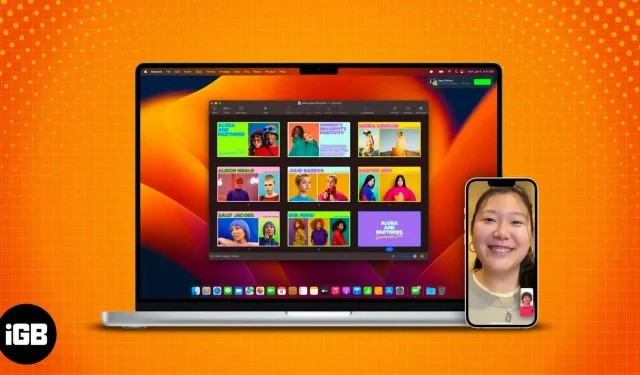
Things to know before using FaceTime Handoff:
- FaceTime Handoff only works on Apple devices using the same Apple ID.
- To use FaceTime Handoff, you must have devices with macOS Ventura, iOS 16, and iPadOS 16 or later.
- Make sure both devices are connected to the same Wi-Fi network.
Apple is committed to making FaceTime the best video calling app available, and more features have been added to the platform recently. Many built-in apps have received new features in iOS 16, and FaceTime isn’t far behind. The app has some pretty cool new features, and Handoff caught my eye.
The ability to seamlessly transfer a call between Apple devices is a handy feature. Especially if you are a person interacting with several devices at the same time. Instead of canceling a FaceTime call on one device and calling from another, you can simply switch devices with a few clicks.
Do you want to know how? Get your face and some time here to find out. ?
- How to turn on FaceTime handover
- How to Switch FaceTime Calls Between iPhone, iPad, and Mac
- Fix FaceTime Transmission Not Working
How to turn on FaceTime handover
While FaceTime Handoff is enabled by default, it’s a good idea to make sure it’s turned on. But before you continue, you need to know that FaceTime Handoff only works on iPhones updated to iOS 16, iPads running iPadOS 16, and Macs updated to macOS Ventura.
Now that you’ve made the necessary checks, let’s find out how to enable this handy feature.
On iPhone (iOS 16) and iPad (iPadOS 16)
- Open Settings → General.
- Touch AirPlay and Handoff.
- Enable handoff.
On Mac computers running macOS Ventura and later
- Click the Apple logo.
- Select System Preferences.
- Select General.
- Here select AirDrop & Handoff.
- Turn on Allow handover between this Mac and your iCloud devices.
How to Switch FaceTime Calls Between iPhone, iPad, and Mac
Now that you’ve enabled FaceTime Handoff on all of your devices, let’s see how you can handoff FaceTime calls using Handoff.
Note. You must select the same contact information for the feature to work on both devices. You can check this in Settings → FaceTime → You can be contacted via FaceTime.
Use FaceTime Handoff between iPhone and iPad
The steps to transfer a FaceTime call from iPhone to iPad and vice versa are similar. Here I will guide you on how to switch FaceTime call from iPhone to iPad.
- Unlock your iPhone.
- Tap the FaceTime icon in the top left corner.
- Select Switch to confirm the switch.
You can also transfer FaceTime calls between iPhone or iPad from Notification Center. Tap the FaceTime icon and select Switch.
Transfer FaceTime calls from iPhone to MacBook
If you’re wondering how to transfer FaceTime calls from iPhone to Mac, follow these steps:
- Unlock your Mac.
- Bring your iPhone close to your Mac.
- Click the FaceTime icon in the menu bar.
- Select Switch.
- And finally, click Join.
Fix FaceTime Transmission Not Working
Because this feature is relatively new, there may be some downsides, but rest assured, the smoothness of FaceTime Handoff will improve as Apple polishes it over time. But until then, here are some tips you can use to have a flawless experience:
- See if you have enabled Wi-Fi and Bluetooth on both devices.
- Check if both devices are connected to the same Wi-Fi network.
- Make sure both devices use the same Apple ID.
- Bring the devices close together so they can locate each other.
- If you’re having trouble switching FaceTime calls from any of your devices, I suggest you wait as it will take some time to detect nearby devices.
FAQ
While Apple hasn’t confirmed the exact distance, it’s best to place both devices as close to each other as possible so that both can easily spot each one.
Handoff is a feature that allows you to work on a project on your iPad, and even if you switch to another device, you can pick up where you left off.
Since there are many reasons why your iPad can’t receive calls, firstly make sure you have the correct Apple ID and if that doesn’t solve the problem, you can check out our detailed guide on how to fix FaceTime not working. on the iPhone. or ipad.
Yes. For me, Handoff only worked correctly when I connected both devices to the same Wi-Fi connection.
That’s all!
Did you find this guide helpful? I liked the FaceTime Handoff feature and I’m sure it will be useful to many users in the long run, especially those who multitask across multiple devices. If you still have doubts about FaceTime Handoff, let me know in the comments.
Leave a Reply