How to Use Google Drive Files Offline on Mac
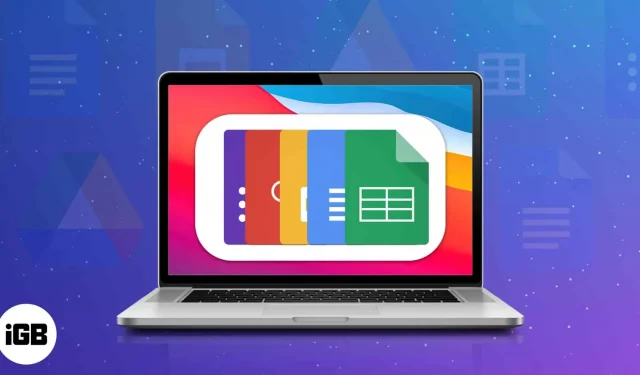
Google Drive is a godsend for Mac users looking to sync and manage a document, workbook, or PowerPoint file. You can view your files from anywhere while connected to the Internet. But is it possible to access Google Drive files offline on Mac? Let’s find out!
- Requirements to enable offline access to Google Drive
- Install and Set Up Google Docs Offline Chrome Extension on Mac
- How to set up the Google Drive app on Mac
- How to make all Google Drive files available offline for Mac?
Requirements to enable offline access to Google Drive
- Online Access: To enable offline access to your files, you must first be connected to the Internet.
- Supported browsers: Google Chrome and Microsoft Edge.
- Browser extension. The Google Docs Offline extension for Chrome is a must.
- Private Browsing: Private Browsing is a big NO. So you can’t use incognito mode.
- Storage Space: If you are going to upload large files, make sure you have enough space on your local drive.
Also, make Google Chrome your default browser. If you haven’t already, feel free to check out our article on how to change your default browser and then follow along.
Note. Make sure you are signed in with the correct email address when following the steps below.
Install and Set Up Google Docs Offline Chrome Extension on Mac
- Go to Launchpad or use Spotlight search.
- Open Google Chrome.
- Sign in with your email address.
- Add the Google Docs Offline extension by clicking Add to Chrome.
- Click Add Extension to confirm.
How to enable offline access to Google Drive on Mac
- Launch Chrome. Open a new tab.
- Click the menu icon → select Disk.
- Navigate to the “Settings”icon → select “Settings”.
- Select General.
- Check “Create, open, and edit the latest Google Docs, Sheets, and Slides on this device offline.”
Now you can create, open and edit your latest Google Docs, Sheets and Slides on this device offline.
How to disable offline access to Google Drive on Mac
- Launch Chrome → Drive.
- Right-click the document.
- Turn on Available offline.
If you want to save many files offline at once, hold Shift/Command while clicking files, then right-click and turn on “Available Offline”.
How to View Google Drive Files Offline on Mac?
- Go to Chrome → Drive.
- Click the Ready to work offline (tick) icon.
- Turn on offline viewing.
So far, we’ve been using the Chrome extension to save files to Drive offline. Although the above procedure allows us to access documents offline, we still require an Internet connection for most of the process.
To solve the above problem, we can download and install the Google Drive application, which allows us to use documents without an Internet connection. Scroll down to learn more about the standalone Google Drive app.
How to set up the Google Drive app on Mac
- Download and install Google Drive. Enter your login credentials.
- Click the Drive icon in the menu bar.
- Click the Settings icon.
- Select “Settings”.
- Select Google Drive.
- Choose one of the following options.
- Stream Files: This option allows you to access files stored in the cloud. You can also make the relevant files offline.
- Mirror Files: You can use this option to access files from a folder on your computer. Since it stores all My Drive files in the cloud as well as on your computer, they are instantly available offline. So be careful when choosing this option.
- Click “Open in Finder”.
You can also access the Google Drive folder under LOCATIONS in Finder.
How to make all Google Drive files available offline for Mac?
- Launch Finder.
- Go to Google Drive. In the PLACES section.
- Open My Drive.
- Select files to download offline. Select multiple files by pressing the Shift/Command key and clicking them.
- Right-click and select Download Now.
You can download and use any Google Docs/Slides/Spreadsheets on your drive without the need for an internet connection. Right-click the file(s) to remove the download and select Remove Download.
FAQ
No additional special applications are required to open files offline on your Mac or iMac. But on your iPhone or iPad, you need Google Docs for text files, Google Slides for presentation files, and Google Sheets for Excel worksheets.
Without Internet? No problem!
Google Drive for Mac makes it easy to sync and manage files for offline viewing. With any chrome-based browser, you can work efficiently even if your Mac’s network is down. If you have any questions please leave them below.
Leave a Reply