How to use Find My iPhone & iPad 2023
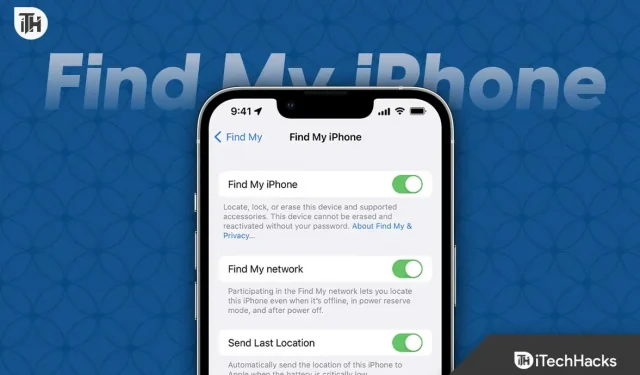
Find My is a proprietary Apple app, just like Google’s Find My Phone. However, Apple’s Find My works a little differently than its Android counterpart. Losing your iPhone, iPad, or any other Apple device can be a nightmare, especially since they are so expensive. Plus, the thought of some stranger having access to all your data and personal information is enough to make your heart race.
Luckily, there is a simple and powerful app that can help you find lost or stolen devices like Find My. The app is easily available on iPhone and iPad. This app can not only help you pinpoint the location of your device, but it can also protect your data and even wipe it remotely if necessary. In this guide, we’ll show you how to use the Find My app to keep your devices safe and sound, wherever they are.
What is the use of Find My on your phone and iPad?
Find My is the same on iPhone and iPad, it is used to find and play sounds on your device. This is especially useful if you’ve been to a night out and can’t find your AirPods when you wake up in the morning. You can use the Find function on your iPhone or iPad to quickly find this device.
With Find My, you can track your device’s location, play a sound to help you find it if it’s nearby, and even remotely lock or wipe your device to protect your personal information.
The app also allows you to share your location with friends and family so they can track your whereabouts. This can be very helpful if you are dating someone or are in an unknown location.
In addition to tracking and location-sharing capabilities, Find My also includes a feature called Lost Mode. This can help you find your device if it is lost. In this mode, a message with contact information is displayed on the lock screen so that if someone finds your device, they can contact you to return it. But it completely depends on the character of this person.
How to use and set up Find My on iPhone and iPad
Using the Find My app on iPhone and iPad is pretty easy. You have to open the app and there you will find the devices you own. After that, you will be able to see and find these devices easily.
The Find My app also allows you to see your friends, provided you have added them to the app.
However, if you have never used the Find My app on your iPhone or iPad before. you will have to tweak it. Setting up the Find My app is also very easy. All information is clearly available on the screen for the convenience of users.
Once you’ve set up Find My on your iPhone or iPad, it’s ready to use. However, the main use is to search only for your devices, such as Apple Watch or Apple AirPods.
How to add a new device to Find My?
When the installation process is complete, you can start adding your devices. In addition, when you set up Find My, your device will be protected by Activation Lock to prevent unauthorized users from accessing it.
If you want to add a new device, like a new iPhone, you need to create a new Apple ID on the new iPhone and make sure the email ID is the same as the iCloud ID. Now, on your new iPhone, turn on Find Now. You will see that both devices are now linked.
Conversely, with the new Apple Watch, you don’t need to add it to the Find My app. You just need to connect your device. After pairing, you will see that the device is automatically added to the Find My device list.
Similarly, if you have an iPod touch, you can also add it to the Find My device list. Sign in with your Apple ID and Find My device to connect.
It’s the same with AirPods, you just need to pair them and they will automatically be added to the Find My Devices list.
How to find devices using Find My?
If you can’t find any of your devices, you just need to turn on your iPhone or iPad and open the Find app.
Once you open the app, you can tap on the device you can’t find and then play a sound on that device or open the map to find it.
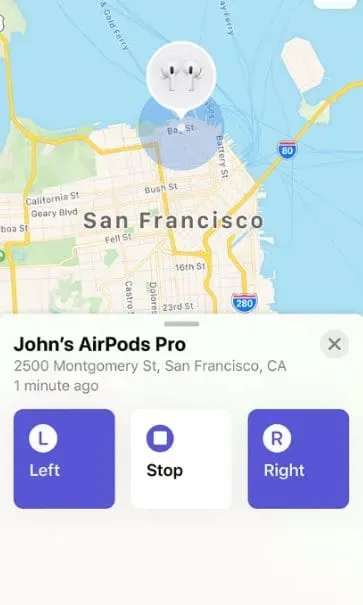
Opening the map and searching for other devices is only available at a distance of up to 100 meters. It’s far from it and you won’t be able to find it. Here’s our guide to finding lost AirPods that are offline if you’re having trouble finding your device.
How do I add friends to the Find Me app on iPhone and iPad?
With the Find My app on your iPhone or iPad, you have the ability to add friends and view their location, but with their consent. Alternatively, to add a friend, open the app on your iPhone or iPad, select “People”, tap the “+”sign next to the word “People”, and then select “Share My Location.”
Then select a person’s name from your contacts and click send. You can share your location for a limited time, such as one hour or until the end of the day, or share it indefinitely.
This feature is especially useful when meeting up with friends, as you can easily share your location while walking. It is important to note that the recipient of the location request must accept it on their end so that you can see their location. If this feature is enabled, they will be able to see your location and vice versa.
How to find friends using Find My on iPhone and iPad?
If you want to find your friends using the Find My app on iPhone or iPad, just open the app and select People. Here you will be able to see the location of friends who have given you permission to view their location.
To find a specific friend, click on their name and you can see their location on a map. If you need directions to their location, select Directions and the app will give you turn-by-turn directions on Apple Maps. This feature can be especially useful when you are trying to meet up with friends in a new place or while traveling.
bottom line
Well, that’s all we have on how you can use Find My on iPhone and iPad. We hope this guide has helped you better understand the Find My app. If you still have any doubts or questions, be sure to leave a comment below and we will be happy to help you.
Leave a Reply