How to Use Gmail Offline on Mac and PC in 2022
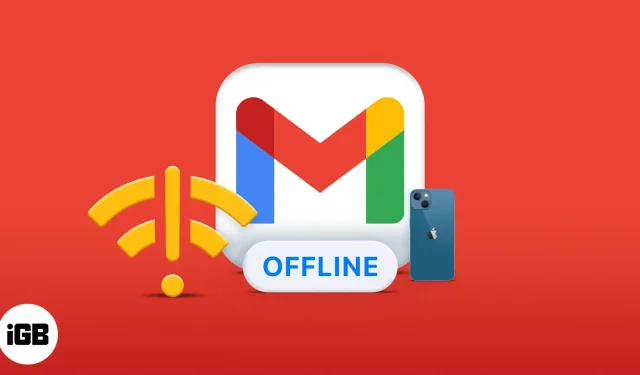
Activating Gmail for offline use is handy if you’re about to take a plane or go somewhere without an internet connection. However, this option is only available for Gmail on the web (PC and Mac). But it’s even useful, since many people prefer to send emails over the Internet on their PC or Mac to stay more professional.
In this article, I will show you how to access and use Gmail offline.
Note:
- Activating offline mode in Gmail is different from using Gmail without an internet connection. So, even after enabling offline mode for Gmail, it still works as if your computer has Internet access.
- Emails sent offline remain in your Outbox and are sent automatically when you go online again.
How to enable offline mode for Gmail
Whether you’re using Gmail on a PC or Mac, visit mail.google.com using your preferred browser; it can be Firefox, Chrome or Safari.
Then follow these steps to enable offline mode for Gmail:
- Click the “Settings”icon in the upper right corner.
- In the displayed panel, go to View all settings.
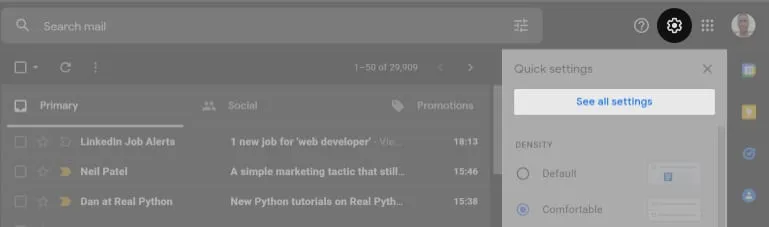
- Click Offline in the options menu bar.
- Select the Enable Offline Mail check box.
- Choose whether you want Gmail to store offline data on your PC. Advice. I recommend storing offline data on your PC as it won’t distract Gmail when you go back online. However, the downside is that offline data stays on your PC (browser) and only comes back to Gmail when you’re online. You can remove redundant offline data by clearing your browser cache.
- Finally, click Save Changes.
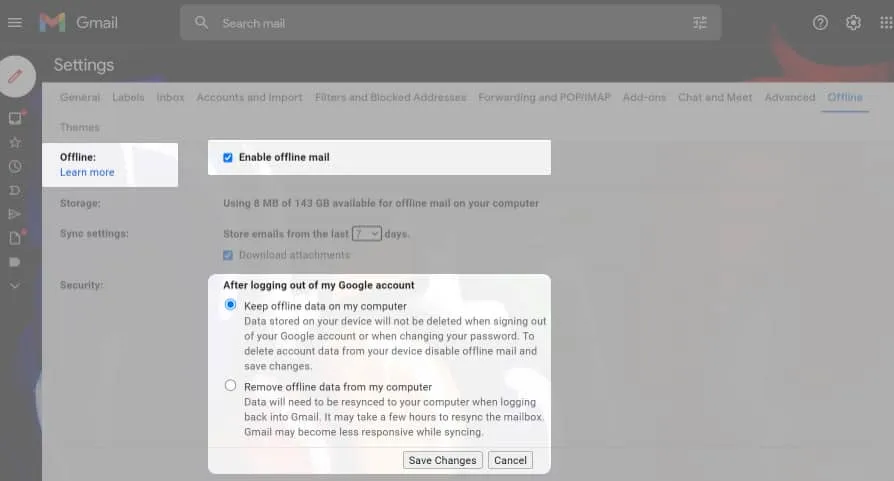
Bookmark Gmail Offline
Now that you’ve activated Gmail offline, you’re probably wondering how you’ll get your inbox running offline on subsequent visits. It’s possible. You only need to bookmark Gmail immediately after activating it for offline use.
To bookmark Gmail offline in Chrome, click the star at the far right of the address bar. If you’re using Safari, click the Share button → select Add Bookmark.
How to take Gmail offline
Removing Gmail from offline mode is similar to activating it. But you can only do this if you have an internet connection. So, make sure you have internet access. Otherwise, the Gmail settings icon will not work.
To turn off offline use of Gmail when you go online again:
- In your Gmail inbox, tap the Settings icon in the top right corner → See all settings → Offline.
- Then clear the Enable Offline Mail check box.
- Click Save Changes and that’s it.
Can I send and receive emails with Gmail offline without an internet connection?
Gmail does not provide flexibility when used offline without Internet access. But, of course, nothing will change in Gmail if you have internet access, even if you’ve enabled offline mode.
If you are in a location without a network or in flight mode, you cannot access advanced settings or even receive new emails until you are connected to a network.
For what it’s worth, the only benefit I see of activating Gmail for offline use is that you can send messages when you’re not connected to the internet and receive them when you’re online again.
FAQ
Gmail serves requests over HTTP like any other web application. And deleting or receiving a new email is a web request, so you can only delete or receive an email if you have an active internet connection.
You can start a search when you’re offline (without Internet access), but Gmail won’t send this request until you’re back online (with Internet access). Generally, there is no noticeable difference between activating and deactivating Gmail offline mode as long as your computer is connected to the Internet.
No. The Gmail mobile app does not support this feature. However, offline mode is the default feature in the mobile version of Gmail because the messages you send offline to your mobile phone are sent when you are online. Google is bringing this same feature to the web version of Gmail.
Unlike the mobile Gmail app, the web version of Gmail flatly refuses to queue your email unless your computer has internet access. The reason is that the web version of Gmail does not offer a default mechanism for listening for Internet access unless you enable it for offline use.
When writing a new email on your computer, closing the editor puts the email in drafts by default. But even if you go back online, you still have to edit and submit the draft manually. I often forget to send such emails at the end. But activating Gmail for offline use, as described in this article, helps.
Leave a Reply