How to use Google to translate text in any image
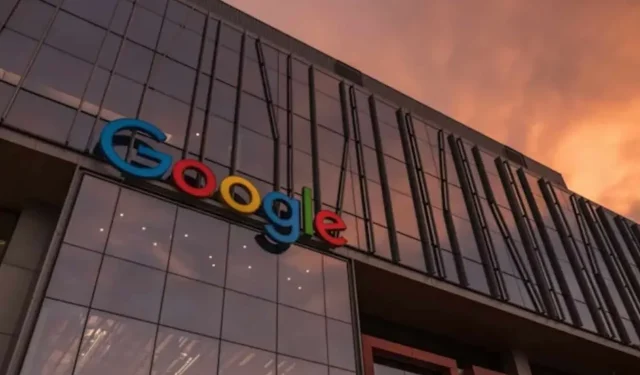
Google Translate has been translating text over images on mobile devices for some time now. But the option has recently appeared on the desktop. Here’s how to use it.
Let’s say you have an image that needs to be translated. It could be a screenshot of an episode or movie with subtitles in a language you don’t know, or a photo of a sign with instructions or directions you can’t decipher. Or maybe it’s even a screenshot of an article on your phone that you would like to read, but a foreign language prevents you from doing so. Whatever the reason, you can try using the new Images section in Google Translate to get an idea of what it’s all about.
Google Translate translates text in your images from a desktop browser
This new option is based on the augmented reality translation tool, the same tool found in Google Lens. You’ve been able to use this feature on mobile devices for a long time, but just a few days ago its arrival on the web means that translating even the smallest text into an image is easier than ever.
And the best part about all this is not so much the translation itself, but the fact that Google Translate overlays the newly translated text. Somehow. The translations appear in frames, as if someone had taken the printed versions of the translated words and pasted them over the original words. Sometimes, however, you can barely make out the difference, but other times it looks like a collage project suitable for a child. In any case, it makes the translations easier to read, which is ultimately the whole point.
Very simple and damn effective feature
To try out this new feature, go to Google Translate in your browser or mobile app. In your browser, go to the “Pictures”tab that appears recently. On your mobile device, select Camera, then tap the image icon on the screen. Upload the photo you want to translate to your device – you may need to grant permission to access your device’s photo library – and Google will make its algorithms work.
After Google has finished translating the text, you can select certain parts to copy to another location, ask Google Translate to read the translation aloud to you (mobile), download a copy (desktop), or return to the translation app (mobile).
Leave a Reply