How to use Google Home Hub to save energy
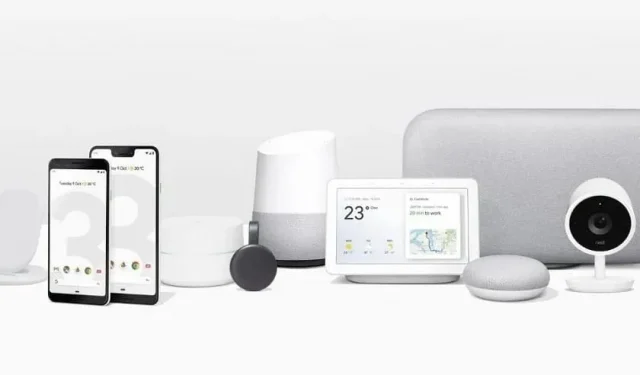
The Google Home Hub allows you to manage connected devices in your home. And reduce energy consumption. Here’s how to use it.
With the ever-increasing number of devices in our homes, there is reason to be concerned about overall power consumption. While there is no one-size-fits-all solution, or at least one one-size-fits-all solution to reduce consumption, if you have a device like the Google Home Hub, you can accurately track your consumption to determine how to reduce it. Not all devices are compatible with the Google Home Hub, but it acts as a control center for many connected devices, giving you more control over them to manage their usage.
Below are three solutions that can be implemented using the Google Home Hub to track and reduce energy consumption.
Connect Google Home Hub to Smart Thermostat
One of the main consumers of energy in your home is the heating and/or cooling system. If you’re using a connected Google Home compatible thermostat, you can see how much power the system is using. After connecting the device, touch the thermostat icon or name on your hub, go to the energy table to view the data by day, week or month. You will see how long the heating or air conditioning will run for a set period of time. Click “Details”for more detailed information.
This data can help you determine when to change the temperature to reduce consumption, and with the hub you can directly reset your thermostat.
Use smart bulbs
Another way to save energy with Google Home is to use smart light bulbs. Google Home compatible light bulbs are more expensive than traditional bulbs, but you can control them from your Google Home to automate turning on and off at a specific moment.
To do this, click “Procedures”, then “Add a procedure to your hub”. Determine the voice command you are using, then the time, day of the week, and speaker. Then click Add Action > Popular Actions and enter the light bulbs you want to customize and the actions you want to track. Once this procedure is in place, your lights will automatically turn on or off at the set time on the selected days.
Keep an eye on other electronic devices
Thermostats and smart bulbs aren’t the only devices you can connect to the Google Home Hub. You can also see how much power each connected device consumes. Each of them has its own icon on the screen of your hub. Click on it and you will see consumption reports. Not all products necessarily have controls to manage energy consumption, but at least you’ll be able to identify which ones consume the most and act on them.
Also remember that the hub itself consumes electricity. To limit its consumption, reduce the screen brightness and turn off the screen when you are not using it.
Leave a Reply