How to use iPhone as a webcam for Mac and PC
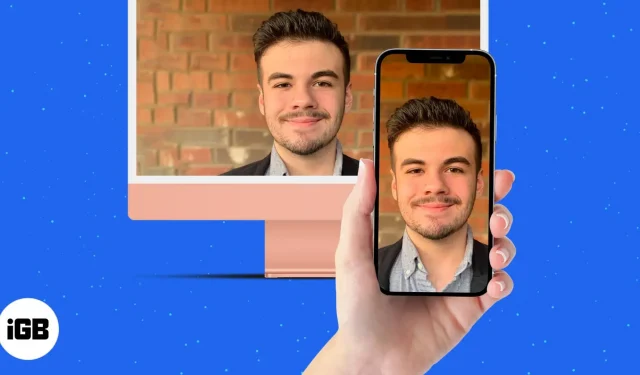
Even though the market is brimming with great webcams, you can use your iPhone instead. The main reason is better picture quality, and the second is portability. You can wirelessly connect your iOS device as a webcam and show your home on call!
Whatever your needs, here’s how to use iPhone as a webcam for Mac and Windows PC.
- Use iPhone as a webcam for Mac with Continuity Camera
- How to Use iPhone as Webcam on Mac with EpocCam
- The Best iOS Apps to Use Your iPhone as a Webcam
Use iPhone as a webcam for Mac with Continuity Camera
If you are in this article, then you have an iPhone. For those with a combination of iPhone and Mac, Apple has added its own solution with macOS Ventura and iOS 16.
With a new feature dubbed Continuous Camera, you can now use your iPhone as a webcam without the help of third-party apps.
How to Use iPhone as Webcam on Mac with EpocCam
EpocCam supports both video and audio and is compatible with video players such as Skype and YouTube. The app is available in free and paid version. The free version provides 640×480 video resolution and a watermark on the video. It works with both Mac and Windows PC.
- To get started, download the EpocCam app on your iPhone.
- Then install the drivers on your Mac or Windows computer from the Kinoni website.
- Now connect your phone and computer to the same Wi-Fi network.
- Open EpocCam on your phone and launch a compatible video app on your computer.

It will instantly connect and broadcast the image. It is so simple. But if you don’t like it, there are several alternatives listed below.
The Best iOS Apps to Use Your iPhone as a Webcam
- iVCam webcam
- FineCam for iOS
- Instant webcam
- iCam
- IP camera
- ACam live video
- Webcam
- PocketCam by Senstic
1. iVCam webcam
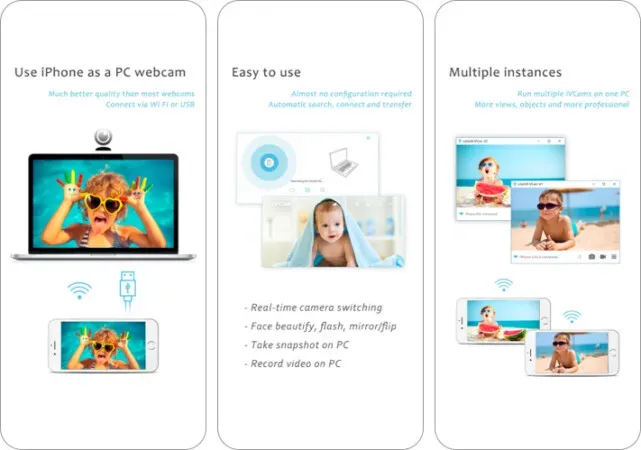
iVCam provides high definition video with low latency. With this app, you can turn your iPhone or iPad into a Windows PC webcam. A huge plus is that it supports standard video sizes as well as 1080p, 720p, 480p, 360p.
You have the option to adjust the video/audio quality and frame rate depending on your needs. It also supports both landscape and portrait modes. Perhaps more importantly, it offers support for face enhancement, video flip/mirror, flash, etc.
Price: Free
2. FineCam for iOS
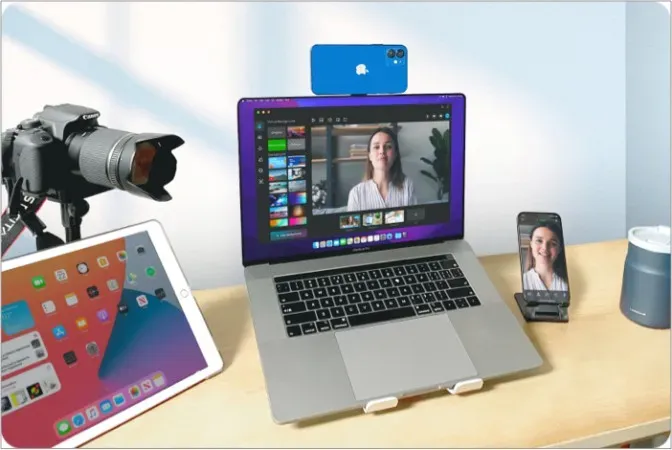
With FineCam, you can use your iPhone as a webcam as long as both devices are on the same Wi-Fi network. All you have to do is add your iPhone as a source. The recorded files are saved on your Mac or PC, so you don’t have to worry about running out of storage space on your iPhone.
You can shoot videos up to 4K resolution with HDR color support. In addition to being able to use the iPhone’s wide-angle camera, you can also use portrait mode during video calls.
The setup process is very simple. You must download and install the FineCam app on your iPhone and Mac or PC. After that, you can connect both devices via USB or Wi-Fi.
3. Instant webcam
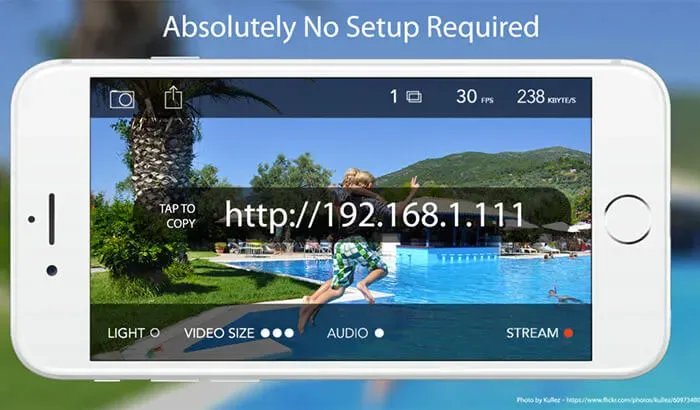
The instant webcam is fully equipped to stream full screen video and audio to multiple devices on the same Wi-Fi network. What makes it stand out is the sub-100 millisecond latency, 30fps video, and CD-quality AAC audio. It also allows you to select a specific video resolution.
Depending on your needs, you can use the front or rear camera to capture high quality videos. Record and download MPG videos directly in the browser itself. What’s more, the app works with many web browsers like Safari, Chrome, Firefox, etc.
Price: $1.99
4. iCam: Stream video from a webcam
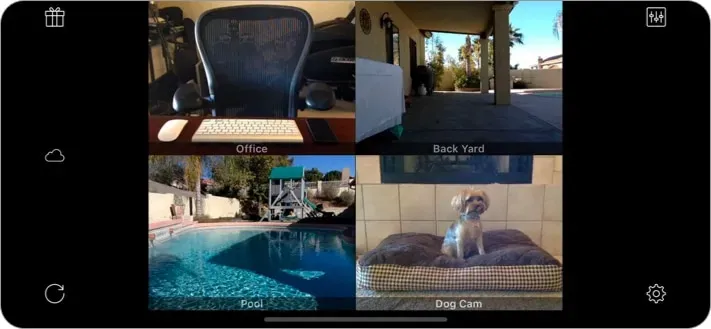
If you want to instantly stream multiple live videos to your iPhone, iCam is the app you should install. iCam has a unique motion event recording and playback feature. You can also get notified when iCam detects something.
To use this app, you need to download the iCamSource software or purchase its mobile app. With iCam cloud support, all iCamSource motion events are automatically saved to the cloud as soon as they are recorded.
The quality of the camera is impressive, which is perhaps the most important aspect to consider.
Price: $4.99
5.IP camera
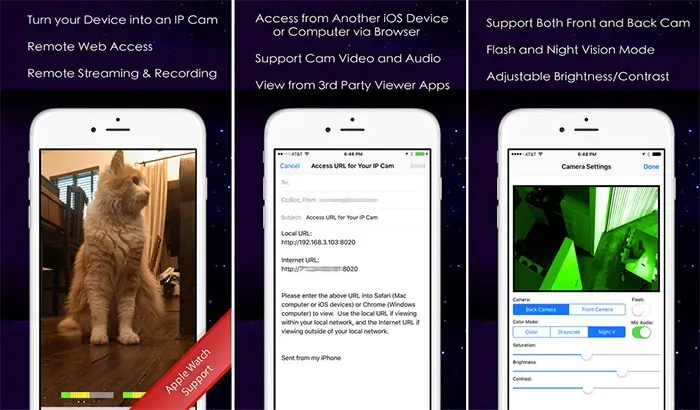
An IP camera can capture anything and everything you want. You can capture video from your computer over Wi-Fi to your iPhone pretty quickly.
The IP camera is also compatible with MJPEG streaming. There is also an option to decrease or increase the brightness, contrast, saturation, etc. to make the recording run smoothly. Grayscale and night vision mode provide the necessary protection for your eyes at night.
Price: $1.99
6. ACam live video

If you want to view live video from your computer’s external or internal webcam, ACam Live Video is the way to go! You can easily set up a webcam in your office and monitor people and their activity remotely right from your iOS device.
Once paired with an external webcam, the app can also work as a handy home surveillance system. It is also possible to set motion detection to automatically start video recording. You can control volume and frame rate directly from your iPhone. ACam Live Video supports both Mac and Windows.
Price: $7.99
7. Webcam
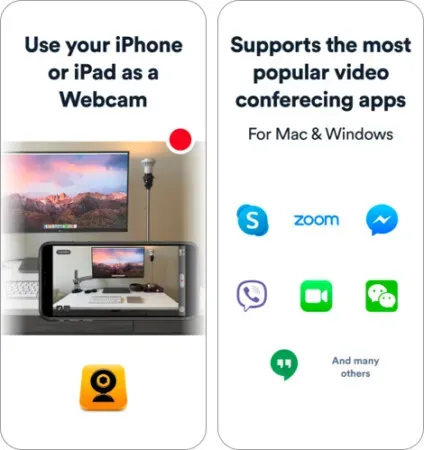
WebCamera by Shape is a powerful and highly rated iPhone webcam app. This app is one of the few extremely professional iPhone apps that take turning your iPhone into a webcam very seriously.
Video quality, modes and latency are all top notch. It can shoot videos in three different resolutions: 192×144, 480×360 and 640×480. Besides being compatible with various messaging apps, it works with video production software like Boinx TV, CamTwist and Camtasia. In the end, it’s worth every penny.
Price: $4.99
8. PocketCam by Senstic

PocketCam is a great tool that does many of the same things as the other apps on our list. I love it because it easily turns your iOS device into a wireless webcam for your Mac or Windows PC.
It’s pretty easy to set up and works great. Easy to use features combined with great video quality make this app a real thing. What’s more, the app supports audio, FaceTime, and even iMessage.
Price: $4.99
Which app did you choose to turn your iPhone into a webcam? We want to know your choice!
In all these applications, I like two important features: high-quality video and the ability to easily monitor video streams.
Leave a Reply