How to Use Find and Replace Text in the Notes App on iPhone in iOS 16
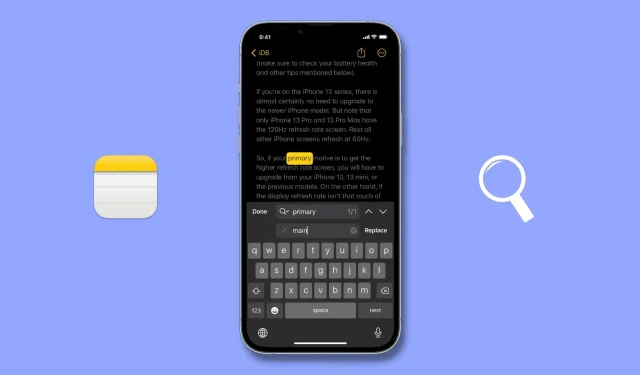
The Notes app in iOS 16 brings a handy Find and Replace feature, and we’ll show you how to use it on your iPhone.
Find and Replace in the Notes app on iPhone
There are two ways to do this.
Use “Find in note”
- Open the desired note where you want to use the Find and Replace tool.
- Click the More button (three dots inside a circle) and select Find in Note.
- Press the small magnifying glass button and select Find and Replace.
- Enter the word you want to search.
- Enter the word you want to replace the typed word with.
- Finally, click “Replace”(one or more times) and then “Done”to save your changes.
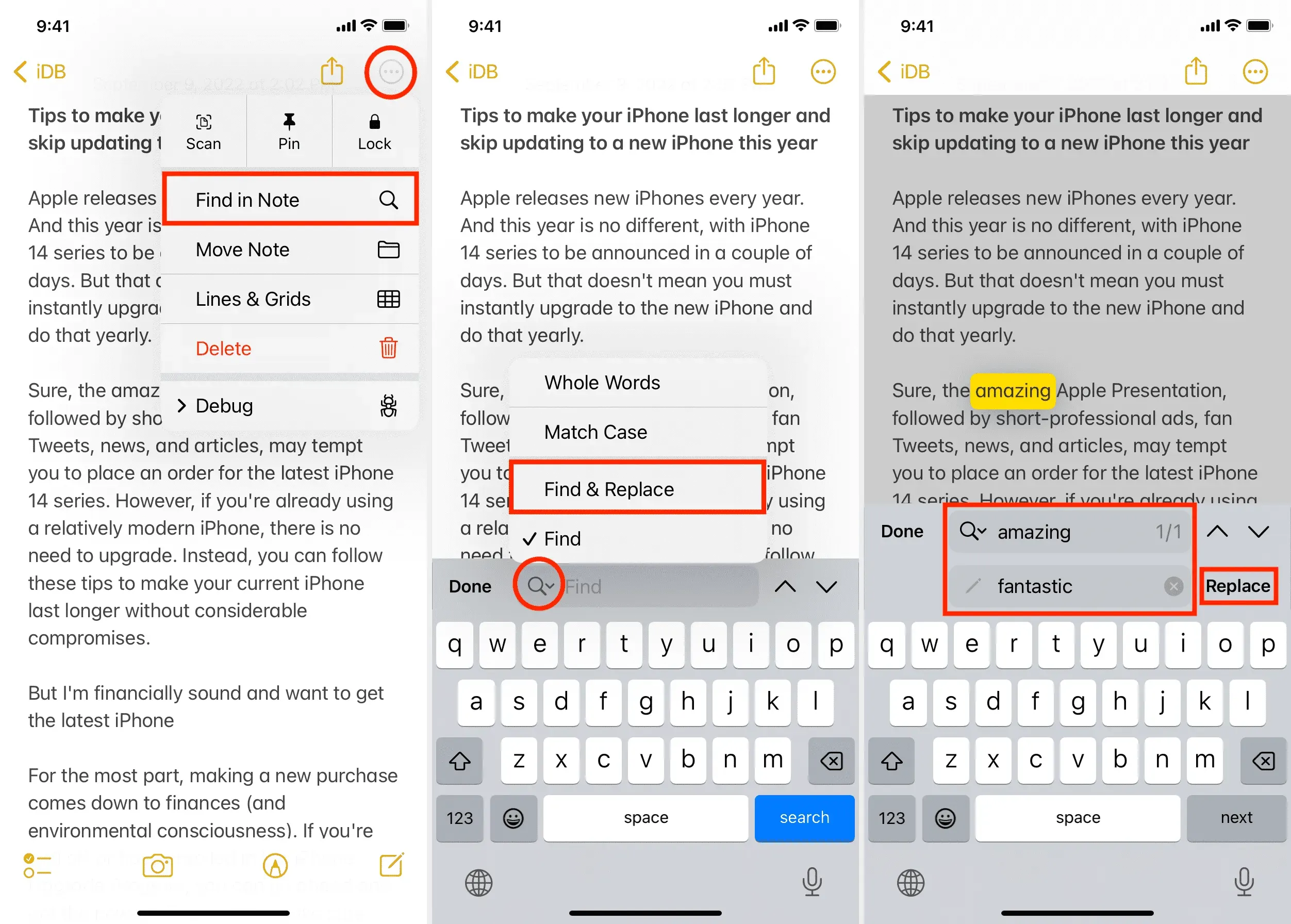
Use “Find Selection”
This is a faster way to use the Find and Replace feature in the Notes app for iPhone. Here’s how:
- Start by opening a note and selecting the word you want to replace.
- Use the arrow button in the menu strip and click “Find Selection”.
- Tap the tiny magnifying glass button and select Find and Replace.
- Enter the word you want to replace the selected word with and click “Replace”.
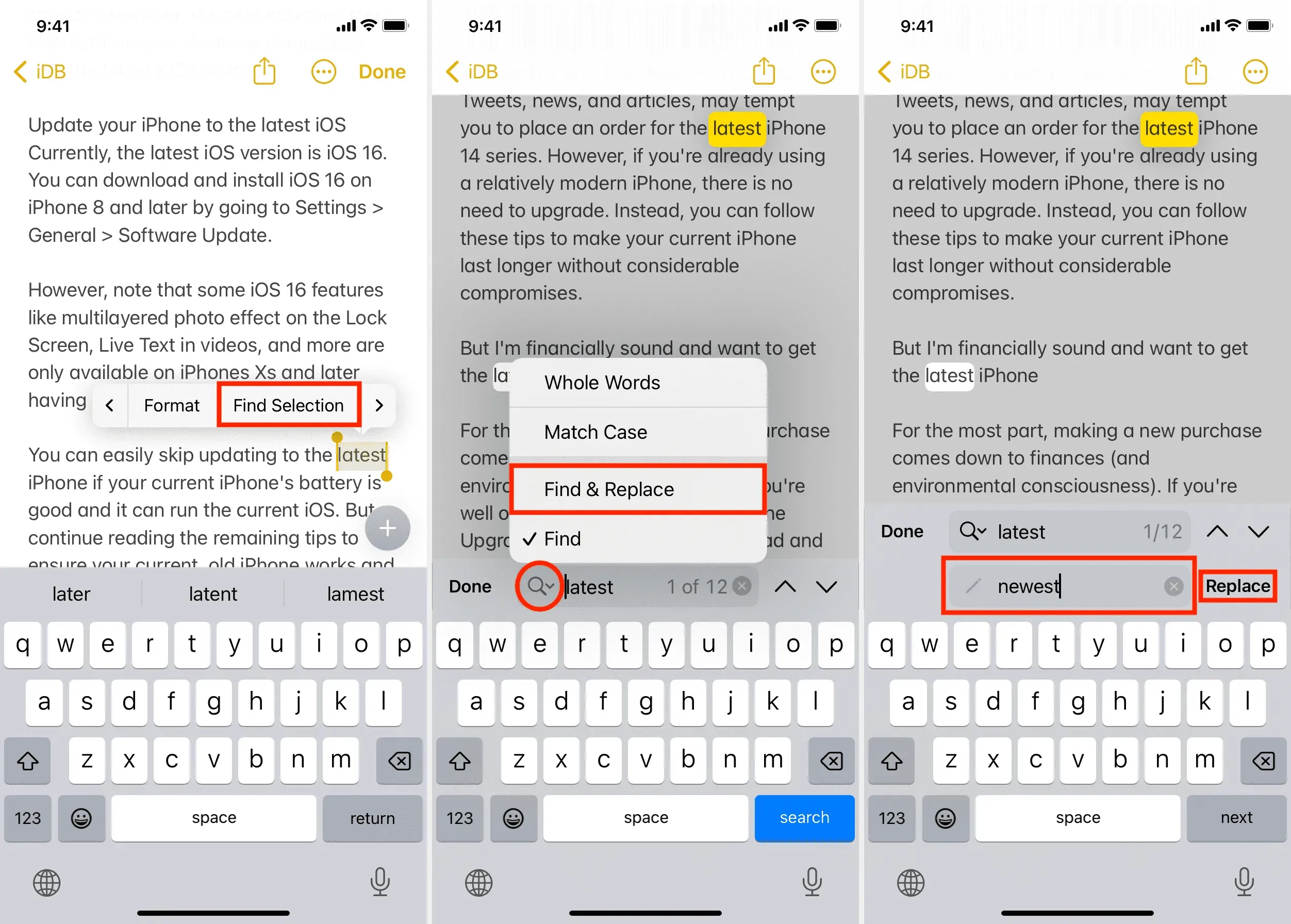
Leave a Reply