How to Use Night Mode on iPhone Camera (Complete Guide)
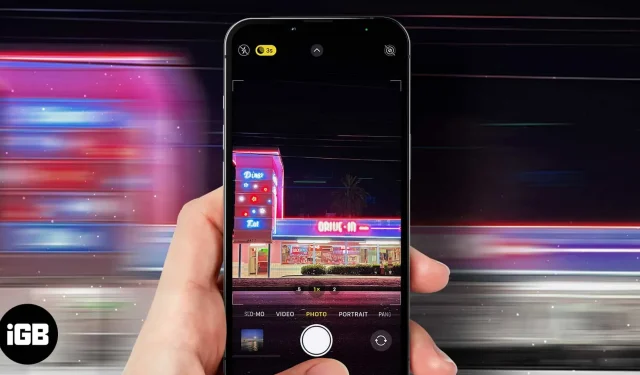
The iPhone camera has been constantly updated with each new version of the iPhone. Whether it’s major changes to the pixel count or minor changes for a better user experience, the iPhone is considered one of the best camera phones of any generation.
However, this excellent camera system has several modes that require your attention. iPhone Night Mode is great for viewing photos at night and in darker places. However, given the many options available with Night Mode, it can get a little daunting for most users.
If you are not an experienced iPhone user and are not sure how to use iPhone night mode, I am sure this guide will help. I will cover all the main aspects of this mode so that you can use your iPhone’s night mode to the fullest!
- What is night mode?
- Which iPhone models support night mode?
- How to Use Night Mode on iPhone
- Understanding Time Slots
- How to Get Better Night Mode Shots on iPhone
What is night mode?
Since the release of the iPhone 11 and 11 Pro, every iPhone has had a dual or triple camera setup. One of the lenses used in this setup is a wide angle lens. This lens is used for night mode as this larger lens can let in more light. In other words, the brighter the lens, the brighter the image.
This lens uses AI built into iOS for machine learning and Apple’s Neural Engine. When working together, these two functions combine to process photos and reproduce them in the best light.
Let’s look at this system in a little more detail. The iPhone night mode uses time intervals from 1 to 9 seconds to capture a series of images. The longer the time interval, the more light is captured. Therefore, the more light captured, the brighter the image will be.
This time interval and the amount of light captured are based on the illumination of the environment. How does he determine how much light to let in, you ask? This is all thanks to iPhone camera optimization and machine learning artificial intelligence.
However, this is not where the magic happens. When you use a DSLR to capture footage in dark environments, you can use a variety of lenses to capture light and reproduce photos. In iPhone, AI with machine learning combines frames from a series of images to create the best night photo!
Which iPhone models support night mode?
- iPhone 11, iPhone 11 Pro and iPhone 11 Pro Max.
- iPhone 12, iPhone 12 Mini, iPhone 12 Pro, iPhone 12 Pro Max.
- iPhone 13, iPhone 13 Mini, iPhone 13 Pro, and iPhone 13 Pro Max.
iPhone 14 Series. There’s a good chance that with the new 48MP sensor (rumored), Night Mode could also get various upgrades and upgrades.
What lenses use night mode?
Night mode requires the camera lens to have 100 percent pixel focus in order to capture light. Also, optical image stabilization is a must when using night mode. These features were only present on the wide-angle and telephoto lenses of the iPhone 11 series.
Apple has since added night mode for selfies and ultra-wide cameras to the iPhone 12 series. Night mode is now available in the selfie, wide, ultra wide, and telephoto lenses of the latest iPhones.
How to Use Night Mode on iPhone
Apple has made using Night Mode a lot easier with an automatic setting that turns on Night Mode if the iPhone deems it appropriate based on the environment. In other words, this means you can’t use night mode whenever you want. It will be enabled by default depending on the environment lighting.
The only way to know if night mode is enabled in the Camera app is when you’re using the app and you see a gray or yellow button on the interface. This button will accompany the moon icon in the top left corner of the screen.
Since night mode is enabled by default, you will have to work hard to customize it to suit your requirements. For example, if you click on an image and it seems too bright, you can make some adjustments. You can either change the camera’s exposure levels or turn it off.
To turn off night mode, here’s what you need to do:
- Click on the moon icon in the top left corner of the interface.
- You can then change the settings using the slider that will be displayed at the bottom of the screen. Moving the slider all the way to the left will disable night mode.
- Once you’ve adjusted the settings to your liking, tap the shutter icon to click the image with the night mode levels adjusted.
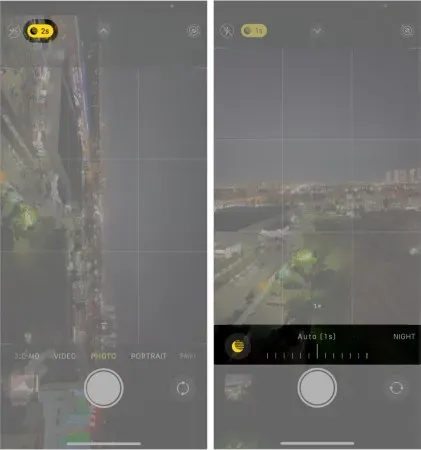
Understanding Time Slots
As mentioned earlier, night mode shoots a series of frames based on time intervals. These intervals are important to understand, as you will be able to get the desired image depending on your need for the time interval. Normally, your iPhone analyzes the amount of light in the environment and sets a time interval.
These intervals are typically between one and five seconds. If you want to change the time interval, you can select the moon icon on the app interface and adjust the time interval accordingly.
A simple rule of thumb to keep in mind is that the darker the object and/or environment, the better the longer time frame. This allows your phone’s camera to capture more light, making the resulting image much brighter.
However, longer time intervals also mean you have to keep your phone still for the same amount of time. While this may be fine for intervals of up to three or five seconds, it can be problematic if you need to hold the phone for nine seconds. So when you want to use the maximum time interval, it’s best to have a tripod handy.
Remember, if you move or shake your phone too much in night mode, your photos will be blurry.
How to Get Better Night Mode Shots on iPhone
Night mode shots work similarly to long exposure shots. So, if you have an idea about how to take long exposure shots, you will be able to use the night mode to the fullest. However, I would recommend a tripod if you plan on experimenting with the iPhone’s camera.

When you hold your phone for a set amount of time, iPhone can tell if you’re holding it manually or using a tripod. For the former, the time interval will be shorter. At best, optical image stabilization and AI with machine learning will provide a better picture if you can hold the phone still for a while.
When using a tripod, iPhone can provide time frames of up to 30 seconds. This makes it a great choice for shooting dark skies at night. Also, keep in mind that the iPhone clicks multiple images within the time frame. Because it takes the best parts of all the images and combines them for the final image, you have to make sure it’s consistent and stable.
I hope you have a better understanding of what night mode is on iPhone cameras and how it works. Also, if you need more information to ensure you get the best Night Mode shot, you can follow the tips below:
Use immovable objects
I have repeatedly said that night mode requires an exceptionally stable hand. In addition, your object must also remain stable. Thus, you are better off using inanimate objects or a still environment for night mode shots. Try not to use night mode shots for pets or children, as they tend to run more often. This will result in a very blurry image.
Ambient lighting never hurts

A small amount of lighting that complements the environment can help you create better night mode shots. Shooting in night mode in complete darkness is not recommended, as the color reproduction in this situation is not ideal. You can set up your own lighting and experiment with angles or light intensity to find the perfect shot.
Key to the experiment
Understanding night mode and using the automatic or default settings properly will almost always result in a good shot. However, you can always take a shot that is more in line with your style or your niche. For this and the perfect shot for your portfolio, you’ll have to experiment to find the best settings.
Whether it’s using a tripod, changing your lighting system, trying out different angles or changing time frames, mix and match to find what works for you. After all, the default shot isn’t always the best. A little patience and a lot of experimentation will give you the night mode tone you might be looking for.
Use different lenses
Since the iPhone 11 and newer iPhones support optical image stabilization, you can check which lens works best for you. I would recommend that you start with a wide angle lens as it captures more light and produces brighter shots. However, since the selfie camera also supports optical image stabilization on later iPhones, you can experiment with the front camera too!
In general, several lenses offer a lot of opportunities for novice photographers or enthusiasts to understand the iPhone camera and its capabilities. Dedication and dedication of time is the key to mastering this powerful device!
Summarizing
I hope this guide to Night Mode on iPhone Cameras makes it much easier for you to use Night Mode. I also gave some basic advice to those readers who want to learn a little more about the night mode.
If you think I missed some important points, please let me know in the comments section. I look forward to your thoughts, suggestions and opinions!
Leave a Reply