How to use a tablet as a monitor: the easy way
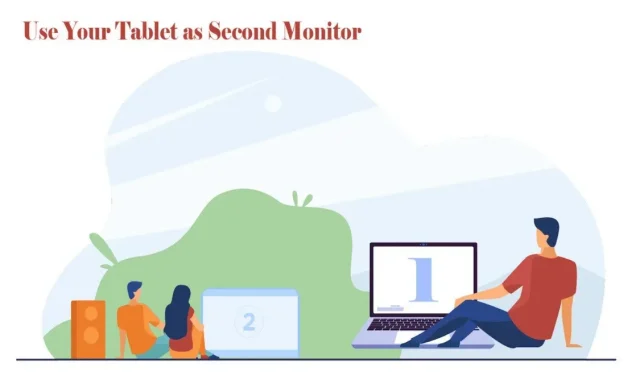
Using your tablet as a second monitor can be a quick and easy solution to any technical problem. See instructions for using your Android tablet as a second monitor.
An additional monitor can be useful for people who want to work or study at home to improve concentration and productivity.
The dual-monitor setup is great for photo and video editing, research and writing scientific papers or blogs, and coding. Therefore, an additional screen is a must if you want to multitask, save time and increase workplace mobility.
You may have heard of the duet display feature on the iPad and would be surprised to know that Android also has this feature.
You can use USB, Wi-Fi, and third-party apps to use your tablet as a monitor with PC and Mac.
Let’s learn how to do it:
Applications for using Android as a second monitor
Android devices are very versatile. You can connect them to other Android as well as laptops and computers. Install a third party second monitor app on your PC or Mac.
When you’re done, you can use Wi-Fi or a USB connection on the same network to connect your Android tablet to your computer. Here are some reliable apps you can use to connect your tablets to your Mac or PC.
Space desk
Spac desk is a popular utility app for converting an Android tablet into a Windows monitor. Once installed, you can connect your tablet via LAN, USB, or Wi-Fi. So you get touch support and good resolution.
This application is for Windows 7 and above. When you open the application, it automatically detects and displays all PCs connected to the same network.
This works well if you don’t want your tablet to be USB tethered. You may experience lag when using it wirelessly. Therefore, you can switch to Hotspot and USB.
Splashtop Wired XDisplay
Splashtop Wired XDisplay works only with USB and allows you to connect your tablet to your PC via USB.
Unlike Spacedesk, you get the best resolution through a wired connection. It supports full high definition (HD) resolution at 60 frames per second.
It can be installed on Mac and PC, and the app is available for Android and iOS.
Splashtop used a wireless USB connection to avoid delays and ensure real-time response. The battery saver mode lowers the resolution and frame rate during processing.
IDisplay
iDisplay is the best app to connect Android mobile phones and tablets to Mac. It allows you to connect multiple devices, and setting it up on both Mac and tablet is a snap. You can get iDisplay from the App Store and Google Play.
How to install Spacedesk on a Windows PC
Installing Spacedesk on Windows to use your tablet as a second screen is relatively easy.
To use an Android tablet as a second monitor, you need two pieces of software. Spacedesk software can be found on the Spacedesk website. Follow the steps below to install it on your PC.
- Click the “Download”button on the Spacedesk website in Chrome or another browser and select the desired version. Windows 10 and 11 are available in 32-bit and 64-bit systems.
- After downloading the Spacedesk driver, double click on the installation file.
- Accept the license agreement and select the installation location.
- Allow the installer to pass the firewall exception.
- Click the “Install”button to complete the driver installation.
Adding exceptions to the firewall is important, otherwise it may block the connection. If you have antivirus software installed on your device, you must do it manually and allow spacedeskservice.exe to run.
Installing Spacedesk on an Android device
The second software you need is the Spacedesk app for Android, which you can find on the Google Play Store. Connect to Wi-Fi and follow the steps below.
- Open the Google Play Store on your Android tablet.
- Type Spacedesk in the search bar and search for the software.
- Click “Install”and wait for the installation to complete.
Spacedesk for Android is compatible with Android 4.1. If you don’t have the old tab, you can install it. After that, you can decide whether to connect via USB or Wi-Fi.
How to connect to a secondary screen using Wi-Fi
Connecting to a second screen is the best choice if you have a strong Wi-Fi network. It allows you to move the screen and charge the tablet.
- Look at the taskbar to make sure the Spacedesk driver is working on your PC, or check for hidden icons in the pop-up menu.
- The software is set to start automatically if enabled. If you disable this option, restart it from the start menu list.
- Open Spacedesk on your Android device and find the device you want to connect.
- Tap your PC name when it appears in the connection list.
- After a while, you will be able to see your computer in the mirror on the tablet.
- If you want to change the view on the screen, right-click on the PC desktop. Go to Display Settings > Duplicate These Displays > Extend These Displays.
The virtual position of the second display will be displayed in the display settings, and by default it is to the right of the main screen.
This means moving the window to the second screen and dragging it to the right side of the main screen.
Dragging can become less confusing if you physically position the second screen to the right of the main screen.
How to connect to an additional screen using USB
If you don’t know how stable your Wi-Fi network is, a USB cable might be your best bet for using your tablet as a second monitor.
If your tablet is running a version of Android below 4.1, connecting via a USB cable can help you get an extra display. In addition, it is less prone to plugging and provides a fast connection.
You will need an Android tablet that allows you to use a USB tethering to connect to your Windows PC.
Not all tablets are capable of this. However, you can use a USB cable to connect if your device supports mobile data.
- Connect USB to Android device and second port to Windows PC.
- Tap “Allow”on your Android device if it asks you to access your data.
- Open Settings on your tablet and go to Connections > Mobile hotspot & tethering.
- Enable binding; if you don’t see this option, your device is not compatible with USB tethering.
- Switch the Spacedesk app to your tablet and find your device in the list.
- If you don’t see any devices, click the Plus icon and enter your computer’s IP address.
- After a while, the PC will be mirrored on the tablet.
- If you want to change the view on the screen, right-click on the PC desktop. Go to Display Settings > Duplicate These Displays > Extend These Displays.
How to Use Android as a Second Monitor for Mac
You can connect your Android tablet to your Mac for use as a second monitor through the third party iDisplay app. Follow these simple steps to use Android as a second monitor on your Mac:
- Download the iDisplay drivers from the official website from the browser.
- Run the extension file and click “Allow”when it asks you to make changes to your device.
- Follow the instructions on the screen to complete the installation process.
- Restart your Mac to allow Spacedesk driver setup.
After installing the driver on Mac, proceed to install Android tablet.
- Download the iDisplay app from the Google Play store on your Android tablet.
- Let the installation complete.
- Turn on the app and find the Mac you want to connect.
- If you can’t find the device, click the plus sign and add the device’s IP address.
- Choose between a mirror monitor or a secondary monitor.
You can use iDisplay with both Apple and Android devices to make sure they are connected to the same Wi-Fi.
How to Use Android as a Second Monitor for Linux
You can use the Deskreen app to connect your Android tablet to Linux as a secondary display. This app allows you to enjoy multiple displays AT THE SAME TIME.
However, 5GHz Ethernet or Wi-Fi is required for operation. Follow these simple steps to connect your tablet to Linux.
- In a Linux browser, go to the official Deskreen website and click Download.
- Right click the downloaded file and go to properties.
- Navigate to Permissions and under the Execution tab, check the “Allow executing file as a program”checkbox in the Execution tab.
- Open the application on your Linux. It will direct you to a barcode and a link.
- Download the app to your tablet and install it.
- Scan the barcode on the Linux screen to connect your tablet to Linux.
- Click the “Allow”button and select a general screen layout.
- Click “Confirm”to add a Linux display to your Android device.
You can use a USB cable if you cannot use 5Ghz Wi-Fi or Ethernet. Deskreen is free and easy to use.
conclusions
Using your Android tablet as a second screen allows you to multi-task and expand your workspace.
Whether you want to use a second monitor for work or play, several third-party apps let you connect your Android tablet to your Mac and PC. You can use Wi-Fi, Ethernet and USB cable to connect through these apps.
I hope you now know how to use your tablet as a monitor. Thank you for reading to the end. Let us know about your experience with the apps after using them.
FAQ
How to use an old tablet as a monitor?
You can also use your old tablet as a second monitor if you don’t have the latest Android device above 4.1. You just need to buy a USB cable and install a third party app on PC, Mac and Android tablets.
Can the Galaxy Tab A7 be used as a second monitor?
Yes, if you have a Galaxy Tab A7, you can use it as a second monitor. Using a third-party app on both devices, you can connect your tablet to a monitor via USB, Wi-Fi, or Ethernet. Some of them also offer multiple display features.
Can I use my tablet as a TV screen and use my tablet as a monitor?
Yes, you can use your tablet as a TV screen. If your tablet and TV are from the same manufacturer and are connected to the same Wi-Fi network, you can make your tablet a Smart TV to make streaming easier. Just install the app and connect to the same network as your TV.
What can you do with an old tablet?
You can use your old tablet as a secondary monitor to expand your workspace and multitasking, especially when you’re working from home.
Leave a Reply