How to Use Lock Mode on iPhone, iPad, and Mac
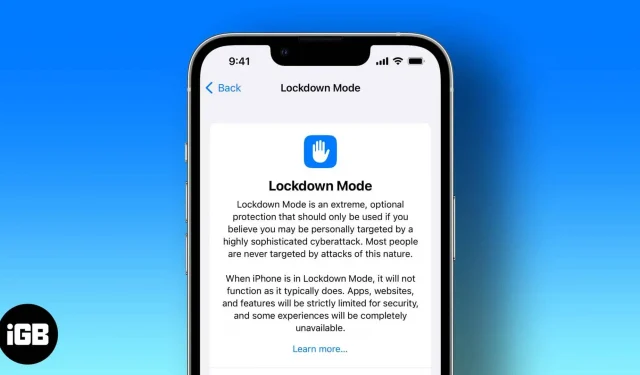
Apple has strict security protocols, which is one of several reasons we use its products. The company is constantly introducing new features to improve security and privacy. Apple introduced Lockdown Mode in the third developer beta of iOS 16, iPadOS 16, and macOS Ventura.
Read on to find answers to questions like what is lockdown mode, who it’s for, and how to use lockdown mode.
What is blocking mode?
According to Apple, lockdown mode “represents extreme additional protection for a small number of users who face serious targeted threats to their digital security.”Sounds difficult? Let’s try to break it down into simple words.
While the general public is the target of viruses and spyware, most of us have never been and never will be the target of hired spyware. But there is a percentage of the population, however small, that faces sophisticated digital threats or cyber attacks because of who they are or what they do.
Pegasus spyware is one such recent example that you can refer to. And the lockdown mode is designed to protect such people from mercenary spies. However, this feature is not limited to a specific group, and everyone can take advantage of the blocking mode.
Along with the lockdown announcement, Apple has also created a new category with its Apple Security Bounty program that will reward researchers and bug hunters up to $2 million. Apple also provided a $10 million grant to support organizations that work to detect and prevent such cyberattacks from state-sponsored spyware mercenaries.
What features are disabled when lock mode is enabled?
Block Mode is available on iPhone, iPad, and Mac running iOS 16, iPadOS 16, and macOS Ventura, respectively. In addition, lock mode disables a number of features for maximum protection of the device, which would otherwise not be necessary.
Here is a list of features that are disabled when lock mode is enabled:
- Messages: Attachments to messages other than images are blocked. Also, link previews are disabled.
- Web Browsing: Unless the user chooses to exclude a site from blocking mode, advanced web technologies will be disabled.
- FaceTime: FaceTime calls from people you haven’t called before are blocked.
- Apple Services: Invitations from people who have not previously invited you to Apple Services are blocked.
- Connections: All wired connections to a computer or accessories are blocked when iPhone is locked.
- Profiles and MDM: You cannot install configuration profiles such as Work or School while in lockdown mode. Also, when a device is locked, it cannot enroll in MDM (mobile device management).
How to Enable Lockdown Mode in iOS 16 and iPadOS 16
At the time of this writing, Lockdown Mode was only available for devices running Developer Beta 3 for iOS 16, iPadOS 16, and macOS Ventura. The steps are almost the same on all devices, but here is a step-by-step guide to enable lock mode on your iPhone.
- Open settings.
- Navigate to Privacy and Security.
- Scroll down and select Lock Mode.
- Click “Enable Lock Mode”.
- Confirm your choice on the next page.
- After that, click “Turn on and restart”.
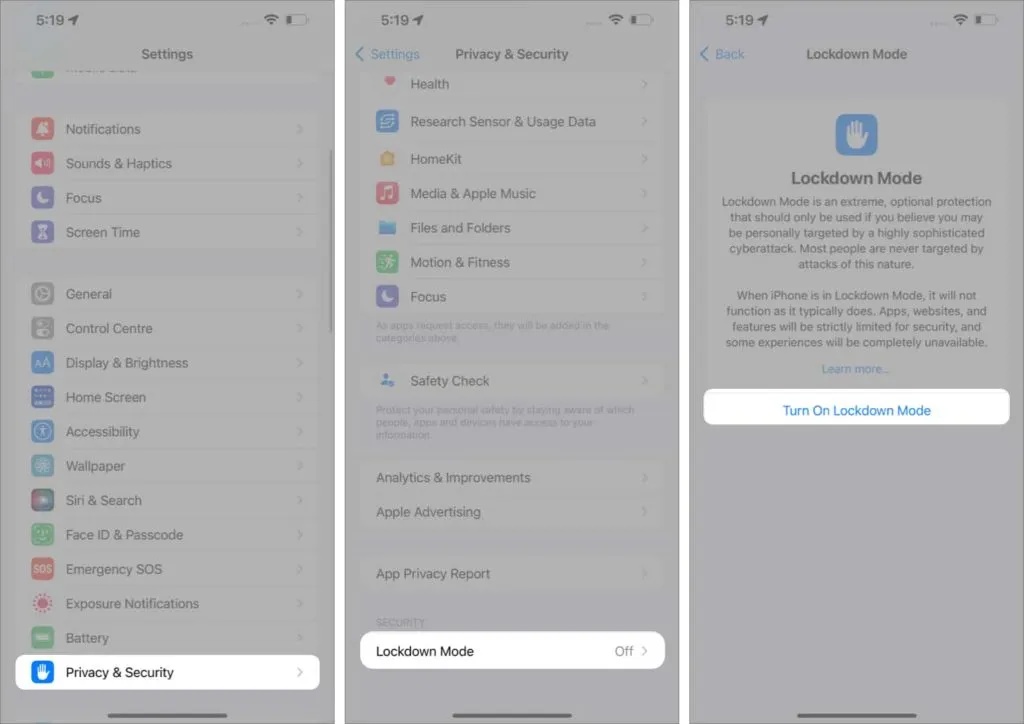
As soon as your device reboots, it will go into lock mode. Follow the same steps to disable lock mode.
How to enable Block Mode in macOS Ventura
- Open System Preferences.
- Navigate to Privacy and Security.
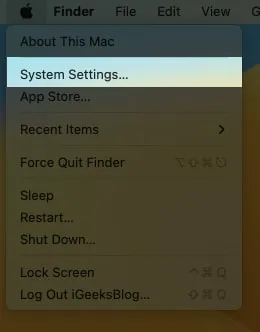
- Scroll down and tap Lock Mode.
- Click “Enable Lock Mode”.
- After that, click “Turn on and restart”.
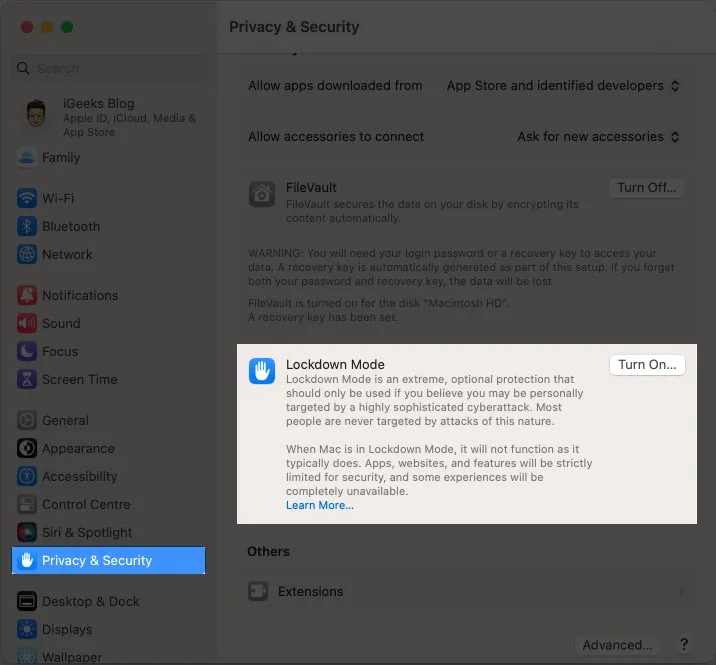
FAQ
Lockdown Mode will be available with the public release of iOS 16, iPadOS 16, and macOS Ventura. It is currently available in the Developer Beta 3 build.
No. Blocking mode is not enabled by default.
- Q. Who is the Lockout Mode feature for?
Anyone can use the lock mode feature. However, Apple released this feature to protect a small number of people who face sophisticated digital threats or cyber attacks because of who they are or what they do.
I hope this article has helped you gain some clarity on the newly announced Lockdown Mode. If you have any other questions, leave them in the comments below and I will try to answer them.
Leave a Reply