How to use the siren on Apple Watch Ultra

The Apple Watch Ultra is an all-new flagship watch purpose-built for athletes and adventurers. Siren is a distinct high-pitched sound with two alternate rhythms. The first pattern indicates a problem, and the second is an SOS signal.
When you activate the siren on your Apple Watch Ultra, it can be heard up to 600 feet or 180 meters away and repeats at regular intervals. In addition, your watch screen will have a red frame and a call button so you can dial 911.
Other new features include the 86 decibel siren on the Apple Watch Ultra. You can activate it if you are lost, injured or have an emergency and must alert others to your location. So let’s find out how to activate, cancel and disable the siren on Apple Watch Ultra.
How to activate the siren on the Apple Watch Ultra
Adviсe. Do not use the siren in an enclosed space or when the watch is too close to your ears. Also, use the low power mode to extend battery life.
Apple offers three ways to use the Siren feature on your Apple Watch Ultra. Here is a guide for each of them.
Using the Siren app
Sirena has its own app. You can access it from the main application list.
- Press the digital crown to open the application list or go to the home screen.
- Then find and tap the red microphone icon in the Siren app.
- To start the siren, press the red Play button. Press the same button again to stop it.
You can use the Action button on your Apple Watch Ultra to activate the siren. Just press and hold it and the siren will start counting down. But for that, you must first enable this action button setting.
On Apple Watch Ultra
- Open Settings on your Apple Watch Ultra.
- Then go to the “Action Button”menu.
- After that, find the Siren shortcut and click on it.
- Now select the Hold to Turn On option.
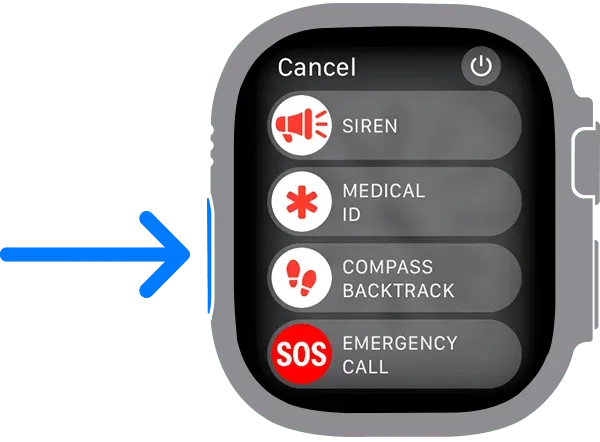
On iPhone
You can also use your iPhone to do the same. Open the Clock app and select My Watch → Action Button → Siren. Then tap the “Hold to Power On”switch.
In addition, there is another way to activate the siren function using the “Action”button.
- Press the “Action”button for a few seconds. It will provide you with several emergency features.
- You will see the “Siren”option at the top. Now move it to the right.
- Finally, after a countdown, the clock goes off with a siren that gets louder over time.
- Press the side button until the “Emergency Call”option appears. You may feel a buzz.
- Now at the top move the Siren slider to the right. As a result, the siren is activated instantly.
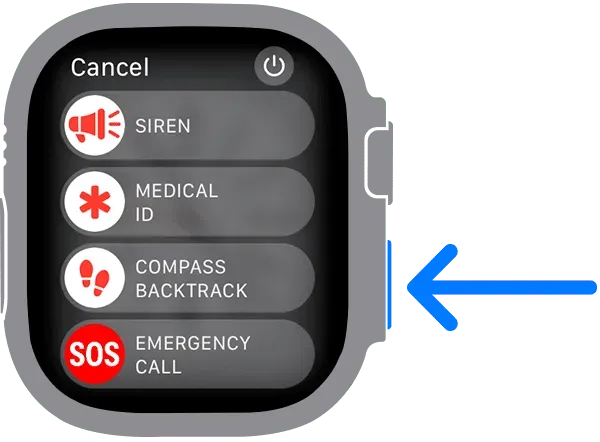
Be aware that your surroundings can affect the volume of the siren. If you are in an enclosed space, the sound will be much louder than in a dense forest or rocky area.
Turn off siren sound on Apple Watch Ultra
The siren continues to sound in the absence of any interaction until your watch’s battery runs out. So, to stop the sound, use the Play/Stop button in the center of the watch screen.
To turn off the siren, open the Siren app → tap the Stop button. To quickly open an app, you can press the side button to launch the dock and select an app.

Disable siren during countdown
- During the countdown, the siren can be stopped by releasing the “Action”button.
- If you used the slider to start the countdown, you can cover the watch face with your palms for three seconds to turn off the siren on your Apple Watch Ultra.
To turn off the siren function using the Action button on the watch:
- Go to the Settings app on your watch.
- Click the “Action”button in the menu.
- Now turn off the Hold to Turn On switch.
Now only the side button will take you to the Siren.
So that’s all for today, friends!
The new Apple Watch Ultra is packed with exciting features. If you are going on any kind of adventure, this Siren feature will come in handy. In addition, you should protect your expensive watch from any damage by using screen protectors and watch cases.
Leave a Reply