How to use WhatsApp on iPad (2023)
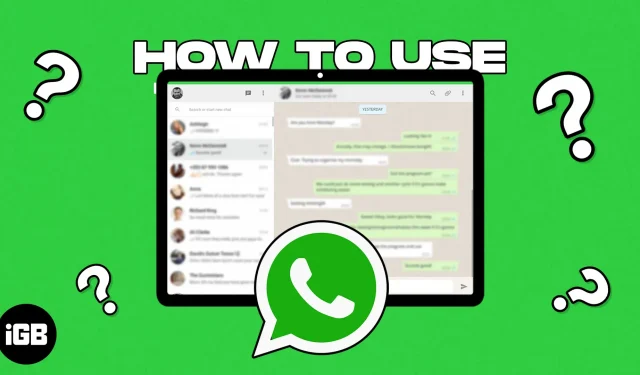
WhatsApp is one of the most popular instant messaging services. It allows you to send messages, make or receive voice or video calls, make payments, and more. Regardless of the size of WhatsApp’s user base, the app is not available to iPad users. However, you can still get WhatsApp on your iPad through WhatsApp Web.
Plus, you can even create and add a WhatsApp Web shortcut to your iPad’s home screen for easy access. Read on to learn how to use WhatsApp on iPad.
What is WhatsApp Web?
Although WhatsApp does not have its own iPad app, you can install WhatsApp on your iPad through WhatsApp Web. For those who don’t know, WhatsApp Web is a browser-based solution that allows you to access your WhatsApp account on any web browser.
In addition to your primary phone (iPhone or Android), you can link your WhatsApp account to up to four devices through WhatsApp Web. Initially, you will need your main device in order to link your account with other devices. Once the process is complete, you can access your WhatsApp account through linked devices even if your main device does not have an internet connection. You can send and receive messages, upload and download media files, and more.
How to get WhatsApp on iPad using Whatsapp Web
- Open Safari on your iPad → go to web.whatsapp.com
- Now open WhatsApp on your iPhone.
- Click “Settings”in the lower right corner.
- Select Linked Devices → tap the Link Device option.
- Log in with Face ID, Touch ID or password.
- Your primary device will now open the QR code scan page.
- On this page, scan the QR code displayed on the screen of your iPad.
- WhatsApp Web will download all your messages and once the download bar is full, you will successfully set up WhatsApp Web on your iPad.
Once you have linked your WhatsApp account to your iPad, you can access the service at any time by simply going to the WhatsApp web page in Safari. In addition, you can access your WhatsApp account, read and send messages, etc. via WhatsApp Web, even if your main device is not connected to the Internet. In addition, WhatsApp Web has several limitations, which we will discuss in detail later.
Add WhatsApp Web to iPad Home Screen
To speed up the process of accessing WhatsApp, we recommend adding a WhatsApp Web shortcut to your iPad’s home screen.
- Open Safari on your iPad.
- Go to WhatsApp Web.
- Tap the Share icon located on the toolbar in the top right corner.
- Select the “Add to Home Screen”option.
- Click “Add”on the “Add to Home Screen”page.
A WhatsApp icon shortcut will be added to your iPad’s home screen. You can access WhatsApp Web directly with this shortcut.
What are the limitations of using WhatsApp Web?
WhatsApp Web does not offer the same features as the native WhatsApp app available for iOS and Android. Listed below are all restrictions on using WhatsApp Web.
- WhatsApp Web will not notify you of new messages.
- When you access WhatsApp Web on your iPad, it displays the contacts on your primary device (iPhone or Android) and not the contacts you have on your iPad. We have a guide to help you send WhatsApp messages to people not in your contacts.
- You cannot make or receive voice or video calls through WhatsApp Web.
- While you can view status updates made by other people in your contact list, you cannot add a status update via WhatsApp Web.
- Last but not least, the biggest limitation of WhatsApp Web is that you need to have an existing WhatsApp account to use the service. So, if you were planning on getting a cellular iPad just to use WhatsApp, ditch those plans.
Despite these shortcomings, you don’t have to worry about privacy as all messages imported from your WhatsApp account to WhatsApp Web are fully encrypted.
FAQ
Back in August 2021, there were several rumors that WhatsApp was testing a beta version of WhatsApp for iPad. Considering we’re already in 2023, it’s entirely possible that Meta will release its own WhatsApp app for the iPad.
Yes, you can use WhatsApp Web on your iPad even if your iPhone is not connected to the Internet.
Enjoy WhatsApp on your iPad!
Meta, WhatsApp’s parent company, also owns Instagram and hasn’t launched its own iPad app for it. So, it looks like Meta is ignoring app development for iPadOS and we hope this will change in the near future. However, we hope this article will help you set up and use WhatsApp on iPad.
Even with all its limitations, being able to use WhatsApp on an iPad is excellent, especially if you don’t need your primary device to be connected to the internet.
Leave a Reply