How to Fix Nintendo Switch Not Connecting to WiFi

Can’t connect your Nintendo Switch to Wi-Fi? Many Nintendo Switch games work online, and if you can’t connect online, you won’t be able to play those games. There are various issues related to Wi-Fi connectivity on Nintendo Switch, such as the console cannot connect to a network, cannot access Wi-Fi networks, or the console can find Wi-Fi networks but yours is not listed.
Such problems are not only familiar with the Nintendo Switch, but also with other consoles. There are several reasons for such problems, such as minor errors, network failures, router problems, weak signal, and others. Regardless of the cause of this problem, this article will help you solve it.
Content:
How to Fix Nintendo Switch Won’t Connect to Wi-Fi
Here we will look at a number of possible solutions to the problem of Nintendo Switch that cannot establish a Wi-Fi connection.
Restart your Nintendo Switch
The first and foremost thing you should try to do is restart your Nintendo Switch. The issue is most likely due to minor bugs that can be fixed by simply restarting the Nintendo Switch. To restart it, follow the steps given below:
- Press and hold the power button for 3 seconds.
- Currently. select Power Options.
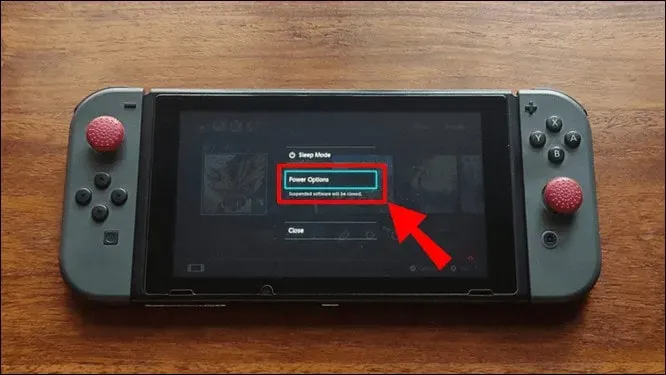
- Now select “Reboot” to reboot your device.
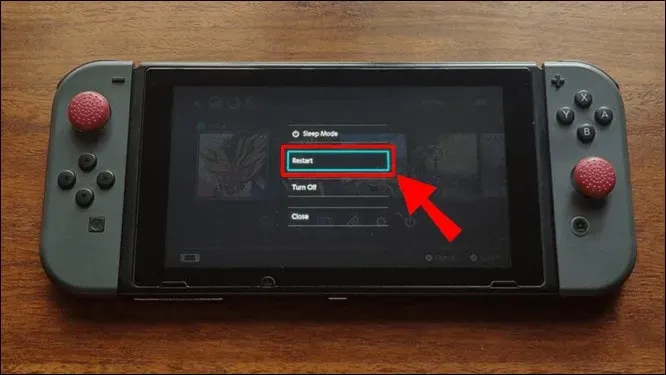
- Your device will reboot now; check if it connects to Wi-Fi.
Turn your router off and on again
If the problem is caused by your router, we recommend that you turn your router off and on again. This will fix the problems caused by the router and you will be able to connect your console to Wi-Fi.
- Press the Power button to turn off the router.
- After turning off the router completely, unplug the power cord from the power source.
- Wait a minute or two, and then reconnect the power cord to the power source.
- Now turn on the router.
- After turning on your router, try connecting your Nintendo Switch to your router.
Turn off Airplane Mode
If your Nintendo Switch is in Airplane Mode, you may also experience Wi-Fi issues. If your Nintendo Switch won’t connect to Wi-Fi, make sure Airplane Mode is turned off. When Airplane Mode is enabled, all wireless connections to your device will be stopped and you are likely to experience connection issues. To disable Airplane Mode, follow these steps:
- Open your Nintendo Switch settings .
- Here, select an option for Airplane Mode.
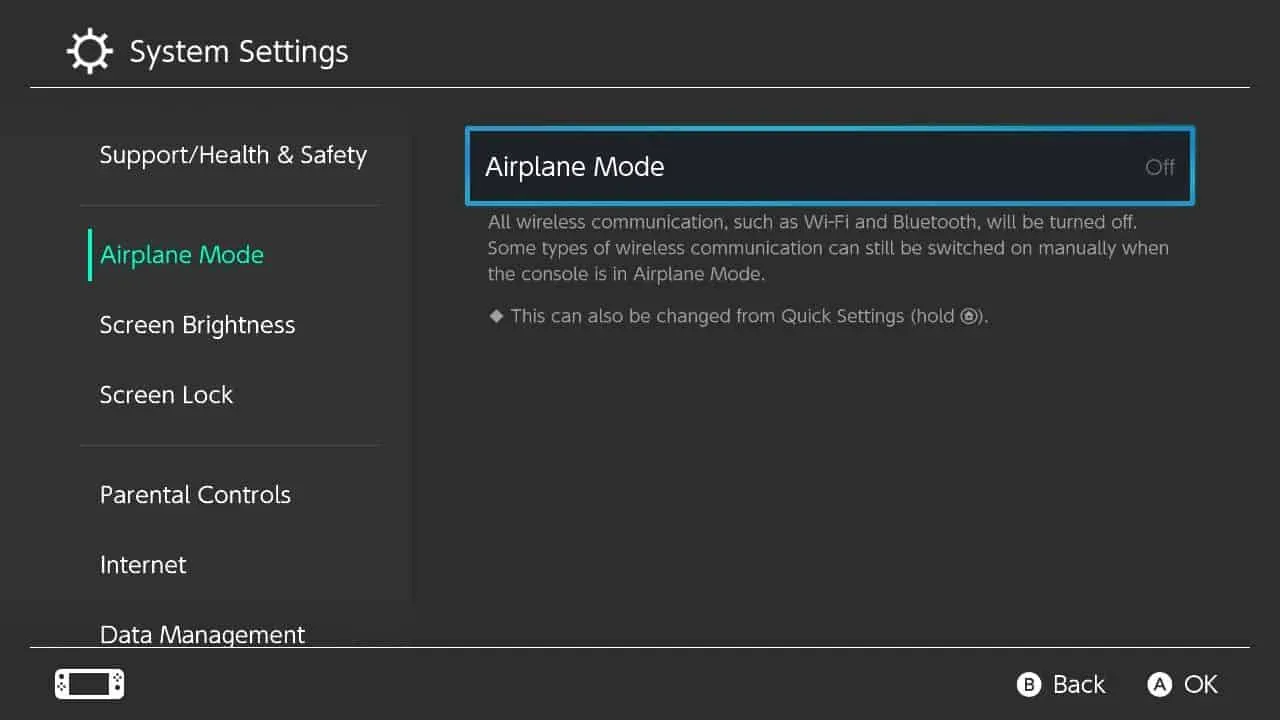
- Make sure it’s off. If it’s on, then turn it off.
Test connection
Another troubleshooting step that we recommend that you perform is to test the connection. To do this, follow the steps given below:
- Open Settings on Nintendo Switch.
- On the left sidebar, select Internet.
- Now in the right pane select Test Connection .
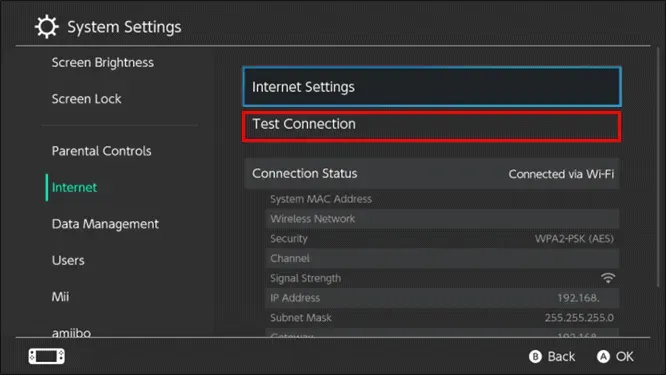
- This will test your connection and check if everything is ok or not.
Check your Nintendo Network status
Sometimes the problem may be on Nintendo’s side. Due to maintenance, the server may be unavailable and you may experience problems connecting to your Nintendo Switch. You can check the Nintendo Network status page to find out about the server. You will be able to get information about the server and whether they are working fine or not.
If the server is under maintenance, we suggest you wait for a while. It will take the Nintendo team some time to fix the server. Once the server is fixed and up and running again, you will be able to connect to your Wi-Fi network.
Update Nintendo Switch
Well, it is impossible to download updates to your device if it cannot connect to the network. However, if updates have been previously downloaded to Nintendo Switch but not installed, you can try installing them and see if you are experiencing the issue. Following are the steps for this:
- Open your Nintendo Switch settings.
- Here, on the left sidebar, select System , and then on the right side, select System Update.
- If any update is downloaded to your device, install it.
- After that, check if the problem is fixed or not.
Change Internet settings
Try changing your Internet settings and then check if you can connect to Wi-Fi. To do this, follow the steps given below:
- On the console, go to Settings.
- On the Internet tab , select Internet Settings.
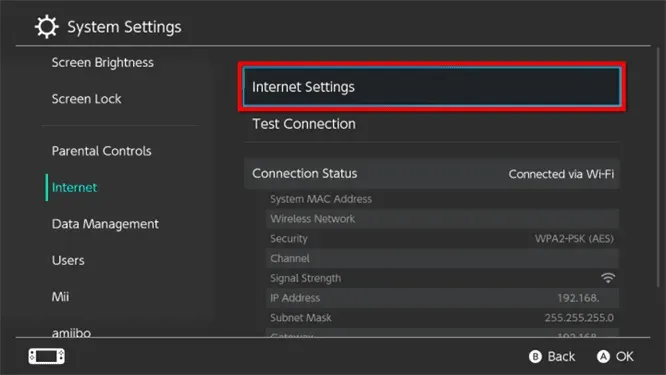
- Now select the network you are trying to connect to and then select the Change settings option .
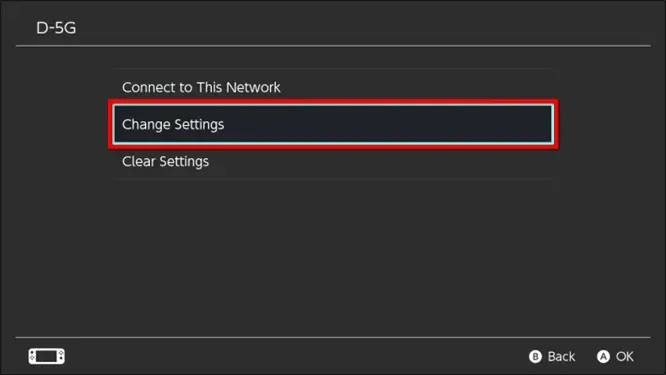
- Now select Security and choose any other protocol than None.
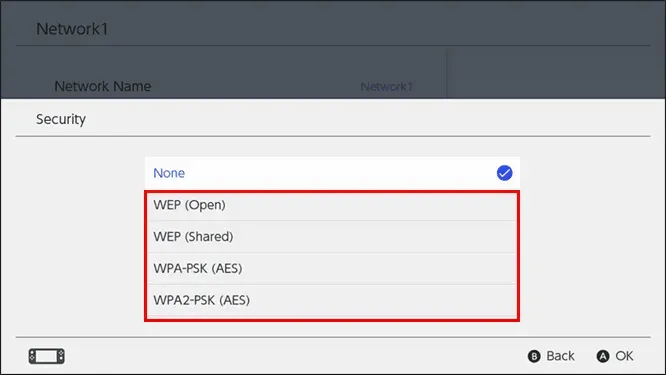
- Enter your password and select Save to save your settings.
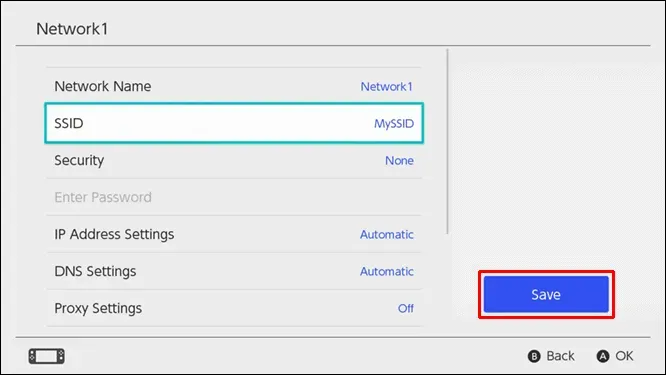
Change DNS
If changing your Internet settings doesn’t work, change your DNS and connect your Nintendo Switch to Wi-Fi. Following are the steps for this:
- Open your console settings .
- Here select the Internet tab on the left sidebar and then on the right side select Internet Settings.
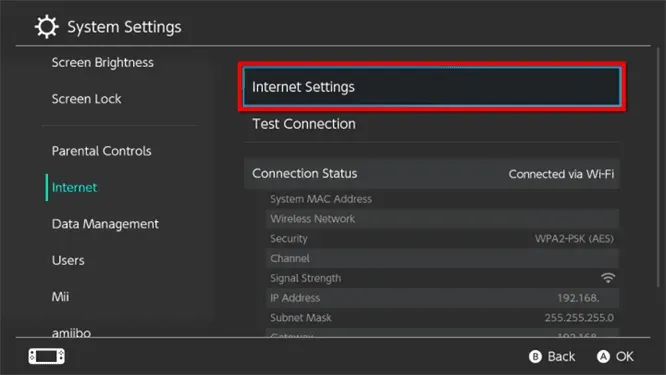
- Select the network you are connected to and click Change settings.
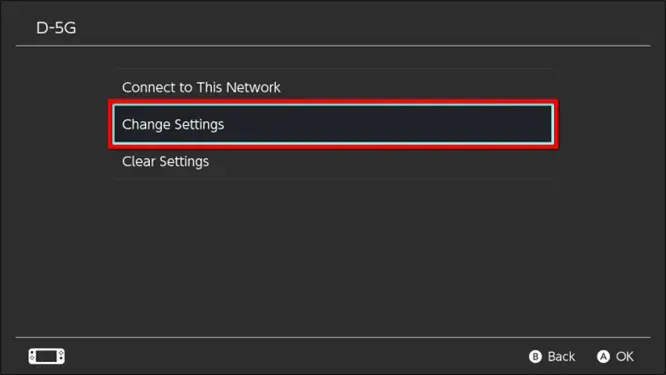
- Here select “DNS Settings” and then select “Manual”.
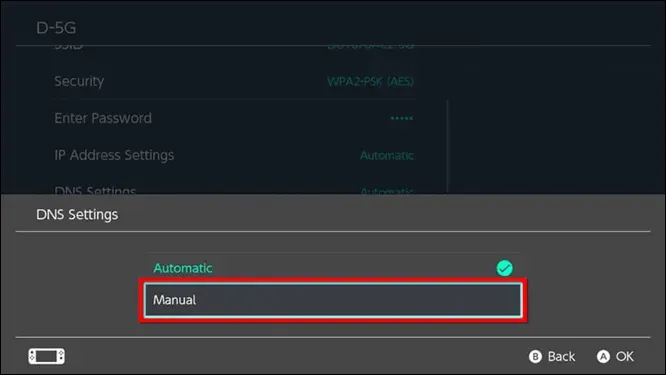
- Set primary DNS as 1.1.1.1 or 8.8.8.8 and set secondary DNS as 1.0.0.1 or 8.8.8.4
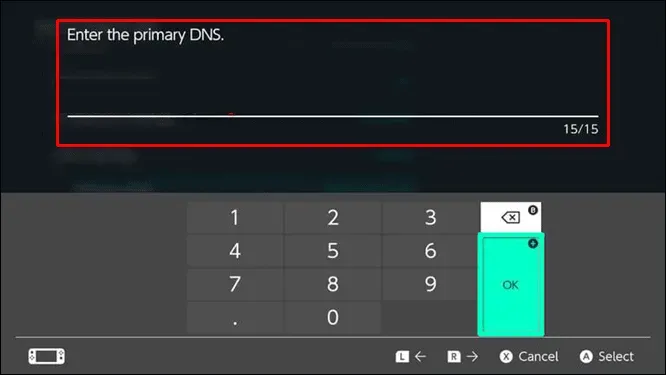
- Select Save to save the DNS.
- Check if you can connect to Wi-Fi or not.
Conclusion
Network connection problems are quite common, which can be annoying. If your Nintendo Switch won’t connect to Wi-Fi, this article will help you resolve the issue. We hope the troubleshooting steps mentioned in this article will resolve the issue you are experiencing.
Leave a Reply