How to fix Elder Scrolls V: Skyrim crash
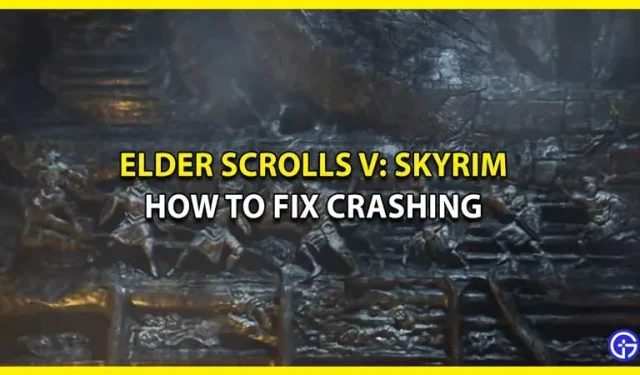
Are you wondering how to fix Elder Scrolls V: Skyrim crash? Then you are in the right place as this guide is all you need. Skyrim is one of the most famous games out there and it can be very frustrating to crash. While there is no definitive solution to this problem, there are nevertheless a few troubleshooting tips that have helped most players. Since there are many reasons for the failure, only these tips help solve the problem. Therefore, if you want to fix this issue, we encourage you to continue reading below.
How to fix Elder Scrolls V: Skyrim crash

As we have already mentioned, there are many reasons for this failure and hence only troubleshooting tips can help you deal with it. Luckily, they’re pretty easy, and you probably won’t have to sacrifice some of your playing time because of this issue. Here are troubleshooting tips to help you solve Elder Scrolls V: Skyrim crashing issue.
Remove mods after updates
Skyrim is a game that relies heavily on its mods, which could be one of the reasons for the problem. As the game receives updates but mods may not update quickly, you will find that the crash issue is common. What you can do is uninstall mods after updating and wait for mod installers to update their mods before using them.
Update your GPU drivers
GPU drivers are one of the main components of PC gaming and need to be kept up to date. If your GPU is not up to date, you will most likely experience this crash error in Skyrim. To fix this, simply go to your GPU driver website to check for and download updates. Nvidia users can click here and AMD users can follow this link.
Remove advanced launch options
If you want to disable Skyrim SE launch options, here’s what you need to do:
- Open Steam and go to your library.
- Now right click on The Elder Scrolls V: Skyrim Special Edition and select Properties.
- On the General tab, click Set Launch Options.
- Remove all options enabled here and click OK.
Checking the integrity of game files
Check the integrity of the game files to make sure none of the game files are missing or corrupted. This can help you narrow down the causes of Skyrim crashing on your PC. You can do this from your Steam by doing the following:
- Open Steam and go to the Steam Library.
- Navigate to Elder Scrolls V: Skyrim and right click.
- Click “Properties”from the drop-down menu.
- Find local files and click “Verify Integrity of Game Files”.
Update DirectX
This is one of the first things you should do if you encounter an error. Since the Skyrim crash can be related to DirectX, you need to make sure your installation is running the latest version of DirectX.
If none of these work for you, we recommend that you contact Skyrim Support as soon as possible. They are professionally equipped to solve your problems.
That’s all there is on Elder Scrolls V Skyrim Crash and how to fix it. While you’re here, be sure to check out our other Skyrim guides.
Leave a Reply