How to fix “The number you have dialed has call restrictions”
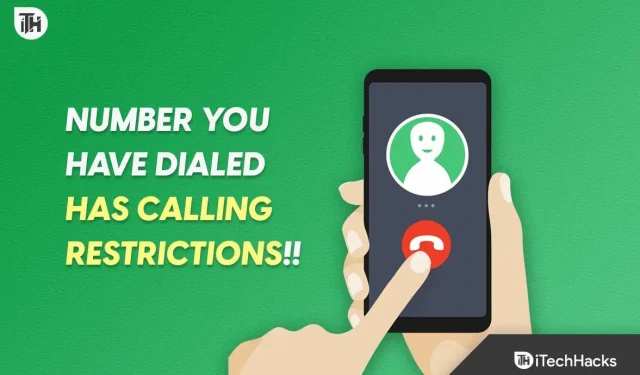
A common issue among phone users is the “The number you dialed has call restrictions”message. Your carrier or recipient has set certain restrictions that prevent you from calling the number you dialed. The problem can be caused by various factors, such as busy lines, unavailability, or restrictions placed by the recipient on incoming calls from certain numbers. Whenever you can’t connect with a person, it can be frustrating. However, you can try several solutions to fix the problem.
Why do I get the error “The number you dialed has call restrictions”?
There are a number of reasons why you receive the “The number you have dialed has call restrictions”error message. Reasons for this include:
- Out of Service or Busy Lines: Your call may be redirected to a non-working number or a busy line, resulting in an error message.
- Call blocking settings. Sometimes an error message appears when call blocking settings are enabled on your or the recipient’s phone.
- Invalid number: If you try to call the wrong number, an error message will appear.
- carrier restrictions. Restrictions may be set by the recipient’s carrier to prevent incoming calls from certain numbers, resulting in an error message.
- Technical problems. Your carrier or the recipient’s carrier may be experiencing technical difficulties, resulting in an error message.
The error message can be caused by several factors, including one or more of these factors, as well as a problem related to the situation. To resolve the error message, it is extremely important to consider all these factors and take the necessary steps.
Fix “The number you dialed has call restrictions”issues
Here are some fixes you need to try to fix the error message when making calls:
Check carrier services
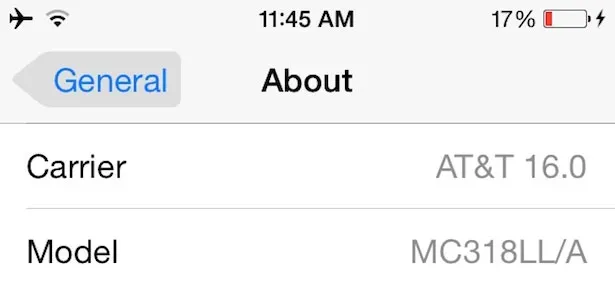
To resolve the “The number you dialed has call restrictions”error message, it’s important to check your carrier’s service. To check the carrier service, follow these steps:
- You must first contact your operator’s customer service department. To submit a request for assistance, you can call them or visit their website.
- Let the representative know what problem you’re having and the error message you get when talking to them. In addition to providing you with more information, they can help you resolve your issue.
- You may be informed by a representative of any outages or service outages in your area. Depending on the situation, you may need to wait until the problem is resolved before making a call.
- Ask a representative to perform a network test at the time of failure or failure. This test can determine if your device or network is faulty.
- Verify that the issue is resolved by restarting your phone if the network test was successful. If the problem persists, you may need to contact a technician for diagnosis and repair.
Check number
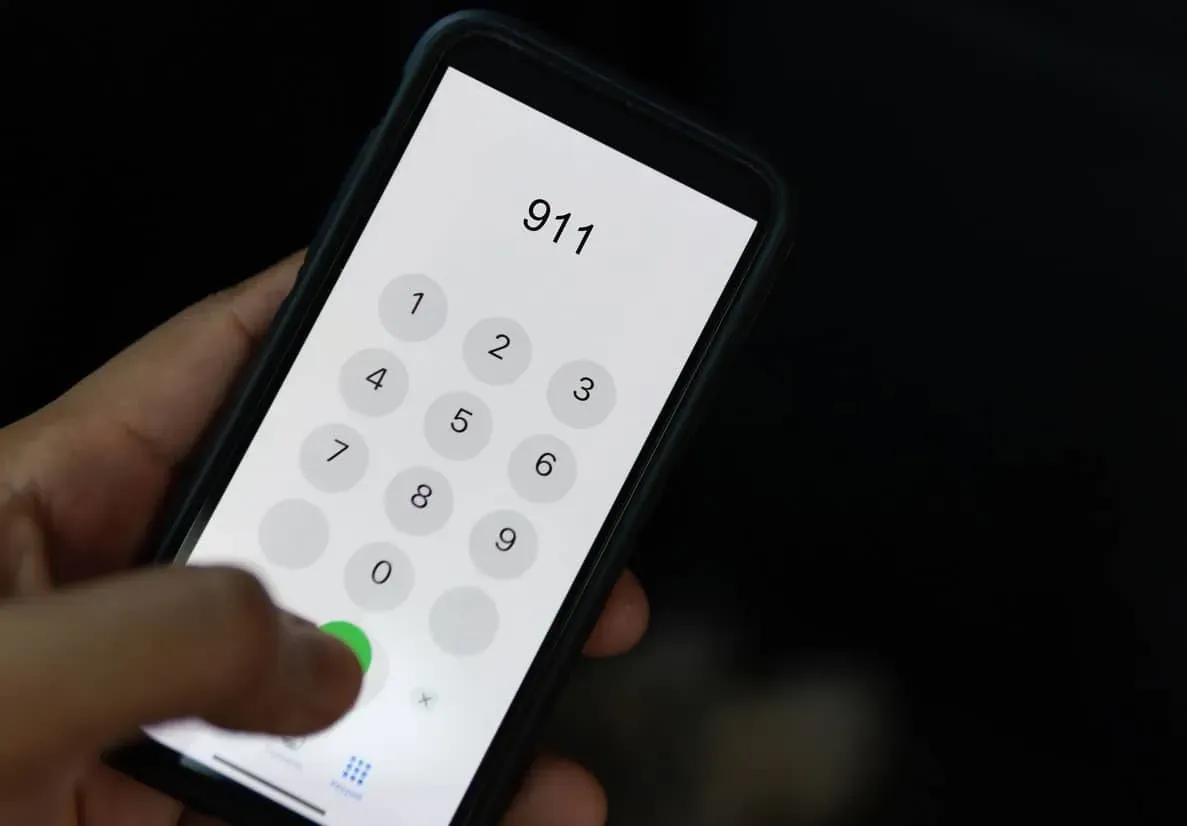
Whenever you receive an error message such as “The number you dialed has call restrictions”, it’s important to check the number. To check the number, follow these steps:
- Verify your phone number to make sure you’re talking to the right person. Check your contact list or use the internet to find the number.
- Before entering the number, make sure that you have not made any typos. Only one digit can trigger an error message and make a big difference.
- Phone numbers may have different formats, such as international or local. See if the issue is resolved by dialing the number in different formats.
- You can call from another phone or landline if you’re still having problems. If that doesn’t work, try calling the number you’re trying to call again or contact your device manufacturer.
Check your call blocking settings
To resolve the “The number you have dialed has call restrictions”error message, you need to check your call blocking settings. To check your call blocking settings, do the following:
- First, you should check your phone’s call blocking settings. Call filtering or blocking options can be found in your phone’s settings menu.
- Make sure the number you are trying to call is not listed in the blocked numbers list. To solve the problem, unblock the number.
- You can also find call blocking settings in some third party apps such as call blockers or call filters. Be sure to check the call blocking settings for all apps installed on your phone.
- If you’ve checked your call blocking settings on your phone and still haven’t found the problem, it might be the recipient’s phone. Ask the recipient to check the call blocking settings on their phone to see if your number has been blocked.
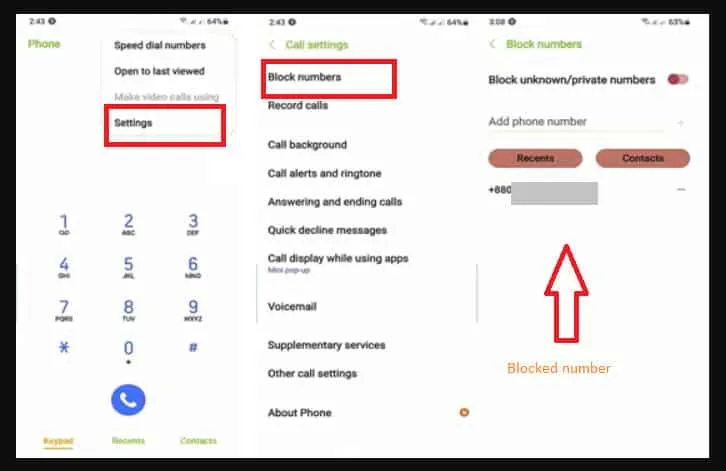
Use a different contact method
When you check your carrier’s service, number, and call blocking settings, but the error message “The number you dialed has call restrictions”persists, you can use a different communication method. Here are some alternatives:
- Instead of calling, you can try sending a text message. The built-in messaging application on most mobile phones allows you to send text messages to other mobile phones.
- You can also send an email. E-mail is convenient because most people have access to it.
- You can use video calling apps like Skype or FaceTime if you need a face-to-face conversation. With these applications, you can make video calls from your smartphone, tablet or computer.
- If you are unable to make a call or send a text message, use social networks such as Facebook, Twitter, and Instagram.
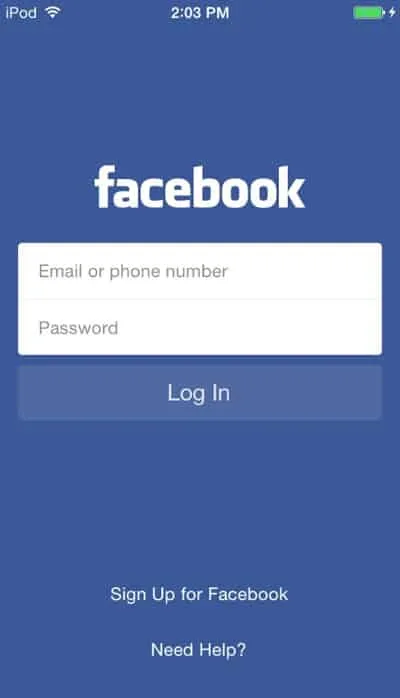
Check the recipient’s carrier settings
If you were unable to contact the recipient, you can check their carrier settings if you are still getting the error “The number you dialed has call restrictions”. To do this, follow these steps:
- Find out if the recipient’s phone has call restrictions. Go to your phone’s settings menu and look for options to block or screen calls.
- Information about call restrictions can be found on the website of the recipient’s carrier. You can find information about call restrictions or blocked numbers by searching for an operator name on the Internet.
- To determine the call limits on the recipient’s carrier, you can contact the carrier directly if you cannot find any information online. Find the carrier’s support number in the recipient’s settings or online.
Summarize
So, here is how to fix this error message when making calls on your smartphone. We hope this guide has helped you. Let us know if you need more help by leaving a comment below.
Leave a Reply