How to Fix Not Working Instagram Notifications
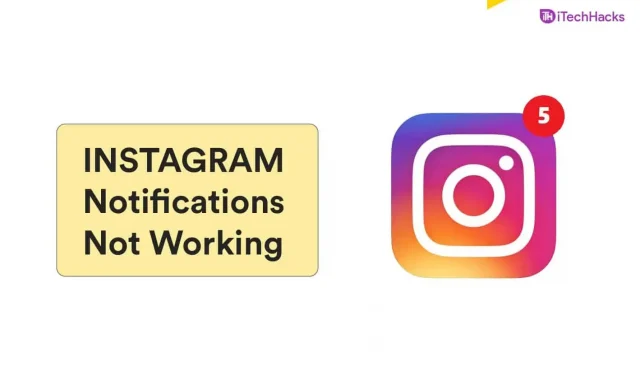
Instagram is one of the most widely used media sharing and messaging platforms worldwide! It has millions of active users, many of whom rely on Instagram notifications for new messages received and new media shared by their friends.
However, there are a few users who have reported that they are facing the “Instagram notifications not working” error. Thus, here are some of the best methods that you can use to fix Instagram notifications not working on your smartphone.
Content:
- 1 Why are Instagram notifications not working?
- 2 Fixing Not Working Instagram Notifications
- 3 Method 1: Check your notification settings in Instagram itself.
- 4 Method 2: Check notification settings in system settings.
- 5 Method 3: Clear Instagram Cache.
- 6 Method 4: Turn on background app refresh.
- 7 Method 5: Reinstall Instagram.
- 8 Conclusion:
What Causes the Instagram Notifications Error?
There are several reasons why Instagram notifications might stop working. Some of the reasons include incorrect settings, corrupted Instagram files, network issues, etc.
So, here is a list of some of the best methods that you can use to fix Instagram notifications not working on Android and iOS devices.
Fix Not Working Instagram Notifications
Before we start with any technical method, let’s look at some basic methods.
1. Make sure the Instagram servers are up and running.
There may be situations where the Instagram servers are down, causing notifications to stop working. You can check the status of Instagram servers using the link below.
www.isitdownrightnow.com/instagr.am.html
2. Update the Instagram app.
If your Instagram app is not updated to the latest version, its notification might stop working. So your Instagram app must be updated to the latest version.
3. Turn off silent mode or do not disturb mode.
If your smartphone is in silent or do not disturb mode, you must turn it off. Go to system settings and disable it from there.
4. Sign out and sign in to your Instagram account.
Sometimes all you have to do is restart the Instagram app or log out of your Instagram account and log back in after a couple of minutes to fix Instagram notifications not working.
Method 1: Check your notification settings in Instagram itself.
Step 1 Launch Instagram on your smartphone.
Step 2: On the profile page, tap on the three-line icon located in the top right corner of this page.
Step 3. Tap “Settings”>> “Notifications”from the list of options that appear on your screen.
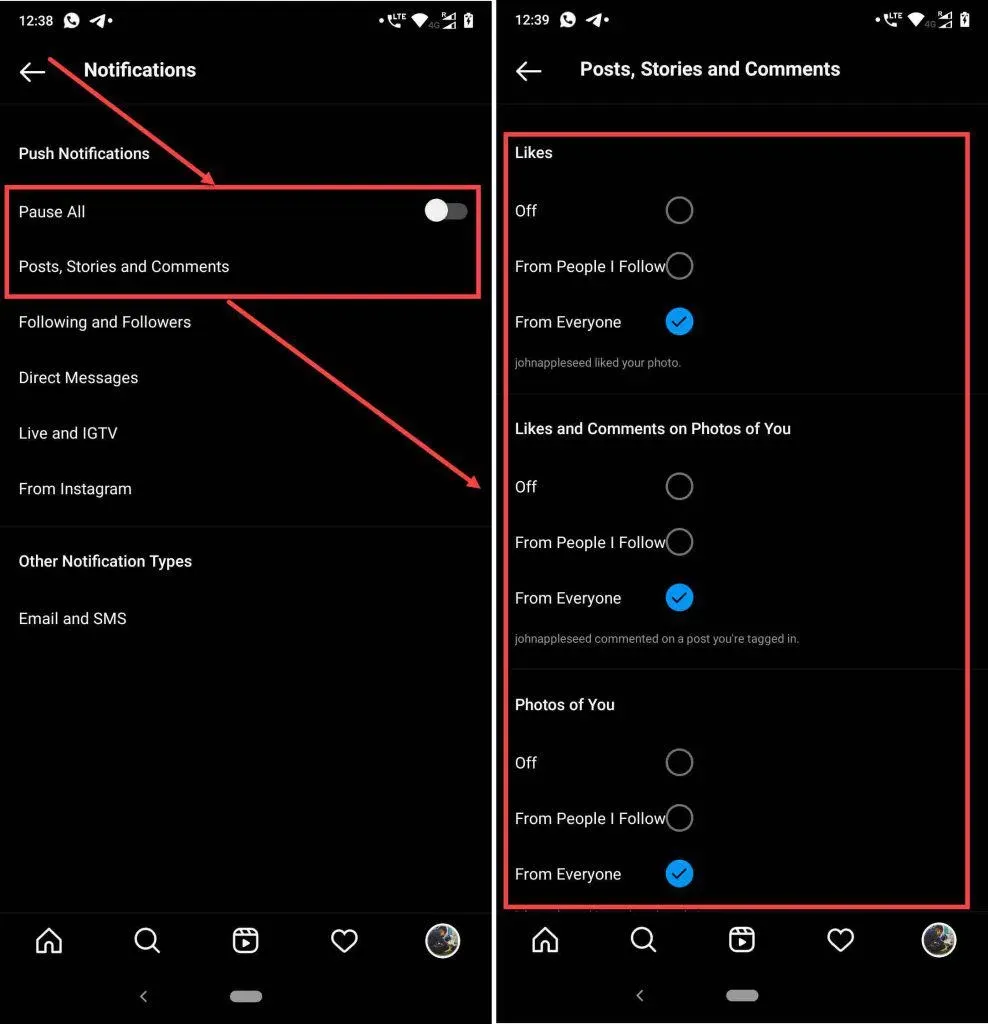
Step 4. Here you can manage all notifications. Options include Instagram notifications, messages and calls, posts, stories, comments, and more.
Open these options and make sure all notifications are turned on.
Method 2: Check notification settings in system settings.
1. On Android devices.
Step 1: Launch phone settings.
Step 2. Go to Application Management >> Application List >> Instagram >> Notification Management.
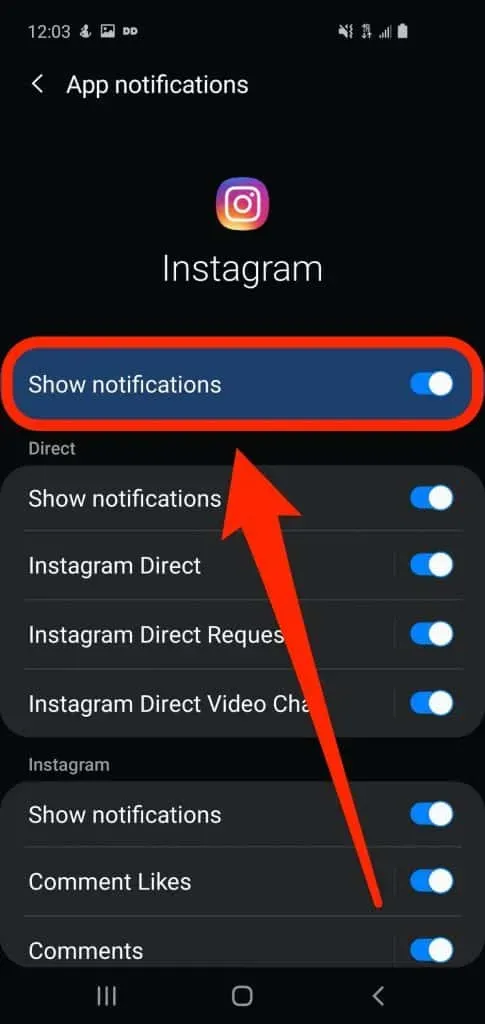
Step 3. Here, the “Allow Notification”toggle should be enabled.
2. On iOS devices.
Step 1: Launch phone settings.
Step 2. Go to Notifications >> Instagram.
Step 3. Here you need to enable “Allow Notifications”. In addition, the “Sounds and Icons”toggles must be enabled.
Method 3: Clear Instagram cache.
Step 1. Launch “Settings”on your smartphone.
Step 2. Go to Application Management >> Application List >> Instagram.
Step 3: Now click Storage Usage >> Clear Cache.
All Instagram cache data will now be deleted.
Method 4: Enable Background App Refresh.
Background App Refresh allows Instagram to run in the background, allowing it to stay connected to its servers and send push notifications as needed. If it is disabled, you will encounter the “Instagram notifications not working” error.
1. On Android devices.
Step 1: Launch phone settings.
Step 2. Go to Application Management >> Application List >> Instagram.
Step 3. Here you will find the “Background data”option. Enable its switch if it is disabled.
2. On iOS devices.
Step 1: Launch phone settings.
Step 2. Here, click on “General”and then click on “Refresh background app”.
Step 3. A list of applications will appear on the screen. To do this, just make sure the toggle next to Instagram is turned on.
Method 5: Reinstall Instagram.
If none of the methods above helped you fix Instagram notifications not working, all you can do is uninstall and reinstall Instagram on your device.
Conclusion:
If you encounter the “Instagram notifications not working” error, follow the methods listed above until the error is fixed. If the error persists even after trying all the methods, contact Instagram and report the error.
If we missed any such helpful checkboxes to fix Instagram notifications not working, please let us know in the comments section below.
Leave a Reply