How to Fix a Not Working Apple Watch Microphone

Apple Watch is a smartwatch with built-in fitness features. It combines the best of both worlds and can replace your iPhone in some situations. You can reply to messages, ask Siri to search for something, receive or make calls (LTE version only), and more.
Many of these features require the microphone to work well and perform these tasks without issue. But if the Apple Watch microphone is not working properly, it will interfere with the user experience. And if you’ve been facing microphone issues on your Apple Watch lately, here are a few steps you should take to fix your Apple Watch. But before I continue, let me turn to a problem that has come up recently.
- Microphone issues on Apple Watch Series 8 and Ultra
- 7 Ways to Fix a Microphone Not Working on Apple Watch
Microphone issues on Apple Watch Series 8 and Ultra
Recently, Apple Watch Series 8 and Apple Watch Ultra users have been facing microphone issues. The Noise app pops up a “Measurement paused”error and intends to report a microphone failure. However, this is not a system-wide error. This is only visible in the Noise app when you’re trying to measure ambient noise, or if you’ve set it to automatically detect and report ambient sound levels.
Not every user experiences this problem, which is probably related to the software. I say this because restarting the Apple Watch solves the problem. It is recommended that you restart your Apple Watch several times if doing it once does not resolve the error.
However, this is a temporary solution and the same error will appear again soon. With that said, we can expect Apple to fix the issue soon, but for now, you can refer to the steps below and check if they are helpful.
7 Ways to Fix a Microphone Not Working on Apple Watch
If the microphone on your Apple Watch has stopped working, here are seven quick fixes you can try right now. Let’s start!
1. Remove the case from your Apple Watch.
Apple Watch cases are very popular among workers. This is because there is a chance that the screen will break, get scratched, etc. Also, using a case to protect your Apple Watch is a good choice, unless you have an Apple Watch Ultra, which has a very durable construction.
Sure, the Apple Watch case isn’t the most pleasing to the eye, but you can be sure that your Apple Watch is safe. In addition, many workers prefer a case. However, there is a possibility that the case may be interfering with the Apple Watch microphones. Removing the cover may solve the problem.
2. Clean your Apple Watch
The first step you should take when a port starts to malfunction is to check if any obstructions (dust, dirt, grime, etc.) are interfering with the connection. Although there are no physical cavities for ports, since the Apple Watch charges wirelessly, there are cutouts in the case for the speaker and microphone.
Be sure to thoroughly clean these cavities. A cleaning kit can be a good choice for this.
3. Check connection with iPhone
The Apple Watch can replace your iPhone and perform several functions independently. However, you need an iPhone to set up your Apple Watch. This proves the dependence of the Apple Watch on the iPhone.
If you’re facing the problem that the microphones on your Apple Watch aren’t working on calls, the first thing you need to do is check if they’re connected to your iPhone. For this:
- Unlock your Apple Watch.
- Swipe up from the bottom of the home screen.
- Currently:
- Apple Watch will display a green iPhone icon if it is connected to your iPhone.
- If the Apple Watch is not connected to your iPhone, it will display a red iPhone icon with a crossed out color.
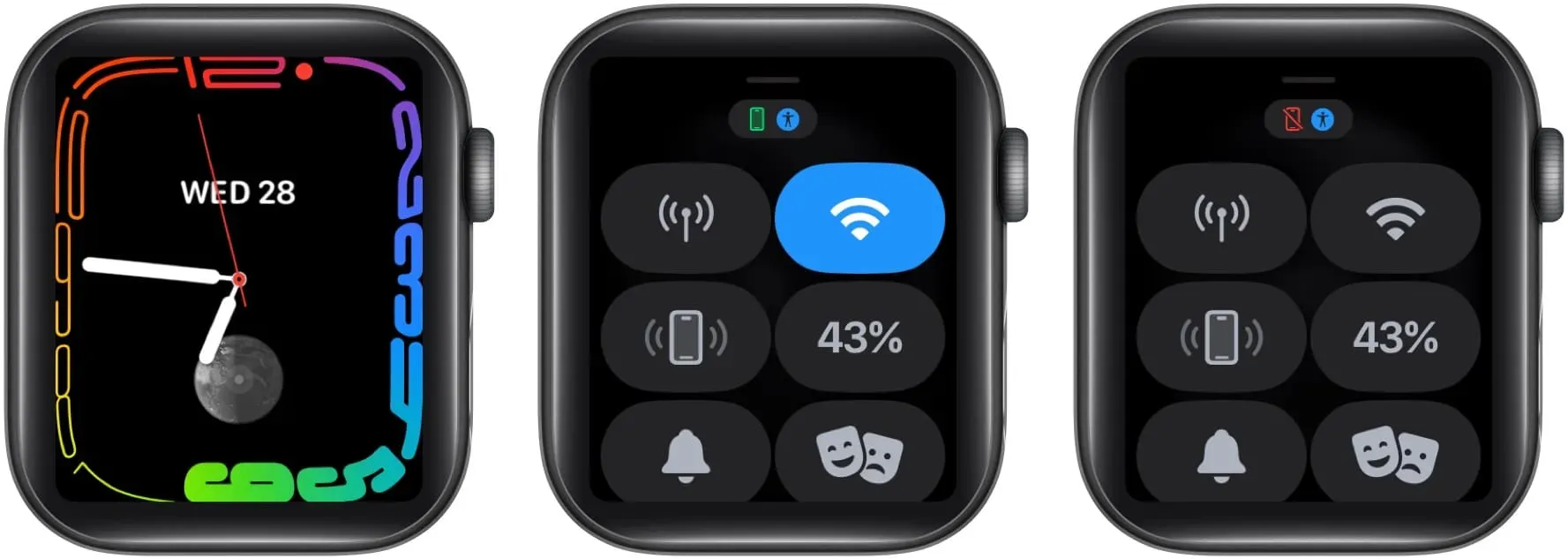
Sometimes the solutions to problems that seem so big are usually right in front of us, which may be the case here.
4. Reconnect your Apple Watch.
If your Apple Watch is connected but the microphone is still not working, there might be a pairing issue. And the obvious solution is to unpair the Apple Watch and then pair it back to the iPhone.
5. Check for software updates
Software bugs can cause your Apple Watch’s microphone to stop working. Apple has been testing the Apple Watch software — watchOS — for a long time before releasing a public build. This is done to check for errors and fix them.
However, software bugs sometimes go undetected and end up in stable software builds. If this is the case and many users have already reported the issue, Apple will most likely release a software update to fix it.
You should go to Settings and update your Apple Watch right away. Here is a guide to help you learn how to update your Apple Watch.
6. Restart iPhone and Apple Watch.
Rebooting electronic gadgets is an old method to make them work. One reason is that restarting clears the RAM and cache. Please note that it does not clear all cache files, but several temporary files. However, restarting your devices proves useful.
Since there are multiple iPhone models, they all have a different restart method. For the same reason, we have a detailed guide on how to reset your iPhone, and you can also refer to our guide on how to reset your Apple Watch. These articles will provide you with various ways to reboot your devices.
7. Reset Apple Watch to factory settings.
One of the last options is to reset your Apple Watch to factory settings. This is not the most recommended step as it completely resets all settings. So, we recommend that you make a backup and save it to iCloud. Be sure to check out our guide to backing up and restoring your Apple Watch for a smooth experience.
8. Contact Apple Support.
The last solution you can fall back on is Apple support. If a device has a manufacturing defect, Apple will be more than happy to fix it. Also, if your device is under warranty and you have AppleCare or AppleCare Plus, repair costs will be minimal.
You can head to your nearest Apple Store or check out our article on how to contact Apple Support and do it right from where you are.
Well it was loud and clear
I hope that after these steps, the Apple Watch microphone works fine. What’s more, contacting Apple Support or shipping to your nearest store is a last resort, but it will surely provide you with a solution. Apple is well known for their service and they have never disappointed me.
Leave a Reply