How to fix not being able to take a screenshot due to a security policy error
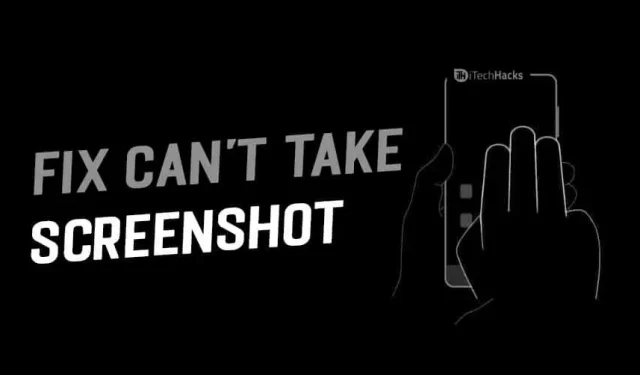
Almost all iOS and Android users take screenshots on their devices. It’s a common thing that everyone does. We take screenshots for many purposes, for example, if you cannot or do not want to upload an image, you can take a screenshot and save it to your device. In this tutorial, we will discuss how to fix the “Can’t take a screenshot due to a security policy error”error.
Similarly, there are many reasons to take screenshots on your phone. Sometimes you get an error message when taking screenshots. It shows that it cannot take a screenshot due to security policy. Many of them get this error when you take a screenshot. So what is the solution to this problem? Read this article and fix the problem with not being able to take screenshots due to security policy.
You are not allowed to take screenshots due to the security policy of some apps. Most smartphones have the same policy as they have the same operating system. Even an Apple device has the same security policy on an iOS device. If you are not allowed to take screenshots, then there are a few tricks that will allow you to take screenshots.
However, taking a screenshot from an app that shows “Can’t take a screenshot due to security policy”is not easy. But we have some tips and tricks to help you take screenshots of these privacy apps.
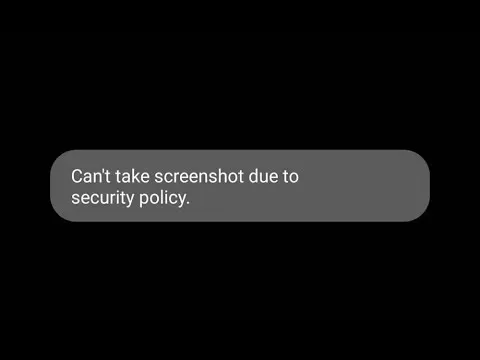
Content:
- 1 How to fix the inability to take a screenshot due to a security policy error?
- 2 reasons causing the error
- 3 Screen Recording and Capture
How to fix not being able to take a screenshot due to a security policy error?
- If you are installing a work-related app, use the specified path in Android 9 to uninstall the app. Go to Settings > Apps & notifications > See all apps > select the app and uninstall it.
- If you’re using Chrome’s incognito mode, you’ll need to disable it before taking a screenshot. Follow the instructions and turn it off.
- Open Chrome and click on the TAB icon which is in the top right corner.
- It will show you the number of open tabs. Now click the X in the top right corner of each incognito mode tab and close them.
- Now open a new tab in normal Chrome view and take a screenshot from there.
Check the reasons causing the error.
Causes causing the error
Reason #1: Policy set on the phone
If your device was loaned to you by your school or company, they may have forced politicians to stop taking screenshots. The policy can also be enabled if you have your own phone but have added a company account.
To remove the policy, you need to talk to the IT department or delete the company account.
Go to “Settings”, then “Accounts”and select the account to delete.
Reason #2: Policy set in the app
Few apps have a policy that prevents screenshots from being taken. Apps like financial apps like investment, banking have disabled the security policy to take screenshots. However, it has malicious code that runs in the background on your device and then sends a copy of your screen to the hacker.
Having a social network account is useful, but it requires so much of your device’s personal information. All of them do not want to show this information, and some want to hide it for security reasons. But if someone wants to send your information to someone, then it will be difficult for that person, since this function cannot take screenshots due to security policy.
Screen recording and capture
I was recording a video of your screen from a screen recording app. There are many screen recording apps available on the Google Play Store.
Video recording your screen will prevent you from constantly seeing footage from a protected app. It turns off the screen when you open the app. Before the screen goes blank, you’ll see footage from the app. So run the app in the background and navigate to the location where you want to take the screenshot. Record a video and keep pausing it during playback. I hope you get the part of the screenshot you want. Now you can grab it from the video.
If the problem with taking a screenshot is not resolved, try another way to take a screenshot. The usual methods are pressing the lock and volume button on the device, the second is using the swipe feature, and the third is using the Google Assistant.
There may be another reason for the error. The storage may be busy, or due to lack of space on it, it is not possible to take a screenshot. So, try rebooting your device. To restart your computer, turn it off as usual and turn it back on. If this does not help, then clear the cache history.
Finally, you can use this step if nothing else works. You can restore the device to factory settings.
If you are using Android 9, go to Settings > System > Advanced > Reset. Click “Erase all data”and click “Reset phone”. It will ask you to confirm resetting your phone. Click Erase All.
On Android 7 or 8, go to Settings > About Device or General Management > Reset > Factory Data Reset. Follow the instructions on the screen.
NOTE. Resetting your settings will delete all your data. So, if you want, you can backup contacts, pictures, videos and other files.
I hope one of the methods above will help you solve the “Can’t take a screenshot due to security policy”error.
Final words:
We have tried our best to find a solution to the “Can’t take a screenshot due to security policy”error. Try these methods and fix the error. We hope this article was helpful to you. Stay tuned for more and latest updates. We have also provided the steps associated with each of the methods. You can start with the first method and continue with the following methods until the fix fails to take a screenshot due to a security policy. If you have any questions about this topic, please let us know in the comments section below.
Leave a Reply