How to fix Acer laptop not connecting to WiFi network

Why can’t my Acer laptop connect to WiFi? This is a very common mistake among Acer device users. This can be quite annoying when you’re trying to do something productive and your device won’t connect to WiFi. If you are also experiencing this problem, keep reading to find out how to fix it.
Content:
- 1 How to fix Acer laptop WiFi not connecting
- 1.1 Restart your device
- 1.2 Make sure Wi-Fi is on
- 1.3 Run Windows Troubleshooter
- 1.4 Run an SFC Scan
- 1.5 Check if the WLAN AutoConfig service is running
- 1.6 Restart the WLAN AutoConfig Service
- 1.7 Reset all network adapters to factory settings
- 1.8 Update network adapter drivers
- 1.9 Changing power management settings
- 1.10 Disable your antivirus
- 1.11 Restart your router
- 1.12 Reset your device
- 2 frequently asked questions
- 3 Debriefing
How to Fix Acer Laptop WiFi Not Connecting
Usually, outdated network drivers or faulty WiFi connections are the cause of this problem. But there are many other issues causing this problem in Acer laptops. So, below we have put together a list of some troubleshooting methods that will help you fix this problem.
Reboot your device
Reboot your device before proceeding with the troubleshooting methods below to resolve this issue. In addition, rebooting the device helps to get rid of minor bugs and errors.
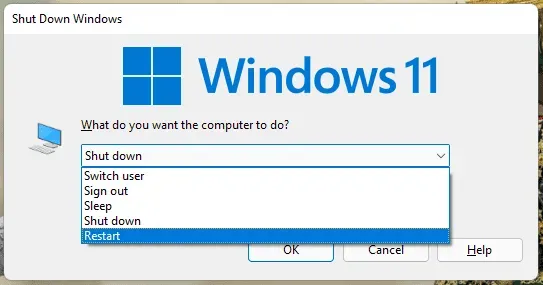
Make sure Wi-Fi is on
First, make sure WiFi is enabled on your Acer device. Sometimes it can turn off automatically due to which the user is facing this issue.
Run Windows Troubleshooter
Diagnose and resolve the issue using the Windows troubleshooter. This is the default program in Windows 11 that automatically scans and fixes errors and bugs, ensuring it works properly. Here is how you can do it:
- Click “Start”and open “Settings”.
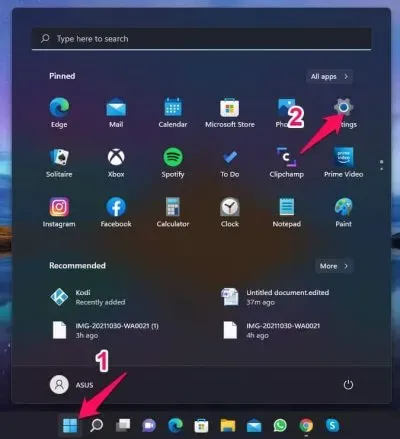
- Click “System”and go to “Troubleshooting”.
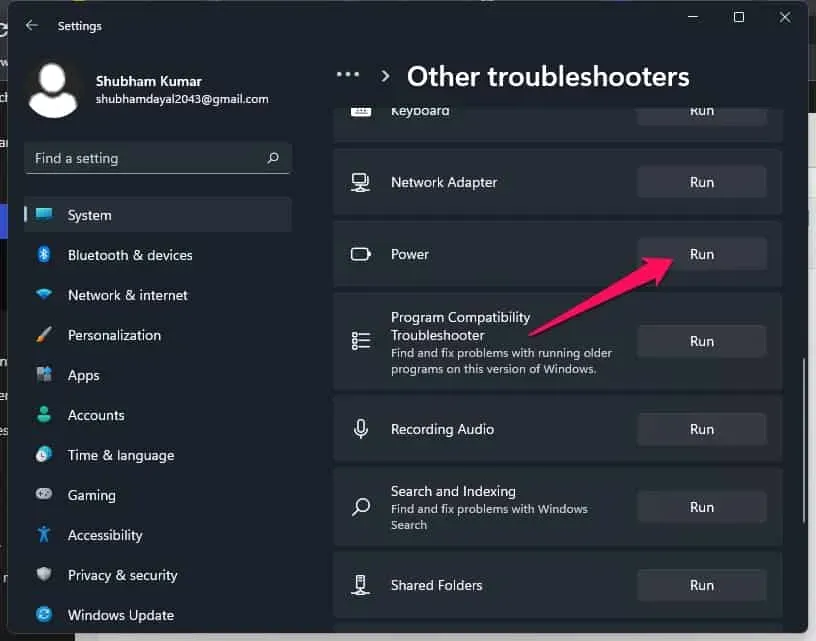
- Select Other troubleshooting tools.
- Click Run next to Internet Connections.
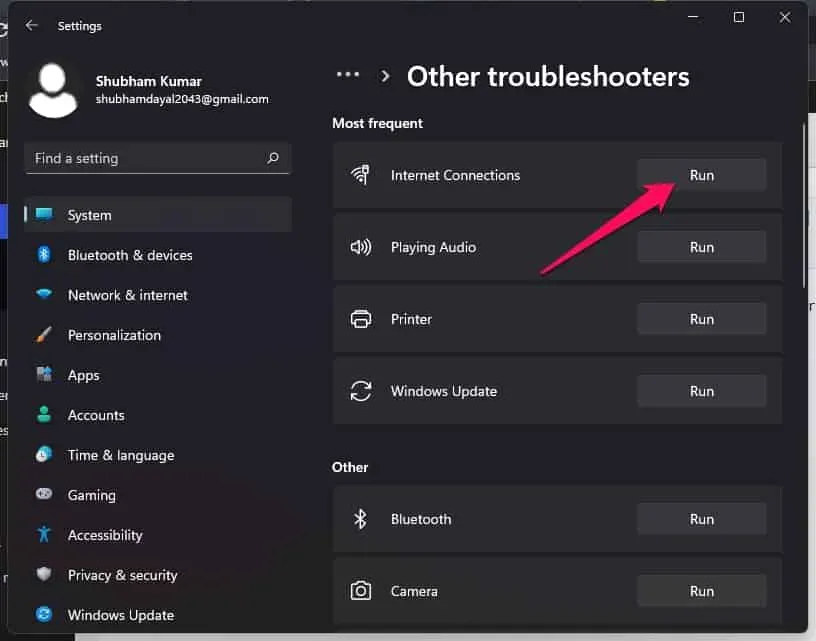
Run SFC Scan
Corrupted files on your Windows 11 device can also be the reason why Wi-Fi is not working on an Acer laptop. Run an SFC scan or System File Checker to get rid of these corrupted files. Here is how you can do it:
- Click “Start”and search for “Command Prompt”.
- Click “Run as administrator”.
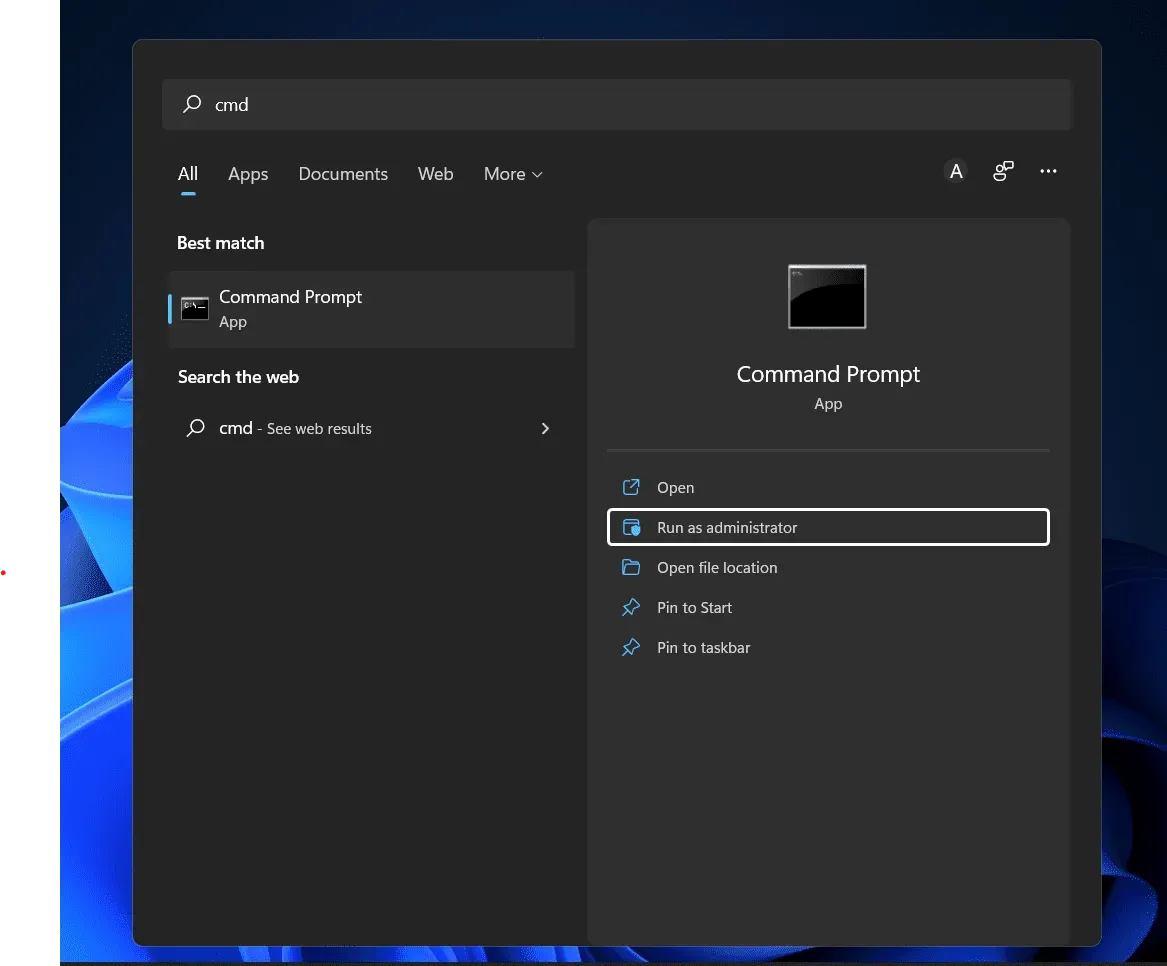
- Type the following command and press Enter.
sfc/scannow
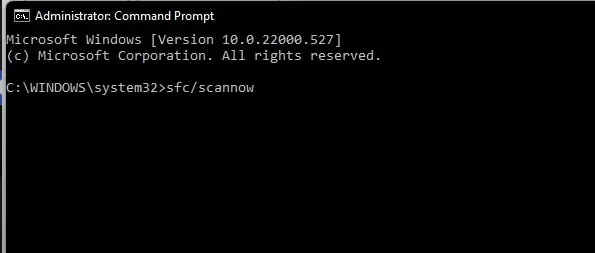
- Reboot your device and check if this Wi-Fi starts working on your Acer device.
Check if the WLAN AutoConfig service is running.
The WLAN AutoConfig service provides your device with the logic it needs to configure, discover, connect to, and disconnect from a wireless LAN. All WLAN adapters will malfunction if this service is disabled. Here is how you can do it:
- Press Windows key + R to open the Run dialog box.
- Enter services.msc and click OK.
- Scroll down and find WLAN AutoConfig and check if the service is running.
- If the service is not running, right-click it and select Start.
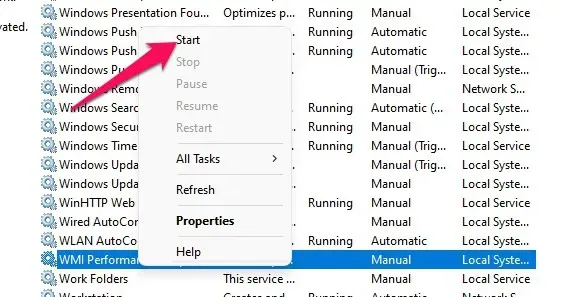
- Reboot your device and check if this Wi-Fi starts working on your Acer device.
Restart the WLAN AutoConfig service.
This error occurs because some settings are incorrectly configured in the WLAN AutoConfig service. Restart the service and check if WiFi starts working on your device. Here is how you can do it:
- Press Windows key + R to open the Run dialog box.
- Enter services.msc and click OK.
- Scroll down and find WLAN AutoConfig.
- Right-click the service and select Restart.
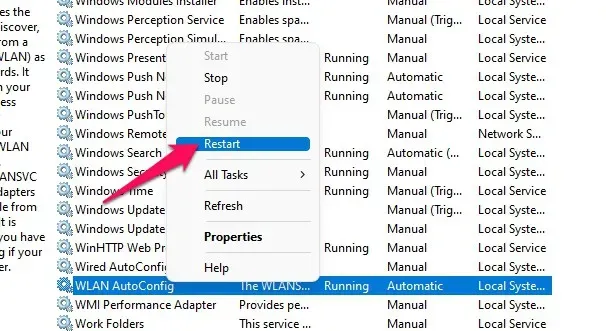
- Reboot your device and check if this Wi-Fi starts working on your Acer device.
Reset all network adapters to factory settings
Here is how you can reset all network adapters to factory settings:
- Click “Start”and open “Settings”.
- Go to Network and Internet.
- Scroll down and click “Advanced network settings”.
- Tap Network Reset > Reset Now and follow the on-screen instructions.
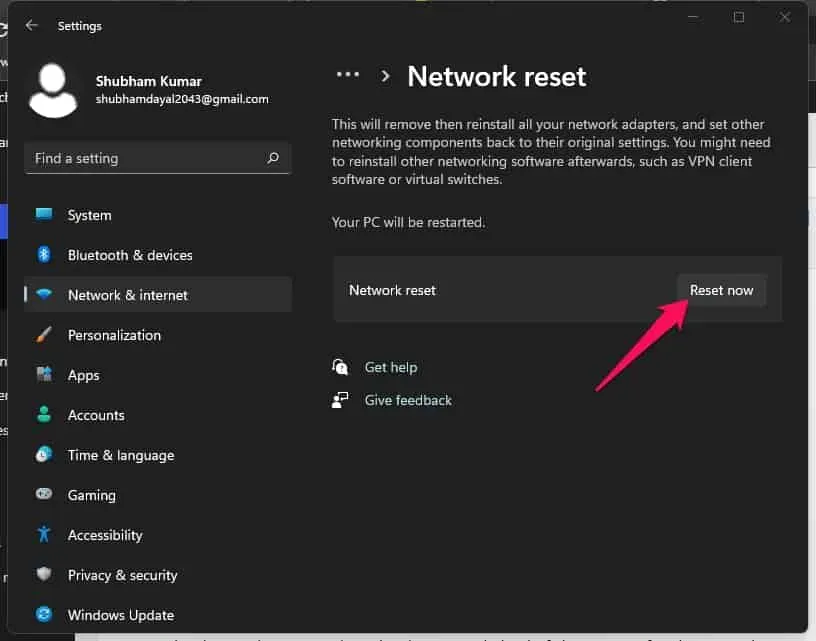
- Reboot your device and check if the issue is resolved.
Update network adapter drivers
Your Acer laptop may not be able to connect to WiFi due to missing or corrupted wireless network adapter drivers. Update your drivers and check if the problem is fixed. Here is how you can do it:
- Click “Start”and search for “Device Manager”.
- Click Open > Network Adapters.
- Then right-click on the wireless network adapter.
- Click Update Driver and follow the on-screen instructions to complete the process.
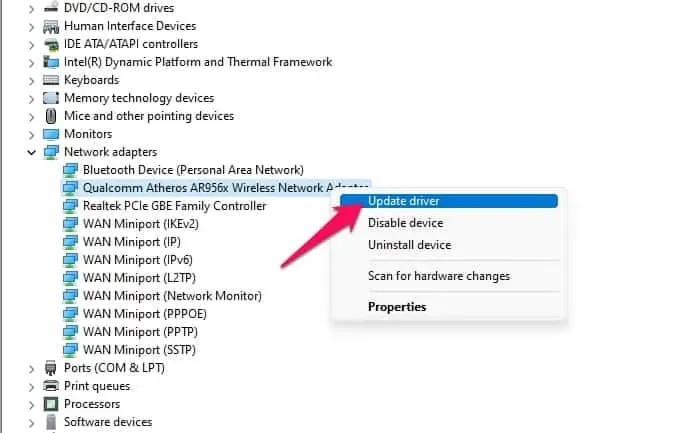
- After that, reboot your device and check if it connects to WiFi or not.
Change power management settings
Power management settings optimize WiFi performance according to your device’s battery level. It can disable the wireless network adapter if your device runs out of battery. Here is how you can do it:
- Click “Start”and search for “Device Manager”.
- Click Open > Network Adapters.
- Then right-click on your wireless network adapter and select Properties.
- Click the Power Management tab and uncheck “Allow the computer to turn off this device to save power”.
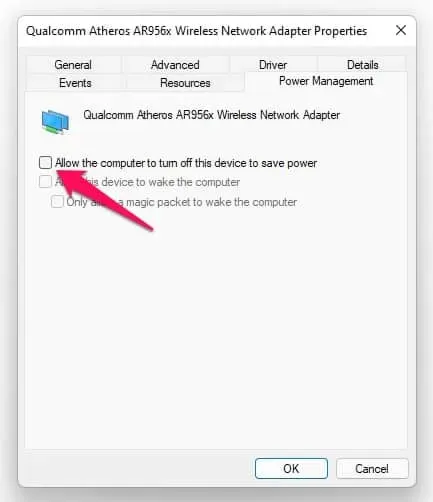
- Reboot your device and check if the issue is resolved.
Disable your antivirus
Third party antivirus software installed on your device can also be the reason why WiFi is not working on Acer laptop. Disable your antivirus software and check if the error is resolved. If disabling the software doesn’t work, temporarily uninstall your antivirus software and test it.
Restart your router
The next thing you can try if WiFi is not connecting on your Acer laptop is to restart your router. As it turns out, the problem could be caused by a temporary glitch. In this situation, the best thing you can do is to reboot your router.
Reset your device
If none of the steps mentioned above solved your problem, restart your Acer laptop. Sometimes there is a problem with Windows kernel files that cannot be checked manually. Follow these steps to reboot your device:
- Click “Start”and go to “Settings”.
- Then click on “Windows Update”and select “Advanced options”in the right pane.
- Scroll down and click “Recovery”.
- Finally, click “Reset this PC”and follow the instructions on the screen.
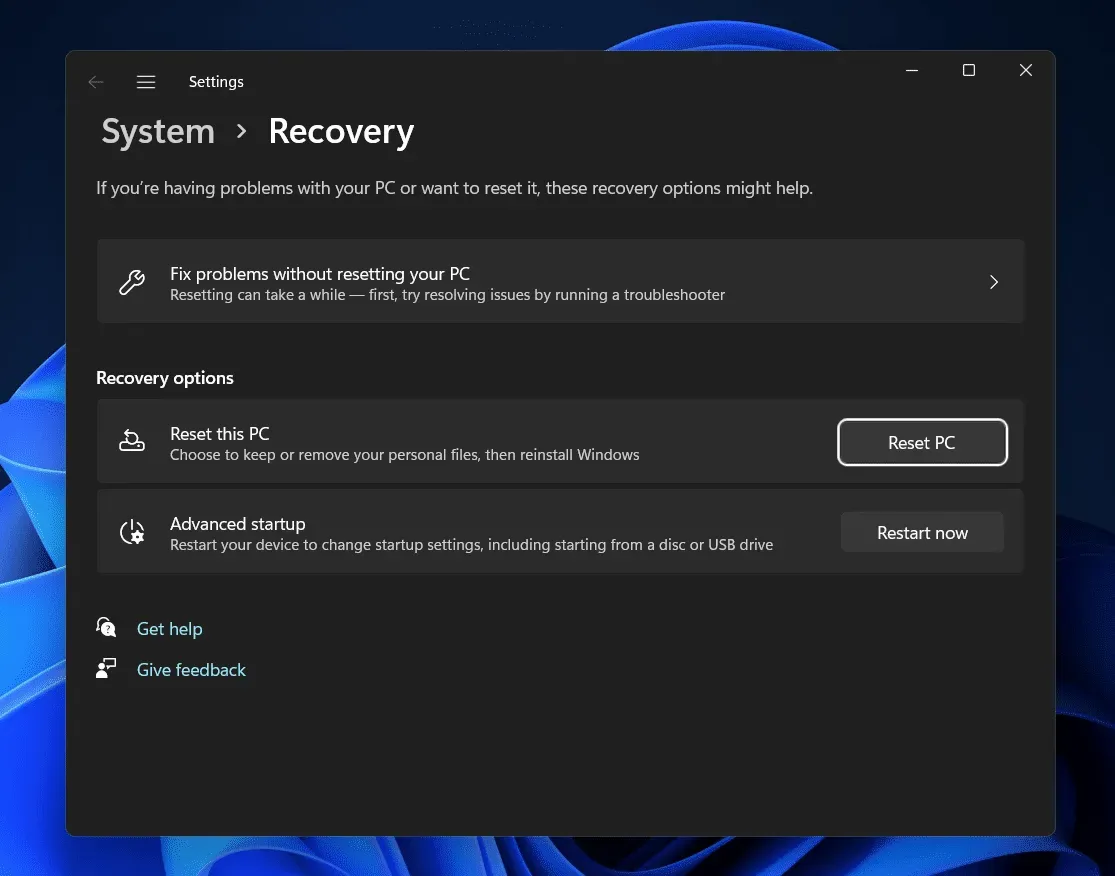
FAQ
Why can’t my Acer laptop connect to WiFi?
Outdated network drivers are faulty WiFi connections that are usually responsible for this problem. But many other issues cause this issue in Acer laptops. Read the workarounds mentioned above to resolve this issue.
How do I reset network settings on my Acer laptop?
Go to Settings > Network & Internet > Advanced network settings > Reset network > Reset now.
Why doesn’t my Acer laptop support WiFi?
Click on the no internet connection icon in the lower right corner of the taskbar and make sure Wi-Fi is turned on. Also check if airplane mode is turned off.
Summarizing
This is why an Acer laptop cannot connect to a Wi-Fi network. We hope that the workarounds mentioned above helped resolve your issue. However, if you have any issues feel free to leave a comment below.
Leave a Reply