How to fix Windows 11 Blue Screen of Death errors
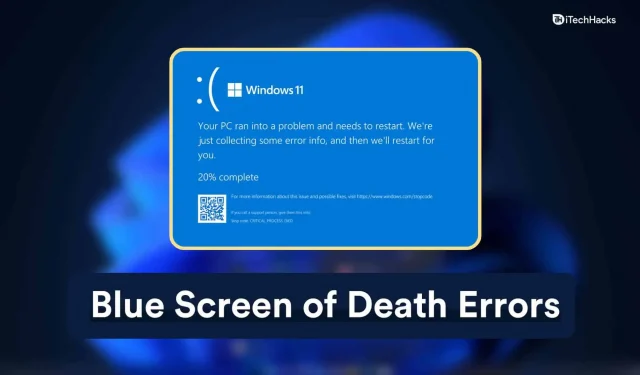
Blue Screen of Death or BSOD is a well-known term among Windows users and even those who are not technically savvy. Your computer randomly freezes in the middle of a session and reboots back to the login screen. The Windows PC restarts to work normally and leaves no trace of what caused the crash. This is a pain for a non-technical user because you don’t know how to get the log file and write down the error code. I will show you how to fix various BSODs in Windows 11 and identify the problem.
What is the Blue Screen of Death in Windows?
The Blue Screen of Death is a common problem on Windows 11 and every day I’ve experienced several crashes with five different error codes. Microsoft has told users that by 2022, Windows 11 will be stable and run smoothly on a wide range of hardware configurations.
Therefore, I recommend that readers return to Windows 10 for another year. Apply all suggested solutions and you may consider downgrading the software if the BSOD persists.
To be honest, I would downgrade the software if it wasn’t part of my job.
However, you should write down the error code that appears on the screen after a system crash. Windows collects crash data and stores it in a log file that you can use when talking to Microsoft Customer Support or the manufacturer’s support team.
I have shared the snapshot below and noted the error code that appeared on the Windows 11 BSOD screen.
The specific error code indicates the reason for the failure and gives an idea of which component, driver, or software caused the BSOD on the system.
Feel free to contact the laptop or desktop manufacturer’s support team because they have certified IT technicians. Please note that most IT professionals do not have hands-on experience, so they may not be able to assist you with complex technical issues.
Fix Windows 11 Blue Screen of Death Errors
However, I have shown you several ways to deal with a wide range of Blue Screen of Death and it comes from a guy who started from Windows XP to Windows 11.
Periodic maintenance

When was the last time you cleaned the inside of a desktop or laptop computer?
I have a five year old laptop at home and a two and a half year old desktop.
The case of the laptop was designed in such a way that dust did not accumulate, so I had to clean it sparingly.
However, the desktop is two and a half years old, and I have cleaned it three times so far. Now I plan to take the time to do my regular cleaning again. Dust particles quickly reach the internal components and you should not let the equipment suffer even more.
Make an appointment with your nearest computer maintenance team and let them do the cleaning. Of course, it will cost you a few dollars, but I highly recommend it for performance and durability.
Remove or reinstall recently connected devices
Have you connected a component or device to your PC?

For example, a flash drive, removable storage device, or solid state drive. Remove the connected devices at this point and prevent the machine from crashing.
My AMD desktop started randomly freezing due to a dead GPU. The desktop-class graphics card is now heavier, and the RTX 30 series cards have gained 30% more weight with the addition of triple fan technology.
Cables weaken over time, and dust particles make it difficult to maintain the integrity of the connection for many years. Disconnect the cables to clean them and reconnect properly. My drive had similar issues, but they didn’t go away after I cleaned them separately.
Enter Safe Mode to Fix Blue Screen of Death
Windows Safe Mode is an integral part of the system and you need to learn the process. I suggested a viable solution below and the machine must enter safe mode before applying any solution. Nobody wants a desktop clutter when uninstalling drivers.
- Press the “Start”key and restart your PC while holding the “Shift”key.
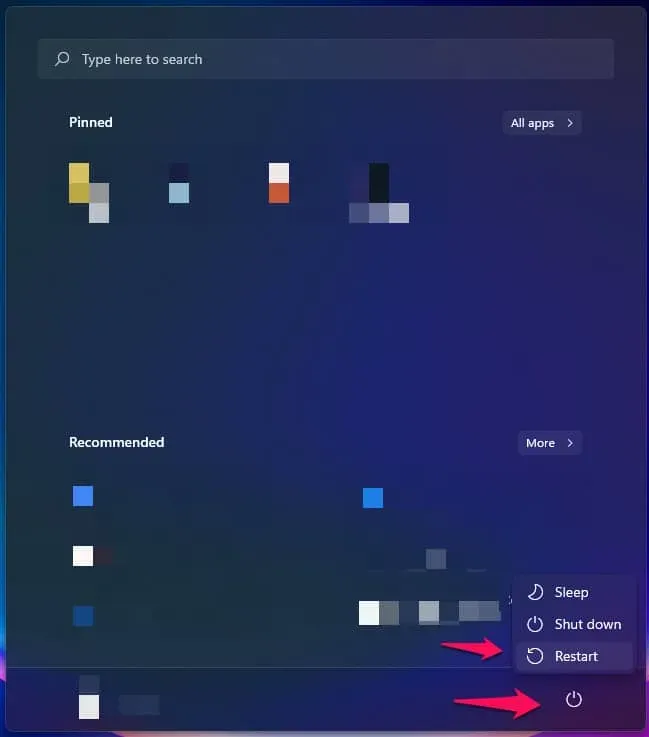
Your computer will restart with recovery options.
- Select Troubleshoot.
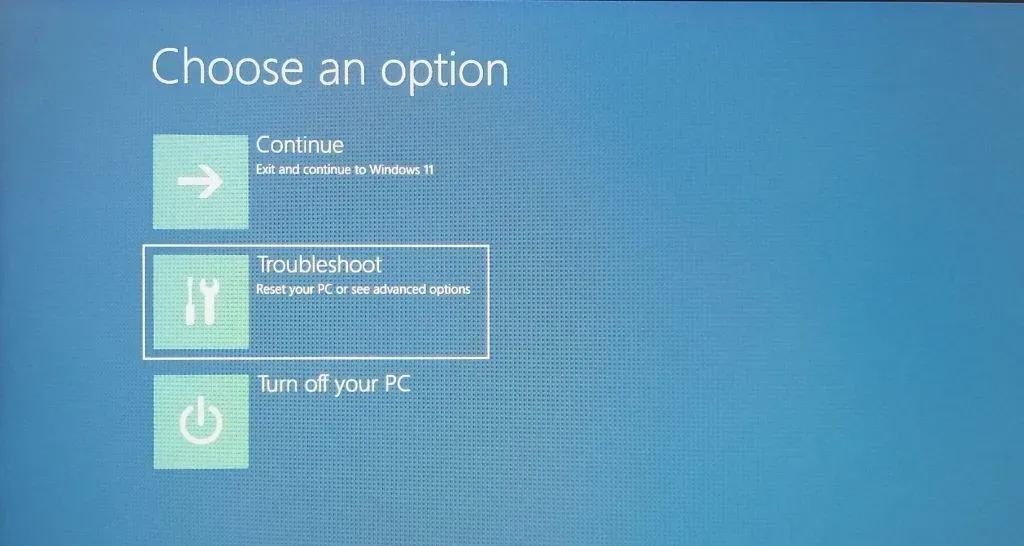
- Select Advanced.
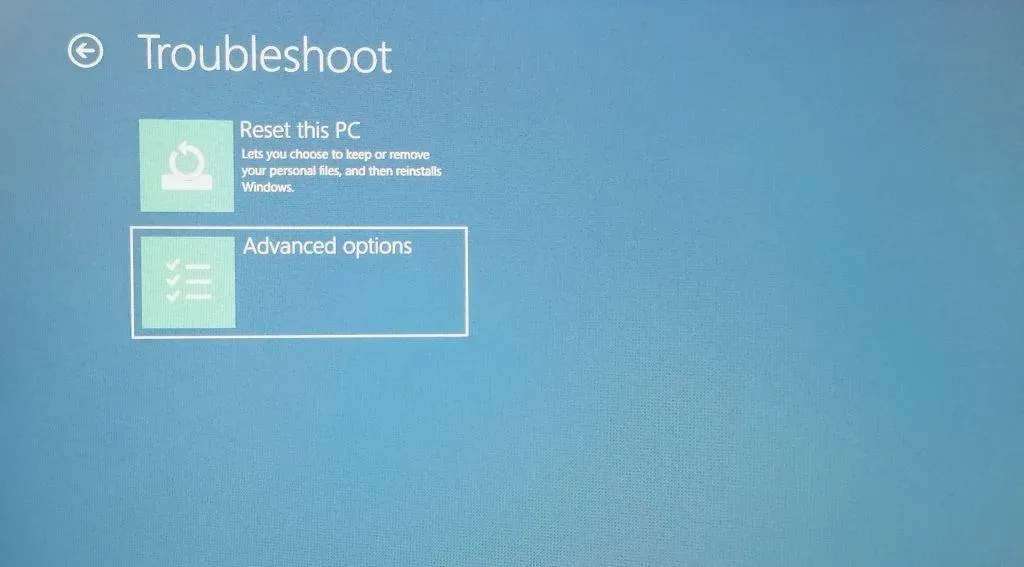
- Select Launch Options.
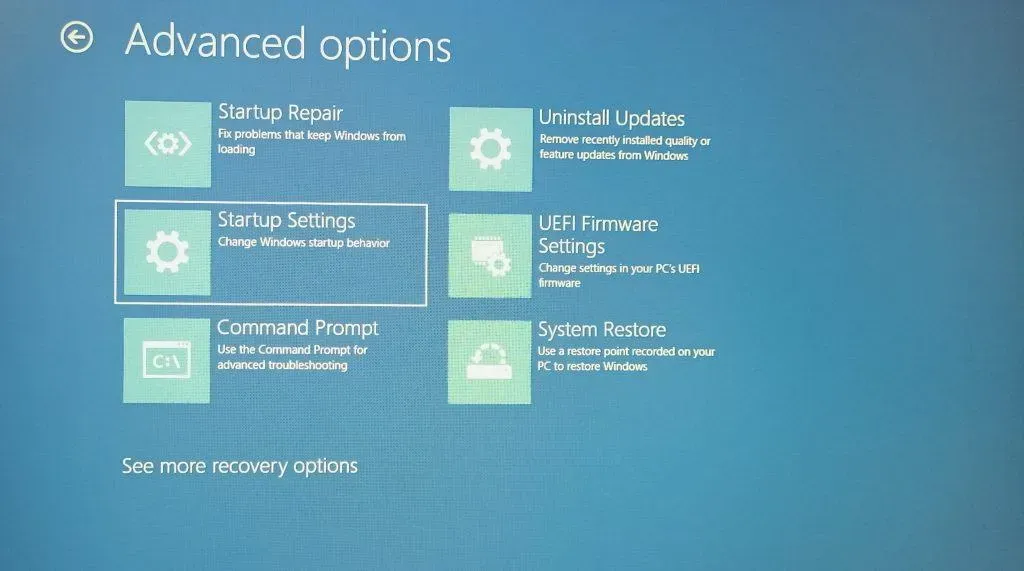
- Click on the “Restart”button.
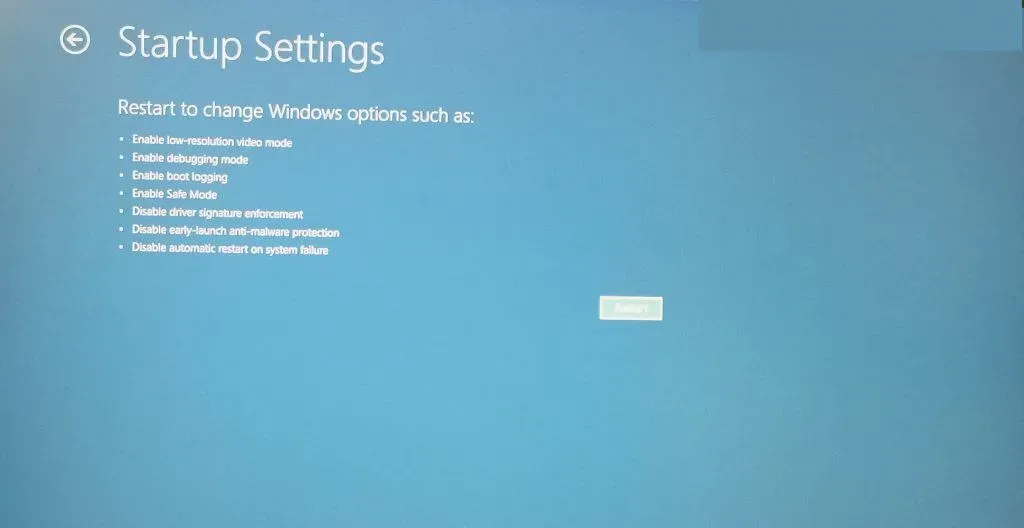
Your computer will restart with advanced startup options.
- Press key 4 to enter safe mode.
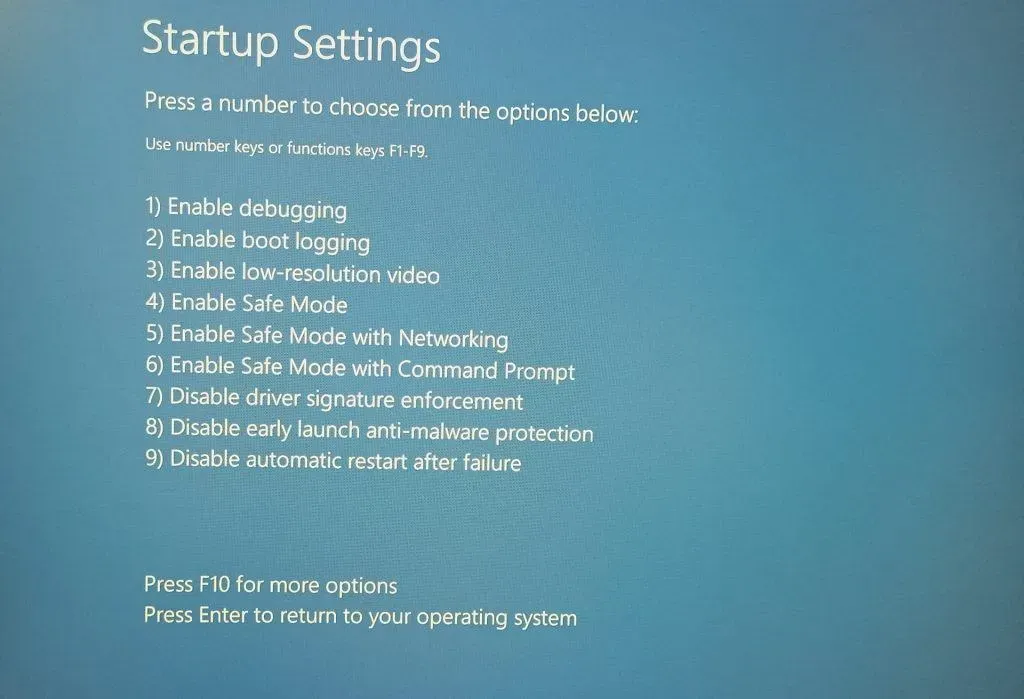
- Windows 11 booted up in safe mode.
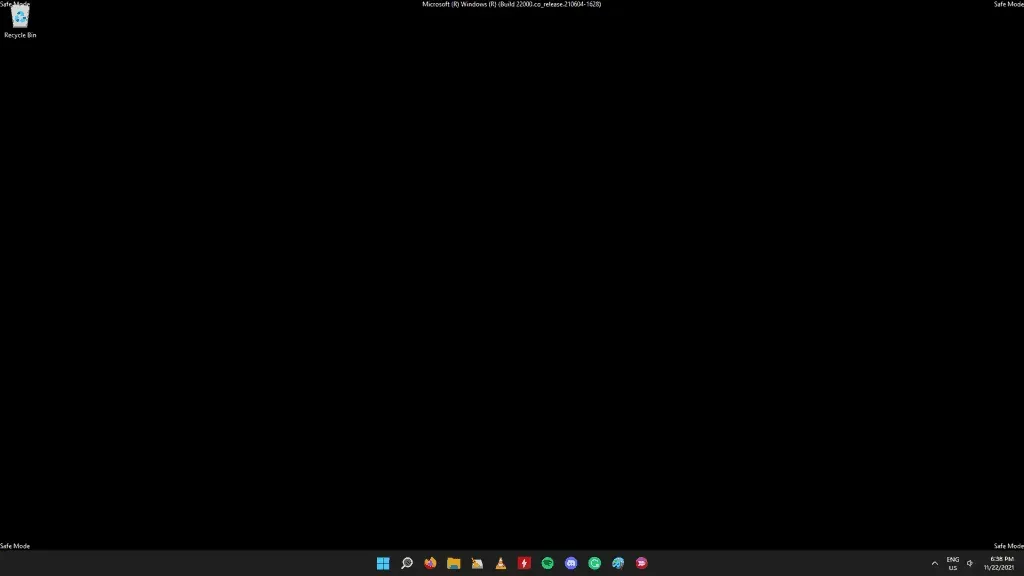
You must boot into safe mode to complete the solutions because it will safely remove or restore the system. The software will only load the essential drivers, which excludes third-party drivers.
Removing pirated Windows and programs
Millions use pirated copies of Windows on their machines, and Microsoft knows it. Users are given full administrator access and keys to the operating system, and we don’t know who has access to it. Remember, it takes a high-level professional to break the security layers of a $300 billion company. Counterfeiting intellectual property of third parties is illegal and they can be held liable.
Why would someone go for it to provide it for free?
The software giant from Redmond released Windows 10 only without personalization restrictions. The non-activated operating system greets you with a watermark and I got used to it within a month or so.
Download Windows 11 from the official website and write down the MS account credentials.
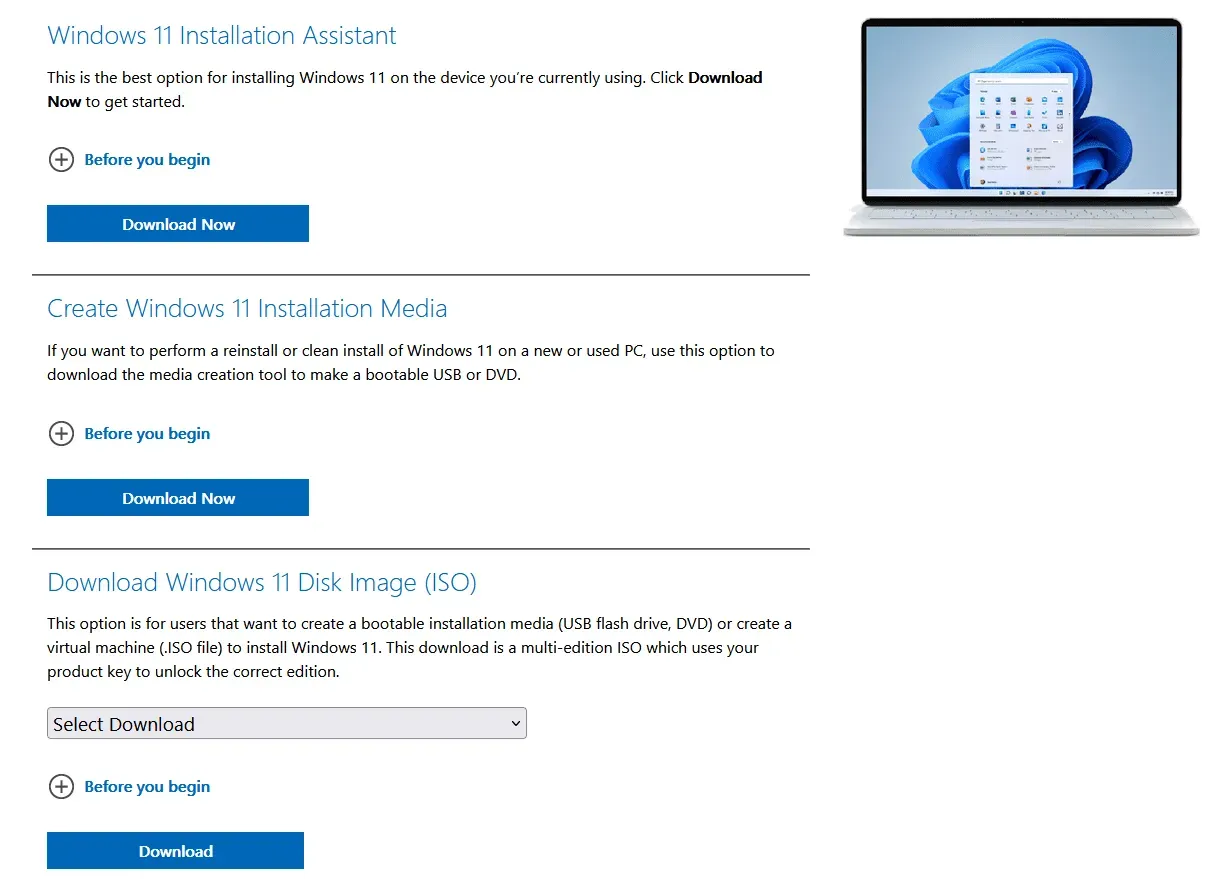
The trade-off seems fair enough since you don’t have to pay a dime and risk security. I mean you can change the wallpaper and all Windows software is fully functional.
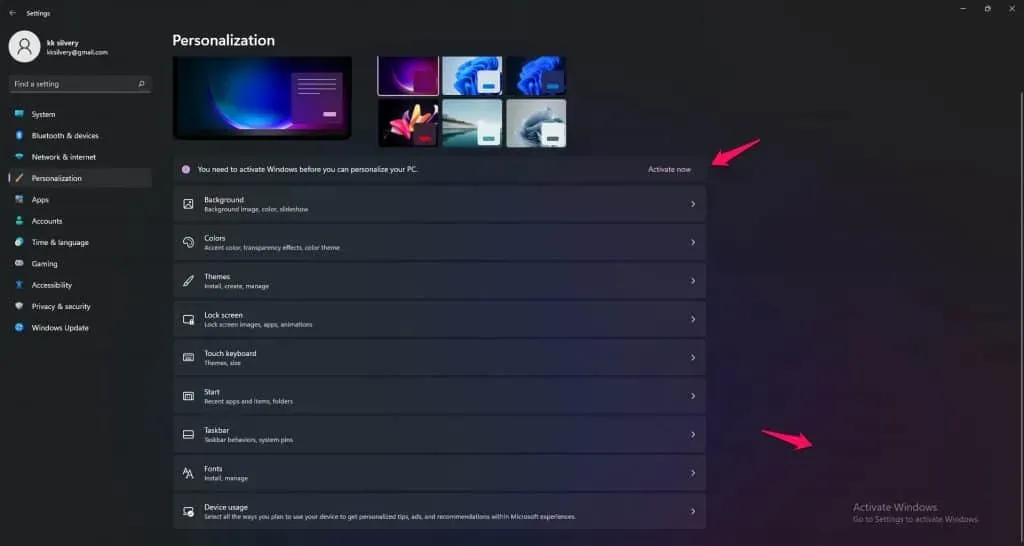
There is no point in buying an official copy of Windows 11 if you are installing pirated programs or games. I have talked to many gamers online and they have played pirated GTA 5, COD and other popular AAA games.
Let me show you how to uninstall a program in Windows 11.
- Press the Windows key and I at the same time.
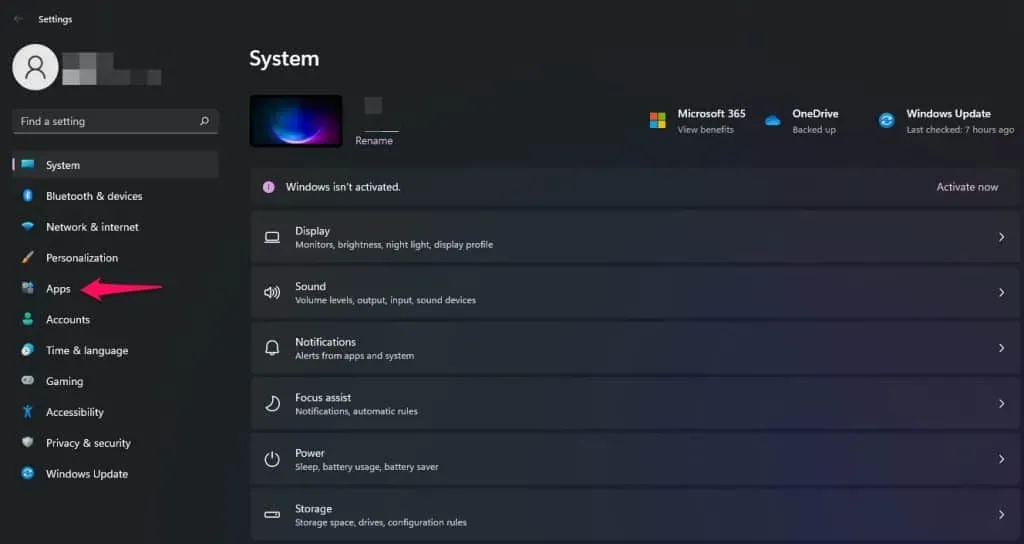
- Click Apps to see more.
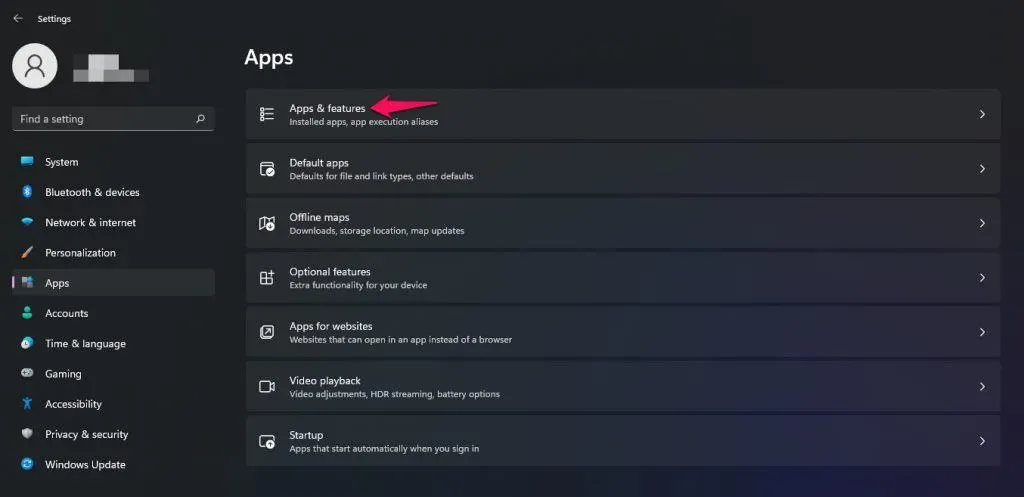
- Click Apps & features for all installed programs.
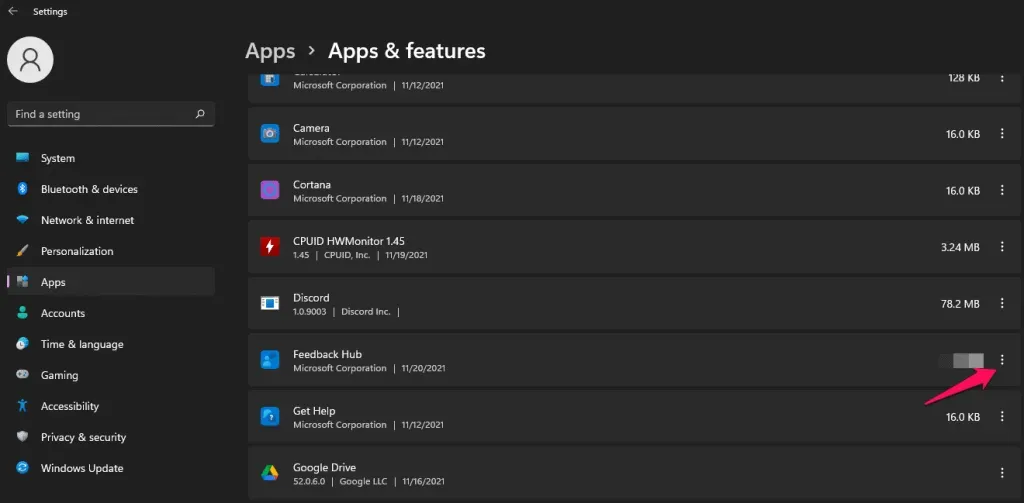
- Find the pirated game or programs from the list, then click on the setting with three dots.
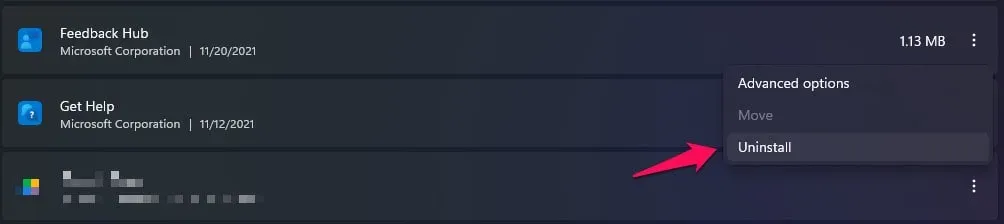
Note. I have chosen a program developed by Microsoft for demonstration purposes only.
- Click on the “Delete”button.
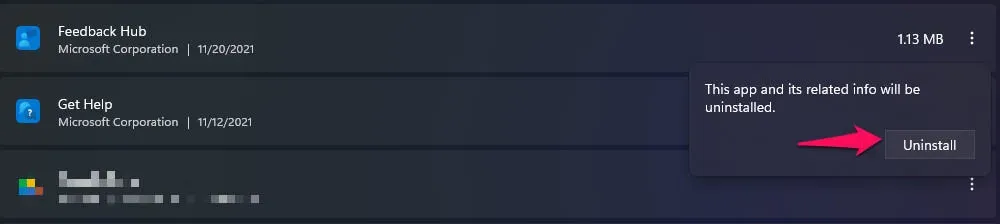
- Click “Delete”to confirm the action.

- The program is removed from the system.
Remove pirated programs from your computer that have been proven to contain malicious threats.
Install Windows 11 compatible drivers.
The 11th Edition is freely available and Windows Update automatically installs new packages for existing drivers. You should look for motherboard or laptop drivers on the manufacturer’s website because the company has tested them before releasing them on the platform. Let me show you how to find motherboard drivers and upload them to local storage.
Step 1: Open a browser and search for the official website of the motherboard.
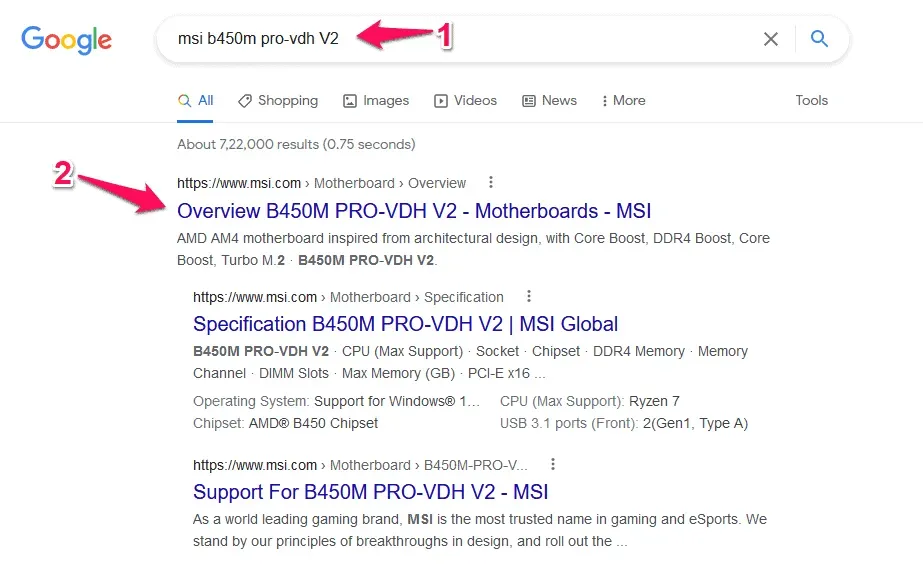
Motherboard Model: Download CPU-Z and that’s where you can find your motherboard model number.
Step 2: Click “Support”in the main menu.
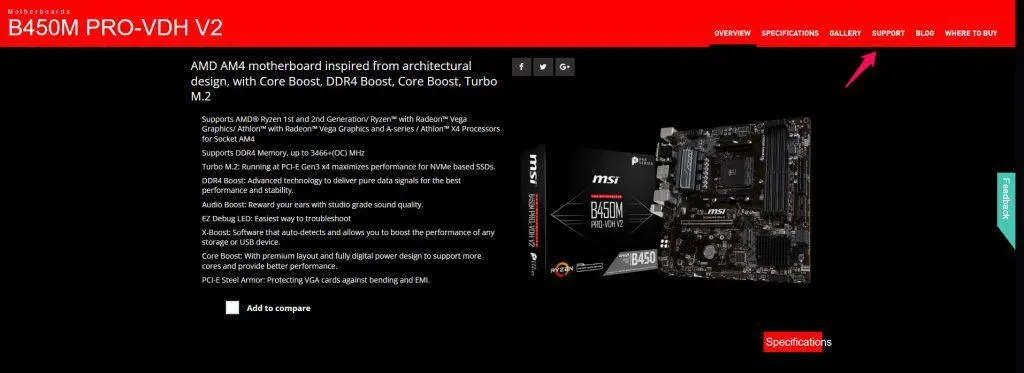
Step 3: Click “Driver”to view more.
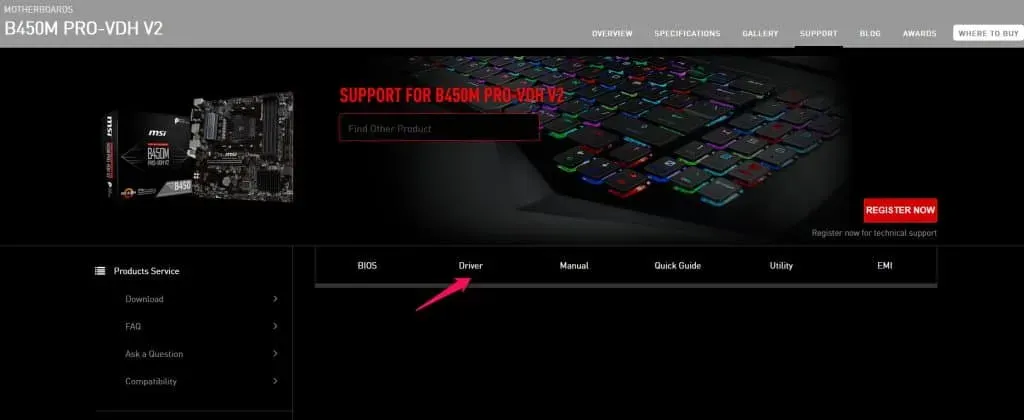
Step 4: Choose an operating system.
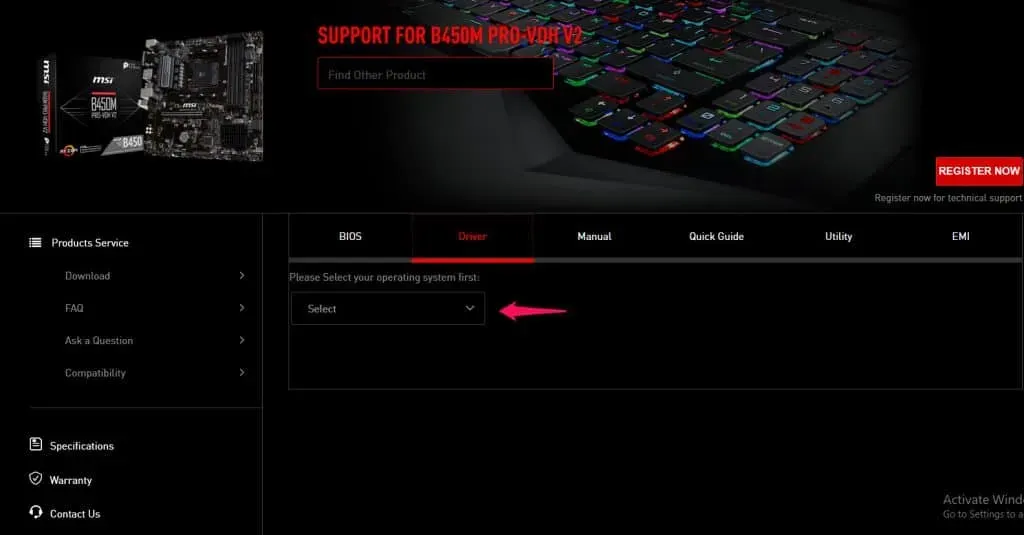
Step 5: All supported drivers are displayed on the screen.
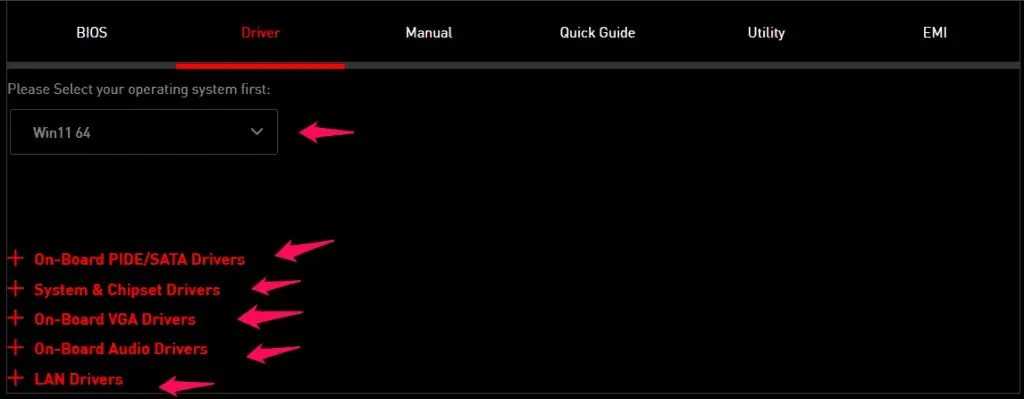
Step 6: Download and install them all.
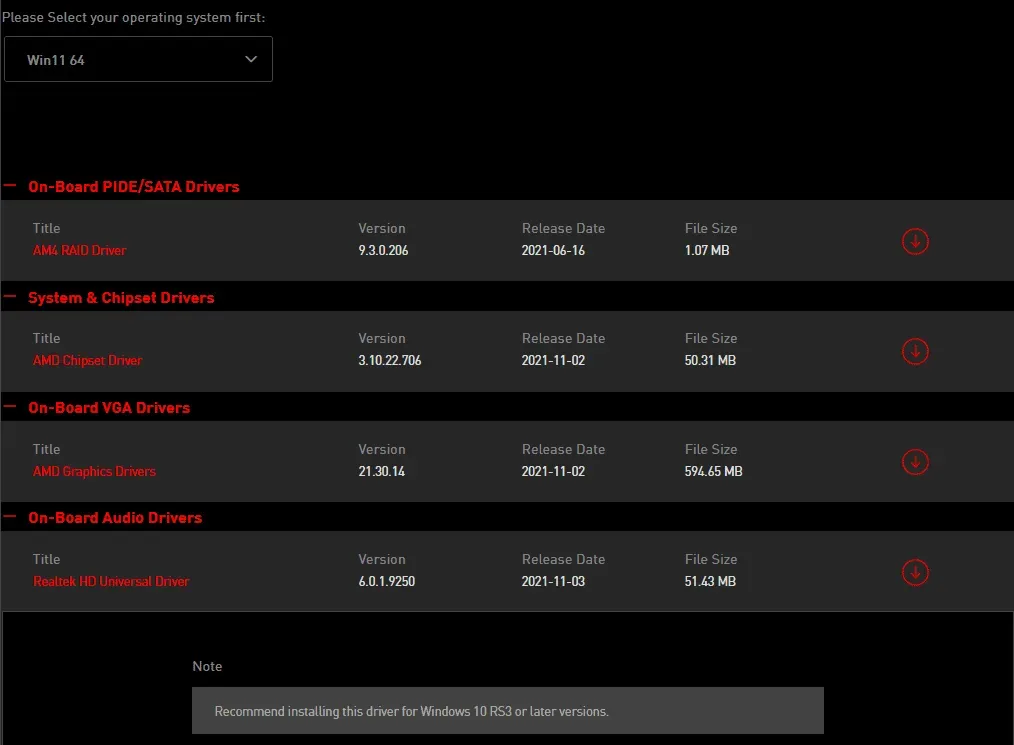
I want to remind readers to uninstall drivers in safe mode and then install Windows 11 compatible drivers.
Remove old drivers | Fix blue screen of death
My friends reported that Microsoft upgraded the system to Windows 11 without consent. Unfortunately, they couldn’t find a “Revert”option to downgrade the software to a previous version. Readers should take the time to identify the problematic component in order to remove the driver. Let me show you how it’s done in Win 11 Pro.
- Open “Device Manager”in the search bar.
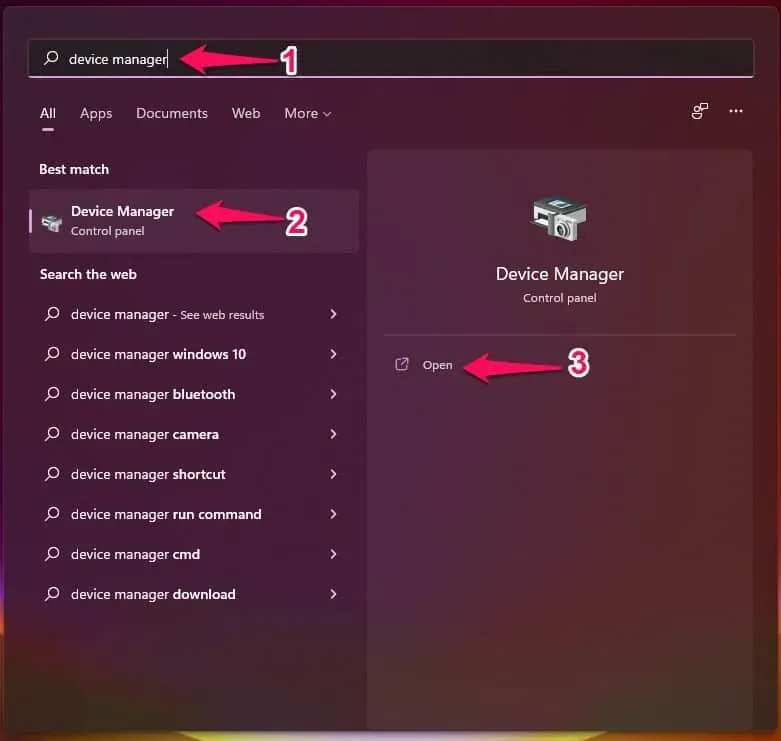
- Click on the disturbing component.
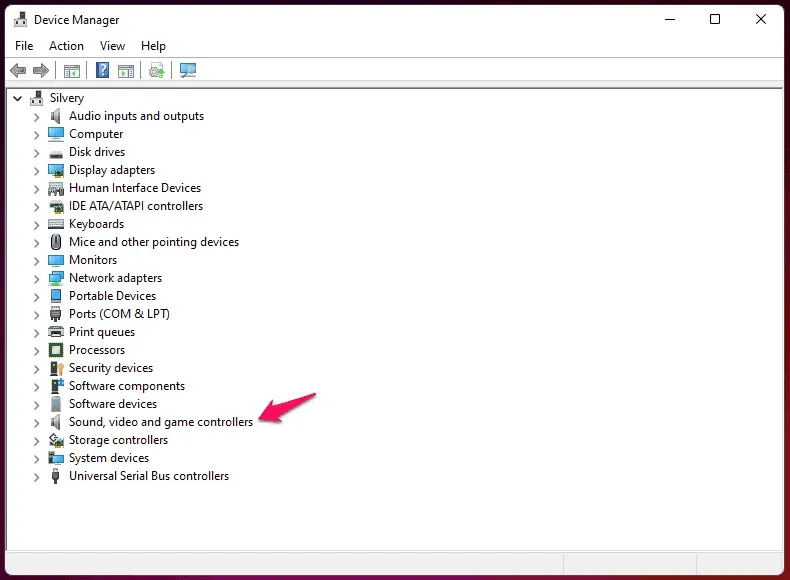
Note. I chose the sound, video and game controller as it was the culprit driver in my case.
- Select the driver and right-click to select the Uninstall device option.
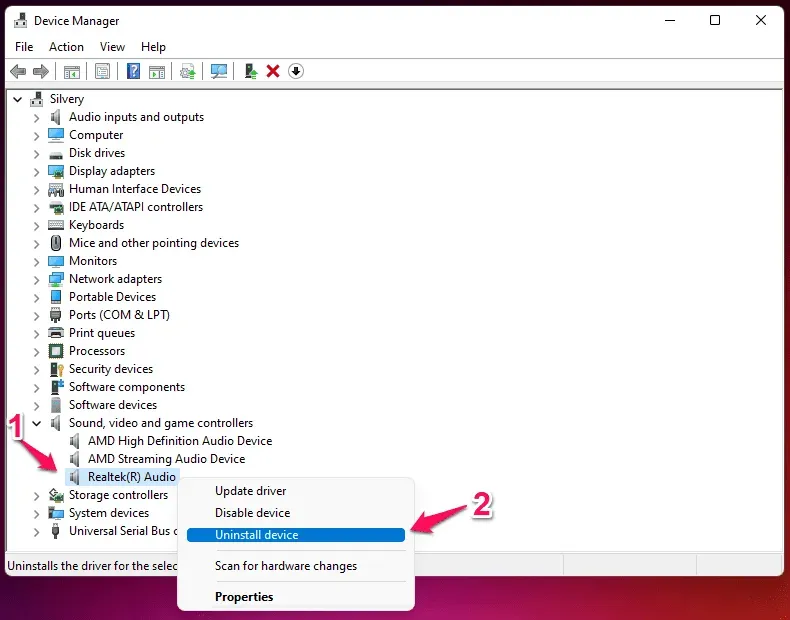
- Select “Try to uninstall the driver for this device”and click “Uninstall”.
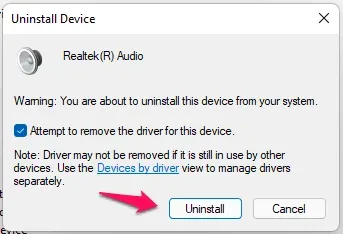
Your machine will prompt you to restart your computer, so be prepared for that.
Failed drive
Mechanical drives are a thing of the past, and I switched to SSD drives.
However, I can’t take the hard drive out of the equation, and I have a 500 GB hard drive installed on a Windows 11 machine. Some high-end laptops have Windows installed on an SSD drive and the HDD is marketed as a storage expansion device.
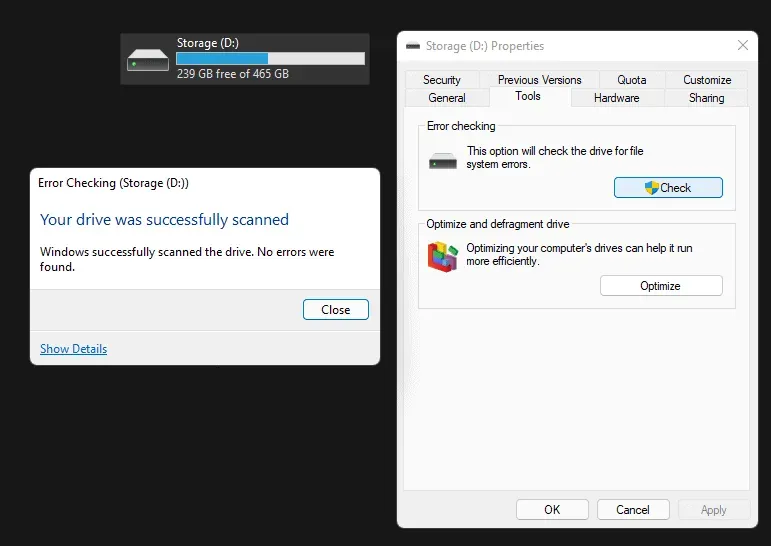
Your hard drive may be faulty and this is causing the Windows blue screen of death. I have bought two hard drives in the last two years and a third is a replacement for a failed drive. You will hear the noise of the hard disk turning while writing any data to it.
Yes, the cranking noise is the sound of the hard drive, and it’s a faulty “disk read/write head”. Ask for a warranty from the HDD manufacturer, and they will replace it with a new one.
Run the Windows Memory Diagnostic Tool
RAM is also known as RAM. I had more than five RAM modules lying around, and all of them were faulty. The lifespan of RAM modules may seem immortal, but they reach their lifecycle early. Let me show you how to identify a bad RAM module without any additional tools.
Step 1: Open Windows Memory Diagnostic using the search bar.
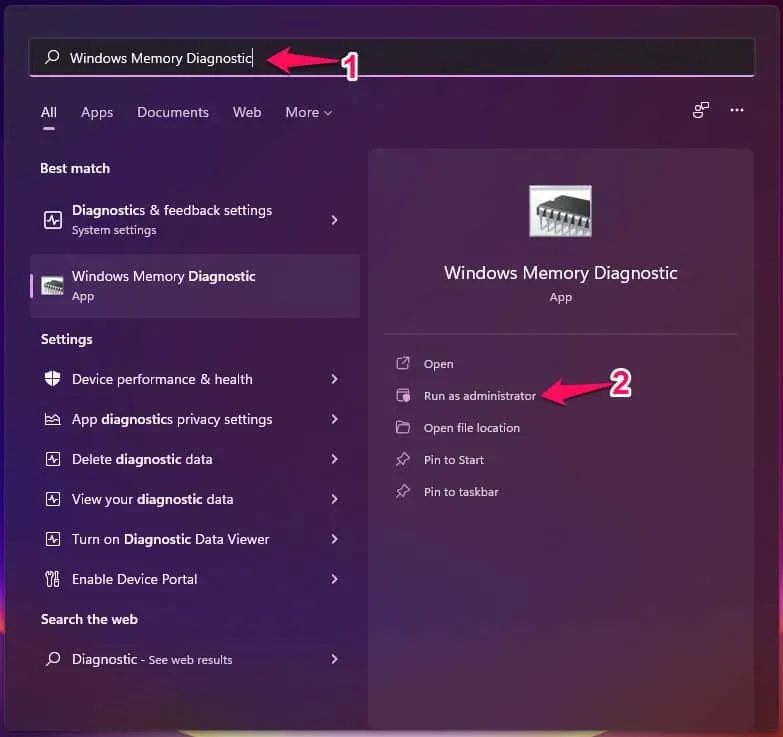
Step 2: Click “Restart now and check for problems (recommended)”.
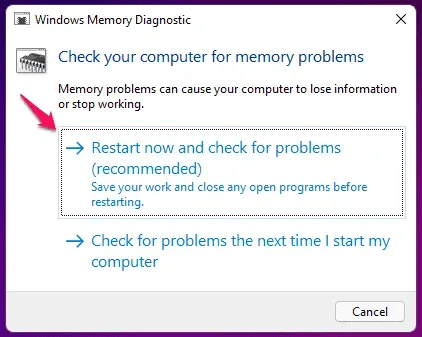
Note. Save any work.
Step 3: Your Windows 11 PC will restart and the Windows Memory Diagnostic tool will appear on the screen.
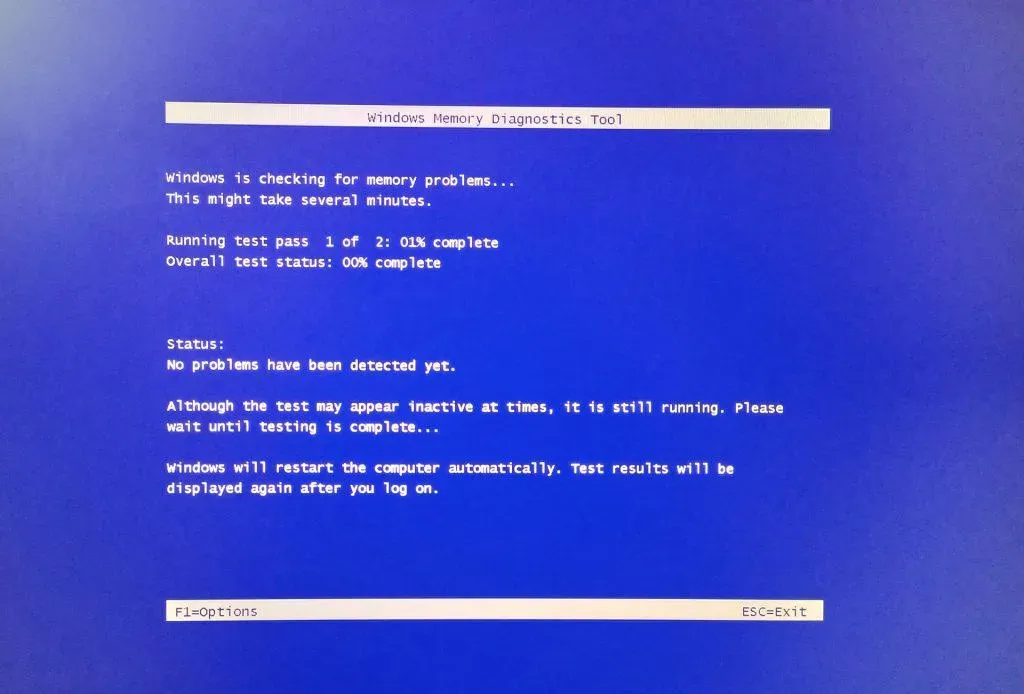
The WMD tool performs the first memory module test.
Step 4: The WMD tool performs the second phase of testing.
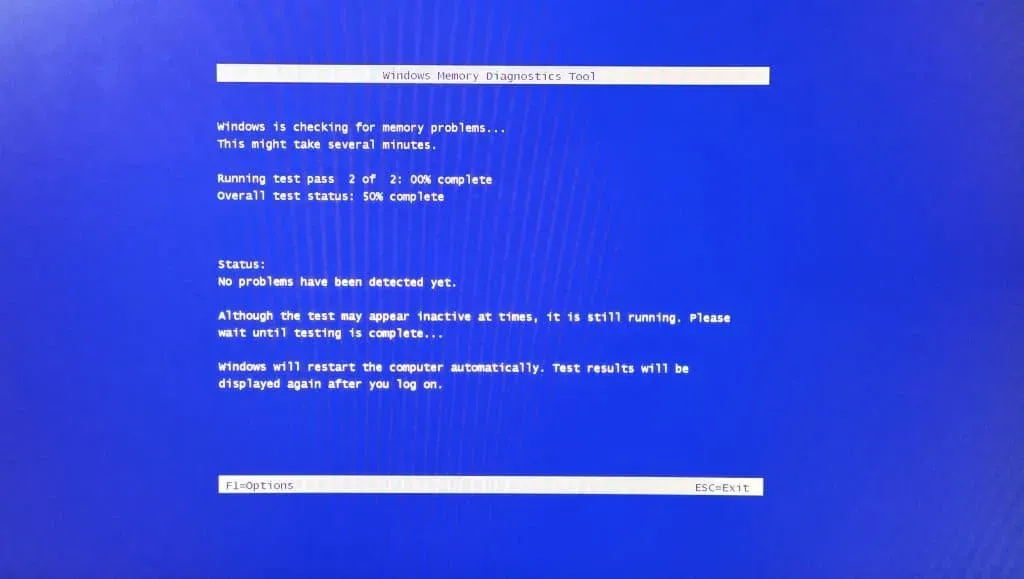
My computer booted back to the lock screen after fifteen minutes and the memory installed in the machine was error-free. If you get an error during testing, then the computer’s RAM is faulty.
Run SFC Scan
Corrupted system files are not uncommon and they do occur due to several unforeseen complications in the software world. Microsoft introduced the SFC tool in the Windows environment to get rid of the word “maybe”from the dictionary. Find out if Windows system files have been corrupted or not corrupted all the time.
- Open “Command Prompt”as an administrator using the search bar.
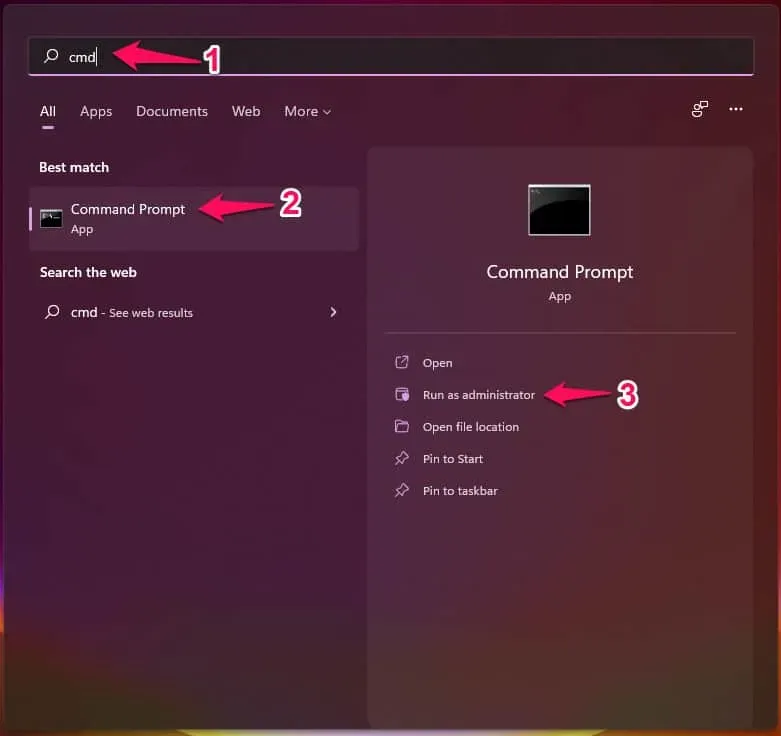
2. Type “sfc /scannow”at the command prompt and press the “Enter”key.
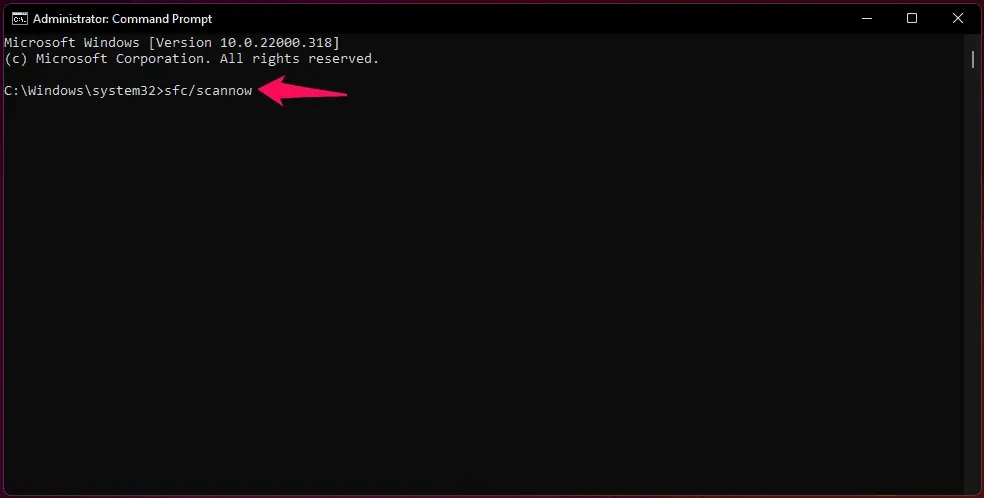
3. The built-in SFC tool will check the integrity of system files.
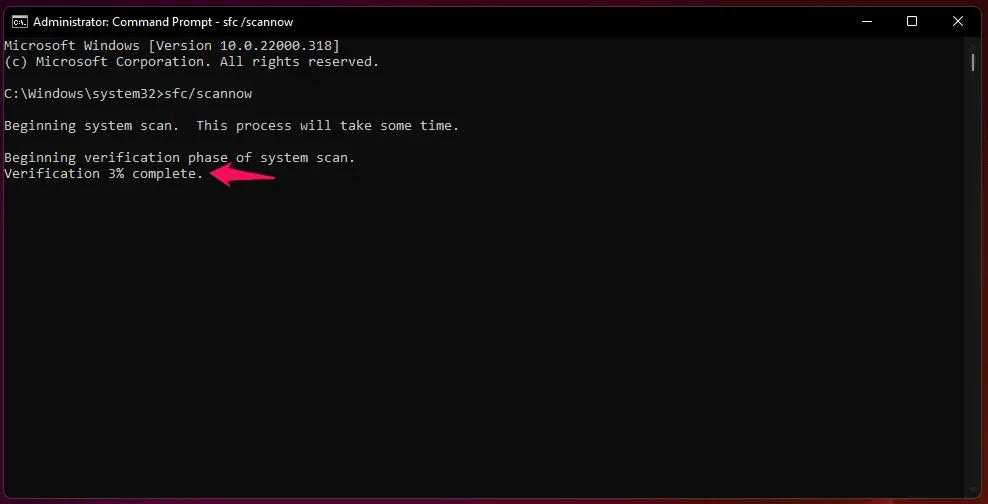
Note. The entire SFC scan process takes less than 15 minutes.
4. Fortunately, the SFC tool was unable to find corrupted system files.
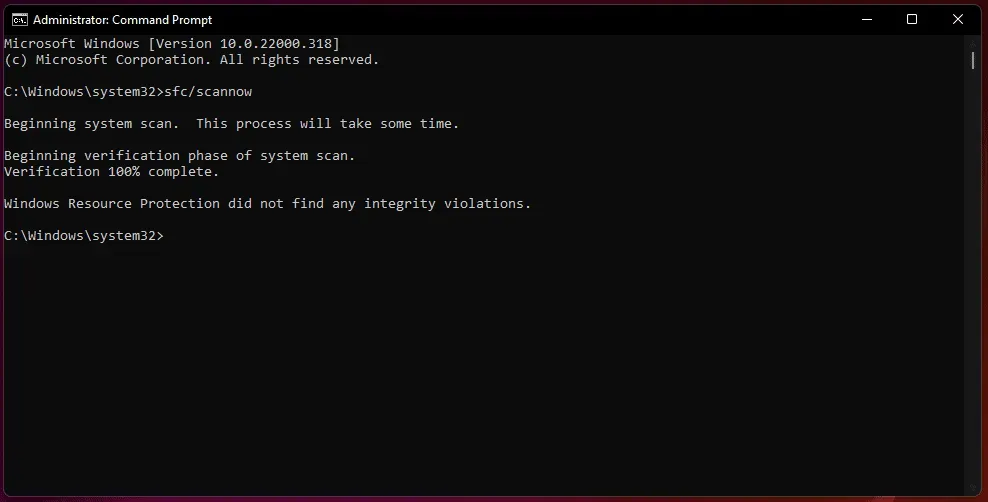
Consider reinstalling the Windows OS if the SFC tool found any errors in the results.
Windows Viruses and Threats
The pandemic has forced millions of people to switch from physical meetings to virtual meetings, just like this new blue screen of death in a recent update. There is a popular saying in English books: “There is a lot of money in chaos.”Millions of novice users have entered the virtual world without any prior knowledge of computing.
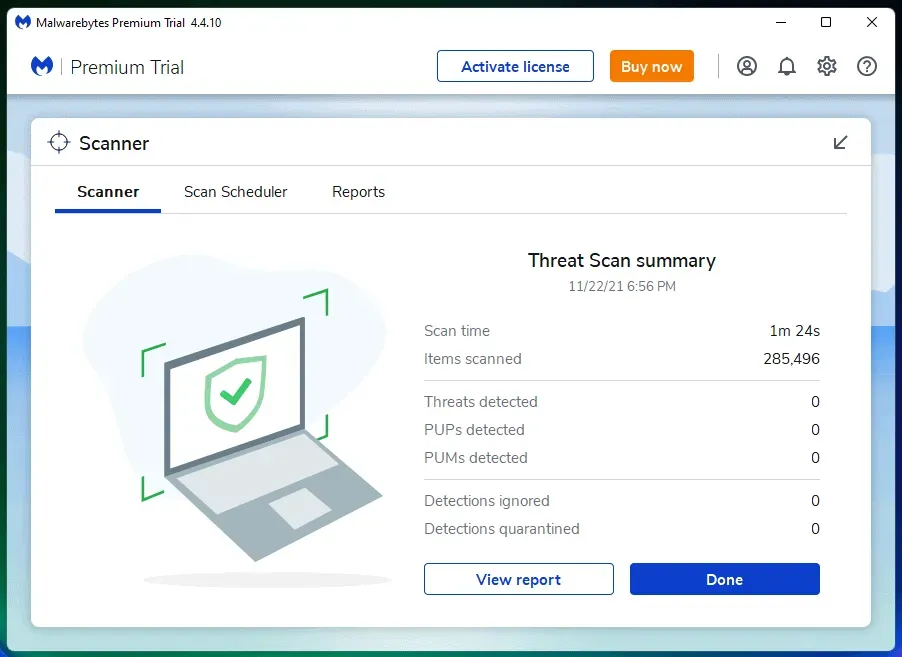
The big fish in the ocean, the privacy invaders, have begun targeting Windows machines, and in 2022, over 200,000 malware has been developed for Windows alone.
Please purchase premium solutions to protect your machine from viruses, malware, adware, spyware, etc.
- Turn on “Periodic Scan”in Windows Defender for more security.
- Open Windows Defender using the search bar.
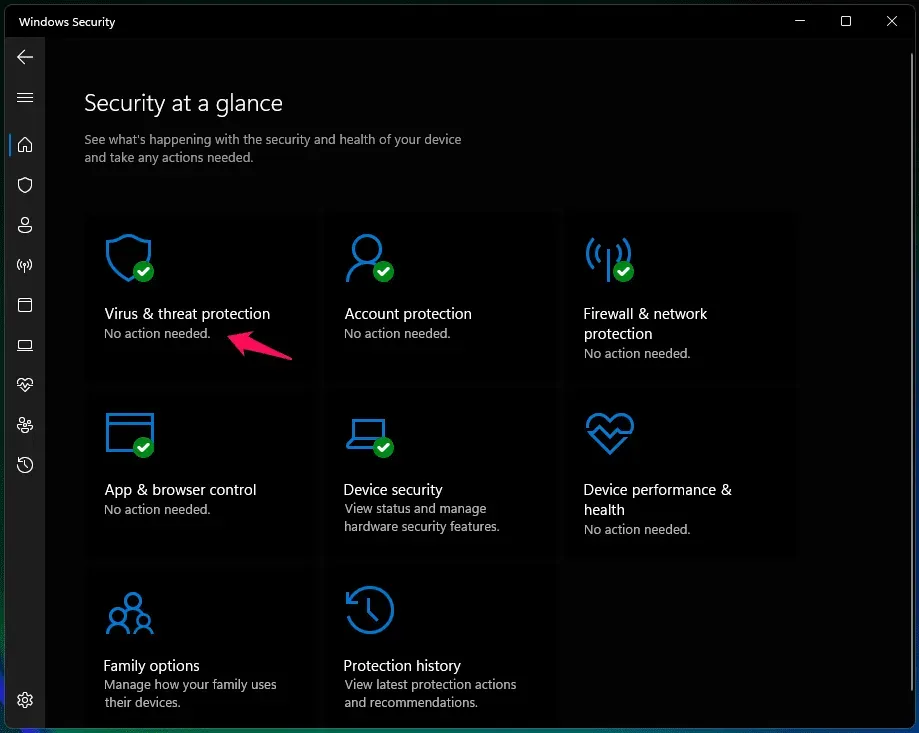
- Click “Virus & Threat Protection”.
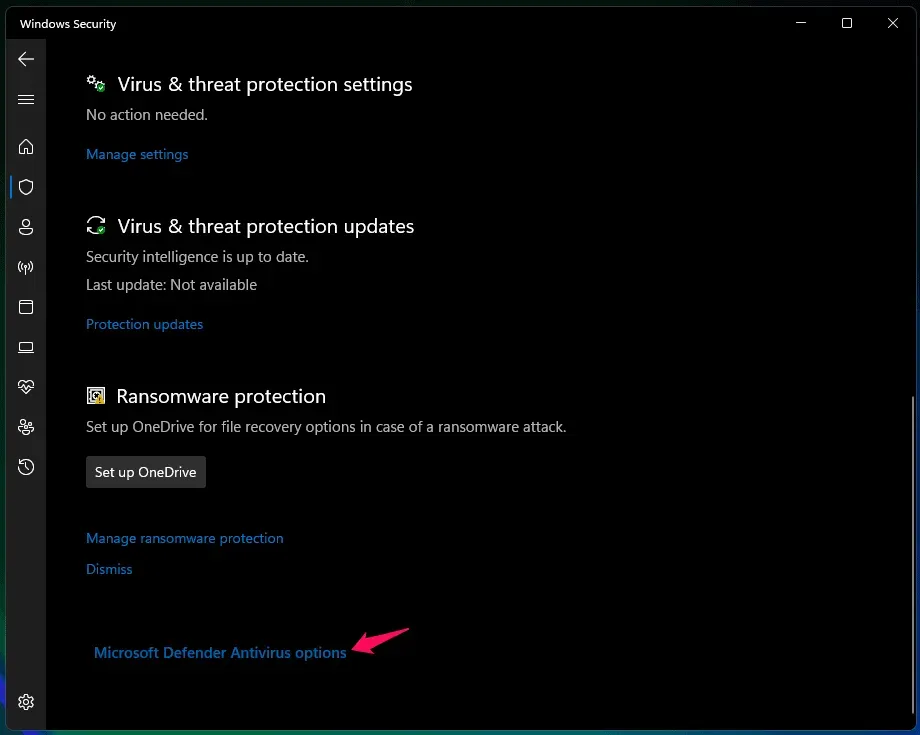
- Click Microsoft Defender Antivirus Settings.
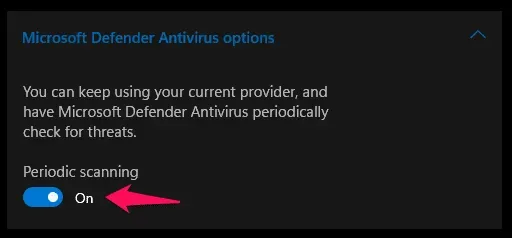
- Click on the Periodic Scan button to enable it.
I recommend Windows home users who are connected to the Internet via LAN cable or Wi-Fi to purchase premium security solutions. Bitdefender and Avast are on my list of recommendations, so you can choose any of the cheapest “home user”plans from them.
Perform a system restore
It’s time to use the good old System Restore feature to fix the blue screen of death. Windows automates system restore points, so you can go back to an earlier point without any problems, and it’s worth it. Let me walk you through the System Restore process in Windows 11.
- Find “Create a restore point”and open it.
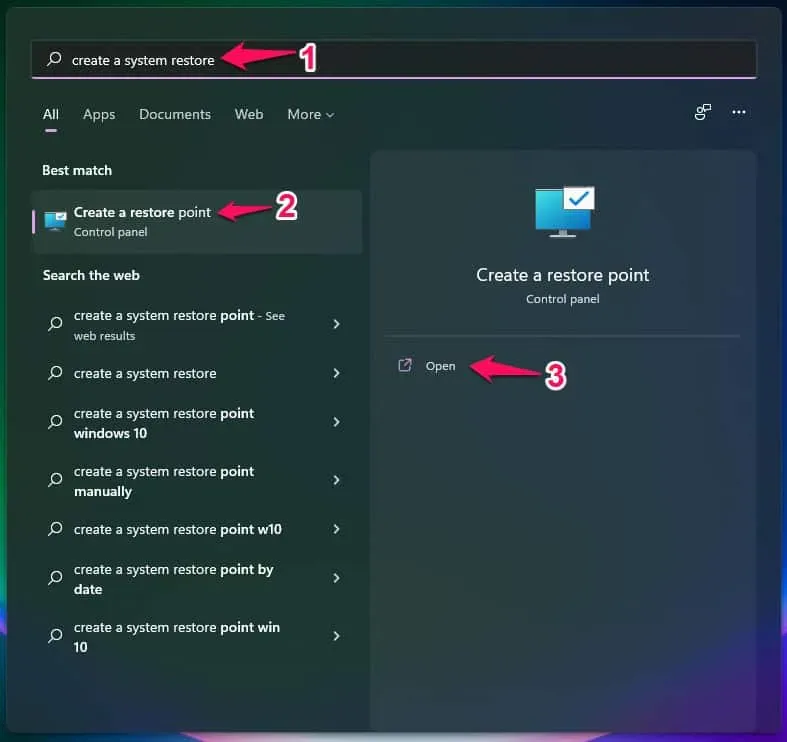
- Click on the System Restore option.
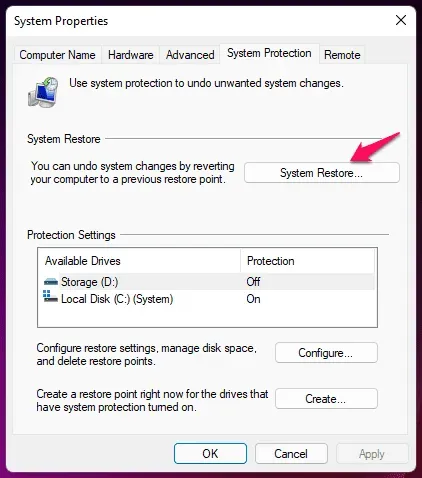
- Click “Next”to continue.
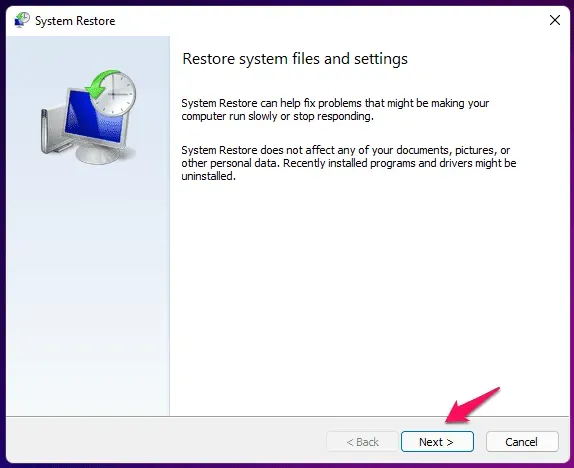
- Select a restore point, then click Next to continue.
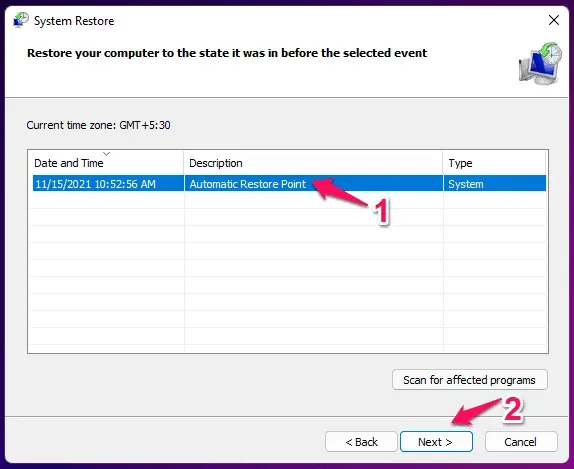
- Click Finish to start the process.
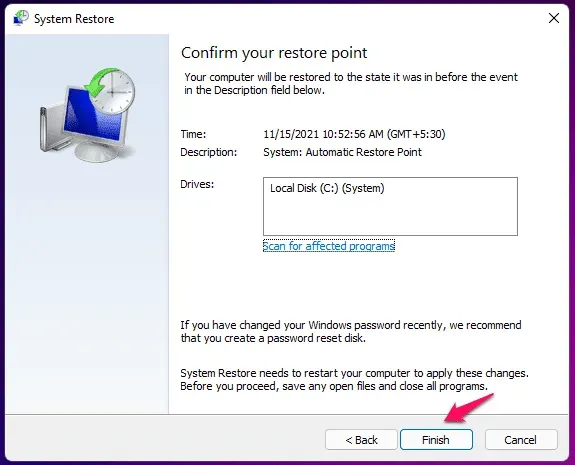
The software boots into recovery mode and restores the machine to an earlier point. The software recovery sequence takes about ten minutes for SSDs and twenty minutes for slower mechanical hard drives.
Conclusion
BSOD or blue screen of death is a serious problem and you shouldn’t take it lightly. I would reinstall Windows 11 from scratch on the machine if it is saved daily. The worst case scenario would be to make an appointment with an authorized engineer for professional information. Let us know what is the root cause of the blue screen of death and what solution helped you solve the problem.
Leave a Reply