How to Fix Nvlddmkm.Sys Error in Windows 11
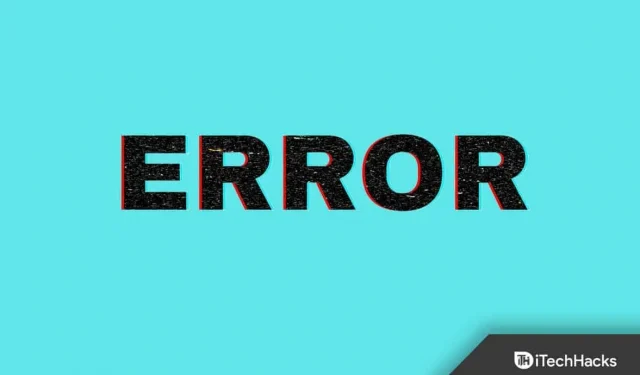
Nvlddmkm.Sys error is experienced by Windows 11 users due to outdated NVIDIA graphics drivers. If you’re having trouble doing this on your Windows 11 PC, you’ll have to update or reinstall the driver. Steps to troubleshoot Nvlddmkm.Sys errors in Windows 11 are discussed in this troubleshooting article.
Fix Nvlddmkm.Sys Error in Windows 11
The first thing you can try is to update your NVIDIA graphics driver. There are four ways to update NVIDIA graphics drivers on a Windows 11 PC. You can do it using Device Manager, Windows Update, a third-party app, and from the official website.
Update the NVIDIA graphics driver using Device Manager
To update the NVIDIA graphics driver using Device Manager, follow these steps:
- Press the Windows key on your keyboard to open the Start menu. From the Start menu , search for Device Manager and press Enter to open Device Manager.
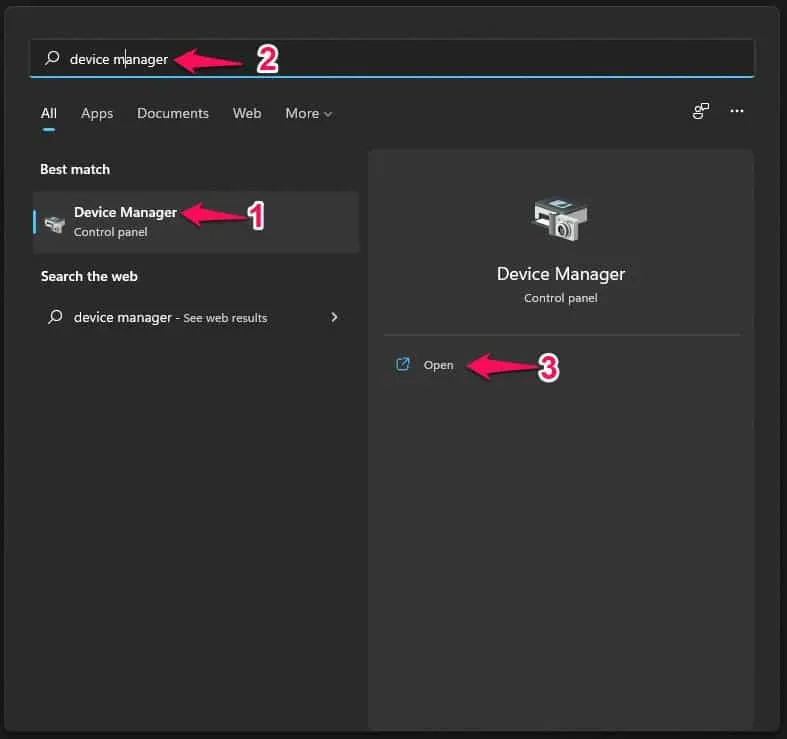
- Double-click Display Adapters in Device Manager to expand it.
- Now right-click on the NVIDIA graphics driver and select Update Driver.
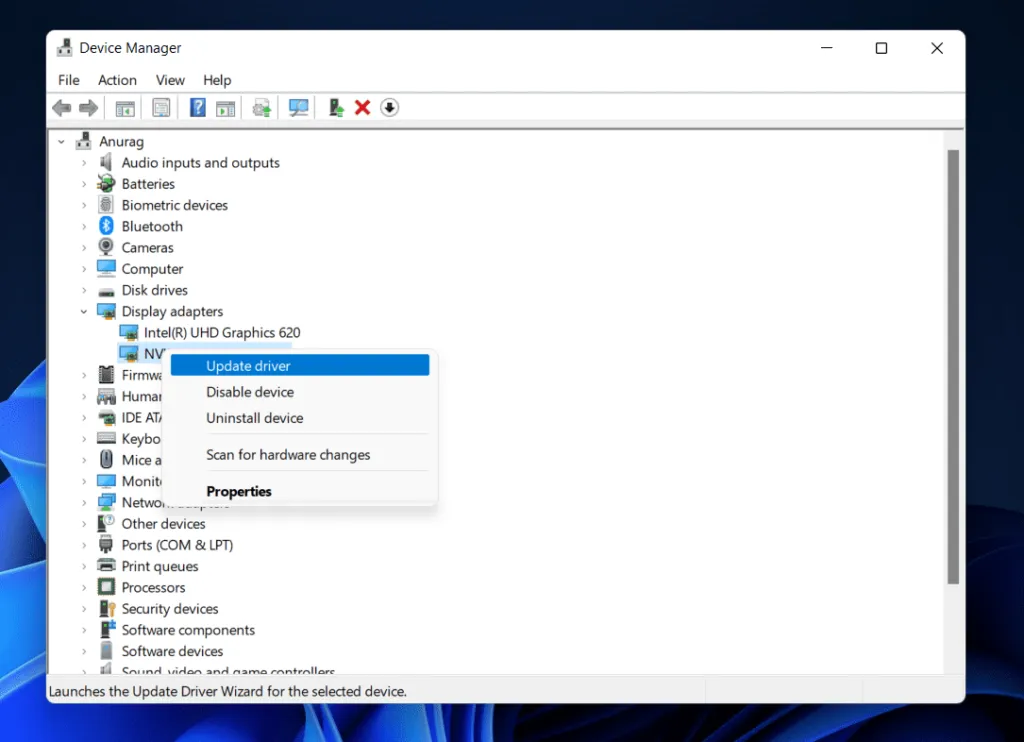
- Then click “Search for Drivers Automatically”to update your NVIDIA drivers.
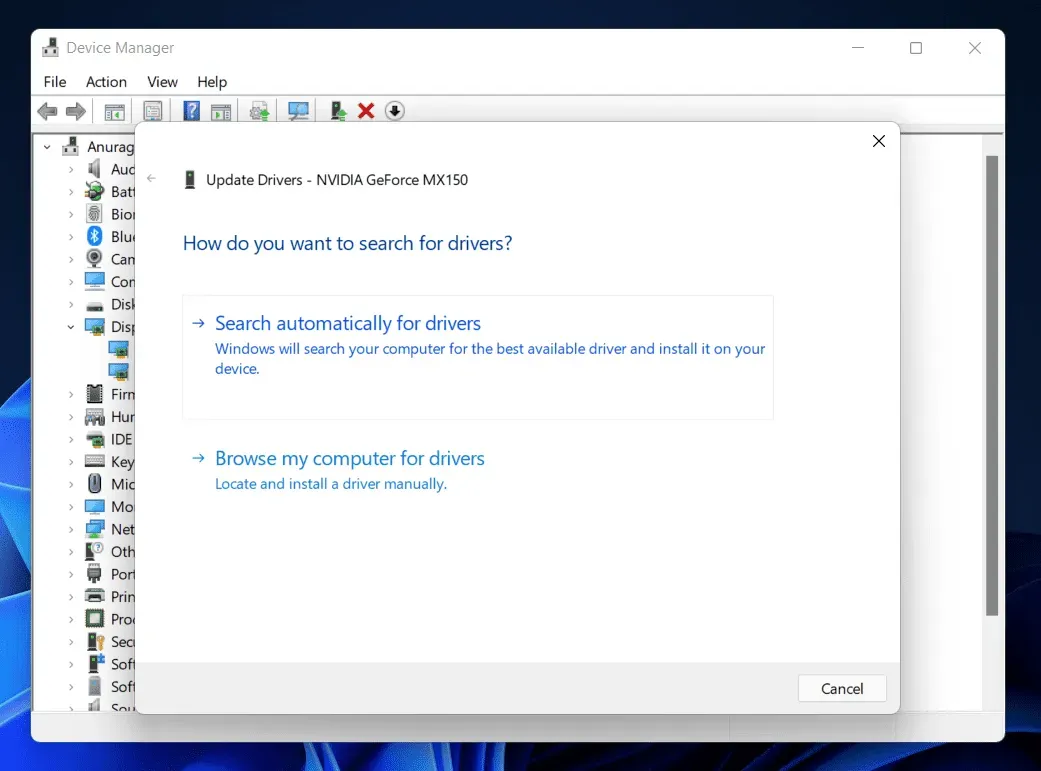
Update NVIDIA Graphics Driver via Windows Update
Another way to update the NVIDIA graphics driver is to use Windows Update. To do this, follow the steps given below:
- Open the Settings app on your Windows 11 PC. You can do this by pressing the key combination Windows + I.
- On the left sidebar of the Settings app , click on Windows Update.
- Now on the right click Check for Updates.
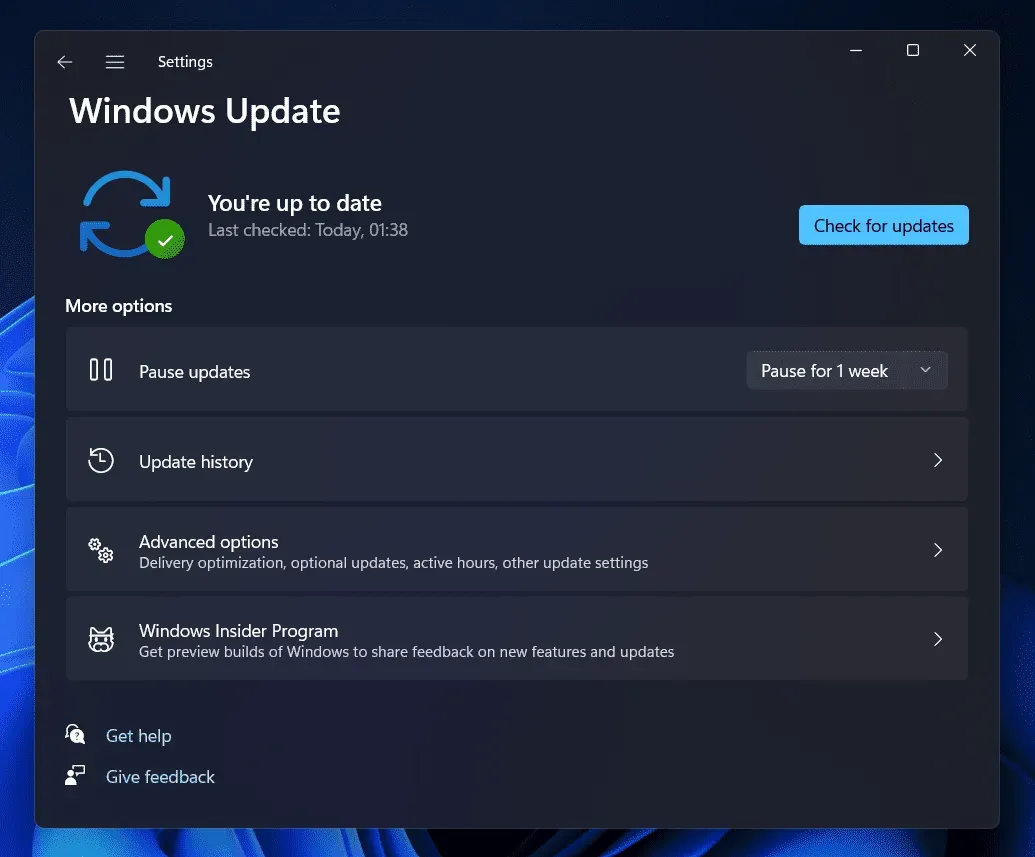
- You will now see the Optional Updates option ; Click here. Here, download and install the NVIDIA graphics driver update and restart your computer.
Update the NVIDIA graphics driver from the official website
You can also download and install the NVIDIA graphics driver update from the official NVIDIA website. All you have to do is go to the NVIDIA official website, find your graphics card and download the latest driver from there. Install the driver on your computer and the problem should be fixed.
Update the NVIDIA graphics driver using a third party application
The NVIDIA graphics driver can also be updated using third party applications. You can use Driver Booster or DriverPack Solution to update the driver. You can download and install any application from the link mentioned earlier and then use the application to install the latest driver on your computer.
Reinstall NVIDIA graphics driver
If updating the NVIDIA graphics driver did not resolve the issue, try reinstalling the NVIDIA graphics driver. To reinstall the NVIDIA graphics driver, follow these steps:
- Open Device Manager on your PC. To do this, press the key combination Windows + X , and then in the menu that opens, click Device Manager.
- In Device Manager , expand Display Adapters by double-clicking them.
- In Display Adapters , right-click the NVIDIA graphics driver and select Uninstall device. When asked to confirm deleting the device, click Remove.
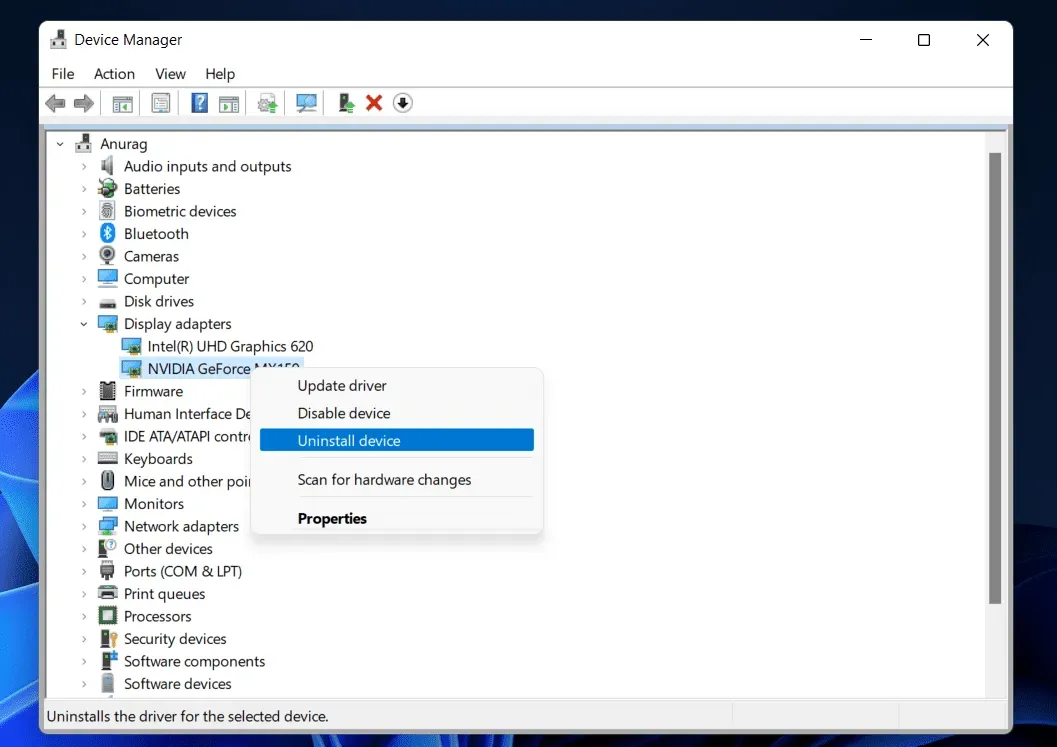
- Now reboot your device to reinstall the graphics driver. After rebooting the device, the driver will be reinstalled and the problem should be fixed.
Conclusion
There are only two ways to fix the Nvlddmkm.Sys error in Windows 11. This error can be fixed by updating or reinstalling the driver. Follow the steps above to update or reinstall the driver and you should be able to resolve the issue.
Leave a Reply