How to Fix “Access Denied” Error on GameStop Website
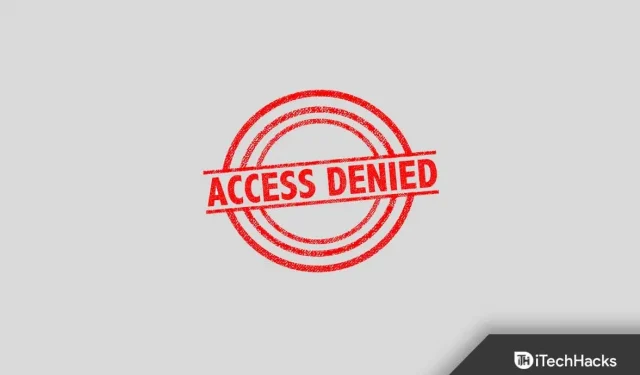
GameStop is one of the most famous online video game stores. Users can buy and play games on this website. However, when visiting a website, many users report the “Access Denied”error. This error prevents users from accessing the site. This issue is commonly experienced by users of Chrome, Firefox, Safari, and Microsoft Edge.
Common causes of this problem include corrupted cache data, ISP restrictions, IP blacklisting, and others.
Fix Access denied error on GameStop 2022 website
This article describes various troubleshooting steps to help you fix the “Access Denied”error when visiting the GameStop website.
Basic Troubleshooting
Before moving on to the actual troubleshooting methods, you should try some basic troubleshooting steps which are given below:
- Turn on the VPN. If the ISP blocks the site, you will most likely encounter this error. If this is the case, you should try connecting to a VPN and see if you are experiencing the issue.
- Connect your device to a different network. In many cases, the problem may be related to a specific network, so you can try connecting to a different network and then check if you are still experiencing the problem or not.
- Try accessing the site in incognito mode. In many cases, extensions or cookies in your browser may interrupt the operation of the site and you will not be able to visit it. If so, try opening the site in incognito/private mode.
Clear browser cache and cookies
If you are experiencing this problem, try clearing your browser cache. We have discussed the complete step by step process of clearing the cache in Chrome below. Please note that the process of clearing the cache in other browsers will be almost the same.
- Open the Chrome browser and click on the three dots in the top right corner.
- Now click on More Tools from the menu that opens and then click on Clear Browsing Data.
- Here, go to the Advanced tab. Select “Time range” as “All time”.
- Now check Cookies and other site data and Cached images and files.
- After that, click “Clear data”.
- Now restart Chrome and check if the problem is fixed.
Reset browser settings
The next thing you can try is to reset your browser settings. To reset your browser settings, follow these steps:
- Click the menu icon in the top right corner and then click Settings.
- Here, look for the” Reset settings “option.
- Keep resetting your browser and restarting it. After that, you should no longer face the problem.
Reinstall browser
If you are still facing the issue, try reinstalling your browser. First, remove the browser from your device. Now download the browser from the official website and install it on your device. After that, set up your browser and check if you are facing the issue.
Use a different browser
Another thing you should try is to use a different browser. If you’re experiencing this issue on Chrome or Firefox, try using a different browser like Brave or whatever browser you prefer. Switch the browser to access the settings and then check if the problem occurs in another browser or not.
Change DNS settings
If you are still facing the issue, try changing your DNS settings. To do this, follow the steps given below:
- Open the Start menu by pressing the Windows key on your keyboard.
- Now find the Network and Sharing Center and open it.
- Here, on the left sidebar, click on Change adapter settings.
- Now right click on the network you are connected to and select Properties.
- Here, double-click Internet Protocol Version 4 (TCP/IPv4).
- Now select the Use the following DNS server addresses option.
- Set the preferred DNS server as 1.1.1.1 and the alternate DNS server as 1.0.0.1 .
- Click OK . Now in the Properties window, click Apply and then OK.
- Now restart your computer and check if you are still facing the issue or not.
Conclusion
Here is how you can fix the “Access Denied”error when visiting the GameStop website. If you’re getting this error while visiting the GameStop website, you can follow the steps in this article to fix the problem.
FAQ
Why am I getting an “Access Denied”error when visiting the GameStop website?
You may encounter this error due to corrupted cache, incorrect settings, and other reasons.
How to fix the access denied error?
We have discussed some troubleshooting steps to fix the “Access Denied”error. You can follow the steps in this article and you should be able to resolve the issue.
Will changing the browser fix the “Access Denied”error?
Yes, changing the browser will most likely fix the “Access Denied”error. If you’re experiencing this issue due to your browser, changing your browser will most likely fix the issue.
Leave a Reply