How to Fix Samsung TV Connecting to Internet or Wi-Fi Problem
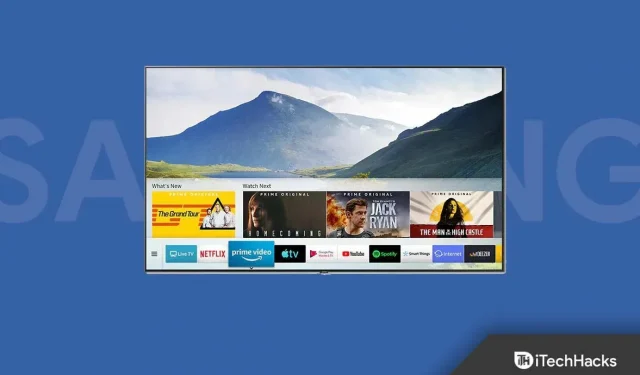
What is the use of a Smart TV if you can’t even connect it to the Internet and stream content? Recently, many users are having trouble connecting their Samsung TV to a Wi-Fi network. Users have reported that their Samsung TVs are not connecting to the Wi-Fi network, which prevents them from streaming online channels.
You may encounter Internet connection problems on your Samsung TV due to random errors, incorrect DNS server settings, MAC address failure, outdated firmware, or other reasons. If you’re having trouble connecting your Samsung TV to the Internet or Wi-Fi, you can follow the steps in this article.
Fix issue with Samsung TV connecting to internet or Wi-Fi
We have discussed some possible ways to troubleshoot Samsung TV internet or W-Fi connection issues.
Restart your TV and router
The very first thing you should do is reboot your TV and router. As we said earlier, you may be experiencing this issue due to random/temporary bugs on your TV; it would be preferable if you reset your TV and router. In most cases, restarting your TV and router will fix the problem with your Samsung TV connecting to the Internet or Wi-Fi.
You can also try connecting your Samsung TV to a different network if you are still having problems after restarting your device. This should most likely fix the issue you’re experiencing. However, if the problem still occurs, then you should proceed to the next troubleshooting step in this article.
Reset network settings on Samsung TV
You should try resetting the network settings on your Samsung TV if you’re having trouble connecting to the internet. To do this, follow the steps given below:
- On the TV remote, press the Home button .
- Go to Settings. Here select General and then select Network.
- Now select the Reset network option and choose Yes.
- Restart your TV to reset your network settings.
Set DNS and IP address manually
Another troubleshooting step that needs to be done is manually setting the DNS and IP address. To do this, follow the steps given below:
- Navigate to the Settings option and then select General .
- Now go to Network, and then to Network Status.
- After that, cancel the network check and select the “IP Settings “option.
- Now go to your DNS settings and select the Enter manually option.
- Enter DNS as 8.8.8.8 . After entering DNS, select Done to install it.
Update your TV’s firmware
You may also experience this issue if your TV is running outdated firmware. It would be helpful if you try to update the firmware of your Samsung TV in order to fix the problem. You can refer to the steps above to update your TV’s firmware.
- First, go to the download page for your Samsung TV.
- Download the firmware for your TV to your computer and unzip it.
- Copy the firmware to a USB stick and insert the USB stick into the TV.
- Now turn on the TV and press the Home button on the remote control.
- Go to Settings, and then to Support.
- Now go to the Software Update section and select Update Now.
- Select the Yes option , and then select the firmware update USB drive.
Restore your Samsung TV to factory settings
If you are still facing the problem, try to factory reset your Samsung TV. To do this, follow the steps given below:
- Go to Settings, and then to General.
- Here select Reset.
- If you are asked to enter a PIN code, enter 0000 to reboot the system.
Conclusion
Here’s how you can fix the Internet or Wi-Fi connection issue on your Samsung TV. If you are facing this problem on your Samsung TV, then by following the above steps, you should be able to resolve the issue you are facing.
Leave a Reply