How to fix an AirPods case charging problem
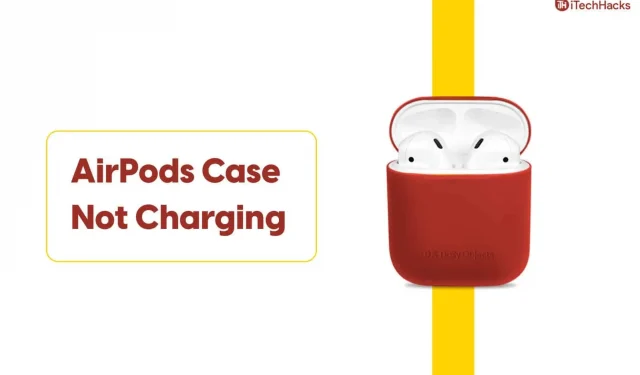
AirPods are Apple’s entry-level wireless earbuds. In addition to sound reproduction, they contain a microphone, built-in accelerometers and optical sensors that can detect pressure, and many other valuable features.
However, you cannot use any of these features if your AirPods are not charged. Many AirPods users are looking for ways to fix the error they encounter when charging their AirPods case.
Content:
What Causes AirPod Case Charging Error?
There are several reasons why the AirPods case won’t charge error occurs. Some of the more well-known reasons are:
- Faulty connections.
- Faulty charger or cable.
- Dirt in the charging port.
- Outdated firmware AirPods.
- Physical damage to the hull.
Fix AirPods case charging issue
So, here we have covered all the methods you can use to fix AirPods Case not charging error.
1. Use another charger/USB cable.
Before proceeding with any technical method, make sure that your charger and its USB cable are not damaged. You can easily do this by using another charger to charge your AirPods case.
If you can charge your AirPods case with another charger, then your charger is broken. In this case, you need to replace the charger. Also, don’t use a cheap third-party charger to charge your AirPods case.
2. Clean the charging port of the case.
Note. Do not use water or any metal to clean the charging port of your AirPods case, as this may cause a short circuit, resulting in permanent damage to the case.
Use a suitable object to scrape off any dirt that has accumulated in the charging port of your AirPods case. Then reconnect your charger to your AirPods case and check if it charges. If not, use the following method.
3. Reset your AirPods case
This is one of the best solutions to repair AirPod case and not charging error. Follow the steps listed below to reset your AirPods case successfully.
Step 1: Locate the button on the AirPods case. It is usually located at the back.
Step 2: Press and hold this button until the status light flashes orange and then white.
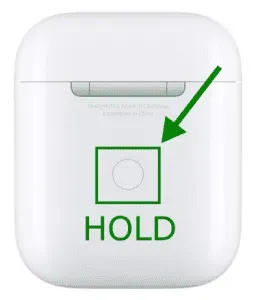
Now try charging your AirPods case. If it still won’t charge, move on to the next method.
4. Update your AirPods firmware.
If your AirPods firmware is not up to date, you may experience an issue where your AirPods case won’t charge. Follow the steps below to update your AirPods firmware.
Step 1: Insert your AirPods into the case and plug the case into a properly connected charger to a working outlet.
Step 2: Make sure your smartphone is connected to the AirPods case and connected to the Internet.
Step 3. Any new firmware update will be automatically scanned and requested on the screen of your smartphone. If not, you can manually search for updates in Settings >> General >> About >> AirPods.
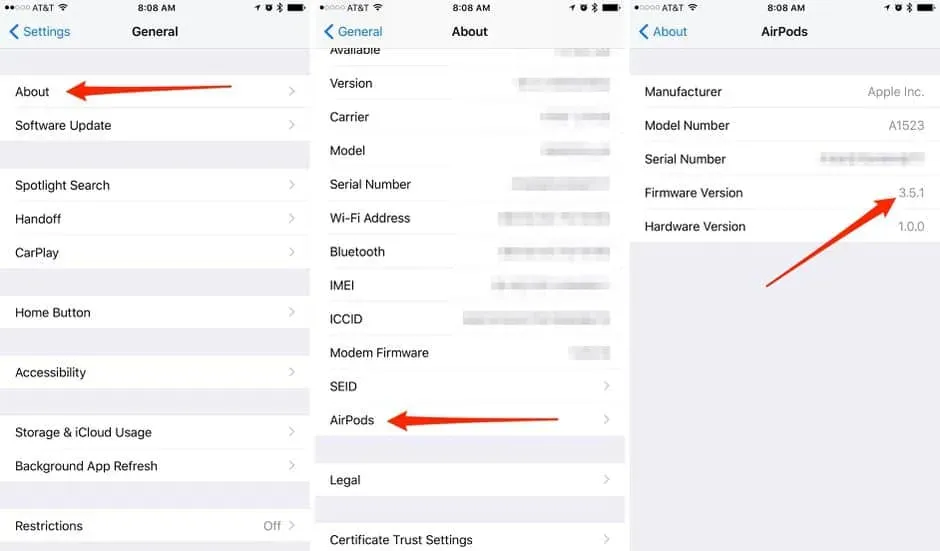
Step 4: Follow the onscreen instructions to update your AirPods to the latest firmware.
The AirPods case charging error should now be fixed.
5. Consult an expert
If none of the above methods solved your AirPods case charging issue, your only option is to see a professional. You may end up paying some amount to get your AirPods case fixed, or in a pinch, you may have to replace your AirPods case.
- How to make your AirPods louder
- Connect Airpods to Windows 11 Laptop
- How to fix AirPods microphone not working problem
Conclusion
The AirPods Case Not Working error can be quite frustrating. If you encounter this error, you can follow the methods listed above to fix it. The steps involved in these methods are easy to understand and manage. If none of the above methods have been able to fix the “AirPods Case won’t charge” error, you need to see a professional. Also, if you know of any better way to improve AirPods case charging, please let us know in the comment section below.
Leave a Reply