How to fix your Apple Watch battery draining too fast
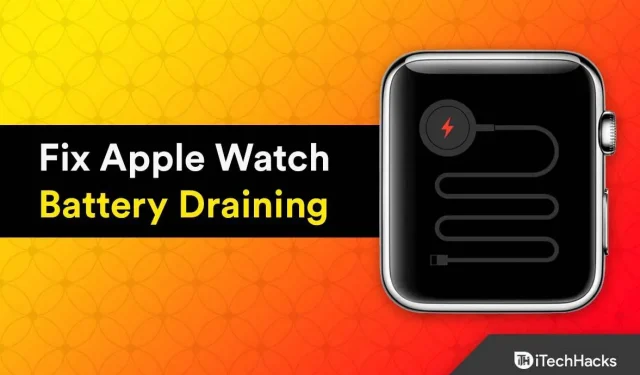
Apple Watches are trendy and incredibly cool, have the best sports, fitness and health features, and have a high level of accuracy that you won’t find on competing brands in this market. Many of us have been wearing them for years. But what’s the point of having cool technology if you can’t use it? Have you ever noticed that your Apple Watch battery is draining faster than usual? One of the problems that all people often face is the Apple Watch battery drain.
Despite all the amazing features and things it offers, the Apple Watch regularly comes under fire for its poor battery life, which lasts only 18 hours on a single charge, which is significantly less than other smartwatches. It’s understandable and extremely frustrating when people claim they can’t spend a whole day with an Apple Watch, but unfortunately, sometimes it’s a problem with the device.
But don’t worry; We have several fixes for the Apple Watch battery drain issue. So if you want to know how to extend the battery life of your Apple Watch and solve these problems successfully, read this guide.
What causes Apple Watch battery to drain quickly?
There can be several reasons for poor Apple Watch battery life.
- Old age may be the first cause of your Apple Watch’s battery draining quickly. Higher charge cycles and shorter battery life are closely related to device age.
- You have too many background apps open.
- You have watchOS updates available but haven’t installed them yet.
- The screen brightness is set too bright.
- Your Apple Watch may run out of power faster than usual because it has been dropped or damaged. Apple Watch battery drains when you’re not wearing it
This guide is best for the following Apple Watch models:
- Apple Watch Series 3
- Apple Watch Series 4
- Apple Watch Series 5
- Apple Watch SE
- Apple Watch Series 6
- Apple Watch Series 7
- Apple Watch SE
- Apple Watch Series 8
Is your Apple Watch battery draining that fast? Here’s how to fix it
1. Turn off the background refresh of the Apple Watch app.
Some apps that you have previously opened continue to run in the background even when you are not using them. Since this also applies to smartphones, there are not many unexpected problems in this case. The Apple Watch battery won’t drain as quickly if background apps are turned off.
Following these steps will quickly disable background refresh for most apps:
- Open the Watch app on your iPhone.
- Click General.
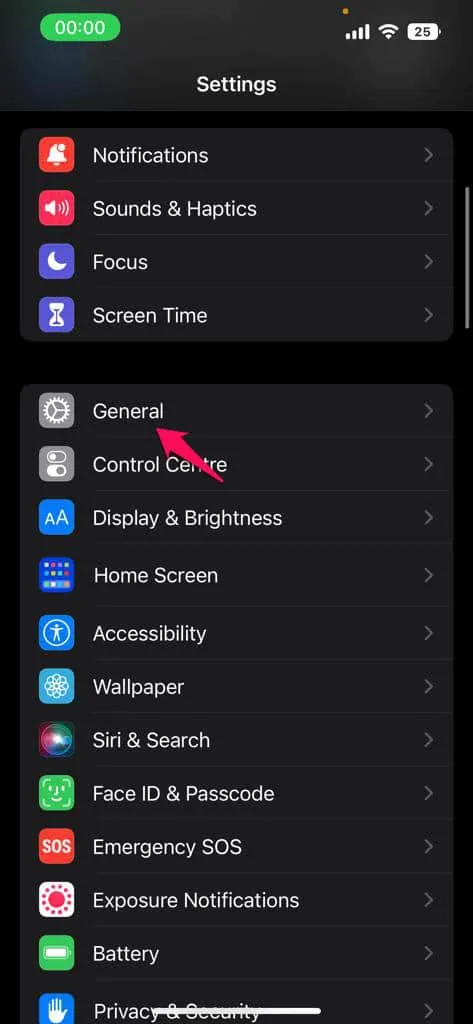
- Select Background App Refresh.
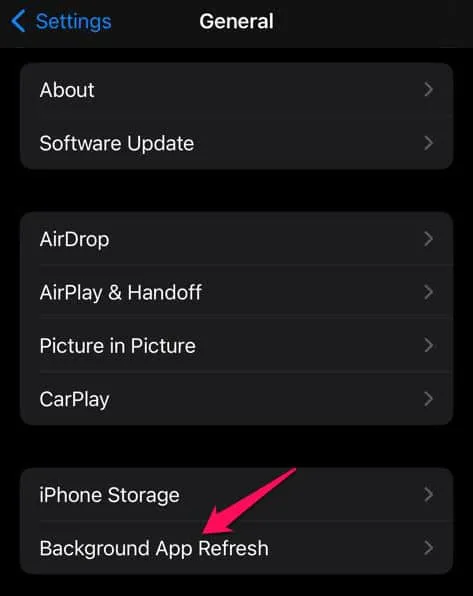
- Apple Watch Battery
- With the toggle at the top, you can turn off background refresh for all apps, but it’s not recommended to do so as it may interfere with some apps.
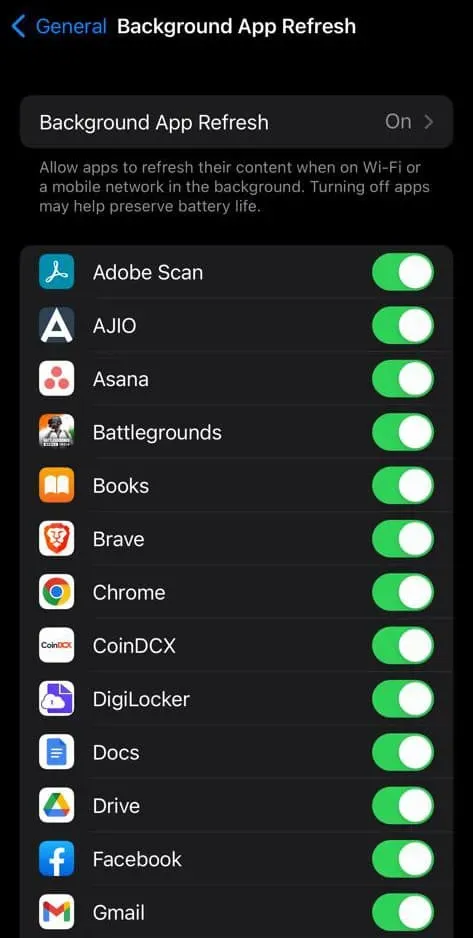
2. Turn on power saving mode

Apple Watch Battery
Don’t use power reserve mode, which is another cause of your Apple Watch’s battery draining quickly. You’ll get notifications and track activities with the fantastic features of Apple Watch. To enable power saving mode, do the following:
- On Apple Watch, swipe up to access the Control Center.
- Find and tap on battery percentage.
- To activate the power saving mode, move the slider next to it, then click the Continue button.
- If you press the crown while your Apple Watch is in power saving mode, it will only display the time. Press and hold the side button until the Apple icon appears to exit this mode.
3. Disable Airplane Mode
When traveling in a car, plane, or other environment where there is no signal to your watch, you can activate airplane mode, which puts your watch into a low power state and prevents you from receiving notifications, calls, or messages.
You can enable Airplane Mode on your Apple Watch by following these steps:
- Go to settings.”
- Click Control Center.
- Click on Airplane Mode.
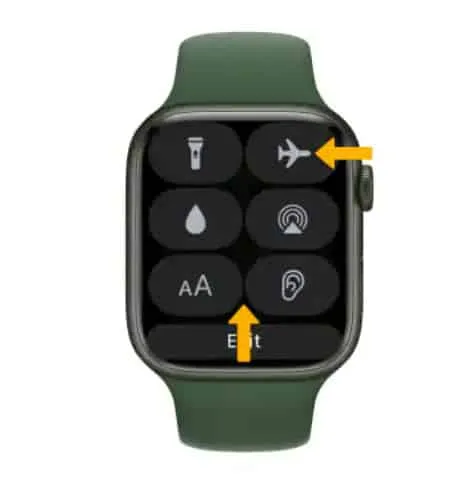
- Apple Watch Battery
However, this feature has some limitations, as turning it on when your watch is in range will shorten battery life. Also, you should take precautions when leaving Airplane Mode on for an extended period of time, as this can drain your battery quickly.
4. Replace battery
If your Apple Watch battery is draining quickly, you can try installing a new battery. But before replacing your Apple Watch battery, we recommend that you back up your existing data. If you change the battery without first backing up all of your data, chances are you will end up losing data. This way, both old and new batteries will be automatically removed and replaced if you complete this step without first backing up your data! Therefore, before replacing batteries, be sure to back up any important Apple Watch data such as contacts or photos.
5. Disable wake up on wrist lift.
You can quickly view the screen on all Apple Watch models by raising your wrist. If you use your hands for other activities, this feature will accidentally turn on the screen.
You can disable this option by doing the following:
- Go to the settings menu.
- Select the General tab.
- Click on the wake up screen.
Then scroll down to “On Tap”in the same menu for better power savings. This shows how long the Apple Watch display stays on after a touch. Make sure “Wake for 15 seconds”is selected. The second option, which lasts 70 seconds, consumes more battery power.
6. Reset clock
You can try resetting your Apple Watch to fix your battery drain issue. Keep in mind that any data that was on your watch before the reset will be lost. According to Apple, a later model watch may not reset because some data may be lost in the process. Before performing this step, you should back up any important data on your device. This might not be a good idea if you have an older watch model because it will delete all data on your device.
7. Disable Siri
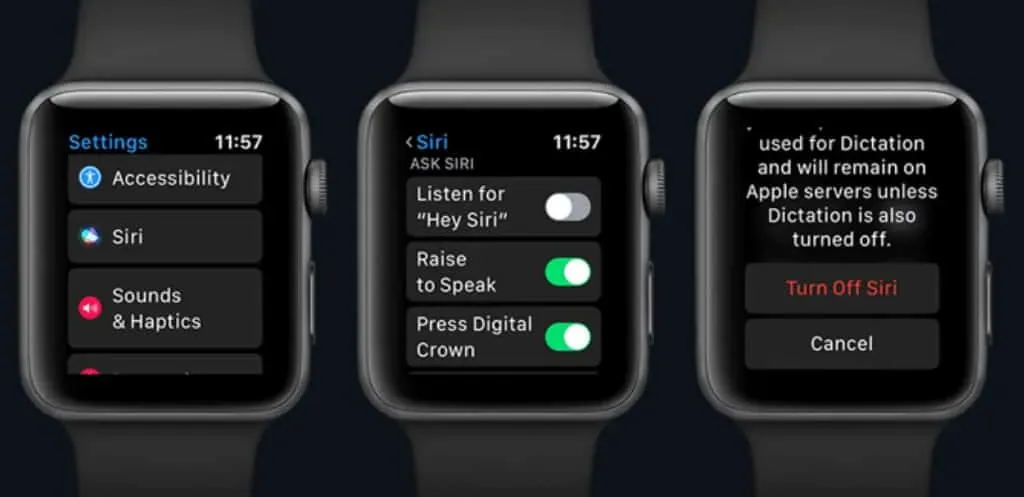
Apple Watch Battery
When using Apple Watch Siri, Apple’s digital assistant is undoubtedly very convenient, but it can also drain your battery. To prolong battery life, we recommend temporarily disabling this feature.
- On your iOS device, open the Watch app.
- Click on the Siri option in the Settings tab.
- Just turn off the toggle next to the features you want to turn off in the Ask Siri window. You can take “Raise to speak”out of the equation, etc.
8. Use Do Not Disturb Mode
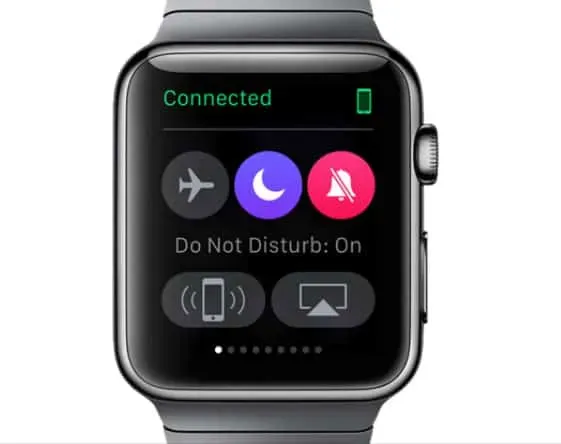
Apple Watch Battery
Do Not Disturb is a great Apple Watch feature that allows the user to disable interrupts. This allows your Apple Watch to continue collecting notifications without actually alerting you until the feature is turned off. It may sound strange, but it works best when you’re taking a nap, in a meeting, at the movies, or anywhere else where you don’t want the noise to bother you and conserve battery life.
- Raise your wrist to wake up your Apple Watch.
- Once it appears, swipe up on the watch face.
- The last view you used is displayed on the view screen.
- When the settings window appears, swipe right.
- Apple Watch goes into Do Not Disturb mode when you press Do Not Disturb (moon logo).
Several options are available. You have the option to enable this feature permanently, for one hour, or for tomorrow morning. You can also turn on Do Not Disturb until you leave your current location using the location feature.
9. Turn on theater mode
The goal of Theater mode is to reduce interruptions while watching a movie or concert. However, it also helps in saving the battery at other times. In this mode, the watch automatically goes into silent mode. Also, until you touch or press a button, the screen will be completely dark.
- Swipe up to open Control Center.
- Then tap the Theater mode icon to launch Theater mode.
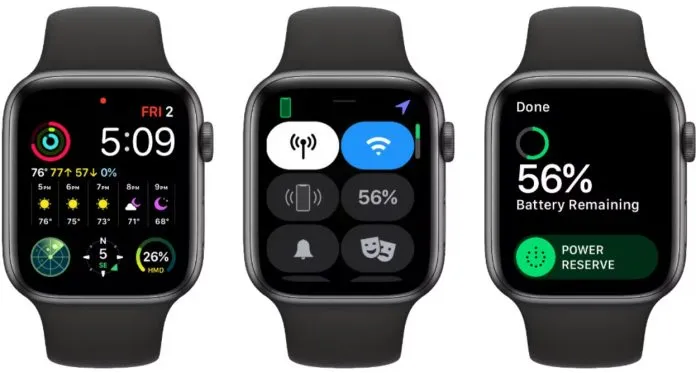
Apple Watch Battery
You just need to click on the icon again to turn off the mode.
10. Check for software updates
Your Apple Watch may have a bug that causes the battery to drain quickly. You can try updating your watch software to the latest version available on the Apple website in order to resolve this issue. You can use this to fix various bugs and glitches in your watch.
Conclusion | Why is my Apple Watch dying so fast?
If none of these solutions work, the watch battery may need to be replaced. You can schedule an Apple Watch repair and commissioning by visiting your nearest Apple Store. We hope this article was helpful in extending your Apple Watch battery life and quickly fixing your Apple Watch battery drain issue.
Please share your additional tips with other readers in the comments section if there are any we haven’t covered yet. We will be happy to help you if you have any questions about the guide.
Leave a Reply