How to fix Samsung phone not detecting sim card
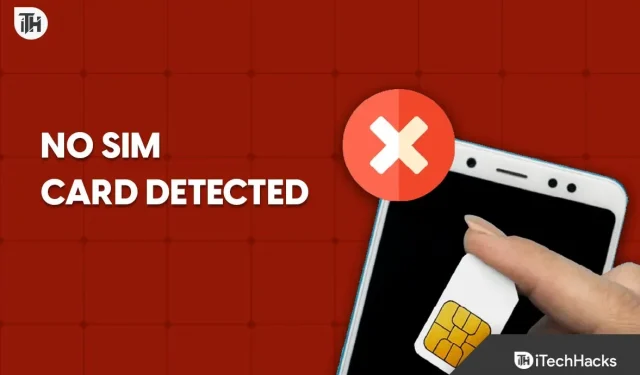
If you have a Samsung phone and are having trouble with the device not detecting your SIM card, you are not alone. This is a common problem that many users face, and it can be frustrating when you can’t make calls, text messages, or go online. Luckily, there are several solutions you can try to solve this problem.
Various Samsung S23 users have reported that they are facing a similar issue on their devices. If you have a Samsung phone and are facing a similar issue, this article will help you solve it.
In this guide, we will look at some of the common reasons for a Samsung phone not detecting a SIM card, including software glitches, faulty SIM cards, and hardware issues. We will also provide step-by-step troubleshooting instructions depending on the root cause. Whether you have a Samsung Galaxy S21, S20, S10 or other model, these tips should be applicable and helpful.
Before we dive into the solutions, it’s important to note that some of the steps may require technical skills, such as accessing the device’s settings, removing the SIM tray, or resetting the phone.
Fix No SIM Card Detected Error on Samsung Phones
With that said, let’s get started and find out how to fix Samsung phone not detecting SIM card.
Reboot your phone
If your Samsung phone does not detect the SIM card, the first thing you need to do is to restart your phone. This will fix any minor glitch or bug causing the problem. To do this, follow the steps given below:
- Press and hold the power button on your phone and then tap Power off from the menu that opens.
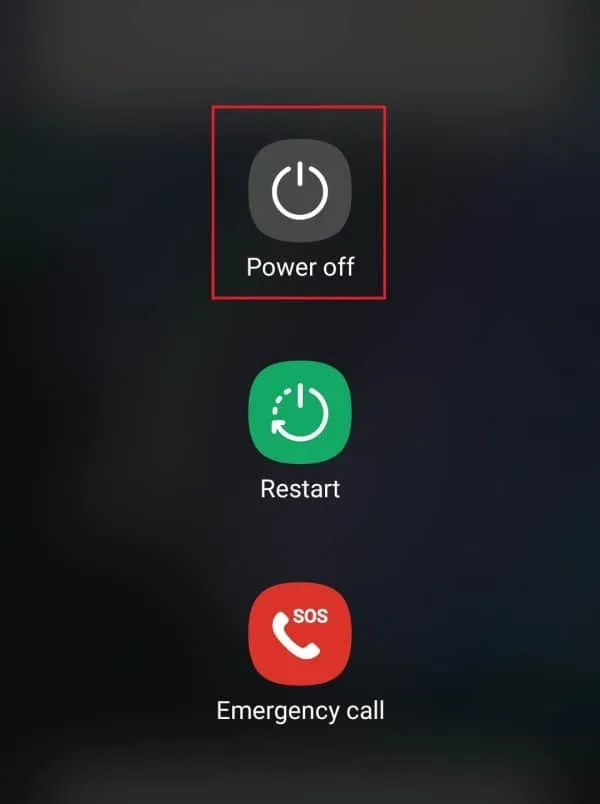
- Tap Power Off again to turn off your phone.
- After that, wait a few seconds after turning off your phone.
- Now press and hold the Power button until you see the Samsung logo to turn on the phone.
Make sure your SIM card is inserted correctly
You may experience this issue if the SIM card needs to be properly inserted into the phone. You can remove the SIM card from your phone and insert it again. Following are the steps for this:
- First, turn off your Samsung phone.
- Now insert the SIM eject tool into the hole on the SIM card tray and press to open it.
- Remove the SIM card from the SIM card tray.
- Now take a cloth and dust off the SIM tray and the SIM card.
- Insert the SIM card into the SIM card tray and the SIM card tray back into the phone.
- Press and hold the power button on your phone to turn on the device.
- See if your Samsung phone detects the SIM card, and if not, move on to the next step in this article.
Reset network settings
This problem can occur if you have configured or changed the network settings on your phone incorrectly. You can easily fix this problem by resetting your network settings. To do this, follow the steps given below.
- Open the Settings app on your phone.
- Now click on the “General Management”option .
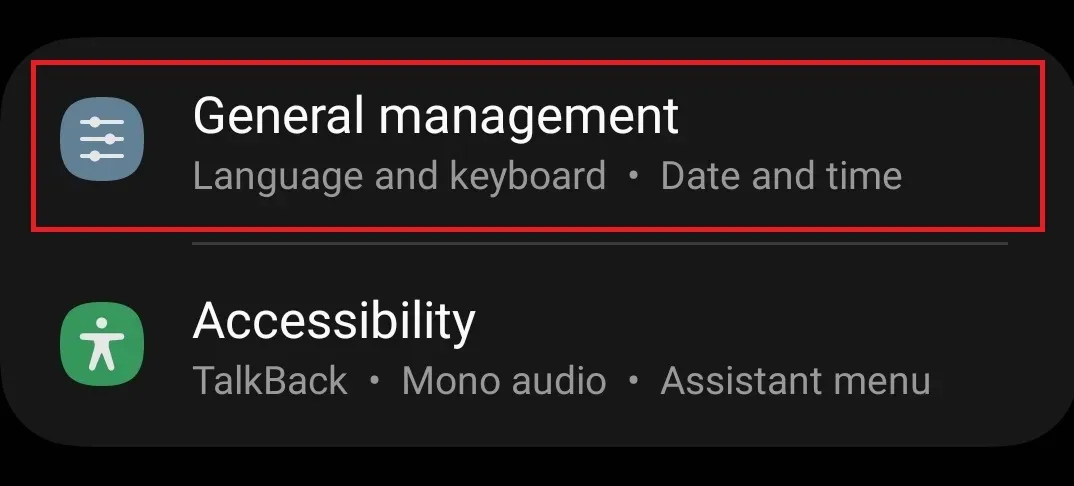
- In General Management, click Reset.
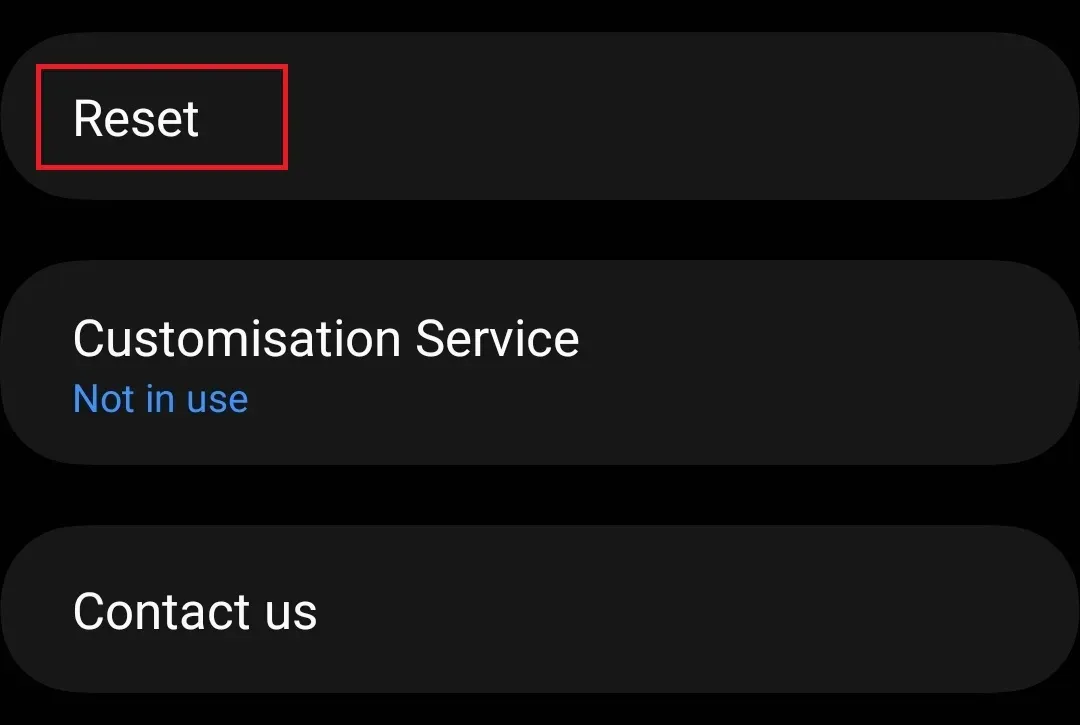
- Now click on the Reset network settings option .
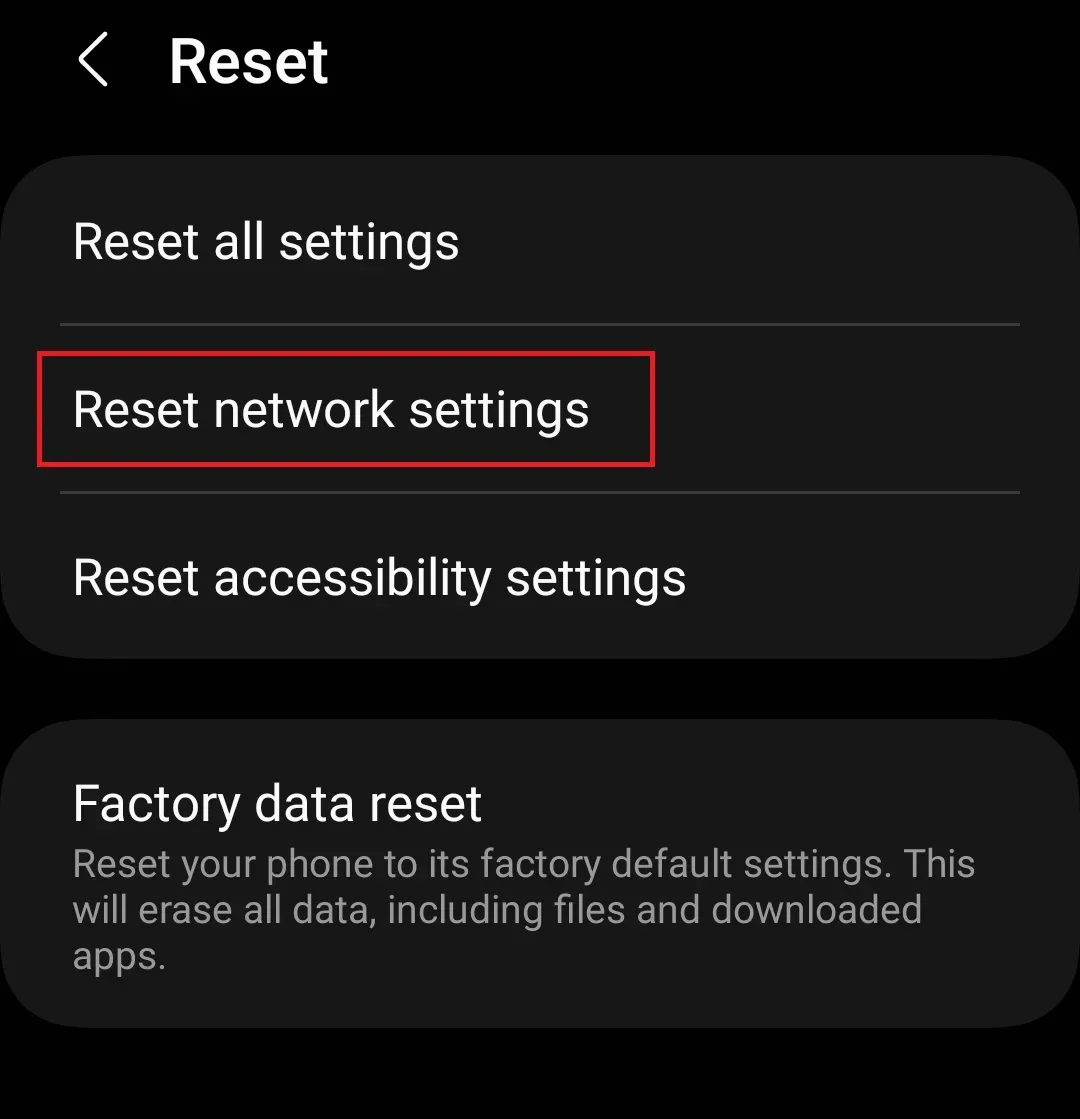
- Now click on the “Reset settings”button .
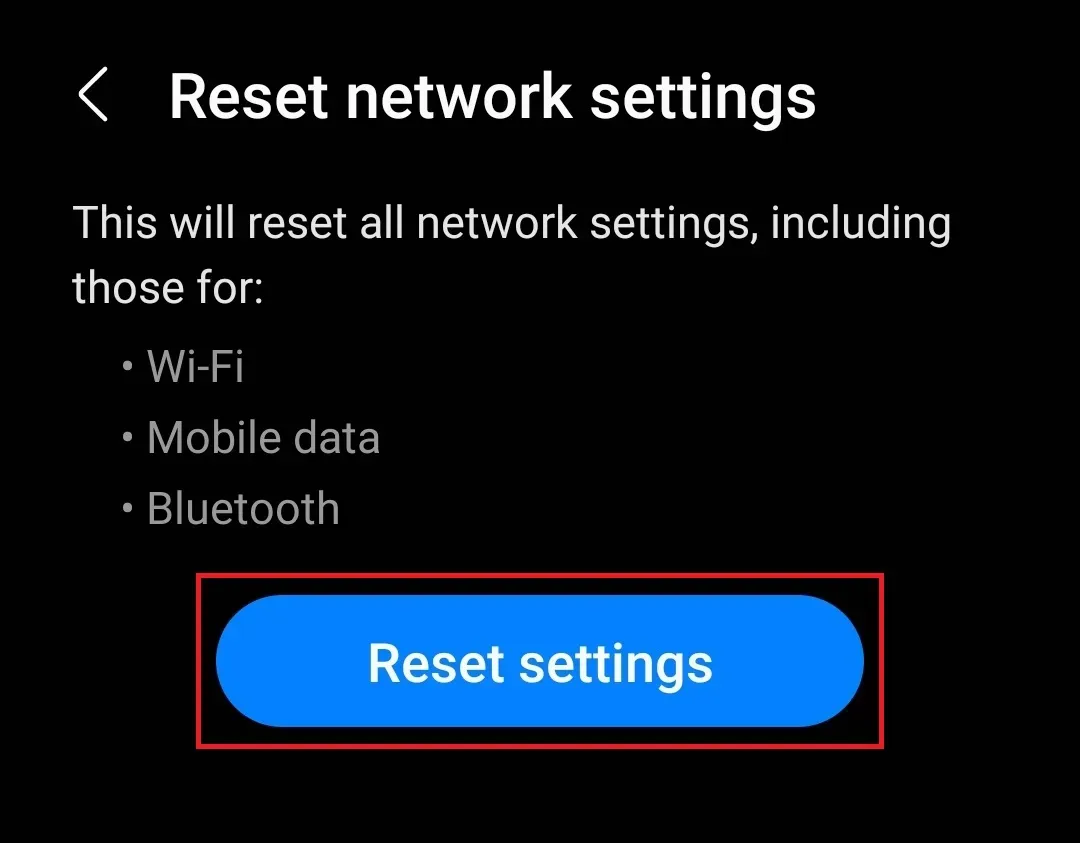
- You will be prompted to enter your device’s PIN/password. After that, select Continue .
- Click Reset to confirm resetting network settings.
Use SIM card on another phone
Your phone may not detect the SIM card if it is damaged or defective. But how to check for a faulty SIM card? The only way to do this is to use the SIM card on another device. Remove the SIM card from your Samsung phone and insert it into another phone.
If the SIM card works on another phone, then there is no problem with the SIM card and you can proceed to the next step in this article. However, if the SIM card does not work on the other phone as well, it means that the SIM card is bad. In the event of a defective SIM card, you will need to contact your network operator for a replacement SIM card.
Contact Samsung Support
You need to contact the Samsung service center if the SIM card works on another device. You can make an appointment with a Samsung Service Center online by clicking this link , or visit your nearest Samsung Service Center. If you want to know which is the nearest Samsung service center, then click on this link.
If your phone is under warranty, the technician will repair the device free of charge, as long as the user has not damaged it externally. When visiting a Samsung service center, you must take the invoice and the box with the device.
Final words | SIM card not detected by Samsung
These were all ways to fix Samsung phones not detecting SIM cards. These problems usually occur when the SIM card slot is physically damaged or the SIM card is defective. However, there have been instances where this problem has been caused by a software glitch. If your Samsung phone cannot detect the SIM card, the above steps will help you fix it.
Leave a Reply