How to fix “We’re having trouble displaying details about this bonus”
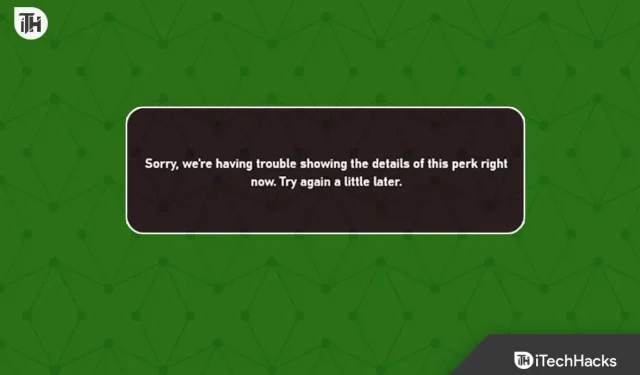
We hope you all know that players can qualify for a bonus by earning various Xbox rewards. The privilege is given to those who have purchased Xbox Game Pass. If you’re not a Game Pass subscriber, you won’t be able to get the perk. Xbox Game Pass players attempting to access or view benefit details receive the error: “We’re having trouble displaying details about this benefit.”
Due to the error message, players don’t understand why they can’t see and claim perks details. We’re here with a guide to share how to resolve the issue you’re experiencing with your Xbox account. Be sure to follow the steps listed in the guide to resolve the issue.
Fix Sorry, we’re having trouble displaying the details of this bonus in the Xbox app

You don’t have to worry about the issue you are facing with your Xbox account. It’s not a very big problem. Many users were also getting the same error message. They reported that this was due to software issues that can be easily fixed in most cases. We have also listed the methods that will help you fix the problem.
Change the location and age of your account
Games designed for Xbox are restricted for different ages. If the account under which you play the game does not meet the age requirements, you will not be able to see the details of the benefits. Each perk has its own age limit; you are likely to get a problem if your age is lower than recommended.

We want to share with you that the location you play the game from also matters to see perk details. Benefits are designed for individual countries and have different meanings depending on location. We suggest that you check the location and age that you have set in your account. Also, compare it to the estimated location and age of the perk. You can change it from your account to fix this issue. We have listed the steps below, check them out.
- Open your Microsoft account in a browser.
- Click on the “Your Information”option.
- In the Profile Information section, select Edit Profile Information.
- Now verify your account to get full access.
- You can then change your date of birth and account location. That’s all.
Use a VPN
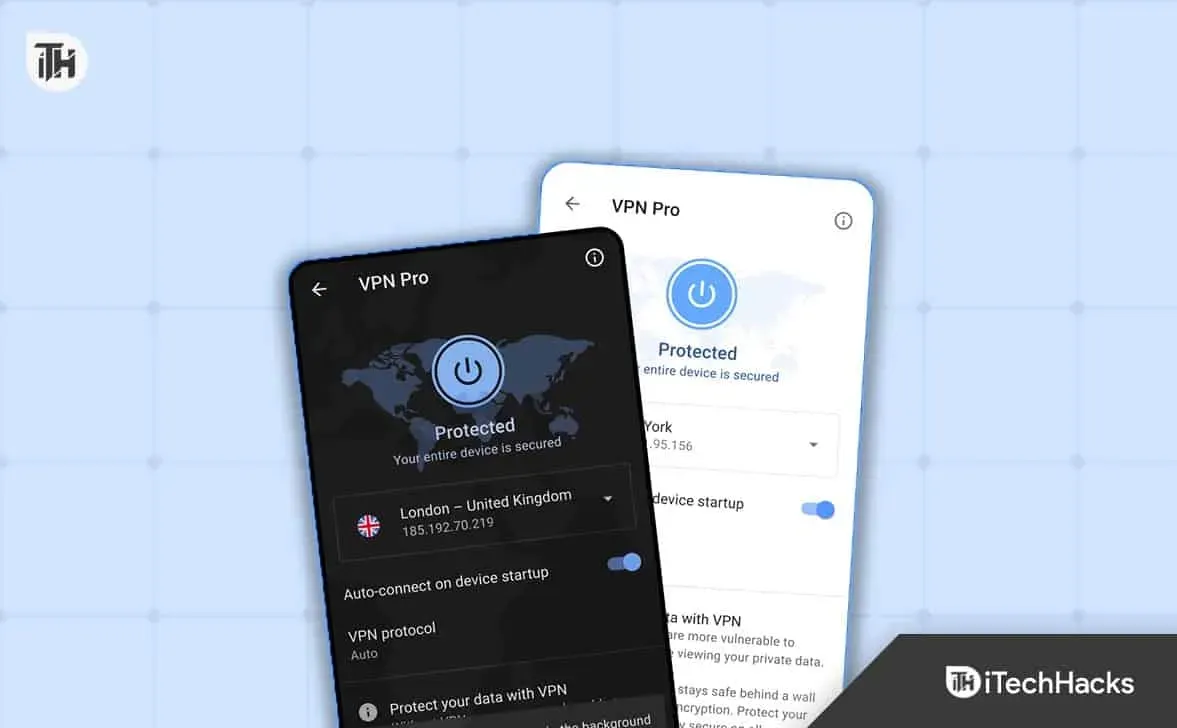
Many players who are facing problems are suggested to use a VPN with different regions to avoid the problem. This is due to the fact that the developers have developed different benefits for different countries. If you are accessing privileges from different countries, you are likely to run into this issue. We suggest that you use a VPN to check if the issue is resolved. This helped solve the problem for many users.
Change language and regional settings
The language and region settings of the system you are using may also conflict with the Xbox app experience. Each bonus has its own meaning and is designed only for certain countries with selected languages. We suggest that you change the language on your system to check if the issue is resolved. Below we have listed the steps to change the language and region.
- Press the Windows key + X.
- Select Settings.
- After that select Time and language.
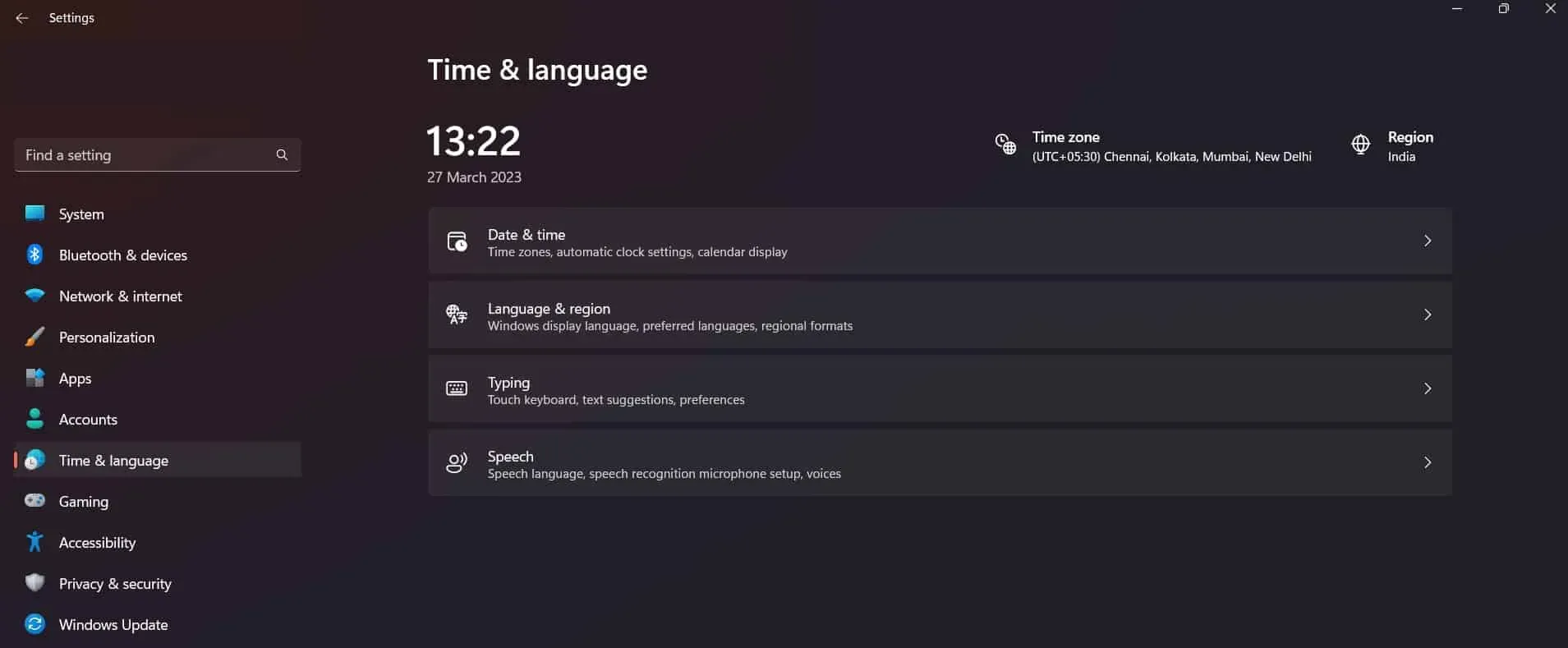
- Now click “Language and Region”.
- After that, change the language and region according to the supported language and region of the perk.
Reset App
You can try resetting the app on the system you are using to fix the issue. This has helped many users solve the problem. Try to do this on your system by following the steps listed below.
- Open settings.
- Go to Application -> Installed Applications.
- Find an app.
- Select the icon with three dots.
- Click Edit.
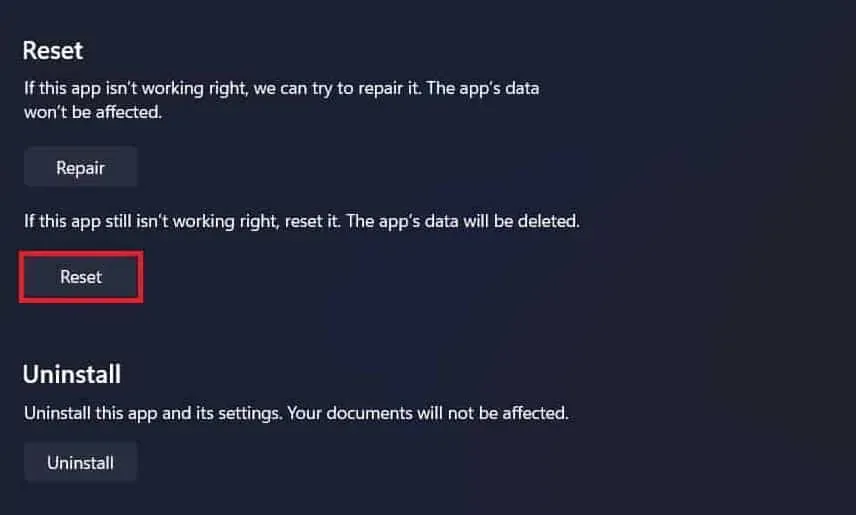
- Scroll down and select the Reset option.
Clear cache of Microsoft Store apps
You can also try clearing the Microsoft app cache to fix this issue. There is a chance that you are unable to view privilege details due to some problem with the cache file. You can easily try to fix this problem by clearing the cache files. Cache files help improve application performance so that users don’t have to wait for more. We have listed the steps you need to follow to clear the Microsoft Store cache.
- Open the start menu and search for wsreset.exe.
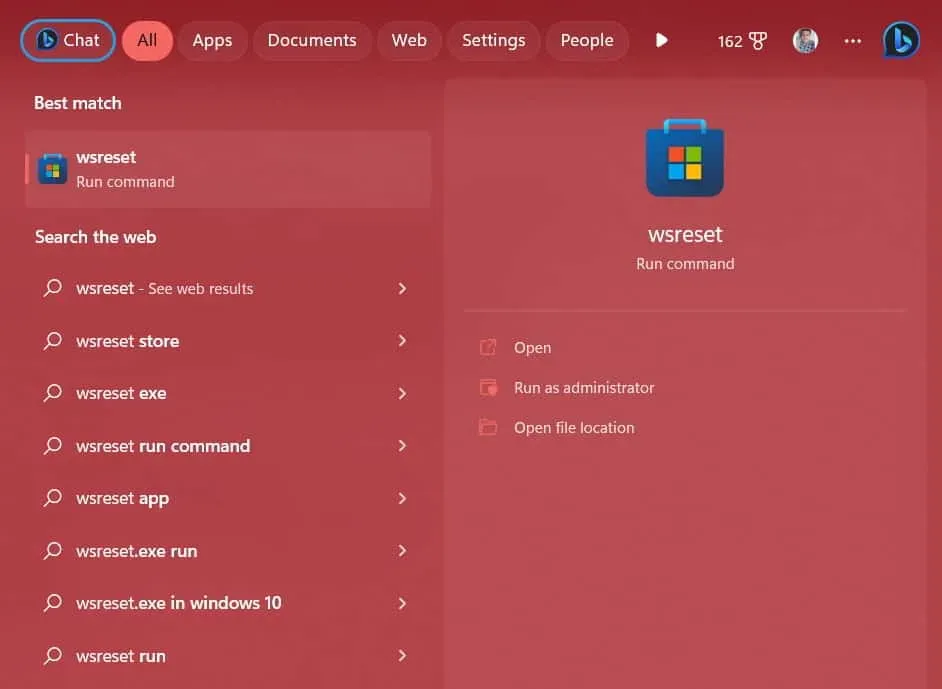
- Select the file and wait for the process to complete.
- Once the process is complete, the store will reopen. That’s all.
Check for Xbox app updates
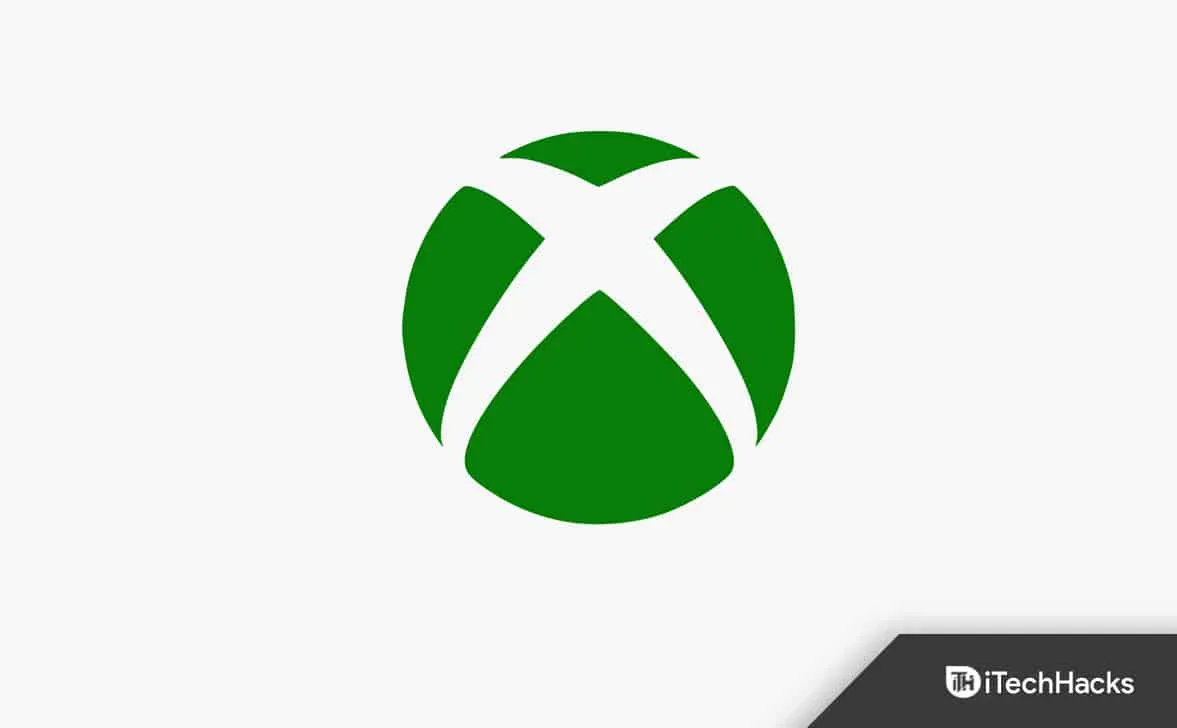
If you haven’t updated your Xbox to the latest version, there may be an issue displaying perk details. This is because benefit information is constantly updated along with the application. Players who haven’t updated the Xbox app to the latest version are likely to experience this issue. Go to the Microsoft Store and check for updates on Xbox. If there are new updates available, download them. After updating the app, open the benefits and view the details. Probably the problem will be solved.
Update your Windows
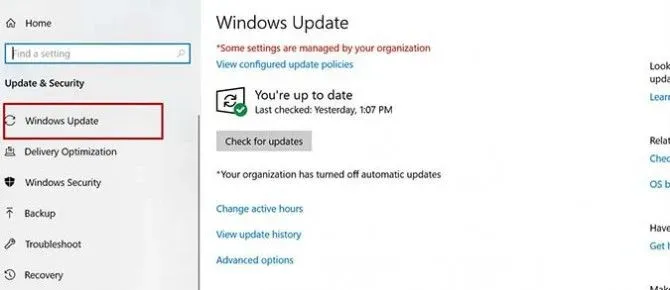
You must be running the latest version of Windows to use the Xbox app. In order for any applications to run without any problems in the system, you need to update the Windows folder regularly. If you have delayed any Windows updates, we recommend downloading them. After downloading the update to the system, check if the issue is resolved.
Summarizing
Many users who tried to view perk details in the game received an error message. In this guide, we have listed ways to solve the problem. Along with that, we have also listed the causes of the problem by which you will be able to analyze the cause of the problem. We hope this guide helped you resolve the issue.
Leave a Reply