How to change FOV on PC in Atomic Heart

With the launch of Atomic Heart, many players are wondering how to change FOV on PC. If you are also one of them, then you have come to the right place. In this first-person shooter, you will take on the role of Major Sergei Nechaev. You have to fight against rogue robots and biomechanical experiments in Institution 3826. The game has ferocious enemies and a wide variety of weapons. So it’s always better to have an adjustable field of view and this guide will show you how.
How to change the field of view of the atomic heart on PC
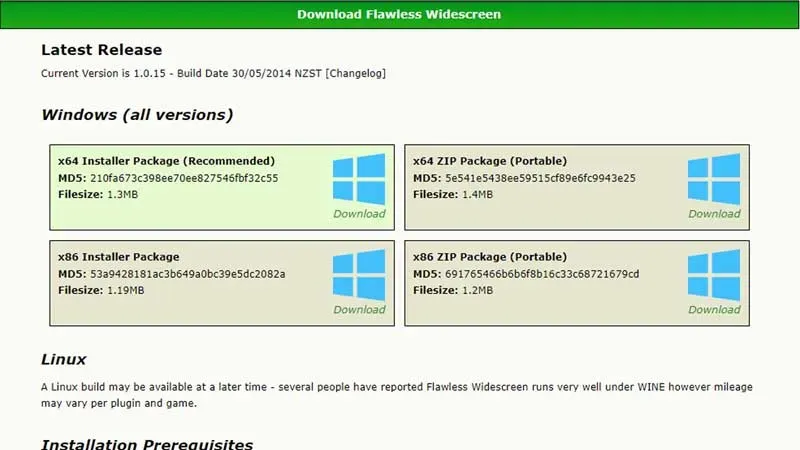
Atomic Heart doesn’t have its own FOV slider, so you can’t change it in game. This has been a huge disappointment for players around the world. However, there is a workaround and we will explain it in detail.
To change the FOV in Atomic Heart, download the Flawless Widescreen program on your computer. Then scan the games and select Atomic Heart. There you will find the option to change the FOV. To help you, we’ll include a step-by-step process below:
- Go to the Flawless Widescreen website and download the setup file.
- Start the installation process to install this software.
- Launch Flawless Widescreen after installation.
- In the menu on the left, scroll down to “Atomic Heart”and click on it.
- Then under FWSPlugins click on the game.
- Adjust the FOV slider to suit your needs.
- Launch the game with the Flawless Widescreen software running in the background.
Why is the FOV slider not enabled in Atomic Heart
The field of view slider is standard on most FPS games, so players can adjust it to suit their preferences. Therefore, his exclusion from Atomic Heart caused dissatisfaction among many players. To explain this, Mundfish developers said that the game already has a higher FOV than other games. The PC community has found a solution. Unfortunately for owners of consoles such as PS and Xbox, there is no way to change this.
That’s all we’ve covered on how to change the field of view of Atomic Heart on PC. For more helpful guides such as How to Use the Scanner, be sure to visit our Video Game Guides section.
Leave a Reply