How to change the voice of Maps on Apple devices
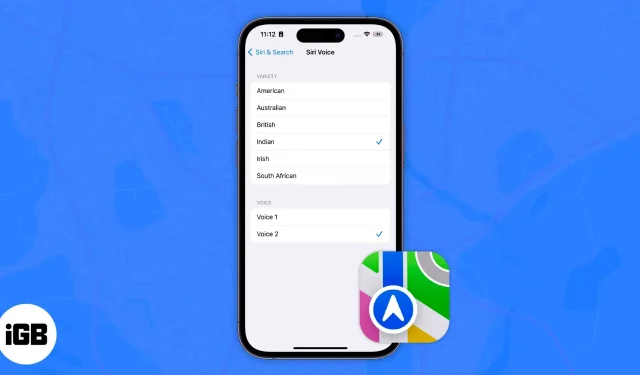
Apple Maps is available on iPhone, iPad, Apple Watch, and Mac. Like other navigation services, Maps has a voice assistant that offers voice guidance. And you can also change not only the language and gender of the Siri voice, but also change the accent.
Since the voice used for verbal directions is the voice of Siri, all you have to do is change the voice of Siri. After that, the changes will be reflected on your device. Also, if all your devices use the same Apple ID, you don’t need to change the voice for each device individually. However, we have mentioned the steps for all Apple devices that support Apple Maps and here is how to change the default voice on Apple Maps.
How to Change Voice in Apple Maps on iPhone/iPad
- Open “Settings”on iPhone.
- Select Siri and search.
- Tap Siri Voice.
- Now you can choose variety (accent) depending on the language you choose. Available options are American, Australian, British, Indian, Irish and South African.
- In the “Voice”section, you can choose from a list of available voices. They range from male, female and gender neutral voices. There are about five options available depending on the language you choose.
- If you’re connected to Wi-Fi, the voice pack will be automatically downloaded the moment you tap it and it will say “Hey, I’m Siri. Choose the voice you want me to use.”If you’re using cellular/mobile data, tap “Use Mobile Data”to confirm your choice.
Change Apple Maps voice on Mac
Apple Maps is also available on Mac, and you can get directions for walking, biking, driving, and more. However, I doubt anyone would carry a MacBook just to get directions. And the main purpose of Maps on Mac is to send directions to your iPhone, iPad, or Apple Watch.
Again, to change the voice of Maps on Mac, you need to change the voice of Siri, and here’s how to do it:
- Open System Preferences/System Preferences on Mac. (To do this, click on the Apple logo in the upper left corner)
- Select Siri.
- If you haven’t already, select the Turn on Ask Siri checkbox.
- Now click the dropdown to select the voice option.
- You can select Siri Voice from the available options. Different languages will offer different voices: male, female, and gender-neural.
How to Change the Voice of Apple Maps on Apple Watch
Finally, here’s how to change the voice of Apple Maps on Apple Watch:
- Unlock your Apple Watch and open Settings.
- Go to Siri.
- Tap Siri Voice. Now you can select “Variety”from the available options and “Voice”from the available options.
I hope this article helps you to change Apple Maps voice on your Apple devices. If you have other questions, let me know in the comments below.
Leave a Reply