How to Change AirDrop Name on iPhone, iPad and Mac
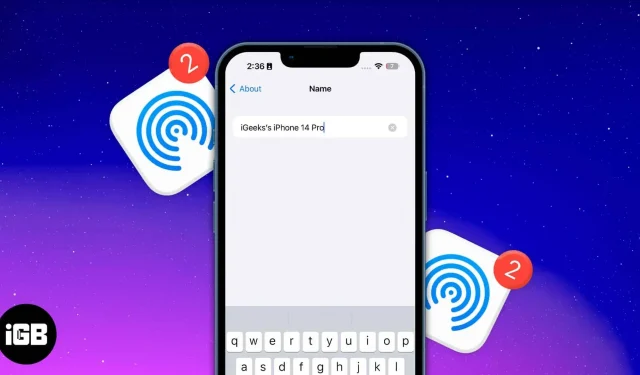
Things to keep in mind:
- Bluetooth and Wi-Fi must be enabled.
- AirDrop must be configured and enabled.
- Changing the device name will change the AirDrop name.
Frustrated by not being able to find your file transfer device? Most of us have never considered renaming our Apple gadgets after purchasing them.
When you try to share an item using AirDrop, all other icons in the popup will have the same name as the one you are using. To create a unique identity, here’s how you can change the AirDrop name on your iPhone, iPad, and Mac.
- How to Change AirDrop Name on iPhone and iPad
- How to Change AirDrop Name on Mac
- What to do if you don’t see devices in the AirDrop popup?
How to Change AirDrop Name on iPhone and iPad
- Launch settings.
- Go to the general.
- Click About → Name.
- Edit Name → click Done.
How to Change AirDrop Name on Mac
Trying to send files to your Mac but can’t find your device? Follow the steps below, depending on the macOS you are using, to change the name of your Mac.
On macOS Ventura
- Click on the Apple logo in the upper right corner of the screen.
- Select System Preferences.
- Go to the General tab → About.
- Next to the name, write the desired name.
On macOS Monterey
- Click on the Apple logo in the upper right corner of the screen.
- Go to System Preferences.
- Click Sharing.
- Next to the computer name, write the name you want to display.
What to do if you don’t see devices in the AirDrop popup?
When you try to download AirDrop files, there’s a good chance you won’t see your other device. The problem might be that the second device you’re using hasn’t enabled AirDrop yet. Refer to our articles if you need to fix AirDrop on your iPhone/iPad or Mac or if you need help sharing passwords via AirDrop.
FAQ
Yes, you can see the name of the person who is trying to AirDrop a file to you. When a file is received, a prompt appears on the screen with the name of the sender’s device and a question whether you want to accept or reject the incoming file.
Unfortunately, AirDrop doesn’t work with the Wi-Fi and Bluetooth toggles turned off, although it doesn’t require an active cellular connection.
Ready to share?
Now you understand how to change AirDrop name on your iPhone, iPad and Mac. Keep in mind that changing your AirDrop name may affect how your device appears in other places as it will be your device name in Find My and everywhere else. To get more of these readings, follow our recommendations.
Leave a Reply