How to change your Facebook profile password on desktop and mobile
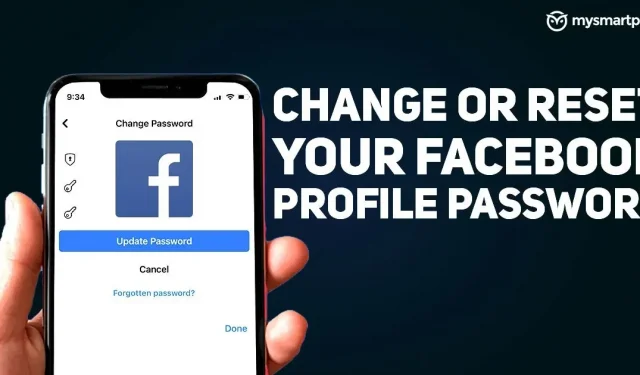
Facebook recommends changing your password every six months to keep your account secure. The giant of Silicon Valley allows you to change your password at any time. Moreover, it also allows you to reset your password if you have forgotten your account credentials. If you have forgotten your Facebook password, in this article we will show you how to reset it.
You definitely don’t want anyone to gain access to your Facebook account and therefore you should set a strong password. If you have a weak password, we will show you a step-by-step guide to creating a strong password. Here is a detailed guide on how to change your Facebook profile password on PC and mobile.
How to change Facebook password on desktop
Follow the steps below to change your Facebook password on desktop via web browser.
- Open https://www.facebook.com/ and look for the down arrow in the top right corner. Click on it to see the drop down menu.
- Tap Settings & Privacy > Settings.
- You will see several options in the left menu, click on “Security and Login”and navigate to the login section of the page.
- Navigate to the “Change Password”option and click “Change”. It will ask you to enter your current and new password.
- Once filled in, click “Save Changes”and your new password will be activated for your account.
How to change your Facebook password on mobile
Changing your Facebook password on mobile only takes a few steps, here’s how to do it.
- Open the Facebook app on your smartphone.
- Navigate to the “Menu”option in the lower right corner. Scroll down and go to the Settings & Privacy menu, a drop-down menu will appear.
- Click “Settings”and click “Passwords & Security”.
- Scroll down to the login option and you will find the Change Password option, click on it.
- You will be prompted to enter your current and new password, re-enter your new password, and click the Update Password button. Your new password will be activated.
You can use the new password to sign in to new devices.
How to reset your Facebook password
Have you forgotten your Facebook password? Follow the instructions to reset your Facebook password.
- Open https://www.facebook.com/ and make sure you are not logged into any account.
- Click “Forgot password”and you will be prompted to enter the email address or mobile phone number associated with the account.
- Once filled out, click the “Search”button and Facebook will search for your account.
- Click “This is my account”if the account shown is yours.
- Facebook will now verify your account. It may send you a reset code or a security code in a text message or mail. Fill it out and click Continue.
- Once verified, it will ask you to set a new password.
- Click Continue to set a new password.
After activating the new password, you can use it to log into your account.
Tips for Creating a Strong Facebook Password
Creating a strong password is important to protecting your account. Otherwise, setting a weak password will allow others to easily guess the password and gain access to the account. Facebook has listed a few tips so you can make your account password strong. This is how you should create a strong password for your Facebook account.
- Your password should be easy to remember but difficult for others to guess.
- Your Facebook password must be different from the passwords you use to sign in to other accounts, such as email or bank accounts.
- Set a longer password as it is more secure.
- Do not set an email address, phone number, or date of birth as a password.
- Mix uppercase and lowercase letters to create a strong password.
- You can mix numbers and letters with a special character to make your password strong.
We hope this article is helpful to you. If you run into any issues while changing or resetting your Facebook password, you can ask us a question in the comments section below.
Leave a Reply