How to Change the Default Application for File Types on Mac
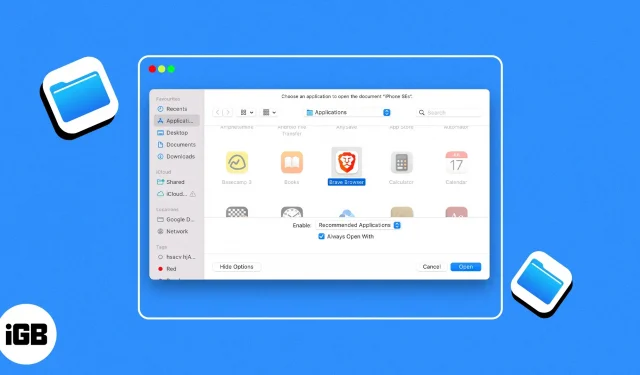
Mac computers have always been loved by professionals due to their ease of use. However, there are times when you might get a headache due to the way it is set up. One such problem that many, including myself, have encountered is opening a certain file in the default application instead of the desired application.
This is because, by default, macOS assigns a specific application to open each type of file. However, since some applications offer better functionality, you may need to learn how to change the default application for a file type on Mac. Read along to find out how you can do it.
- How to open a file once with a specific application
- Permanently change the application used to open a file on Mac
How to open a file once with a specific application
- Launch Finder on your Mac. Find the file for which you want to change the default application.
- Right-click the file → select “Open With”.
- From here, you can select any of the suggested apps under the default app. In most cases, this should get the job done.
- However, if you don’t see the app you want in the list, click “Other”and follow the steps below.
- In the new dialog box, navigate to “Enable”→ select “All Apps”from the drop-down menu. Now in the left pane you will see all the apps on your Mac.
- Click the app of your choice → click Done.
Permanently change the application used to open a file on Mac
If you always prefer something other than the default application to open files of a certain type, then you use one of the two methods below to make your life easier.
Change default app with “Open With”
- Right-click a file to change the default application.
- Select “Open With”→ select “Other”.
- In the new dialog box, navigate to “Enable”→ select “All Apps”from the drop-down menu. Now in the left pane you will see all the apps on your Mac.
- Now click on the app you want to set as default.
- Check the “Always open with”box in the “All apps”section.
- Finally, click “Open”.
Now every time you open that particular file type, you will be redirected to the application you have selected here.
Change the default app using “Get Info”
- Right-click the file → select Get Info.
- Expand the “Open With”option if it’s not.
- Click the drop-down menu under “Open With”.
- Select the application of your choice. This should help in most cases.
- However, if you can’t find the app of your choice in the drop-down menu, click Other.
- Now, from the drop-down menu next to the Enable option, select All Apps.
- Select the app of your choice from the left panel → click Add.
Thus, every time you open a file of a certain type, it will open in the application of your choice.
If you want to open all files of the same format in that particular application, select “Change All”before closing the window.
Open any file with the application of your choice!
With the methods mentioned above, I have helped you open any file in the application of your choice. But remember that you can only open files that are supported by these applications. I mean you can’t use the Calculator app to open an image ?
Jokes aside, don’t forget to leave your questions or suggestions if you have any. I’ll be glad to help you ?
Leave a Reply