How to Change Wi-Fi Network in Control Center on iPhone
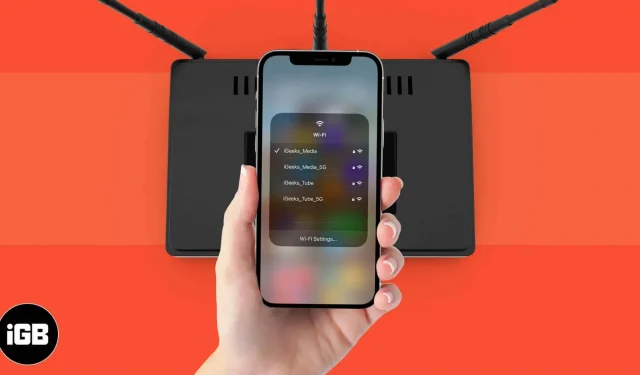
The iPhone Control Center offers a convenient way to perform quick actions with a single tap. Few people know that instead of navigating through settings, you can change your preferred Wi-Fi network by simply swiping on the iPhone Control Center and then long-pressing the Wi-Fi icon. This saves time and makes it easier to connect to other networks. Similarly, you can also quickly connect to Bluetooth devices from the same location. Keep reading to learn how to switch Wi-Fi networks directly from the Control Center.
How to Change Wi-Fi Network in Control Center on iPhone
- Open Control Center by swiping down from the right side of the screen on iPhone X or later. On older devices, swipe up from the bottom of the screen.
- Press and hold the group of four icons at the top left that shows the Airplane Mode, Mobile Data, Wi-Fi, and Bluetooth symbols.
- Press and hold the Wi-Fi icon.
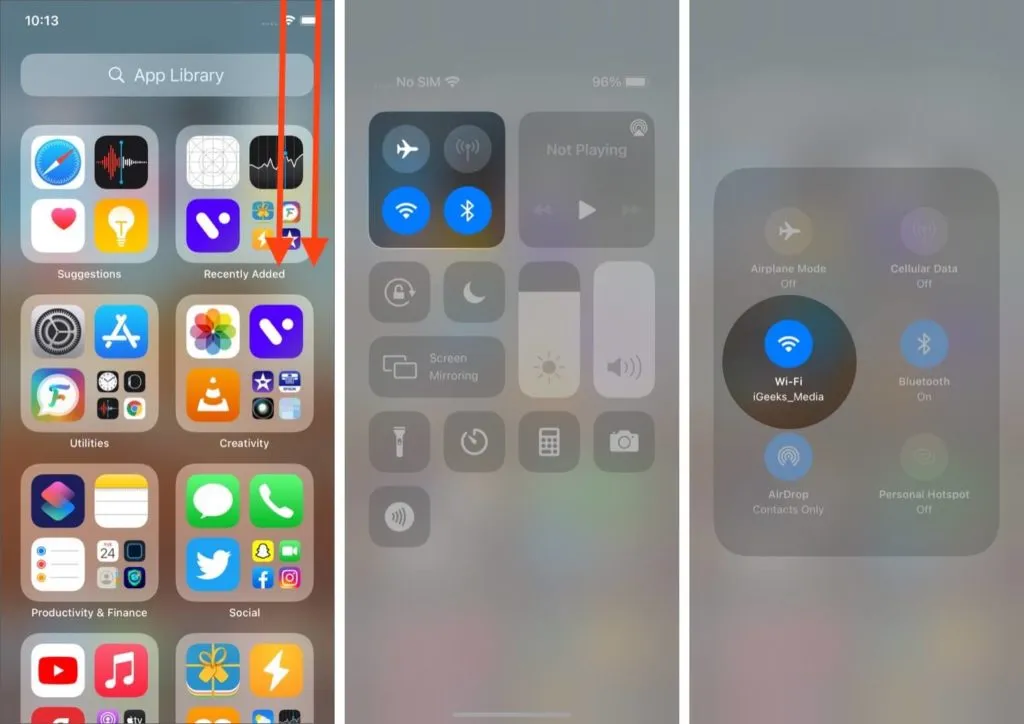
- You’ll see a list of available Wi-Fi networks, with the one you’re currently connected to appearing at the top of the list.
- To switch the network, click on the one you want to connect to.
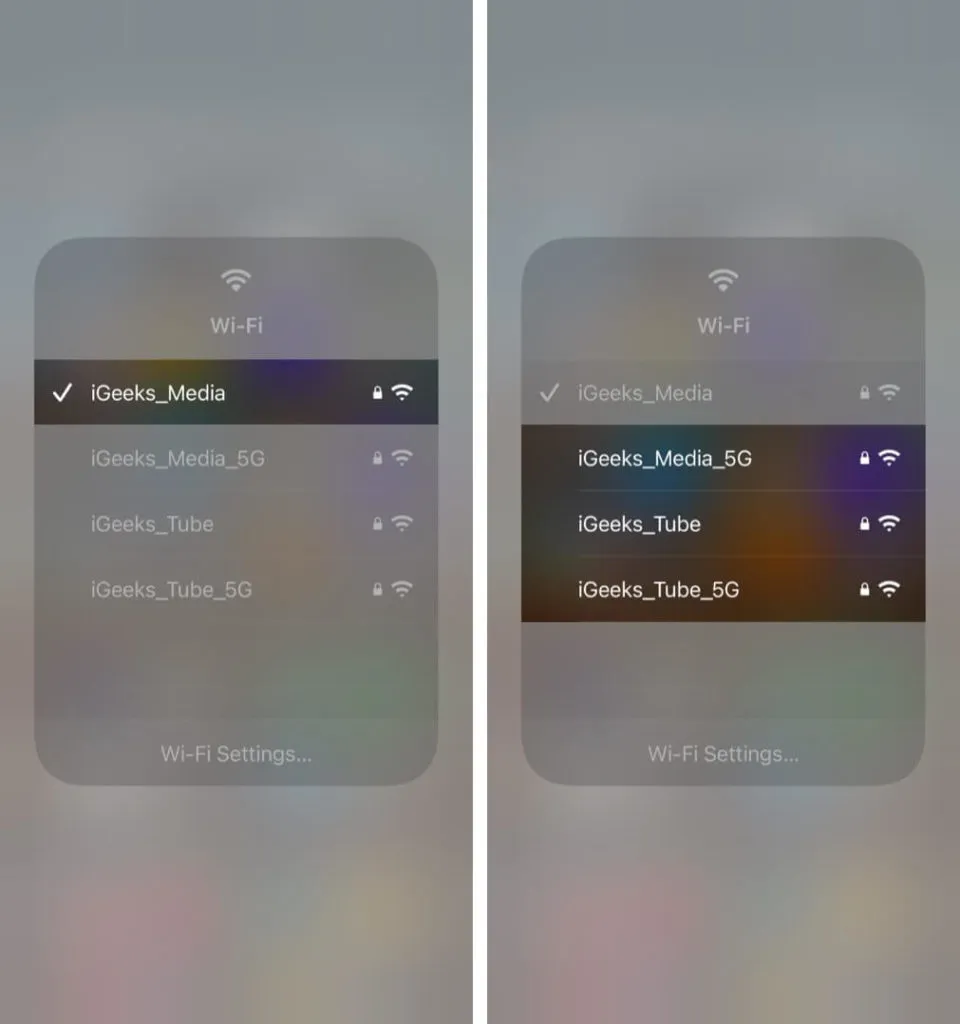
If the network you have selected is password protected and you have previously entered a password, it will automatically connect.
However, if you are trying to connect to a network for the first time and require a password, you will be taken to the Wi-Fi settings where you can enter and save the password.
Quickly connect to Bluetooth devices from the Control Center
- To open the Control Center, swipe down from the right side of the screen on iPhone X or later. For older devices, swipe up from the bottom of the screen.
- Press and hold the four icons at the top left that show the Airplane Mode, Mobile Data, Wi-Fi, and Bluetooth symbols.
- Press and hold the Bluetooth icon.
- You will see a list of all available Bluetooth devices from which you can click on the one you want to connect to. There’s also an option to go to Bluetooth settings if you want to tweak something else.
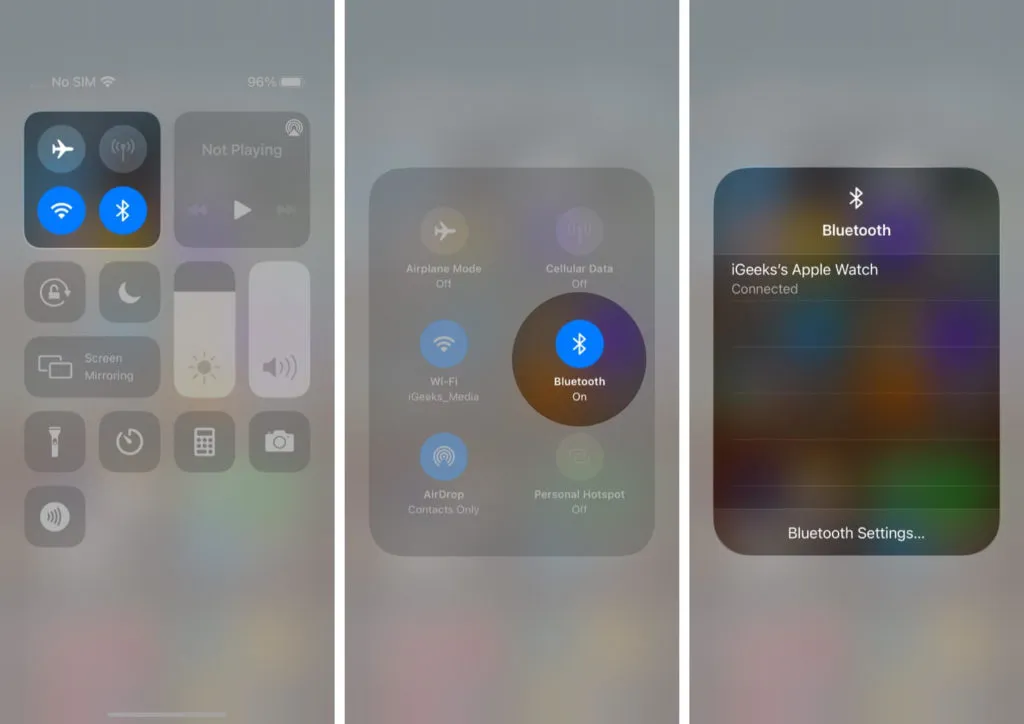
So, have you tried this handy trick for connecting to a Bluetooth device or changing your Wi-Fi network from the Control Center? Share your experience or additional questions in the comments below. You can also learn how to troubleshoot the Wi-Fi network on your iPhone if you encounter a problem.
Leave a Reply