How to Change How Notifications Appear on the iPhone Lock Screen in iOS 16

Don’t like how new notifications appear on your iPhone’s lock screen? In this guide, we’ll show you how to change how notifications are displayed so you can choose between the Counter view, Stack view, or classic List view.
iOS 16 Lock Screen Notifications
iOS 16 has significantly changed the experience with the lock screen, and along with it, the style of notifications has been redesigned. New notifications now appear at the bottom of the lock screen, making room for widgets below the clock.
Related: Everything you need to know about using widgets on the iPhone lock screen in iOS 16
The notifications at the bottom of the screen are easily accessible, but you may not always like the way they are displayed. To solve this problem, you are given three options to choose from. You can set the one you like and even go back to viewing notifications in a list view like you did before 16.
Change the way notifications are displayed on the iPhone lock screen
- Open the Settings app in iOS 16 and tap Notifications.
- In the Display As section, select Number, Stack, or List.
Here’s what they look like:
Count
This shows the number of unattended messages on your iPhone’s lock screen.
If you choose the Count style, new notifications will appear at the bottom of the iPhone screen and be visible. But after you wake up the lock screen a couple of times without paying attention to these notifications, they will hide and display the number of recent unread notifications. You can press N Notifications or swipe up on the lock screen to view unread notifications.
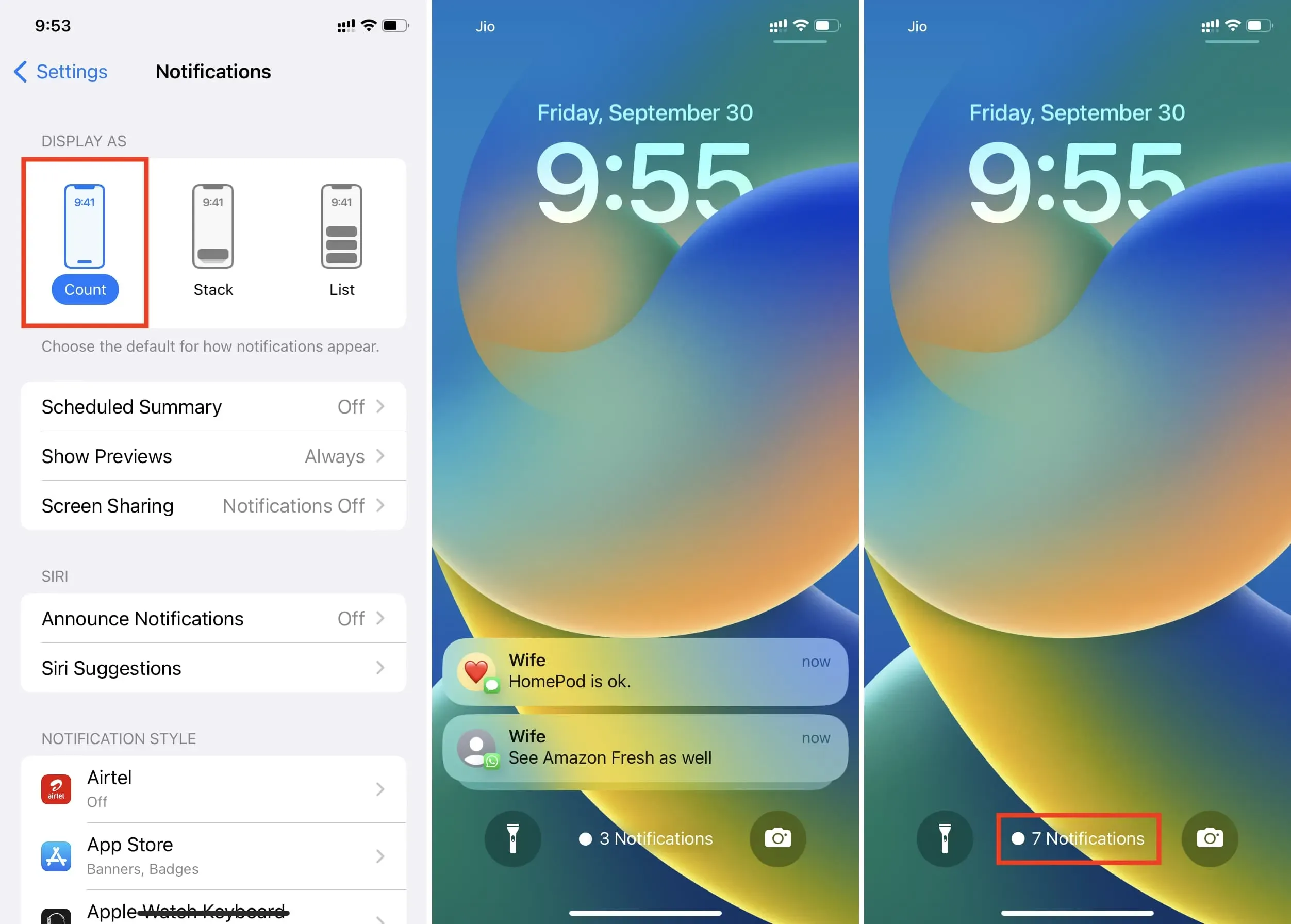
heap
This is the new default view in iOS 16. When you select Stack, notifications will be stacked on top of each other. If you receive a notification from another app, they will overlap, but you will see the difference. No matter how many notifications you receive, they all remain as a short stack.
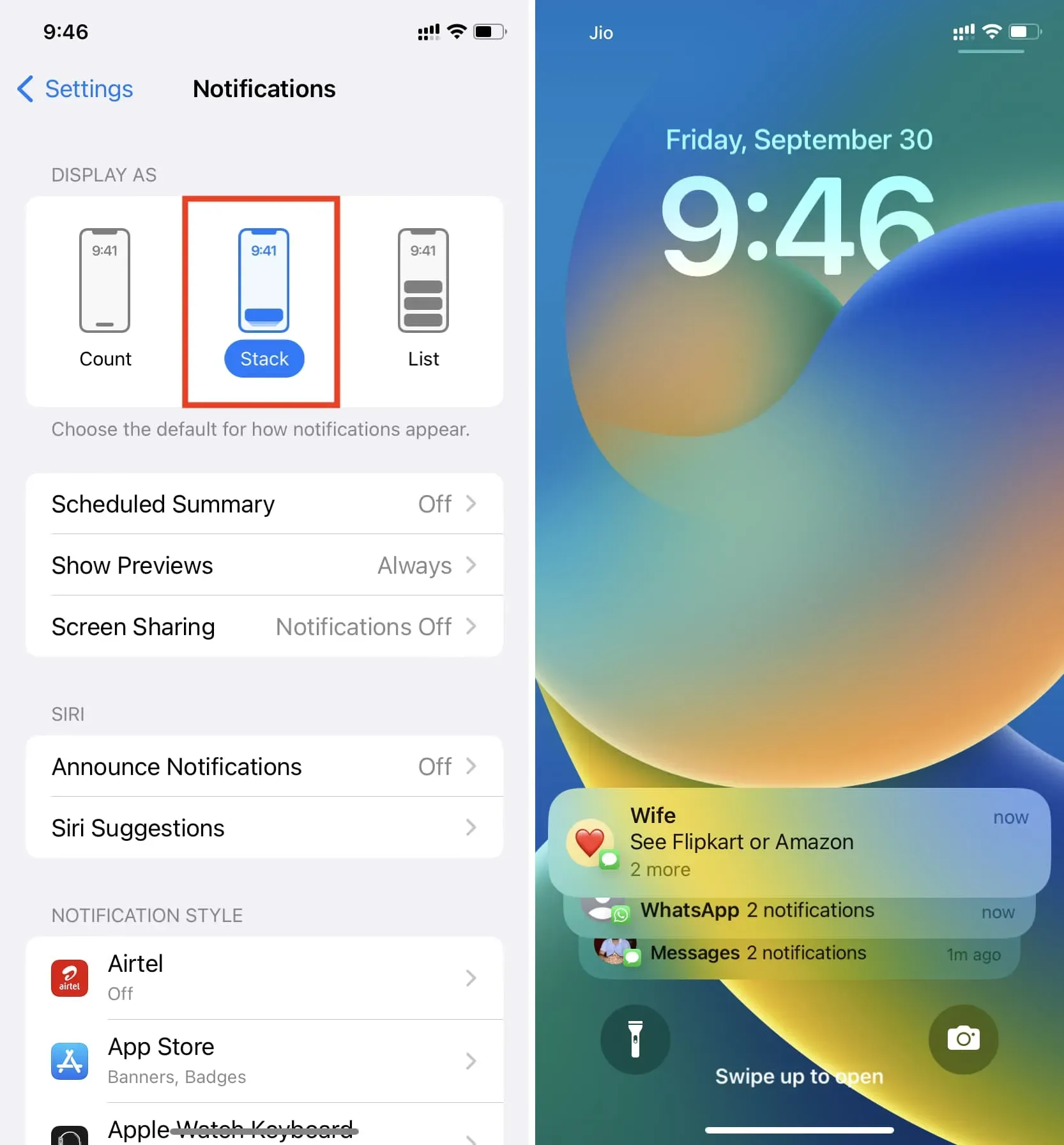
List
Finally, if you select List, you’ll see notifications displayed the way you’re used to before iOS 16. New notifications will appear as individual notifications. But if you have too many unreads, they are grouped by app and person.
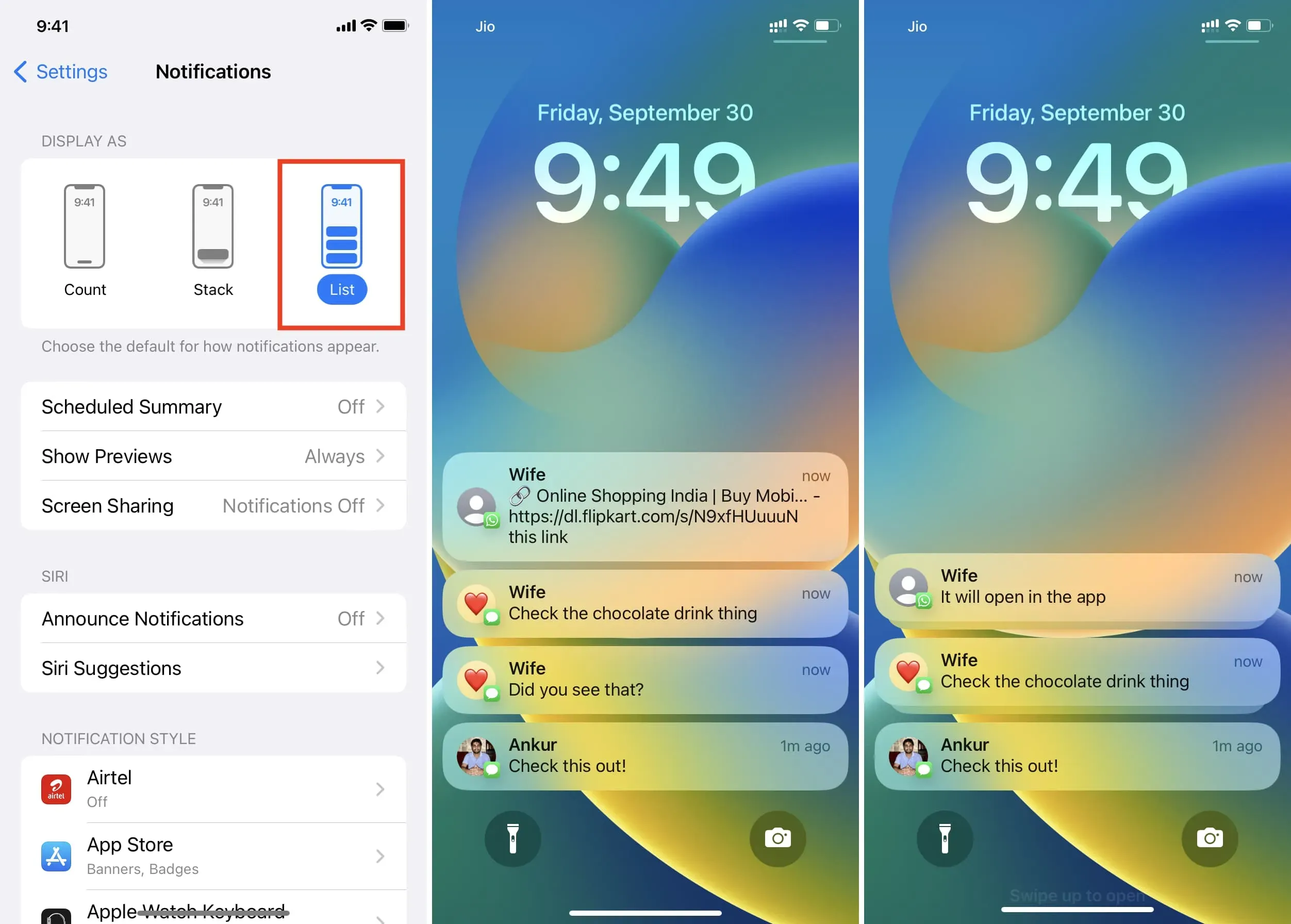
Notifications disappear from the lock screen after a while
Whether you choose Count, Stack, or List, unopened notifications won’t stay permanently on the iPhone’s lock screen. After you wake up your screen a few times or use your iPhone and ignore unread notifications, they will automatically disappear from the lock screen and remain in the Notification Center. You can see them at any time by swiping up on the lock screen.
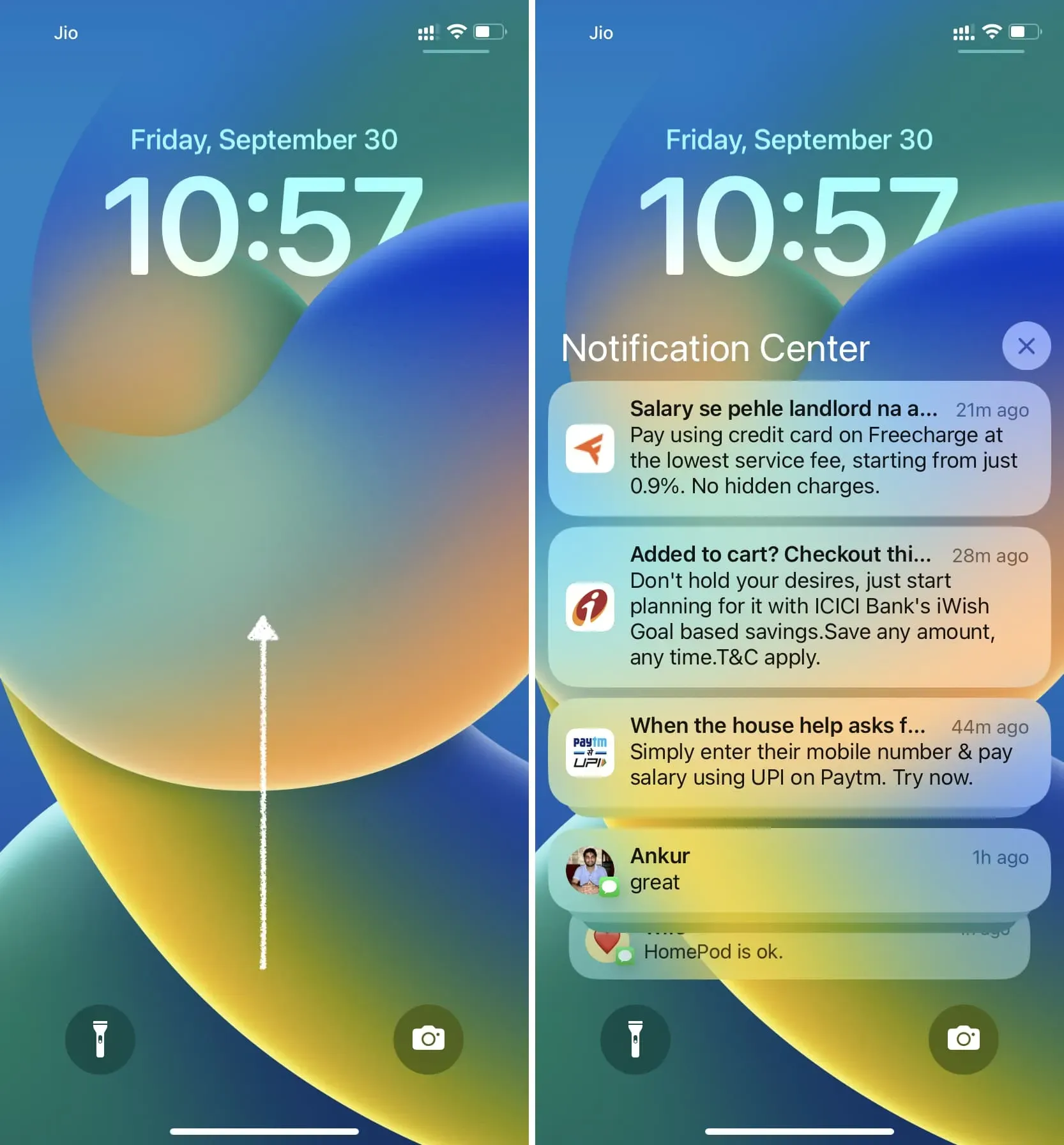
Other iOS 16 Lock Screen Tips:
Leave a Reply