How to change the country or language in the Amazon app on iPhone and iPad
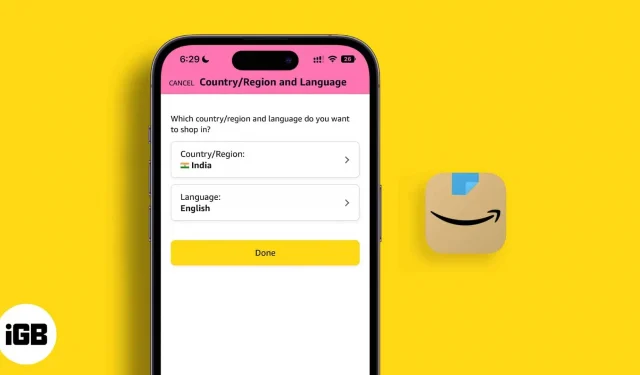
Amazon is a worldwide marketplace; thus, it supports different languages depending on the country. Thus, you can change the default language on Amazon if you are not comfortable using the app in English. Also, sometimes you can find intriguing discounts on Amazon.com rather than regional Amazon sites. So let’s find out how to change the country in the Amazon app on your iPhone.
The only limitation is that Amazon does not offer all languages worldwide. Therefore, you should check if your preferred language is supported where you live.
Find your Amazon account country
Your Amazon account will show your home country, even if you travel and live in another country. It will not change automatically. But you can notice certain indicators to see if the Amazon app’s country settings are set to the US or another country. The easiest way is to check the URL provided in the search box at the top of the Amazon app.
The My Amazon app only displays Amazon, which is a US based website, as you can see in the screenshot. So by looking at the Amazon domain, you can determine your country in the Amazon app on iPhone. Here are some regional sites that support English:
- Amazon.com.au – Australia
- Amazon.ca – Canada
- Amazon.eg – Egypt
- Amazon.de – Germany
- Amazon.in – India
- Amazon.co.jp – Japan
- Amazon.nl – The Netherlands
- Amazon.sa – Saudi Arabia
- Amazon.sg – Singapore
- Amazon.se – Sweden
- Amazon.ae – United Arab Emirates
- Amazon.co.uk – United Kingdom
- Amazon.com – USA
Depending on your country settings in your Amazon app, the shopping list may vary. Before proceeding with the purchase, make sure that the appropriate nation is selected.
Before proceeding, be sure to update your iPhone to iOS 16 and download the latest version of the Amazon app.
How to Change Language and Country in Amazon App on iPhone
- Launch the Amazon app on iPhone.
- Touch the three-line menu symbol in the lower right corner of the screen.
- Now scroll down to find the “Settings”option. Here the country flag will symbolize your home country. Tap the down arrow to expand the menu.
- Then select “Country and Language”.
- Click the Country/Region tab to set your preferred country.
- Click the Language tab to select your preferred language.
- When you’re done, go back and click Done.
Why change the default country and language in the Amazon app?
If you want to access information in a different language or get discounts from other regional Amazon sellers, you can change the country in the Amazon app on your iPhone. If they offer fantastic deals on Amazon.com, you might just want to shop there as some of the vendors on Amazon ship worldwide. But sometimes there may be shipping restrictions and you may incur additional shipping charges and taxes.
Other important facts to note
When you change the country in the Amazon app on your iPhone, you don’t lose any of your purchases. You will be able to translate:
- Kindle Books
- Audiobooks on Audible
- Files on Amazon Drive
- Amazonian music
- Amazon Prime membership with Prime Video, Amazon Music and Appstore subscriptions.
Once you set a different country, there are a few restrictions on transferring Amazon properties to your account. However, Amazon will automatically move most assets to the new country and language in your Amazon account.
That’s all! You can search Amazon in the language you just selected. All content will be translated into the selected language.
Completion…
Changing the country in the Amazon app is a useful trick, especially for people who live outside their home country. You now have the ability to search for things in your preferred language thanks to the ability to change the country or language in the Amazon app on your iPhone.
Leave a Reply