How to better look and see enemies in COD Modern Warfare 2
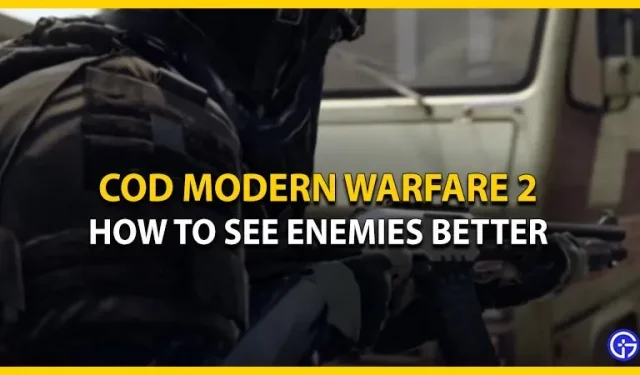
Call of Duty Modern Warfare 2 is available on various platforms. Players have already started grinding to unlock all the weapons and collect all the camouflages available in the game. As we all know, after the initial release of the game, fans were very disappointed with the bugs and bugs. Similarly, players are now concerned about the graphics and appearance of the game. There are also cases where players miss an enemy even if they are within line of sight. If you are facing the same problem, we will help you solve it. We have all the graphic settings to help you better look and see enemies in COD MW2.
Settings to better see enemies in MW2 – PC and Console

Here we have mentioned all the best settings to see enemies better in MW2. All of these settings are compatible with PC and console users. So, without further ado, let’s dive right into it.
- Graphic settings
- DISPLAY
- Display Mode – Full Screen Exclusive
- Brightness – 50 to 60
- Extended Dynamic Range: (PC only)
- HDR – OFF
- Qualitative
- Global quality:
- Render resolution – 100
- Details and textures:
- On-Demand Texture Streaming – OFF (Console only)
- Particle quality is high
- Shadow and lighting:
- Shadow Map Resolution – LOW
- Screen Shadows – OFF
- Spot Shadow Quality – Low
- Cache Shadows – ON
- Spot Cash – Low
- Sun Shadow Caching – ON.
- Particle Lighting – LOW
- Ambient Occlusion – OFF
- Post-Processing Effects:
- NVIDIA Reflex Low Latency – ON + BOOST or ON (PC only)
- Depth of Field – OFF
- FidelityFX CAS – ON
- FidelityFX CAS Strength – 100
- Motion Blur – OFF.
- Weapon Motion Blur – OFF.
- Film Grain – 0.00
- LOOK
- Line of sight:
- Field of view [FOV] – 120
- ADS Field of View – AFFECTED (Console only)
- Weapon FOV – Wide (Console only)
- Vehicle Field of View – Wide (Console only)
- Camera:
- First person camera movement – 50%
- 3rd person camera movement – 50%
- DISPLAY
- Interface
- Color customization:
- Color Filter – Filter 2
- World Color Intensity – 80 to 85
- Interface Color Intensity – 100
- Interface element colors
- HUD Color Palette – Tritanopia
- Choose player colors according to your preference.
- Color customization:
This sums it all up about how you can better look and see enemies in COD Modern Warfare 2 (MW2). While you’re here, learn how to increase FPS in the game.
Leave a Reply