How to find where the Music app saves songs on your Mac
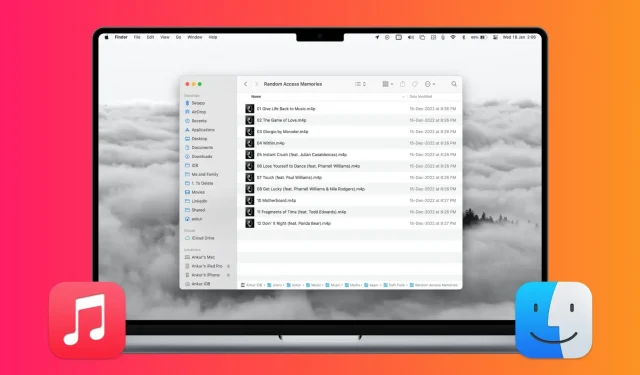
This guide shows you how to determine where Apple Music songs, videos, and files from the Music app are stored on your Mac.
Different states of files in the Music app
Open the Music app on your Mac and check if you see the Cloud Status option in the top menu bar? If not, right-click on that thin bar and select Cloud Status.
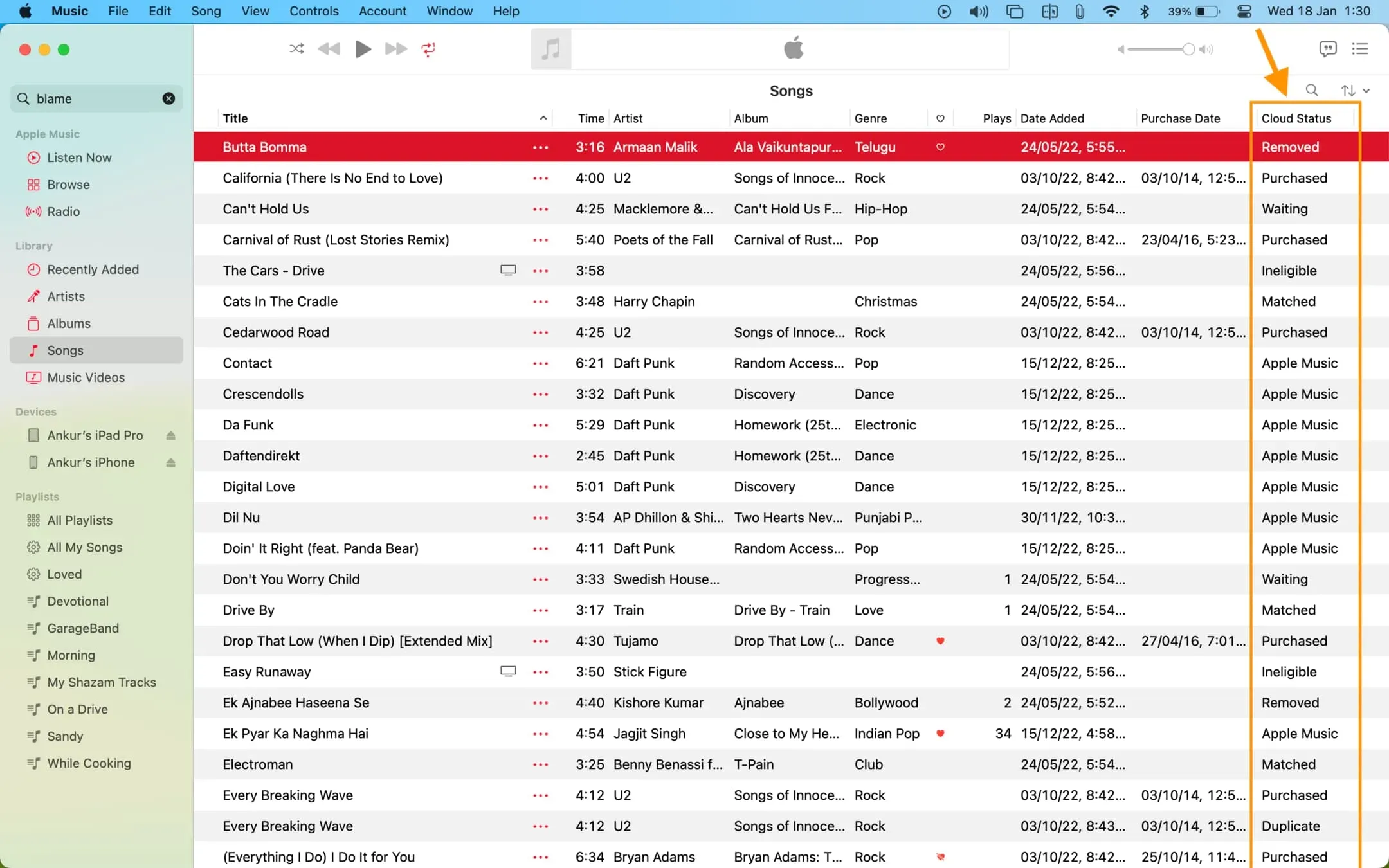
If you don’t have an Apple Music subscription, skip to the next heading. However, if you have an Apple Music subscription, it’s helpful to know the status of every song in your music library. In most cases, you will see one of the following statuses for each song under the Cloud Status heading:
Purchased
Did you purchase this song from the iTunes Store or is it a U2 song that Apple offered for free.
Apple Music
These are songs that you have added to your library with an active Apple Music subscription. On the day your subscription ends and you do not renew it, these songs will disappear from your library.
Corresponds
These are the songs you had on your Mac. These may be files that you have copied from CDs, downloaded from the Internet, or imported from somewhere else.
Now that you have an Apple Music subscription (or an iTunes Match subscription, included for free with your Apple Music subscription, and also sold separately if you don’t subscribe to Apple Music), all eligible local songs (that you got from anywhere)) are uploaded to iCloud Music Library and made available on all your Apple devices such as iPhone, iPad, other Macs, Android phones, and more.
However, when a local song from your library is also available in the Apple Music catalog of 100 million songs, that local file is not unnecessarily uploaded to iCloud; instead, Apple Music simply takes the name of your local songs, matches them with the same song already available on Apple Music, and makes them available on all your devices in great quality.
The original version of these songs will remain on your Mac even after you cancel your Apple Music subscription.
Remote
These are the matching songs that you have deleted from your Apple Music library using your iPhone or iPad, but because they are locally stored on your Mac along with the actual files, they show up in the Mac Music app. You may not find them in the Music app on iPhone or iPad.
waiting
These are local songs that have not yet been uploaded to iCloud Library (or mapped) and therefore are not available for streaming on your other devices.
Does not meet requirements
These local songs cannot be mapped or downloaded to Apple Music. This is because they are music videos, songs with a bit rate of less than 96 kbps, a file larger than 200 MB, or a playback time of more than two hours.
Duplicate
Second copy of the same local or purchased music.
See the location of purchased and local songs on your Mac
Using this method, you can see the location of the folders with the songs “Purchased”, “Matched”, “Deleted”, “Pending”, “Inappropriate”and “Duplicates”.
1) Open the Music app and find the desired song.
2) Right click on its name and select “Show in Finder”. A folder will immediately open showing the file of that song.
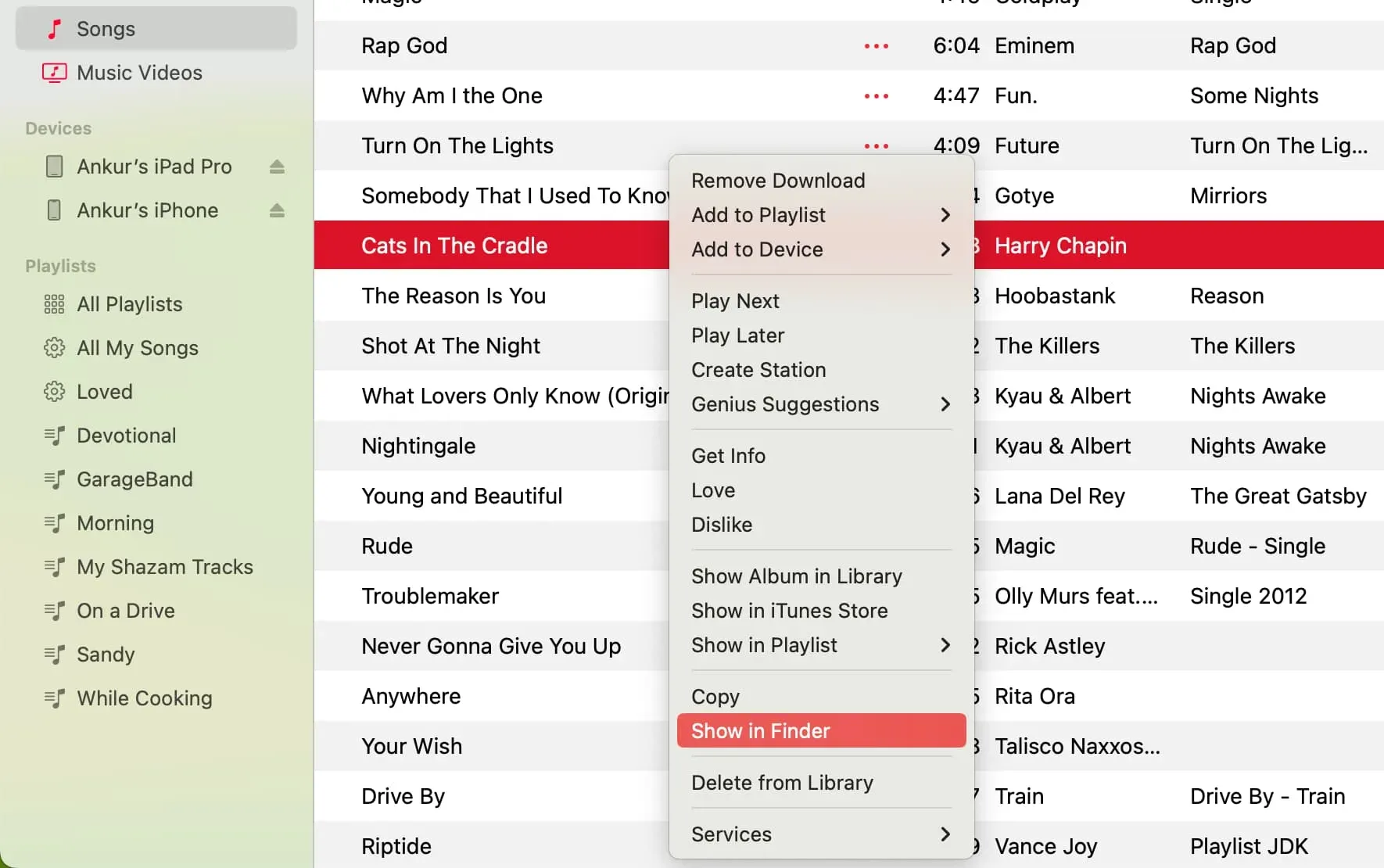
Tip: To easily navigate to locations where other songs are saved, click View at the top of the Finder folder and choose Show Path Bar. This will show the path to that folder at the bottom of the Finder screen. From here, you can easily navigate back to other folders in the hierarchy.
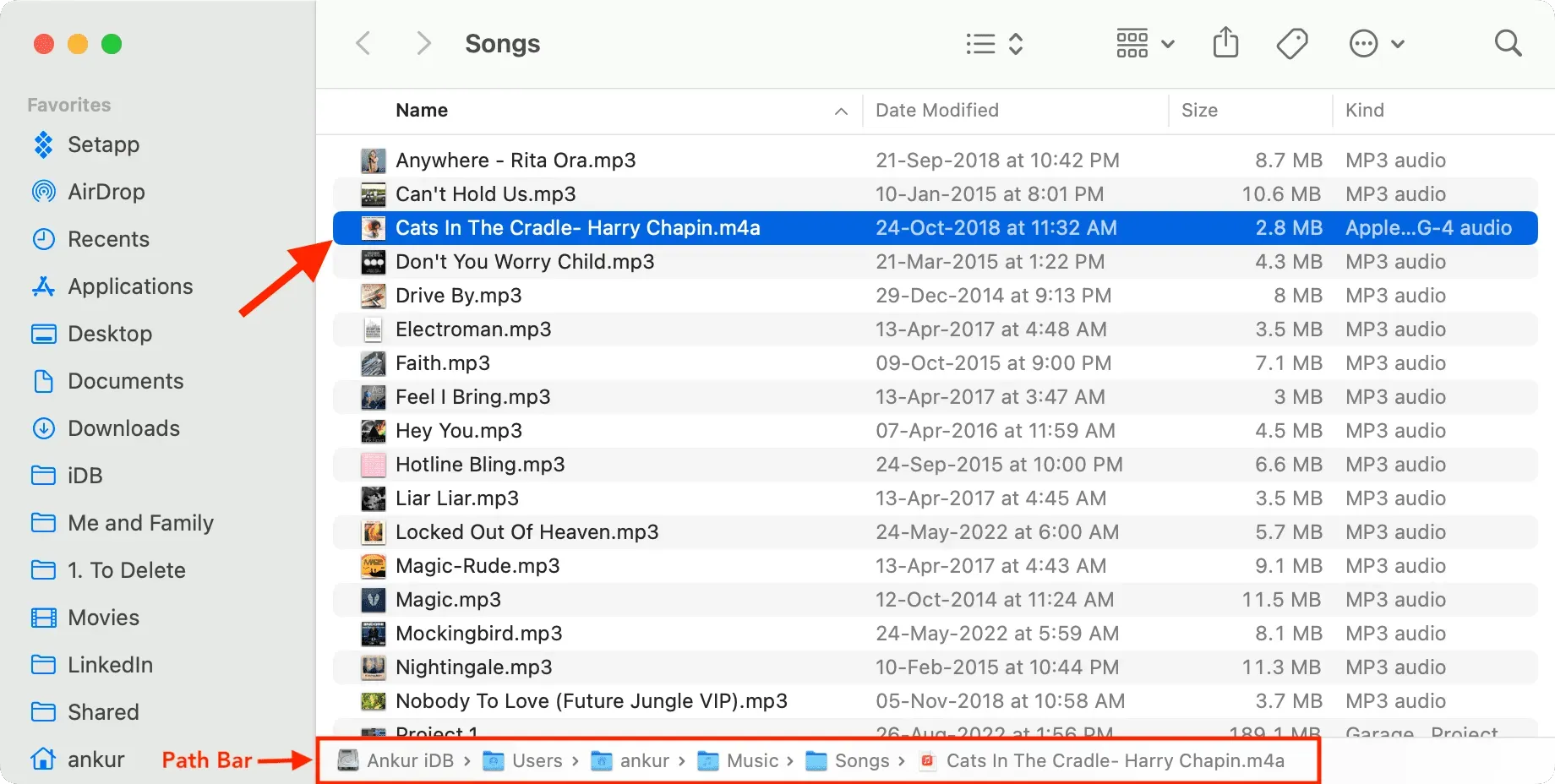
See Downloaded Apple Music Songs Folder Location on Mac
1) Open Finder and click your home folder on the left sidebar.
Advice. If you don’t see your home folder, click Finder > Preferences or Preferences from the top menu bar. Now go to the Sidebar section and check the box next to the tiny Home icon.
2) From here, navigate to the Music folder.
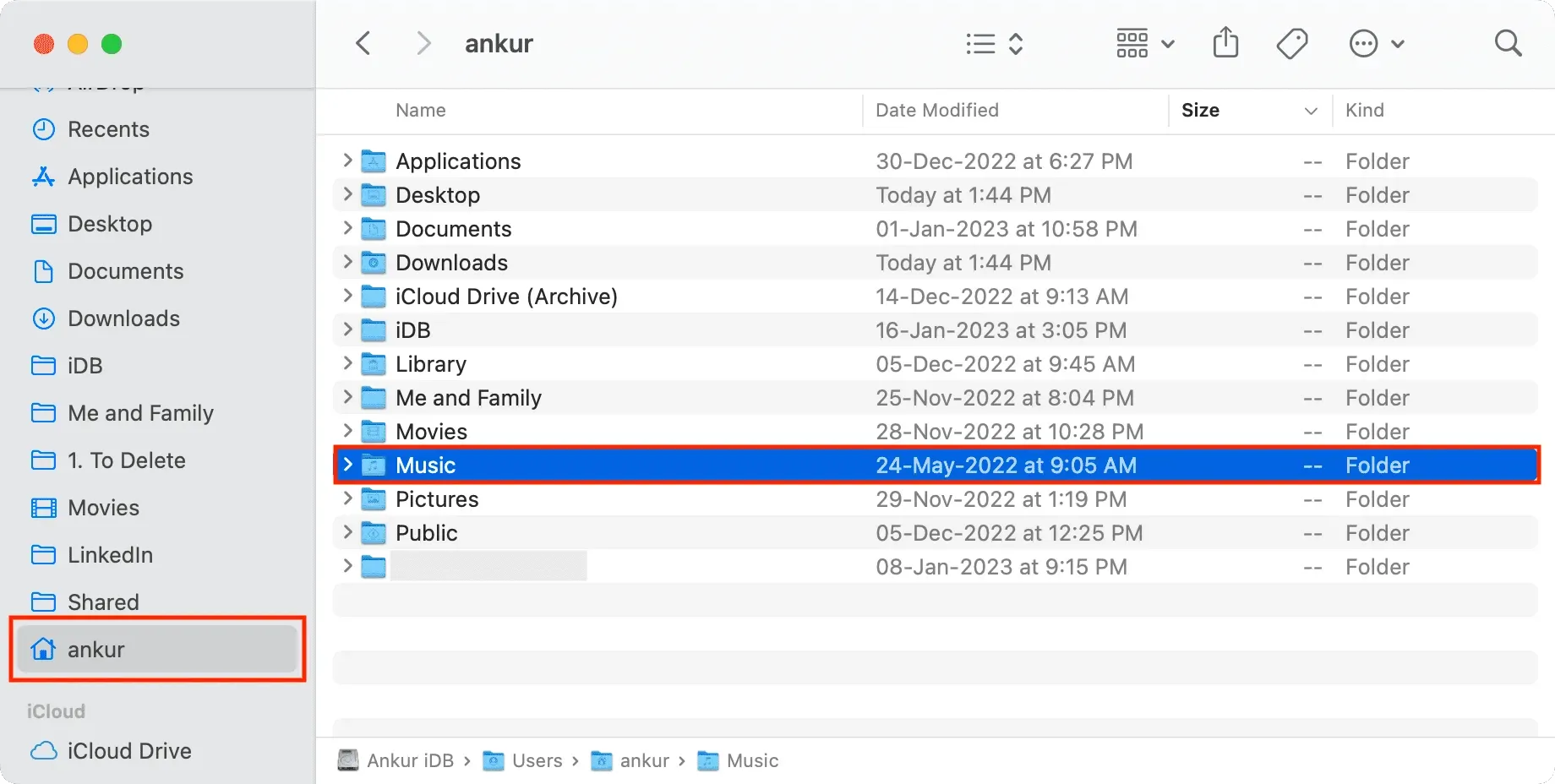
3) Navigate to the Music subfolder again, and then select Media > Apple Music.
4) Here you will see all your Apple Music downloads sorted by their respective artist folders followed by the album name folder. Click a folder to view Apple Music song files offline.
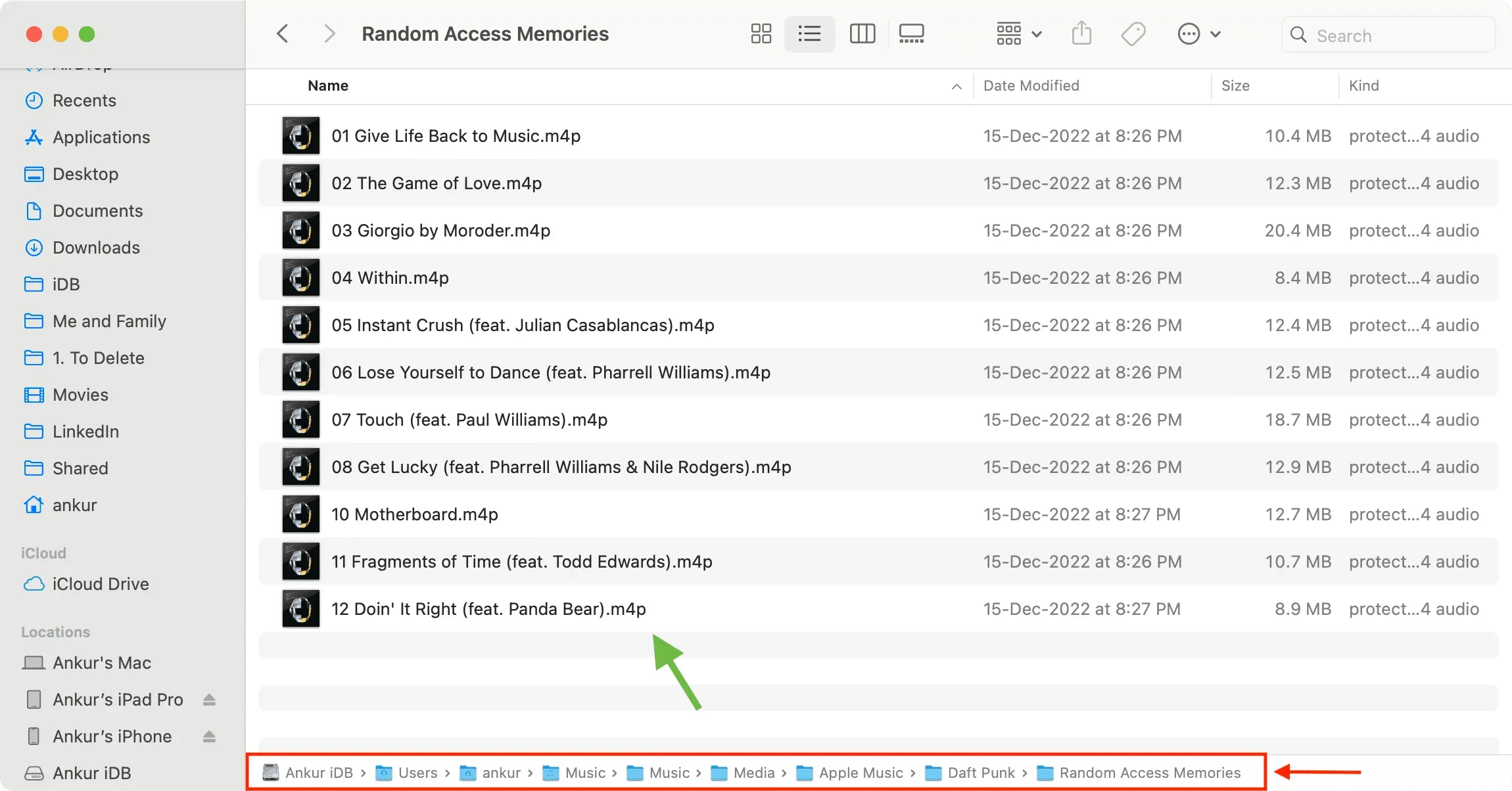
Note. The downloaded Apple Music is DRM protected and you can’t play it on any other Mac app except Music and QuickTime.
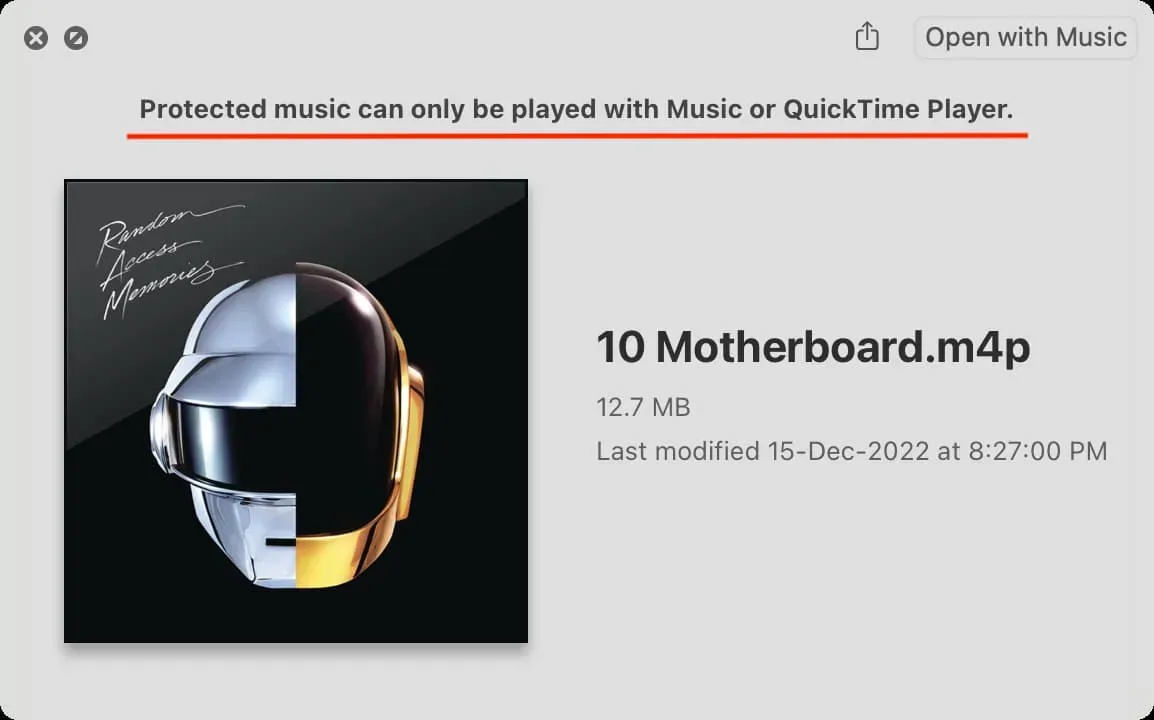
Related: How to recover DRM-loaded Apple Music songs matching songs without DRM
See the location of the Music folder on Mac
1) Open the Music app and click Music > Preferences or Settings on the top menu bar.
2) Click Files. Here you will see the folder where the Music app saves your media files.
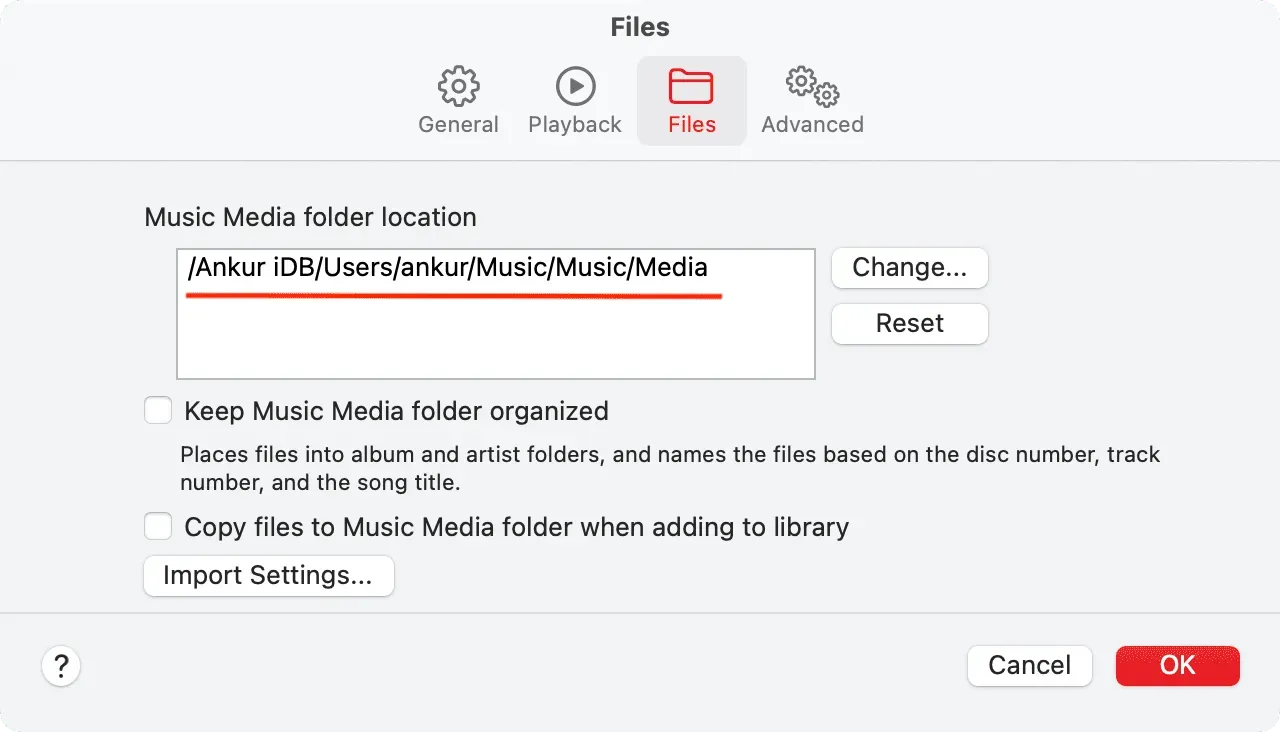
3) You can now manually navigate to this location to view your music app’s media files.
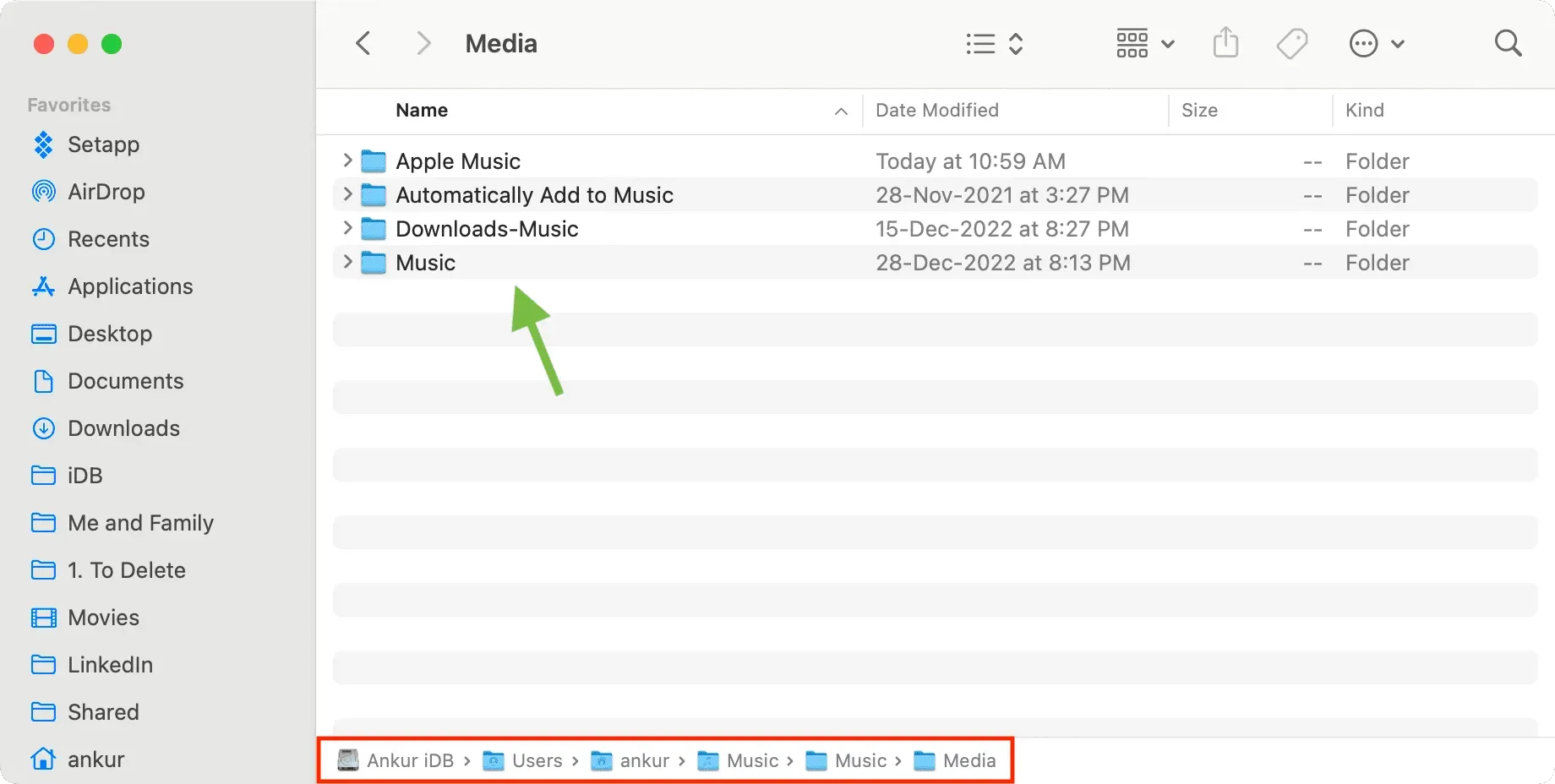
Leave a Reply