How to find your lost AirPods, AirPods Pro, or AirPods Max
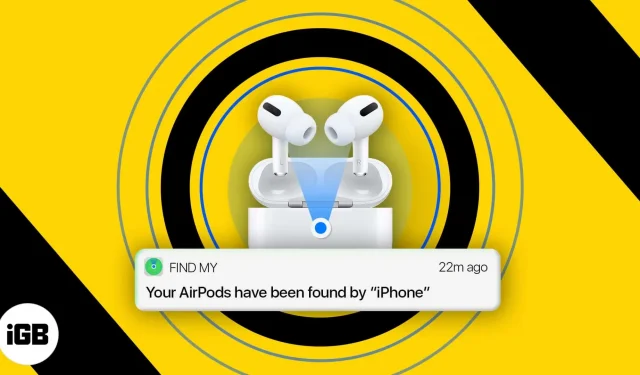
Lost or misplaced your AirPods? Use Apple Find My AirPods to find them efficiently.
A few years ago, Apple officially extended Find Me to AirPods. While not as efficient as the iPhone, it can still be very helpful to find your AirPods, AirPods Pro, or AirPods Max through Find My on iPhone, iPad, or Mac.
However, for this feature to work, it must be enabled on your Apple devices before your AirPods go missing. You can then play a sound or even track their location on Maps.
Read on to find out how to find your lost AirPods the smart way.
Note. The methods below work for all AirPods.
- Track your lost AirPods on a map using your iPhone, iPad, or Mac.
- Find your AirPods using your computer
- What to do if you only lost one AirPod
- How to find lost AirPods that are offline
- Use a Third Party App to Find Your Lost AirPods
Track your lost AirPods on a map using your iPhone, iPad, or Mac.
When you connect AirPods to your iPhone or iPad (with Find My enabled), Find My AirPods is set up automatically. For most users, this important security feature is enabled.
So, follow the steps below to find your missing AirPods using your iOS or macOS device.
- Open the Find My app on your iPhone or iPad. If you can’t find it, swipe down from the home screen and enter the name of the app.
- Make sure you are in the “Devices”section.
- Tap the AirPods name.
- Now you can see it on the map and indicate how to get to it.
- If you think your AirPods are lost somewhere nearby (like under your pillow, books, etc.), click Play Sound.
- Your AirPods, if out of their case and within range, will play a tone that gradually gets louder, helping you find them.
Find your AirPods using your computer
What if on some unfortunate day you lose both your iPhone and AirPods? Well, if you can’t use your iOS or iPadOS device, you can find your AirPods using iCloud on Mac or PC. Here’s how.
- Visit iCloud.com on your computer and sign in with your Apple ID.
- Click Find My iPhone.
- Click “All Devices”at the top.
- Select your AirPods from the list.
- You can now see your AirPods location on a map or play a sound to find it.
What to do if you only lost one AirPod
If two separate AirPods are not stored together, Find My will only show the location of one AirPod on the map.
In this situation, take your existing AirPod, place it in the charging case, and close the lid. Now use the Find My app or iCloud.com again to find your lost AirPod.
How to find lost AirPods that are offline
The Find My app or iCloud.com might show a “Location not found”or “Offline”message for one of the following reasons.
- AirPods or AirPods Pro are inside the charging case (lid closed). Note. AirPods Max are visible in Find My and iCloud.com for up to 18 hours when in a smart case and up to 72 hours when outside.
- AirPods are out of range of any paired device such as iPhone, iPad, Mac.
- AirPods are completely discharged.
In these situations, you cannot play audio on AirPods. But you will see and get directions to where the AirPods were last connected to one of your devices, which is the last known location.
Once you get to this place, try to find them. Also, if your AirPods connect to a network, you’ll get a notification on your iPhone or iPad.
Bonus Tip: Use a third party app to find your lost AirPods.
This only works if you think you lost your AirPods somewhere nearby (within about 10 meters). The steps below are perfect for finding lost AirPods in your room, office, etc.
- Download Wunderfind: find your lost device on your iPhone or iPad.
- Open the app and give it the required permission to use Bluetooth.
- The app will quickly start searching for nearby Bluetooth devices. Tap the name of your AirPods.
- You will see the percentage. Move around the house. The closer you get to your AirPods, the higher the percentage. Once you’re around, you can look for your lost AirPods.
Here’s how you can find your lost AirPods. I hope this guide has been helpful. If you have further questions, you can contact me using the comments section below.
Find your AirPods charging case: It’s worth knowing that you can’t find your lost AirPods charging case using the methods above. This is because the charging case does not have wireless connectivity so they show up in the Find My app.
Buy a replacement AirPod or case: Finally, if you can’t find one, Apple will gladly sell you a replacement AirPod or charging case. To do this, contact Apple Support and they will help you further.
Leave a Reply