How to Find Blocked Numbers on iPhone
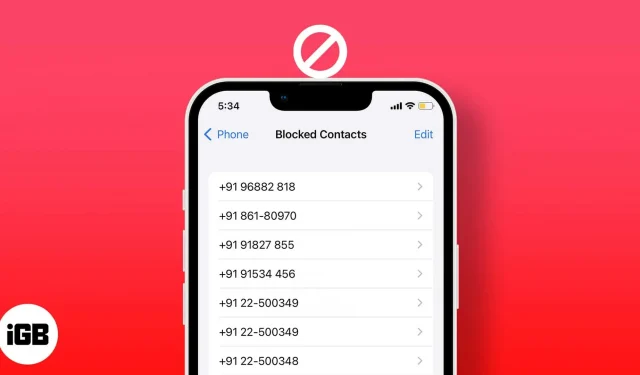
One thing we can all agree on is the fact that we have all blocked someone in our lives. Either it’s an annoying support call, or some spammers, or someone you don’t want to hear from anymore. But you can also block some contacts by mistake, so how can you find those blocked numbers on your iPhone now?
Depending on the application you blocked the contact with, the steps will be slightly different. Read along to find them all.
How to Check Blocked Numbers on iPhone
- Open settings.
- Touch Phone.
- Scroll down to CALLS and tap Blocked Contacts.
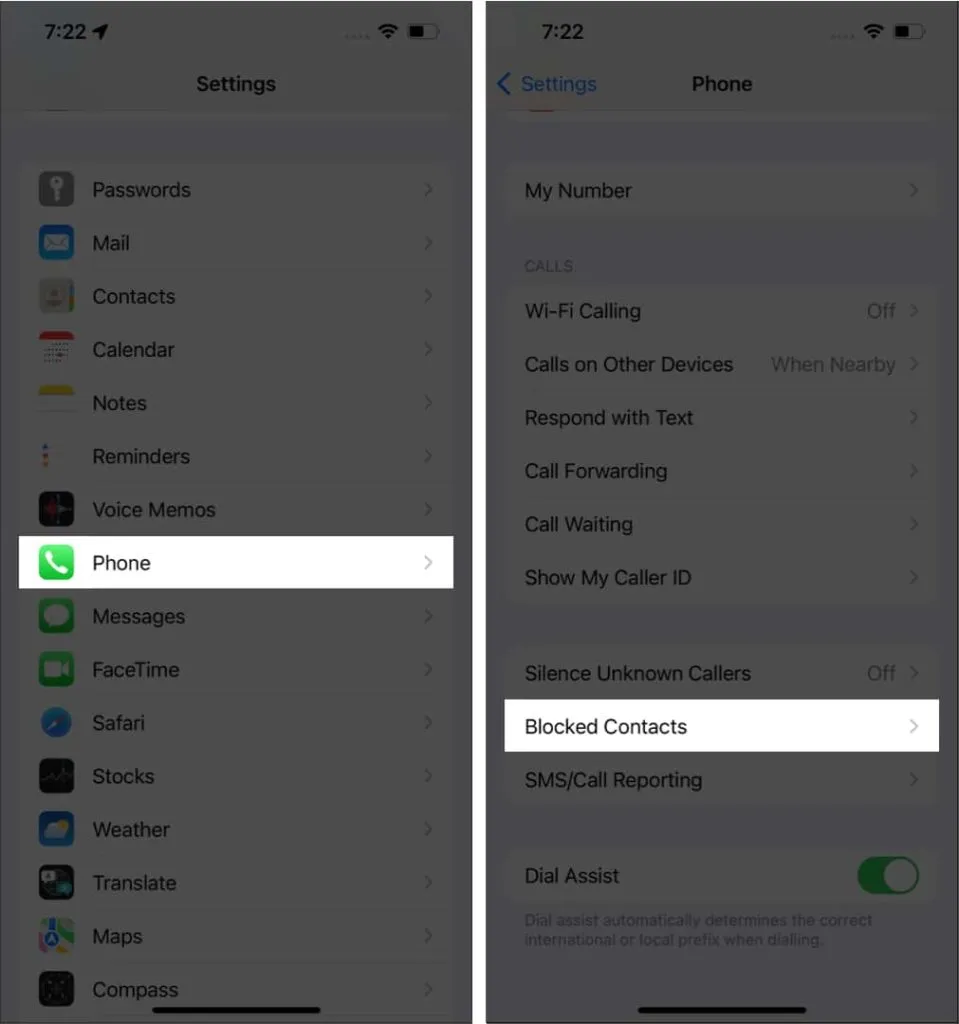
Where can I find blocked numbers in the Messages app?
- Open settings
- Click Messages.
- Scroll down to the SMS/MMS section and tap Blocked Contacts.
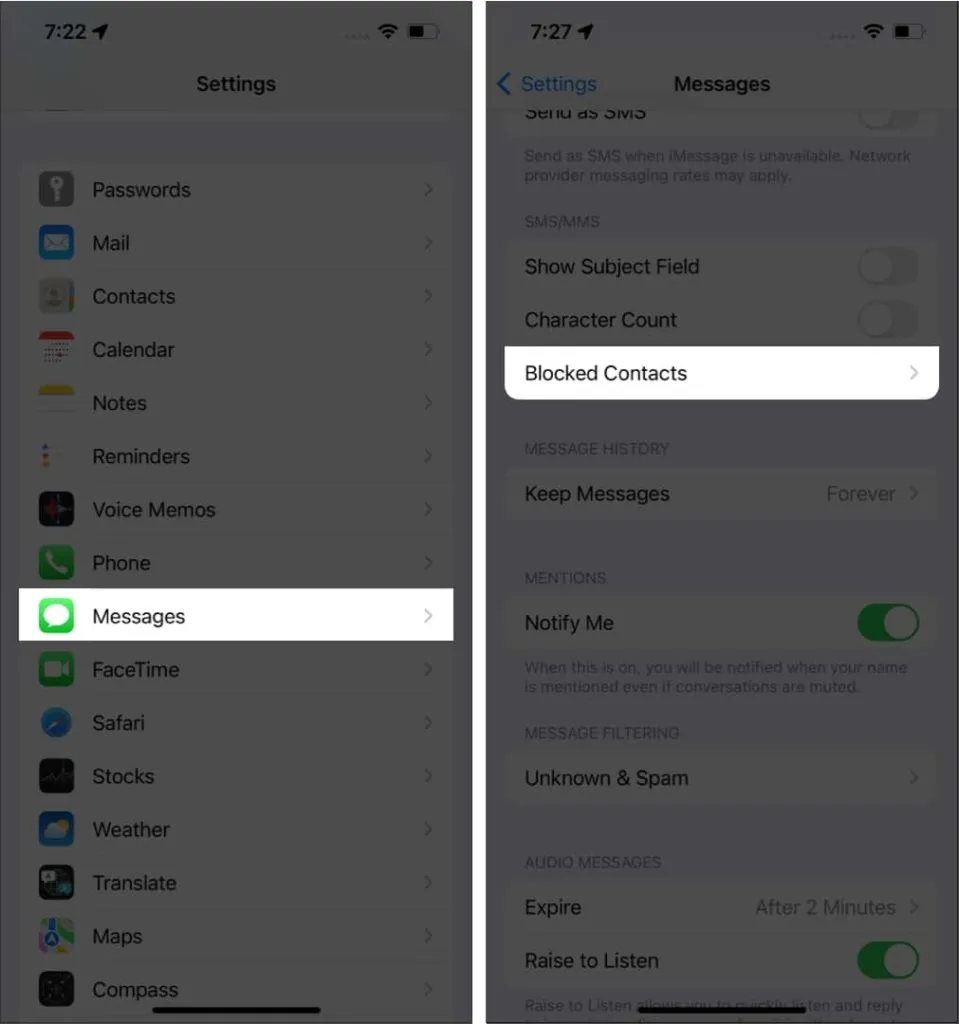
How to View Blocked Numbers in FaceTime
- Open settings.
- Tap FaceTime.
- Scroll down to the CALLS section and tap Blocked Contacts.
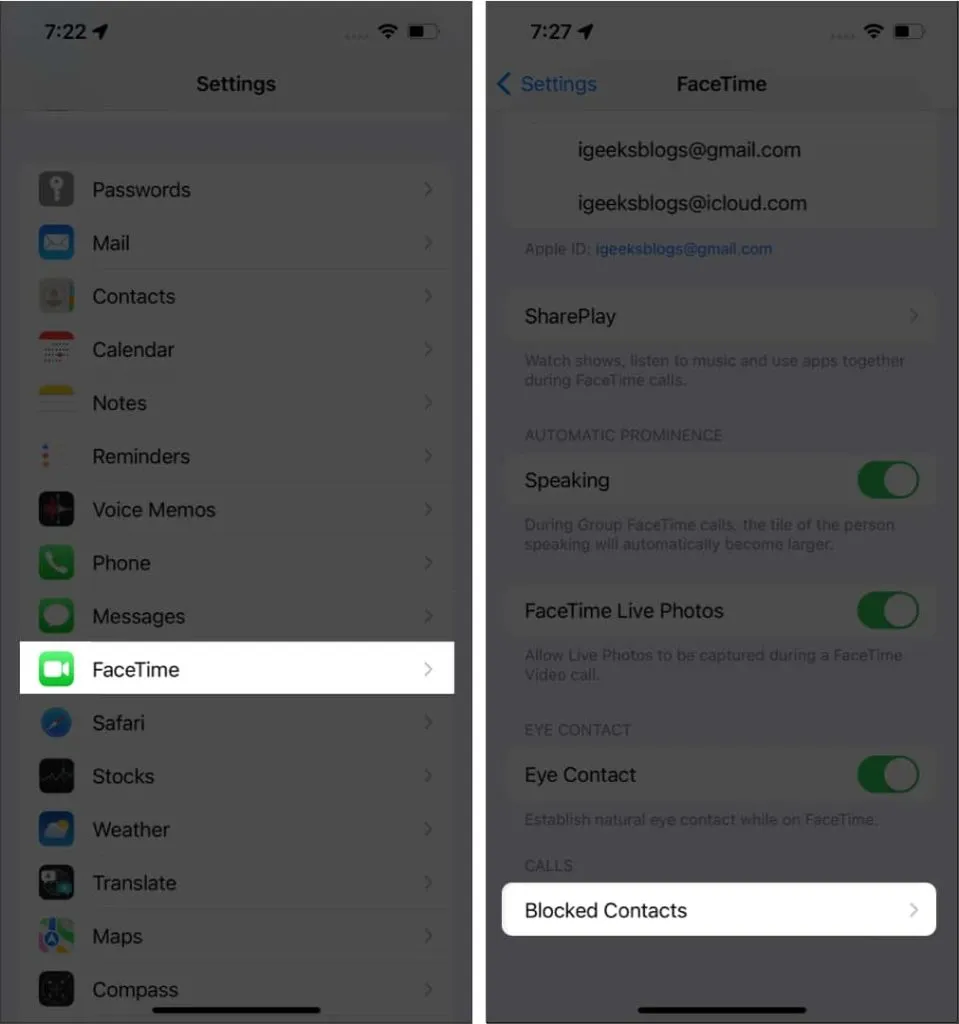
How to see blocked email contacts
- Open settings.
- Tap Mail.
- Scroll down to the THREADING section and click Blocked.
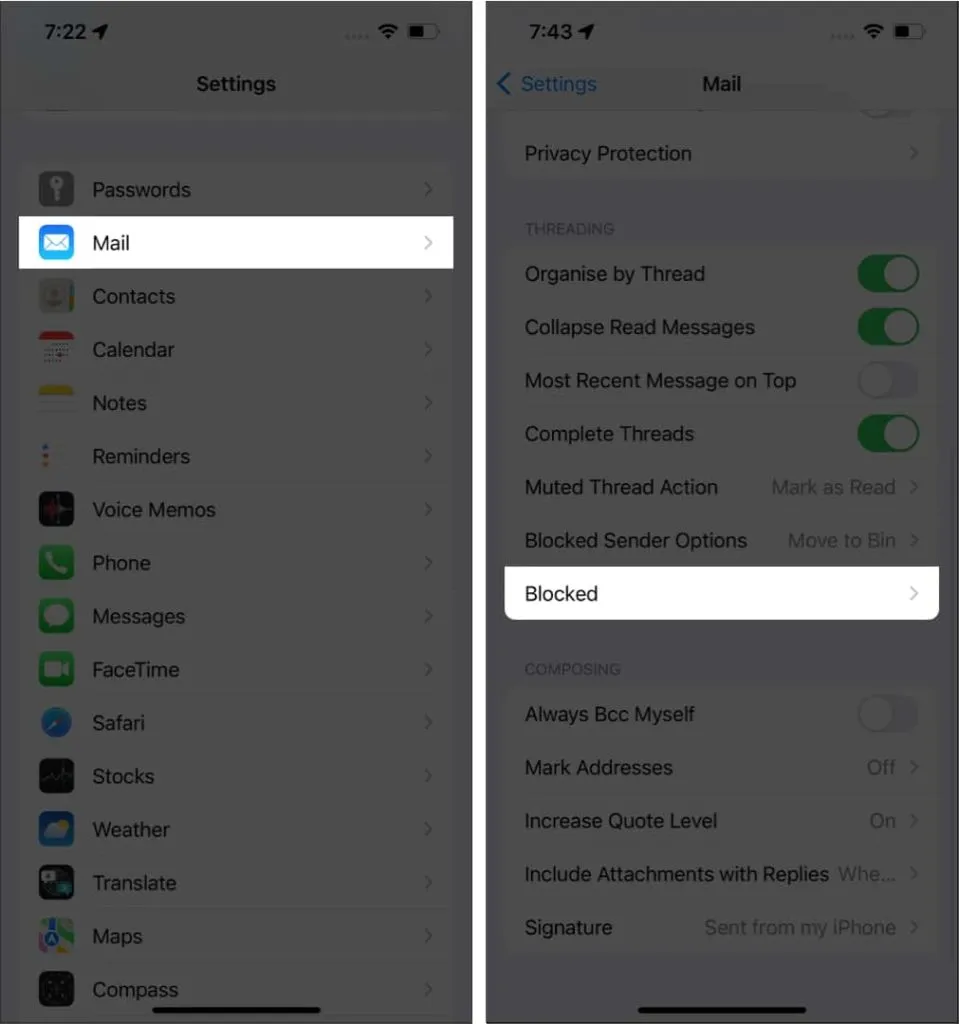
View missed calls from blocked numbers on iPhone
When you block a contact, iPhone blocks all calls, messages, and FaceTime calls from that particular number, but you can still see those blocked calls on your device. For this:
- Open the Phone app.
- Tap Recent.
- Here the iPhone identifies all missed and received calls as:
- Allowed: They will be displayed in normal color with information such as when you received the call and where it was from.
- FaceTime: FaceTime calls will have the FaceaTime logo next to the contact’s name.
- Missed: A missed call contact will appear in red with information such as when you missed it and where it was from.
- Blocked: These calls are blocked by your iPhone. There will be a flash icon next to them along with the required information.
FAQ
To unblock a contact, go to Settings → Blocked Phone Contacts, swipe the contact you want to unblock to the left, and tap Unblock.
When you block a number on your iPhone, you won’t receive calls, messages, or FaceTime calls.
No. You can block a contact without adding it to your contacts. All you have to do is: Press the i button next to the number and select “Block this caller”.
There is currently no way to view messages from a blocked contact on iPhone. Once you block a contact, the only way to view their messages is to unblock them.
That’s all!
Despite blocking a contact from the Phone, Messages, or FaceTime app, all those blocked contacts will be saved in one place. You can access them by following any of the steps listed for each app. Any doubts? Let me know in the comments.
Leave a Reply